
How to Sim Unlock Your Phone and Remove Locked Screen
Jul 12, 2024 • Filed to: Remove Screen Lock • Proven solutions
Deciding between a locked and unlocked phone is crucial. While locked phones might seem secure, they tie you to one carrier, creating inconvenience in daily usage. This limitation is the main downside of a locked device. Conversely, unlocked phones offer freedom from these restrictions, allowing you to choose any carrier that suits your needs, saving you from the carrier-bound hassle.
If you're struggling with a locked phone, don't worry. There are several user-friendly ways to unlock your phone, ensuring you aren't stuck with one carrier. This article presents clear solutions to free your phone, enabling you to enjoy the flexibility you deserve.
Part 1: Difference between Unlocking, Rooting, and Jailbreaking
This part of the article shall differ from three very similar terms, Unlocking, Rooting, and Jailbreaking, to clear your confusion.
Unlocking

Unlocking a phone means making it compatible with other SIM carriers. An unlocked phone is not pinned to a single SIM carrier; rather, it lets you switch carriers. SIM Card lets your phone connect to a specific network, but it depends on your phone's hardware compatibility. If it's not compatible with a specific network, then nothing can change that.
To unlock your phone, you have to enter a specific code to remove the restrictions of the network. However, there are ways to unlock your phone without granting permission from the network.
Rooting (for Android)

Rooting a phone means gaining “root access” on another phone. This process works for Android only. However, it can also be used on some specific Linux-based devices. Root access allows you to do almost everything on the phone you’ve gained access to, like installing or uninstalling applications or changing the settings.
Root access is not all fun, and games as this process will lead you to the security architect of your operating system, which will be hard to deal with even if you're a professional. So, it’s important to be careful with this process, else you will have to bear the consequences.
Jailbreaking (for iOS)
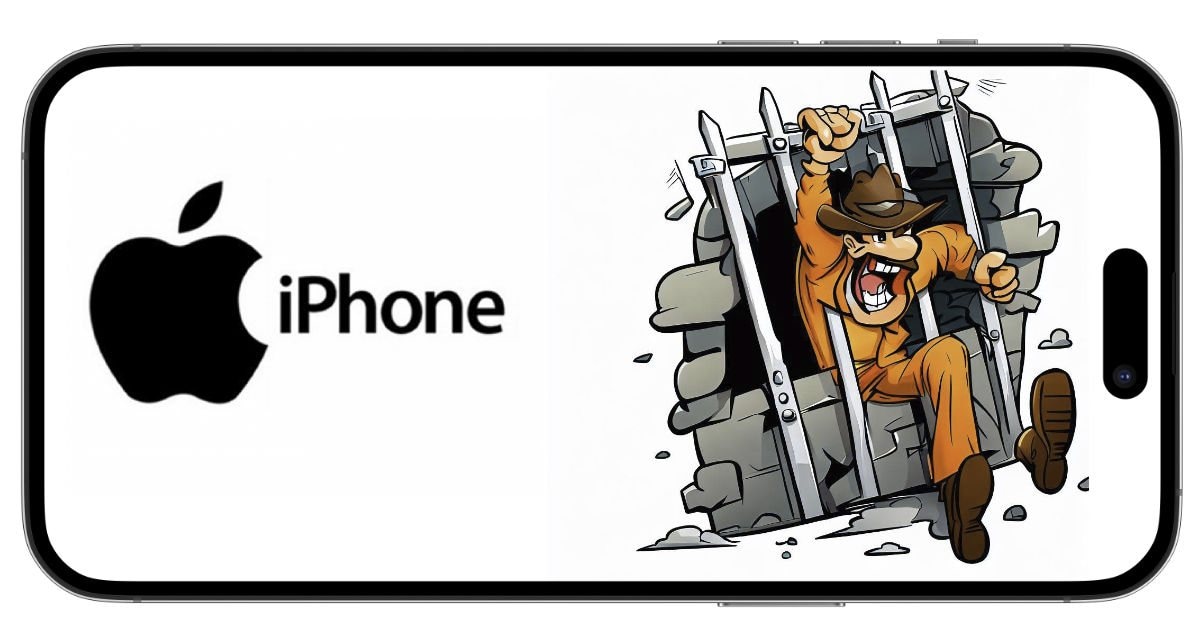
Jailbreaking a device means removing all the restrictions on that device that its manufacturer's applied. This process works specifically for Apple devices. It lets you bypass the limitations and restrictions, so you can modify the software your way and make changes to the default program. It is also considered free booting, and Apple or any other company does not approve of it.
In summary, unlocking is primarily about freeing a device from carrier restrictions, rooting is specific to Android devices and involves gaining administrative access, while jailbreaking is specific to iOS devices and involves bypassing Apple's restrictions for more customization. All these processes come with potential risks and may void warranties, so users should carefully consider the implications before proceeding.
It is advisable to always go for the safest method, unlocking your phone. Rooting and Jailbreaking are risky security exploitations that can cause serious problems.
Part 2: Is it Legally Allowed to Unlock Your Phone?
Every country has its own rules and regulations. Similarly, laws regarding unlocking your phones are different in different countries. However, after sessions of deliberations and consultations, the US has declared it legal to unlock your phone.
In order to legally unlock your phone, you must make sure your phone service contracts, payments, and dues are cleared. You must be the sole owner of your phone. Once your phone is eligible and falls under the requirements, you will be given an “Unlock Code” to proceed further.
Part 3: Free Ways to Perform Android SIM Efficiently
This part of the article will briefly explain some efficient and free-of-cost ways to unlock your SIM.
Method 1. Unlock your SIM through GalaxSim Unlock
GalaxSim is an effective application for unlocking your SIM. Its user-friendly interface is designed in such a way that every other person can use it even if you have no knowledge of tech. It automatically backs up data on Google Drive, and if there are errors, it detects them right away.
Here is a small step-by-step guide to using GalaxSim on Android, as it is only compatible with Galaxy series phones.
- Step 1. Launch GalaxSim
The first and foremost step is to install GalaxSim from Google Play Store on your Android device.
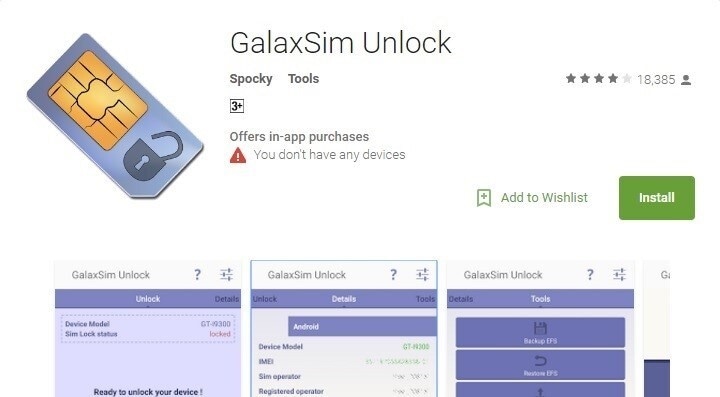
- Step 2. Phone Status
Once GalaxSim is downloaded, open the application and allow it to run on your device. Now, it will show you whether your phone and its systems are locked or unlocked.
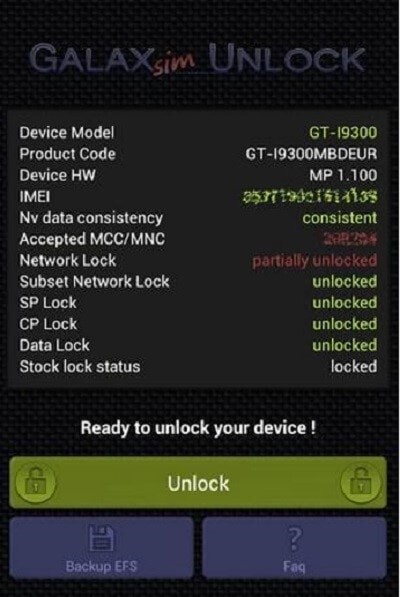
- Step 3. Unlock your Phone
Under your phone’s status, click on “Unlock” to continue. After the process is completed, your phone will be unlocked successfully.
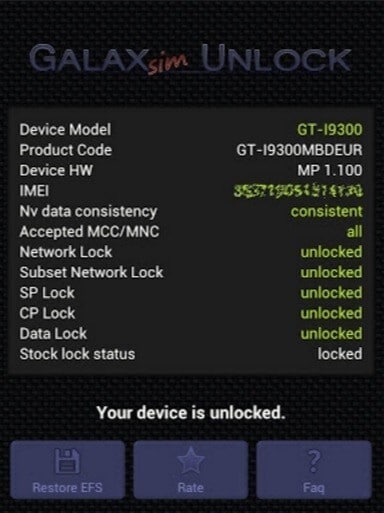
Method 2. Unlock SIM through Free Code
FreeUnlocks is the most trusted phone unlocking website on the Internet. It is completely safe as the code is given to you safely and sounds on you on your email only. It is compatible with all phones as it is available online and free of all malicious software.
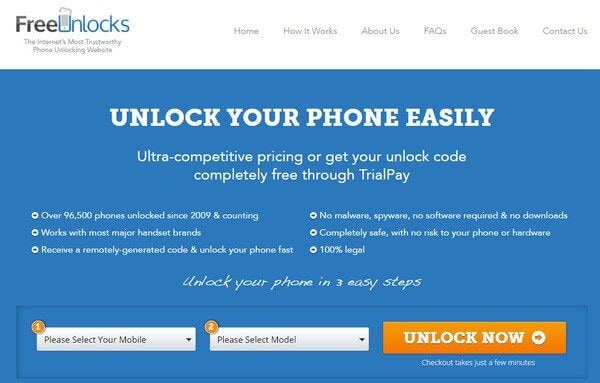
The following are the steps to use FreeUnlocks to get your free code.
- Step 1. Confirm your Device
Choose your device name and device model first. Then click on “Unlock Now” to start the process.
- Step 2. TrialPay for Free Code
Now you’ll be given two options on the screen, “PayPal” or “TrialPay”. If you want to do it free of cost, select “TrialPay” to proceed to unlock your device. However, it depends on your personal preference; you can select “PayPal” if you want to enjoy more features.
- Step 3. Remote Email
You’ll receive an email immediately, and all you have to do is, enter the unlock code, and there you have it, your SIM unlocked.
Bonus Tips: How to Unlock Android Screen Precisely with Dr.Fone Screen Unlock?
Wondershare Dr.Fone - Screen Unlock (Android) has yet, another time, taken the lead in this matter too. This convenient multifunctional software is a go-to software for everyone who has knowledge of tech as it provides solutions for your software and hardware problems under one roof. While it may seem like big trouble on your end, it's just a matter of a few minutes for Dr.Fone to fix your issue.

Dr.Fone - Screen Unlock (Android)
The Best Solution To Unlock Your Android Device
- Removes all kinds of locks, be it fingerprint, password, unlock code or pattern, and PIN.
- Bypass Android FRP lock without a PIN or Google account.
- Compatible with almost all Android devices.
- A completely safe tool. No risk of hacking or virus attack.
- Very convenient and easy-to-use software for amateurs and professionals as well.
In order to unlock the Android screen precisely with Dr.Fone Screen Unlock, you have to follow the given steps:
- Step 1: Install Wondershare Dr.Fone
Install Wondershare Dr.Fone on your PC and connect your Android device to your PC via cable.
- Step 2: Unlock your Android Phone
Select “Screen Unlock” on the home interface among the other given options. Once your PC detects your phone, another interface will be displayed on the screen. Now, select “Unlock Android Screen”.

- Step 3: Remove Password
Now, select your Device to proceed on. Dr.Fone will guide your Android device into the specific mode automatically. Then the software will automatically start unlocking. This way, your password will be removed successfully.
Moreover, Samsung and LG devices can be unlocked without losing any data, whereas this is not the case with other phones.

Part 5: Tip to Avoid the SIM Lock Issue
In order to avoid the SIM Lock issue, it is advisable to use unlocked phones. This will save you from long-term hassle as you will have the freedom to switch carriers and SIM cards whenever you like. On the other hand, if we talk about locked phones, they’re expensive and a headache to deal with because of the requirements and problems they come with.
If you're concerned about a dual-SIM phone, then you can have one SIM pinned to a good quality carrier. The other SIM can be temporary and cheap. This is an amazing option for you if you're traveling, as you'll have the flexibility to change carriers for the temporary SIM no matter wherever you are.
Conclusion
Choosing an unlocked phone over a locked one is the way to go. It not only saves you money and time but also grants you the freedom to switch between SIMs and carriers as you please. Locked phones restrict you to a single carrier, limiting your flexibility. Before making your next phone purchase, we recommend revisiting this advice. For those needing help with unlocking, Dr.Fone - Screen Unlock (Android) offers straightforward solutions to free your phone, ensuring you enjoy the full range of benefits that come with an unlocked device.
Android Unlock
- Android Password Lock
- 1. Reset Lock Screen Password
- 2. Ways to Unlock Android Phone
- 3. Unlock Wi-Fi Networks
- 4. Reset Gmail Password on Android
- 5. Unlock Android Phone Password
- 6. Unlock Android Without Password
- 7. Emergency Call Bypass
- 8. Enable USB Debugging
- 9. Unlock Asus Phone
- 10. Unlock Asus Bootloader
- Android Pattern Lock
- Android Pin/Fingerprint Lock
- 1. Unlock Android Fingerprint Lock
- 2. Recover a Locked Device
- 3. Remove Screen Lock PIN
- 4. Enable or Disable Screen Lock PIN
- 5. Pixel 7 Fingerprint Not Working
- Android Screen Lock
- 1. Android Lock Screen Wallpapers
- 2. Lock Screen Settings
- 3. Customize Lock Screen Widgets
- 4. Apps to Reinvent Your Android
- 5. Lock Screen Wallpaper on Android
- 6. Unlock Android with Broken Screen
- 7. Unlock Google Find My Device Without Problems
- 8.Bypass Android Lock Screen Using Camera
- Android Screen Unlock
- 1. Android Device Manager Unlock
- 2. Unlocking Android Phone Screen
- 3. Bypass Android Face Lock
- 4. Bypass Android Lock Screen
- 5. Bypass Lock Screen By Emergency Call
- 6. Remove Synced Google Account
- 7. Unlock Android without Data Loss
- 8. Unlock Phone without Google Account
- 9. Unlock Android phone
- 10. Reset a Locked Android Phone
- 11.Turn On and Use Smart Lock
- 12.Best 10 Unlock Apps For Android
- 13.Remove Gmail Account
- 14.Samfw FRP Tool
- 15.OEM Unlock Missing
- 16.Change Lock Screen Clock
- 17.OEM Unlocking on Android
- 18.Bypass Knox Enrollment Service
- 19.Unlock Google Pixel 6a, 6 or 7
- 20.Best Alternative to MCT Bypass Tool
- 21.Best Way to Unlock Your ZTE Phone
- Android SIM Unlock
- 1. Easily Unlock Android SIM
- 2. 5 Android Unlock Software
- 3. Carrier Unlock Phone to Use SIM
- 4. Change Android Imei without Root
- 5. How to Change SIM PIN on Android
- 6. Best Unlocked Android Phones
- Android Unlock Code
- 1. Lock Apps to Protect Information
- 2. Unlock Secret Features on Phone
- 3. Android SIM Unlock Code Generator
- 4. Ways to Sim Unlock Phone
- 5. Remove Sim Lock without Code
- 6. Updated Android Factory Reset Code
- Google FRP Bypass
- 1. Guide on TECNO k7 FRP Bypass
- 2. Bypass Google Account Verification
- 3. Bypassing Google FRP Lock
- 4. Bypass Google FRP Lock On Phones
- 5. Bypass OPPO FRP
- 6. Bypass Google Pixel FRP
- 7. Huawei Bypass FRP Tools for PC
- 8. Bypass Samsung Galaxy A50 FRP
- 9. Bypass Samsung S22 Ultra FRP
- 10. Bypassing Google Account By vnROM
- 11. Disable Google Smart Lock
- 12. Techeligible FRP Bypass
- 13. Pangu FRP Bypass
- 14. RootJunky FRP Bypass
- 15. What to Do When Locked Out of Google Account
- Unlock Bricked Phone
- 1. Restore Bricked Mobile Phone
- 2. Fix Motorola Bricked Phone
- 3. Fix Bricked Redmi Note
- 4. Unbrick Oneplus Easily
- 5. Unbrick Xiaomi Phone
- 6. Unbrick Huawei Phone
- 7. Unbrick Poco X3
- 8. Software to Unbrick Samsung
- 9. Unbrick 3DS
- 10. Unbrick PSP
- Android MDM
- ● Manage/transfer/recover data
- ● Unlock screen/activate/FRP lock
- ● Fix most iOS and Android issues
- Unlock Now Unlock Now Unlock Now






Alice MJ
staff Editor