How to Unlock Android Phone without PIN
Jul 12, 2024 • Filed to: Remove Screen Lock • Proven solutions
- Part 1.How to Unlock your Android PIN Using Dr.Fone - Screen Unlock (Android)
- Part 2.How To Enable Your Android Screen Lock PIN
- Part 3. How to Disable Your Android Screen Lock PIN
Part 1.How to Unlock your Android PIN Using Dr.Fone - Screen Unlock (Android)
If your android lock screen is locked because you have forgotten the pin, you will, of course, think of finding the best android phone unlocking software. Dr.Fone is the best android lock screen removal that you can use. Within five minutes, you can use this android lock screen removal to remove up to four types of android screen lock types which are: PIN, Pattern, Password, and Fingerprints.
With Dr.Fone - Screen Unlock (Android), you also can unlock your screen without any data loss. Using this lock removal is very easy as it doesn't require any technical knowledge. Anyone who knows how to use an android device can use it. This app is used to unlock Samsung Galaxy S, Note, Series and much more.

Dr.Fone - Screen Unlock (Android)
Remove 4 Types of Android Screen Lock without Data Loss
- It can remove 4 screen lock types - pattern, PIN, password & fingerprints.
- Only remove the lock screen, no data loss at all.
- No tech knowledge asked, everybody can handle it.
- Work for Samsung Galaxy S/Note/Tab series, and LG G2/G3/G4, etc.
How to Use Dr.Fone - Screen Unlock (Android)
Note:You can also use these tool to bypass other phone's screen including Huawei, Xiaomi,etc., but it will wipe all your data after unlocking.
Step 1: Download and install Dr.Fone, the android lock screen removal on your device. Launch the program and click "Screen Unlock".

Step 2: On the interface that appears, click "Start", and then connect your android device to your PC using a USB cable.
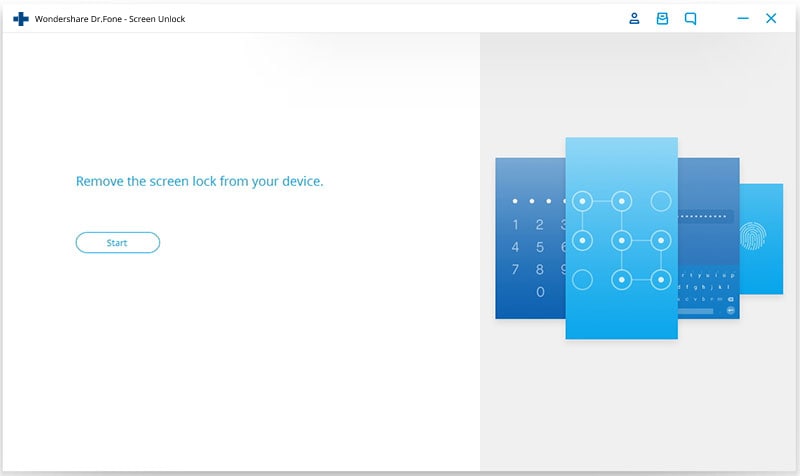
Step 3. Select your phone's model in the list provided. Type "000000" on the blank box provide and then click the "Confirm" button.Then follow the guide provided to enter download Mode. You can also Power off the android device, and then press Power, Home and Volume Down button simultaneously and then press the Volume Up in order to enter download mode.
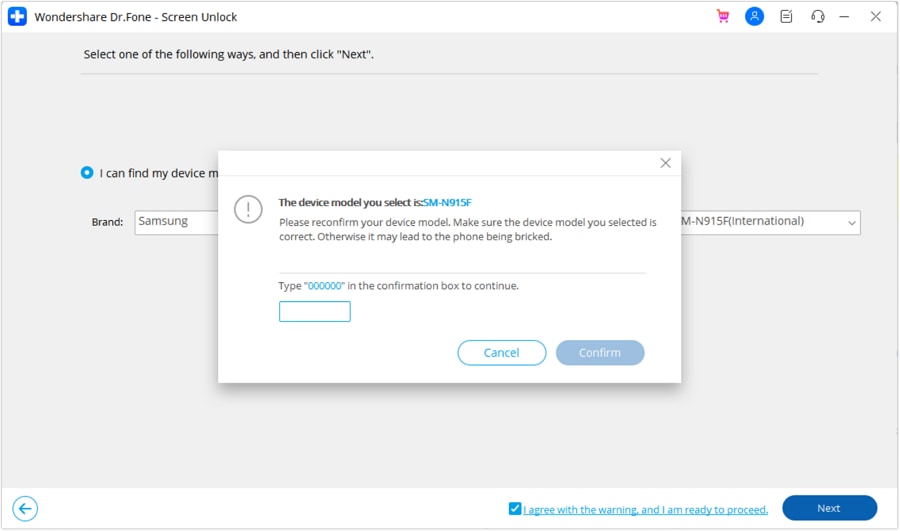
Step 4. The program will then download recovery package automatically. Be patient until the process is complete. After that you can now remove the lock pin.
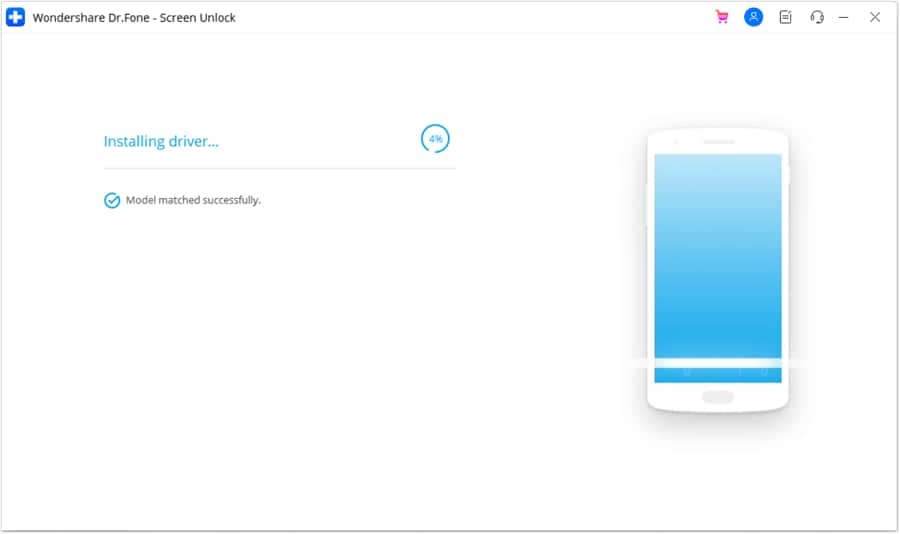

Well done! you have now removed the distressing pin on your phone. Next time put a pin that you can easily remember.
Part 2.How To Enable Your Android Screen Lock PIN
The security of your device is one of the most important things that you should consider. Setting up or enabling your android screen lock PIN will ensure the safety of your personal information and data. Enabling a Screen lock PIN on your android device is very simple. You need no technical knowledge in order to do so. It will take you less than a minute to complete the simple process.
So how do you set up your android screen lock PIN? Here is a step-by-step guide on how to set the lock screen PIN on your android device.
Step 1. Open "Settings" on your Phone
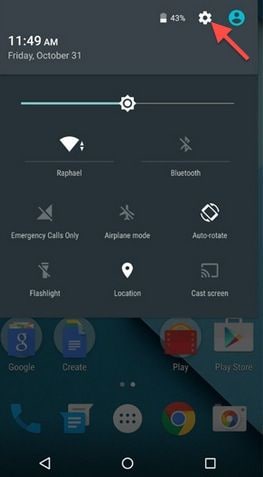
On your android device, open Settings. You can find the settings app in the app; drawer. You can also tap the cog icon on the notification mode and click Settings.
Step 2: Select the "Security" tab under "Personal"
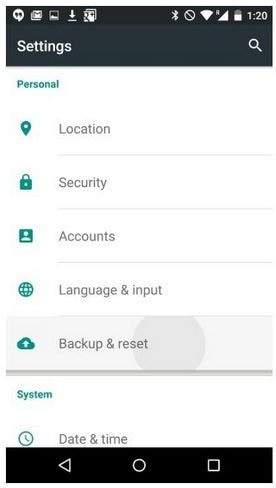
Step 3: Once you have clicked on "Security", Go to "Screen Lock." You will be provided with lock screen option such as None, Swipe, Pattern. PIN, and Password.
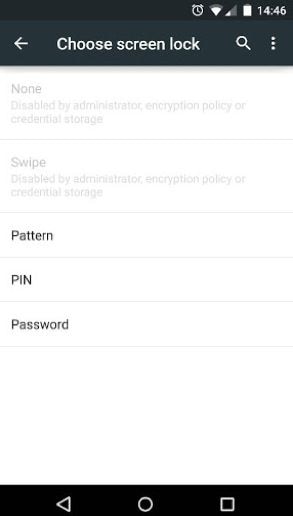
Step 4. Click on "PIN" option. You will be prompted to enter preferred 4-didgit PIN number. You will then be required o key in the same 4 digits to confirm your security PIN. Click "OK" and you will have enabled your Android screen lock PIN.
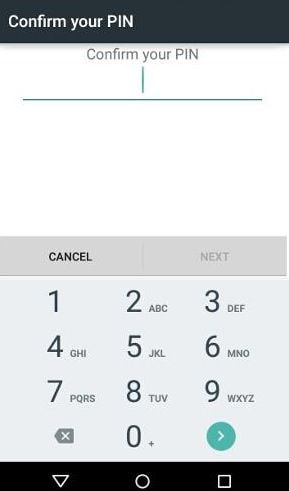
Good job. You will have to enter this PIN whenever your phone sleeps or when you reboot your phone.
Part 3. How to Disable Your Android Screen Lock PIN
In most occasions, in fact, 99.9%, the first thing that you will see when you power on your device or want to call, receive a call, or want to read a message. The availability of lock screen is to ensure the security and privacy of your personal data such as text, photos, and much more. However, the presence of the lock screen PIN will cause some delay in the actions that you want to take, but not so much. The delay is of course for a few second. The Problem is if you are prone to forgetting the screen lock PIN. This may necessitate the removal of the PIN or disable it in that case. If privacy and security of your device data are not anything that bothers you, then there is no need to waste some of your time in entering the locks screen pin every time you want to access your android device. Disable the Screen lock Pin. The steps are so simple and will not consume more than one minute to do so. Below is a step-by-step guide on how to disable your android screen lock PIN.
Step 1. On your android device, click to open the "Settings" app.
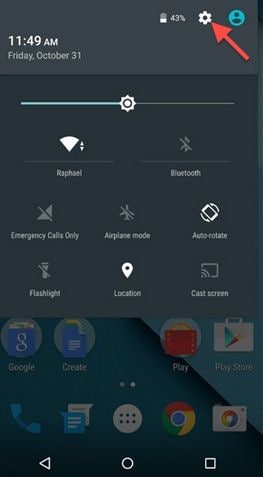
Step 2. In the interface that opens, go to "Security"
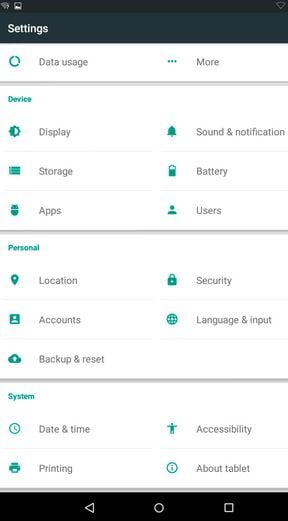
Step 3. You can then click on "Screen Lock" and select "None" to disable the screen lock PIN.
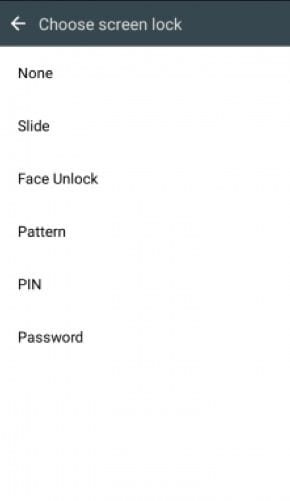
You will be prompted to enter the current PIN in order to disable it. Key in the PIN and you will have successfully disabled the Lock screen PIN. When you power off and the power on your android device, you will easily access your phone without any need for security PIN. Similarly, anyone can use your phone if they can gain access to it as it doesn't have any screen lock.
Enabling screen lock on your Android is the smartest thing to do especially if you value your own privacy. On the other hand, it is a nightmare if you forget screen lock and you don't know how to go about it. But at this moment, at least you have known a perfect way that you can remove screen lock without losing data on your Android phone.
Android Unlock
- Android Password Lock
- 1. Reset Lock Screen Password
- 2. Ways to Unlock Android Phone
- 3. Unlock Wi-Fi Networks
- 4. Reset Gmail Password on Android
- 5. Unlock Android Phone Password
- 6. Unlock Android Without Password
- 7. Emergency Call Bypass
- 8. Enable USB Debugging
- 9. Unlock Asus Phone
- 10. Unlock Asus Bootloader
- Android Pattern Lock
- Android Pin/Fingerprint Lock
- 1. Unlock Android Fingerprint Lock
- 2. Recover a Locked Device
- 3. Remove Screen Lock PIN
- 4. Enable or Disable Screen Lock PIN
- 5. Pixel 7 Fingerprint Not Working
- Android Screen Lock
- 1. Android Lock Screen Wallpapers
- 2. Lock Screen Settings
- 3. Customize Lock Screen Widgets
- 4. Apps to Reinvent Your Android
- 5. Lock Screen Wallpaper on Android
- 6. Unlock Android with Broken Screen
- 7. Unlock Google Find My Device Without Problems
- 8.Bypass Android Lock Screen Using Camera
- Android Screen Unlock
- 1. Android Device Manager Unlock
- 2. Unlocking Android Phone Screen
- 3. Bypass Android Face Lock
- 4. Bypass Android Lock Screen
- 5. Bypass Lock Screen By Emergency Call
- 6. Remove Synced Google Account
- 7. Unlock Android without Data Loss
- 8. Unlock Phone without Google Account
- 9. Unlock Android phone
- 10. Reset a Locked Android Phone
- 11.Turn On and Use Smart Lock
- 12.Best 10 Unlock Apps For Android
- 13.Remove Gmail Account
- 14.Samfw FRP Tool
- 15.OEM Unlock Missing
- 16.Change Lock Screen Clock
- 17.OEM Unlocking on Android
- 18.Bypass Knox Enrollment Service
- 19.Unlock Google Pixel 6a, 6 or 7
- 20.Best Alternative to MCT Bypass Tool
- 21.Best Way to Unlock Your ZTE Phone
- Android SIM Unlock
- 1. Easily Unlock Android SIM
- 2. 5 Android Unlock Software
- 3. Carrier Unlock Phone to Use SIM
- 4. Change Android Imei without Root
- 5. How to Change SIM PIN on Android
- 6. Best Unlocked Android Phones
- Android Unlock Code
- 1. Lock Apps to Protect Information
- 2. Unlock Secret Features on Phone
- 3. Android SIM Unlock Code Generator
- 4. Ways to Sim Unlock Phone
- 5. Remove Sim Lock without Code
- 6. Updated Android Factory Reset Code
- Google FRP Bypass
- 1. Guide on TECNO k7 FRP Bypass
- 2. Bypass Google Account Verification
- 3. Bypassing Google FRP Lock
- 4. Bypass Google FRP Lock On Phones
- 5. Bypass OPPO FRP
- 6. Bypass Google Pixel FRP
- 7. Huawei Bypass FRP Tools for PC
- 8. Bypass Samsung Galaxy A50 FRP
- 9. Bypass Samsung S22 Ultra FRP
- 10. Bypassing Google Account By vnROM
- 11. Disable Google Smart Lock
- 12. Techeligible FRP Bypass
- 13. Pangu FRP Bypass
- 14. RootJunky FRP Bypass
- 15. What to Do When Locked Out of Google Account
- Unlock Bricked Phone
- 1. Restore Bricked Mobile Phone
- 2. Fix Motorola Bricked Phone
- 3. Fix Bricked Redmi Note
- 4. Unbrick Oneplus Easily
- 5. Unbrick Xiaomi Phone
- 6. Unbrick Huawei Phone
- 7. Unbrick Poco X3
- 8. Software to Unbrick Samsung
- 9. Unbrick 3DS
- 10. Unbrick PSP
- Android MDM
- ● Manage/transfer/recover data
- ● Unlock screen/activate/FRP lock
- ● Fix most iOS and Android issues
- Unlock Now Unlock Now Unlock Now






Alice MJ
staff Editor