
How to Reset your Android Lock Screen Password [6 Ways]
Sep 27, 2024 • Filed to: Remove Screen Lock • Proven solutions
Forgetting your Android lock screen password can be frustrating, especially after multiple incorrect attempts. Android phones offer various lock options, including PIN, pattern, and password, to safeguard personal data. However, passwords can be challenging to remember, leading to the common dilemma of forgotten Android lock screen passwords. If you're struggling, you're not alone, as many users ask, "How to reset my Android password?" or "What to do if I forgot my phone password?" Fortunately, there are solutions available, including Android password recovery options and methods to reset your phone password using your Google account or unlock your phone without a password.
When your Android device becomes inaccessible due to a forgotten password, resetting it can be a challenge. Without access to your Gmail account, you risk losing valuable data. But don't worry, we've got you covered! In this guide, we'll walk you through 6 effective ways to reset your Android password, from using Google's Find My Device feature to leveraging third-party tools. We'll also discuss the importance of regular backups, as a factory restore may be necessary. By the end of this tutorial, you'll know how to reset your Android password and recover your data, saving you from the frustration of being locked out of your device.
- Solution 1: A direct way to unlock your Android password: Dr.Fone - Screen Unlock (Android)

- Solution 2: Unlock the Android Lock Screen with Smart Lock
- Solution 3: Unlock Samsung Phone with SmartThings
- Solution 4: Use Google to reset Android password
- Solution 5: Use the Android Device Manager
- Solution 6: Reset Android password with factory reset
- Bonus Part: Useful Tips to Prevent Future Lockouts on Android
Solution 1: Dr.Fone - Screen Unlock (Android): A Direct Way to Unlock the Phone
Using Dr.Fone - Screen Unlock (Android) is a direct way to Android reset the password and unlock the phone. There is no tension of data loss, and this phone unlocking software works for different lock systems. It can reset the Android password, pattern, PIN, and fingerprint lock in under 5 minutes. It is straightforward to operate and does not require any technical knowledge.
Wondershare offers you 100% security as it only authorizes you access. It is simple and user-friendly and keeps all the data on the Android device ( Samsung and LG only) intact.

Dr.Fone - Screen Unlock (Android)
Get into Locked Android Phones Within Minutes
- 4 screen lock types are available: pattern, PIN, password & fingerprints.
- Easily remove the lock screen; No need to root your device.
- Unlock 20,000+ models of Android phones & tablets.
- Provide specific removal solutions to promise good success rate
How to reset an Android phone password with Dr.Fone - Screen Unlock (Android)
Step 1: Select "Screen Unlock"
Open the program. After that, select and click on "Screen Unlock" on the right side of the window. With this option, you can Android reset your password and remove the lock screen of PIN, password, pattern, and fingerprints.

Now get the Android phone connected to the PC and select the device model in the list to proceed.

Step 2: Activate download mode
You have to put your device into download mode. For that, follow the instructions given by Wondershare. After the download mode has been entered, the program will begin to download the recovery package automatically.
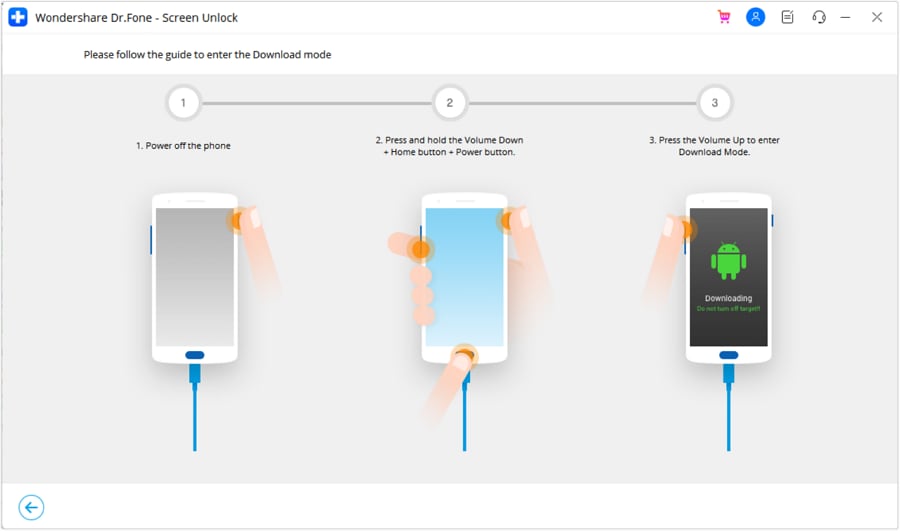
Step 3: Remove the Android password without data loss
Soon the recovery package finishes downloading. Then the program begins to remove the lock screen. After the process is over, you can access all your data on your Android device and reset your Android password.

Securing your Android lock screen is easy with these simple steps that eliminate data loss and empower you to reset your Android phone with confidence. Whether you've forgotten your Android password, PIN, or pattern, or need to regain access to your device, our expert-approved tips will guide you through the process. By those steps, you'll be able to reset your Android phone, unlock your device, and enjoy uninterrupted use while maintaining the security and integrity of your personal data.
Solution 2: How to reset Android Phone Password with Smart Lock?
Setting up Smart Lock on your Android device adds a convenient and secure way to unlock your screen. This intelligent lock system offers multiple alternatives to traditional password or pattern unlocking, allowing you to access your device quickly and easily in various situations, such as when you're at home, connected to a trusted Bluetooth device, or carrying your phone in your pocket.
These alternatives encompass trusted locations, connected devices, or facial recognition. For devices operating on Android 14, it's now referred to as Extend Unlock. Here's a guide on utilizing Smart Lock to unlock your Android device:
Step 1. Set a pattern, PIN, or password for your screen lock if you haven't already. Open the Settings on your Android device and tap on "Security & Privacy." Here, tap "More Security & Privacy" and select "Trust agents."
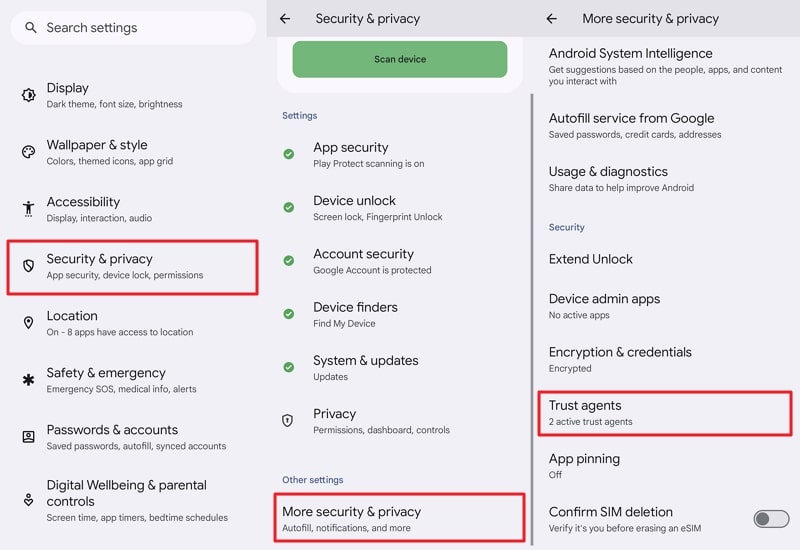
Step 2. Within "Trust agents," toggle on "Extend Unlock" and then return to the previous screen. Select "Extend Unlock" and input your pattern, PIN, or password to confirm. Next, pick your desired Smart Lock type and follow the on-screen prompts to activate.
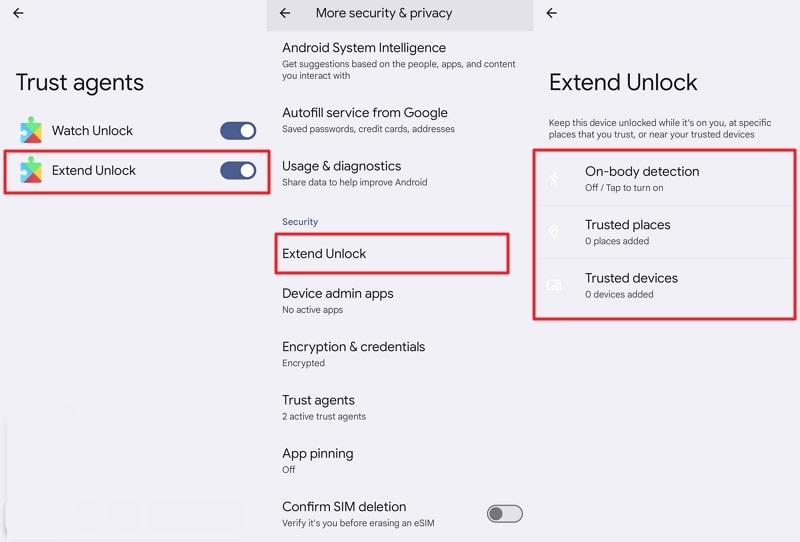
Solution 3: How to Unlock Samsung Phone with SmartThings?
For Samsung device owners, unlocking an Android phone using SmartThings is a convenient option that offers a range of benefits beyond traditional unlocking methods. SmartThings enables remote control and management of Samsung devices, including the ability to unlock your phone under specific conditions, such as when you're at home or in a trusted location. Our step-by-step guide provides a clear walkthrough of the process, ensuring that users can quickly and easily take advantage of this powerful feature and enjoy a seamless and secure Android experience, with the flexibility to remotely monitor and manage their device and other smart devices in their home.
Step 1. Access the SmartThings website, where you should click on the “Sign In” button. Now log in using your Samsung Account, and you'll be directed to a new screen displaying a map pinpointing your phone's location.
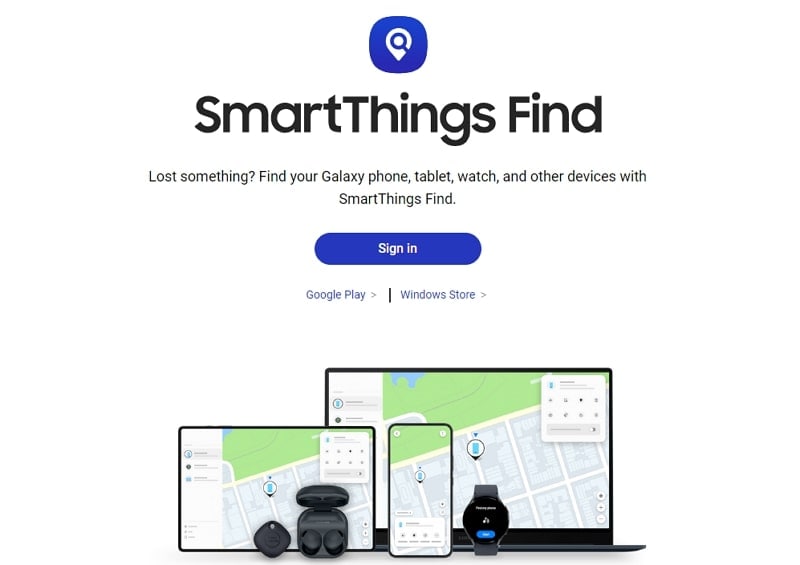
Step 2. Select the "Unlock" button located in the top right corner of the menu. Then, proceed by clicking "Unlock," and entering your Samsung password. Finally, confirm by clicking Unlock once more. This action will reset all your lock settings, comprising biometric security, PIN, password, and swipe pattern.
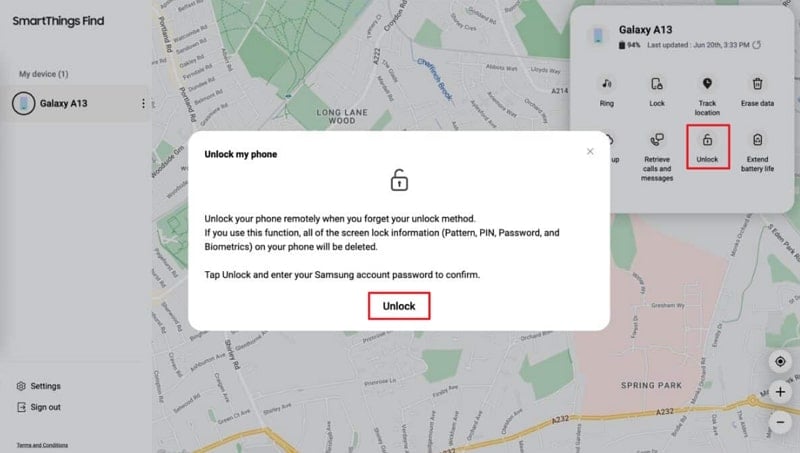
Solution 4: How to Reset Android Password using Google?
For Android users seeking to reset their device password, Google offers a convenient and secure solution, provided you remember your Google password and ID, and have a Google account activated on your phone. This method, specifically designed for devices running Android 4.4 or earlier, allows users to bypass the lock screen and regain access to their device. To take advantage of this feature, simply follow our step-by-step guide, which outlines the straightforward process for resetting your Android password using Google, including the necessary prerequisites and troubleshooting tips.
Step 1: Access Google login
Enter the wrong password 5 times till the Android device gives you a "Forgot password?" prompt. Click on the tab and choose "Enter Google Account details."
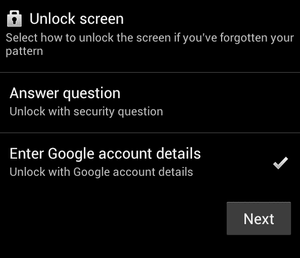
Step 2: Enter credentials and do an Android reset password
Now enter the Google ID and password and log in. You will be able to Android reset your password and get access to your phone.
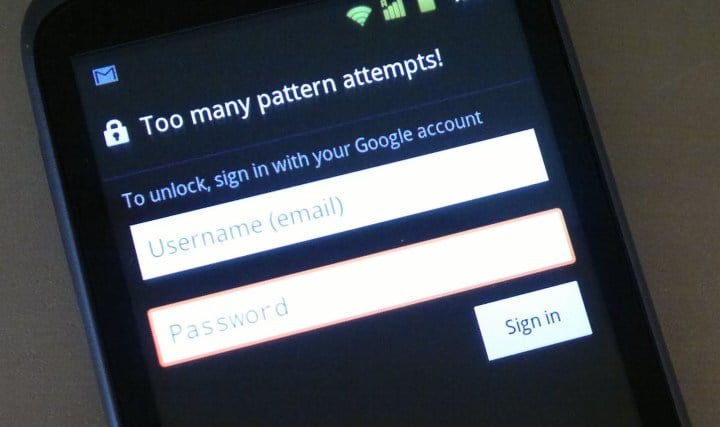
Solution 5: How to Reset Android Password using Android Device Manager?
Google's Find My Device, formerly Android Device Manager, helps you locate, lock, or wipe your Android device, and can also assist in unlocking your device if you've enabled the feature. With Find My Device, you can remotely access and manage your device, ensuring your personal data remains secure. Check out these easy-to-follow steps to unlock your Android device using Find My Device, and discover the convenience that comes with knowing you can always find and secure your device. This feature allows you to locate your device on a map, lock or erase your device, and reset your password or PIN, making it a powerful tool for Android device security.
Instructions. On a computer or another device, go to the “Google Find My Device” website. Here, sign in using your Google account linked to the locked Android device. Once you've logged in, the website will present a map revealing the most recent location of your device. Next, navigate to the left side and select "Erase Device." Follow the prompts on the screen to finalize the process.
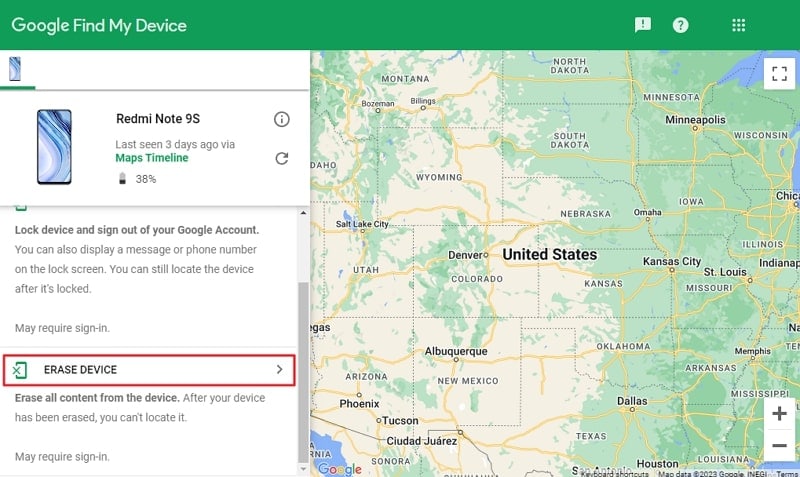
Solution 6: How to reset Android Phone Password using Factory Reset?
When all other Android password reset methods fail, a factory reset can be used as a last resort, restoring your device to its default settings. However, this will erase all data, so it's crucial to have backups created before proceeding. By performing a factory reset, you'll bypass the lock screen and reset your Android password, but be prepared to reconfigure your device with new security settings. Now perform the steps to Android reset the password.
Step 1: Initiate factory restore.
Turn your Android device off. Press and hold the power button + home button + volume up button. This will bring up the recovery mode to initiate factory restoration.
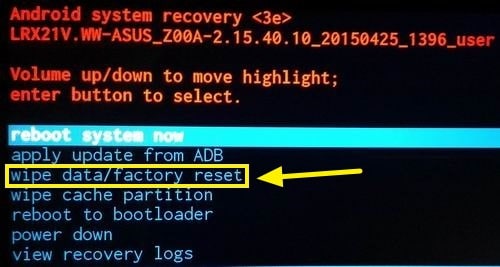
Step 2: Factory restore
Now use the volume +/- button to navigate to the "Wipe Data / Factory Reset" option and press the power button to select it. Wait till the process complete.
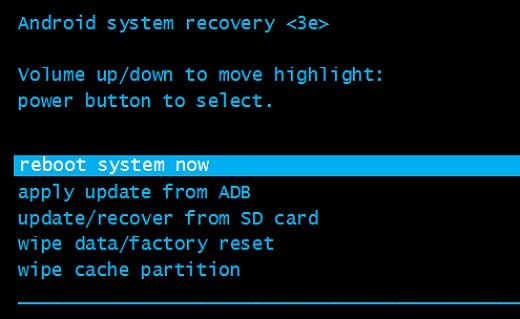
Step 3: Reboot and reset the password.
From the available options, choose "Reboot System Now." After the Android device powers on, you will be able to do the Android password reset.
Bonus Part: Useful Tips to Prevent Future Lockouts on Android
Here are some helpful tips to prevent future lockouts on your Android device and ensure better password management.
- 1. Use Password Managers: utilize reputable password manager apps that securely store and generate strong, unique passwords for each of your accounts, thereby eliminating the need to remember multiple complex passwords.
- 2. Set up Biometric Authentication: leverage biometric authentication methods, such as fingerprint or facial recognition, for a more convenient and secure experience.
- 3. Create Memorable Passwords: If you prefer to create your own passwords, craft robust yet easily remembered sequences by combining lowercase and uppercase letters, numbers, and symbols, while avoiding easily guessable details like birthdays or common phrases.
- 4. Enable Two-Factor Authentication (2FA): enable two-factor authentication (2FA) whenever possible, which provides an added layer of security by requiring a secondary verification method, such as a text message code or authentication app, in addition to your password.
- 5. Regularly Back Up Your Data: Make it a habit to consistently back up your device data. To prevent potential data loss from forgotten passwords or unexpected issues, take precautions. Safeguard your crucial data by creating backups, whether in the cloud or on an external storage device.
Conclusion
This article guided all the possible ways available in 2024 to reset your Android lock screen password, such as using the Smart Lock, Google Find My, Samsung SmartThings, and Wondershare Dr.Fone - Screen Unlock (Android) . The most recommended method out of these methods is Dr.Fone because it can handle all Android brands without restrictions.
In contrast, other methods have limitations, such as SmartThings, which is exclusive to Samsung smartphones, and Google's Find My Device, which requires a Google account and internet connection. Meanwhile, Wondershare Dr.Fone - Screen Unlock (Android) boasts an impressive compatibility with the latest Android 14 operating system and can unlock screens in under 2 minutes, making it an ideal solution for those seeking a quick and reliable fix. By exploring these various methods, Android users can regain access to their devices and enjoy uninterrupted use, thanks to the advancements in technology and the availability of innovative solutions like Dr.Fone, which continues to revolutionize the way we manage our Android devices.
Android Unlock
- Android Password Lock
- 1. Reset Lock Screen Password
- 2. Ways to Unlock Android Phone
- 3. Unlock Wi-Fi Networks
- 4. Reset Gmail Password on Android
- 5. Unlock Android Phone Password
- 6. Unlock Android Without Password
- 7. Emergency Call Bypass
- 8. Enable USB Debugging
- 9. Unlock Asus Phone
- 10. Unlock Asus Bootloader
- Android Pattern Lock
- Android Pin/Fingerprint Lock
- 1. Unlock Android Fingerprint Lock
- 2. Recover a Locked Device
- 3. Remove Screen Lock PIN
- 4. Enable or Disable Screen Lock PIN
- 5. Pixel 7 Fingerprint Not Working
- Android Screen Lock
- 1. Android Lock Screen Wallpapers
- 2. Lock Screen Settings
- 3. Customize Lock Screen Widgets
- 4. Apps to Reinvent Your Android
- 5. Lock Screen Wallpaper on Android
- 6. Unlock Android with Broken Screen
- 7. Unlock Google Find My Device Without Problems
- 8.Bypass Android Lock Screen Using Camera
- Android Screen Unlock
- 1. Android Device Manager Unlock
- 2. Unlocking Android Phone Screen
- 3. Bypass Android Face Lock
- 4. Bypass Android Lock Screen
- 5. Bypass Lock Screen By Emergency Call
- 6. Remove Synced Google Account
- 7. Unlock Android without Data Loss
- 8. Unlock Phone without Google Account
- 9. Unlock Android phone
- 10. Reset a Locked Android Phone
- 11.Turn On and Use Smart Lock
- 12.Best 10 Unlock Apps For Android
- 13.Remove Gmail Account
- 14.Samfw FRP Tool
- 15.OEM Unlock Missing
- 16.Change Lock Screen Clock
- 17.OEM Unlocking on Android
- 18.Bypass Knox Enrollment Service
- 19.Unlock Google Pixel 6a, 6 or 7
- 20.Best Alternative to MCT Bypass Tool
- 21.Best Way to Unlock Your ZTE Phone
- Android SIM Unlock
- 1. Easily Unlock Android SIM
- 2. 5 Android Unlock Software
- 3. Carrier Unlock Phone to Use SIM
- 4. Change Android Imei without Root
- 5. How to Change SIM PIN on Android
- 6. Best Unlocked Android Phones
- Android Unlock Code
- 1. Lock Apps to Protect Information
- 2. Unlock Secret Features on Phone
- 3. Android SIM Unlock Code Generator
- 4. Ways to Sim Unlock Phone
- 5. Remove Sim Lock without Code
- 6. Updated Android Factory Reset Code
- Google FRP Bypass
- 1. Guide on TECNO k7 FRP Bypass
- 2. Bypass Google Account Verification
- 3. Bypassing Google FRP Lock
- 4. Bypass Google FRP Lock On Phones
- 5. Bypass OPPO FRP
- 6. Bypass Google Pixel FRP
- 7. Huawei Bypass FRP Tools for PC
- 8. Bypass Samsung Galaxy A50 FRP
- 9. Bypass Samsung S22 Ultra FRP
- 10. Bypassing Google Account By vnROM
- 11. Disable Google Smart Lock
- 12. Techeligible FRP Bypass
- 13. Pangu FRP Bypass
- 14. RootJunky FRP Bypass
- 15. What to Do When Locked Out of Google Account
- Unlock Bricked Phone
- 1. Restore Bricked Mobile Phone
- 2. Fix Motorola Bricked Phone
- 3. Fix Bricked Redmi Note
- 4. Unbrick Oneplus Easily
- 5. Unbrick Xiaomi Phone
- 6. Unbrick Huawei Phone
- 7. Unbrick Poco X3
- 8. Software to Unbrick Samsung
- 9. Unbrick 3DS
- 10. Unbrick PSP
- Android MDM
- ● Manage/transfer/recover data
- ● Unlock screen/activate/FRP lock
- ● Fix most iOS and Android issues
- Unlock Now Unlock Now Unlock Now






Alice MJ
staff Editor