How To Unlock Any Phone Password Using Emergency Call
Jul 12, 2024 • Filed to: Remove Screen Lock • Proven solutions
Today, smartphones are an extension of people. Securing them with a PIN, passcode, pattern, fingerprint, or face unlock has become the norm. It’s like putting a digital lock on our private world.
But you have to face it: sometimes, people forget the codes they set to protect their phones or can’t unlock them with their injured fingers or faces. Picture this: you’re staring at your phone screen, trying to recall that password, but it’s not coming to you.
That’s where emergency call bypass is a nifty little trick that can be a lifesaver. In this article, you’ll learn how to unlock any phone password using the emergency call technique. The article will also explore other methods for when your memory fails you. So, read through and never go through this trouble again.
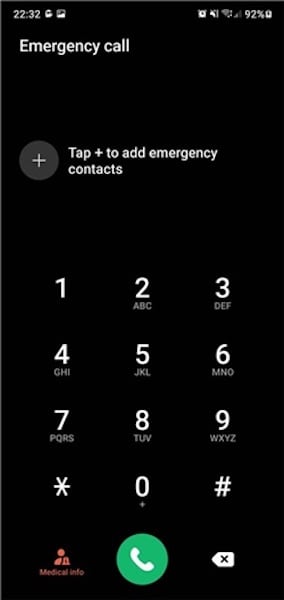
Part 1: What Is the Emergency Call Bypass Method?
The Android emergency call bypass method is a lesser-known workaround for those unfortunate moments when you’re locked out of your phone. This method exploits a loophole in the phone’s lock screen, allowing you to access your device even when you’ve forgotten your password, PIN, or pattern. It’s like finding a secret backdoor when the front door is bolted shut.
“How can unlocking Vivo, Oppo, and Samsung phones using emergency calls be effective?” You may ask. Imagine you need to access important information on your phone but can’t remember your lock screen code. Instead of panicking or rushing to a technician, the emergency call bypass can be a quick and handy solution. It’s particularly useful when immediate access to your phone is crucial and you don’t have time to reset your password through official channels.
Limitations of the Emergency Call Bypass Method
However, it’s important to note that this method has its limitations. It primarily works on older Android devices, specifically those running Android 5.0 (Lollipop) and below. As smartphone technology has evolved, manufacturers have patched many loopholes to enhance security. So, this method might not work for you if you have a more recent Android version.
But don’t worry – if you’re locked out of a newer phone, you can try several other methods, which you will explore later in this article. Remember, the emergency call bypass can be a lifesaver in specific scenarios. However, it’s always best to use such methods responsibly and ethically. And, of course, you should always note your passwords.
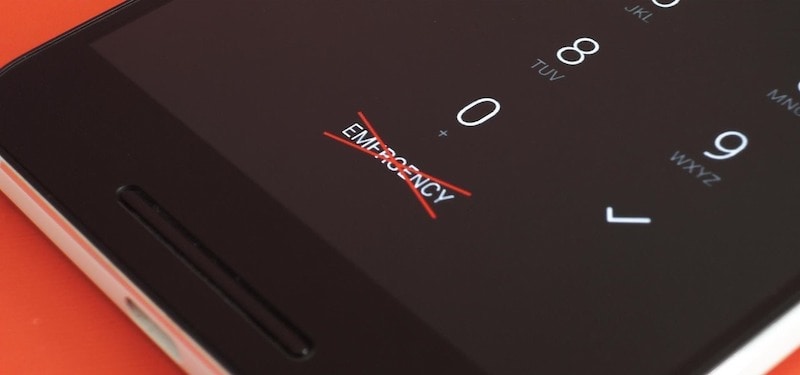
Part 2: How To Perform Emergency Call Bypass To Unlock Screen
Unlocking your Android phone without a password using the Emergency Call Bypass method can be tricky, but it’s doable, especially on devices running Android OS 5.0 (Lollipop) and below. Here’s a step-by-step guide on how to unlock any phone password using the emergency call feature:
- Step 1: Start by tapping the Emergency Call button on your lock screen. This will bring up the emergency dialer screen.
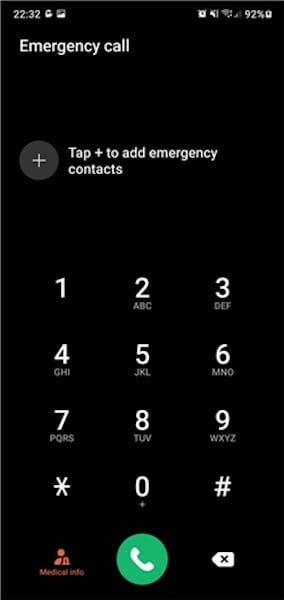
- Step 2: Type a series of special symbols on the dialer screen, such as asterisks (*). Do this several times in a row.
- Step 3: Double-tap the string of symbols to highlight them, then copy the string. Now, tap on the screen to paste the copied string. Repeat this process 10 to 11 times until you can no longer highlight the series.
- Step 4: Go back to the lock screen. Open the Camera app by tapping the camera icon or sliding left. Simultaneously, pull down the Notification Panel from the top.
- Step 5: In the Notification Panel, tap the gear icon to try and access your device’s settings.
- Step 6: When prompted for a password, long-press and paste the copied string into the password field. Repeat this several times until the option to paste is no longer available.
- Step 7: Keep pasting the string until the interface crashes. The lock screen should disappear, and the camera interface will expand. After some time, the camera app should also crash, and your device will unlock, displaying the home screen.
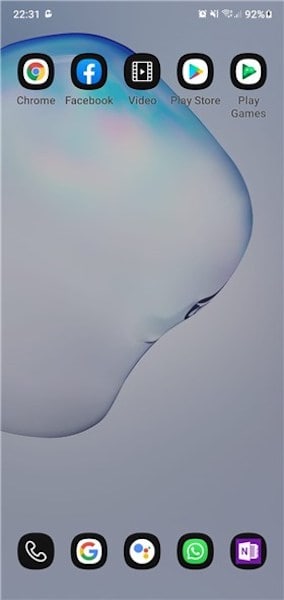
This method, while unconventional, has been known to work on various Android 5 devices, including Samsung models. However, using this technique responsibly and only on devices you own or have permission to access is important. Remember, this method exploits a security flaw and should be used as a last resort.
Part 3: Other Ways To Unlock Your Screen
While the emergency call bypass for Android method is interesting, it’s largely unreliable and outdated, mainly effective on older Android versions. Modern devices have significantly improved security, making this method obsolete. There are other, more reliable methods for those needing to unlock their phone’s screen.
Method 1: Wondershare Dr.Fone – Screen Unlock
Wondershare Dr.Fone is a comprehensive software solution for various mobile issues, including screen unlocking. It’s especially useful when you’ve forgotten your password, pattern, or PIN. Here’s how you can use Dr.Fone to unlock your screen:

Dr.Fone - Screen Unlock (Android)
The Best UnlockJunky Alternative to Bypass FRP and Solve Your Screen Locks
- Completely unlinked from the previous Google account, it won’t be traced or blocked by it anymore.
- Remove all Android screen locks (PIN/pattern/fingerprints/face ID) in minutes.
- Compatiable with various Android models.
- Provide specific removal solutions to promise good success rate.
- Step 1: Launch the Dr.Fone toolkit and go to Toolbox > Screen Unlock. Connect your Android device to your PC.

- Step 2: On the next page, choose Android.
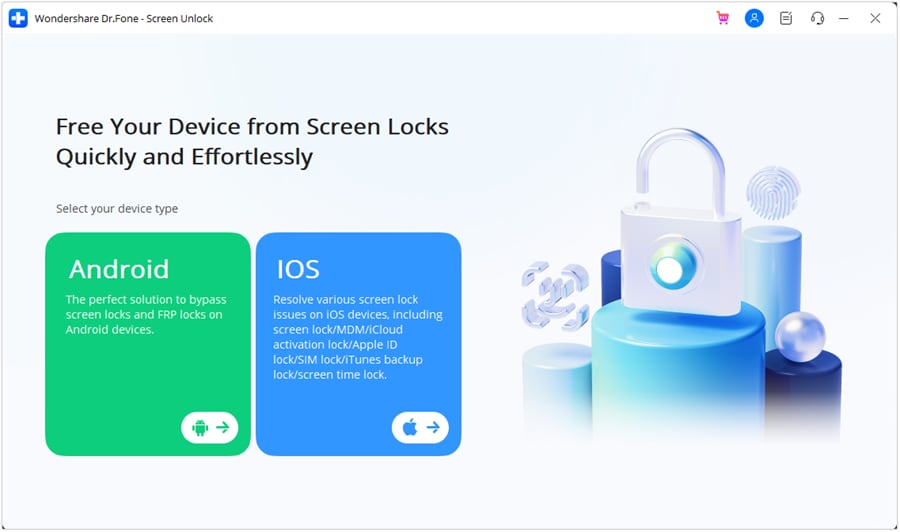
- Step 3: Select Unlock Android Screen, as this is specifically for bypassing the lock screen

- Step 4: Select the brand of your device.

- Step 5: Click Remove without Data Loss to ensure your data stays intact.
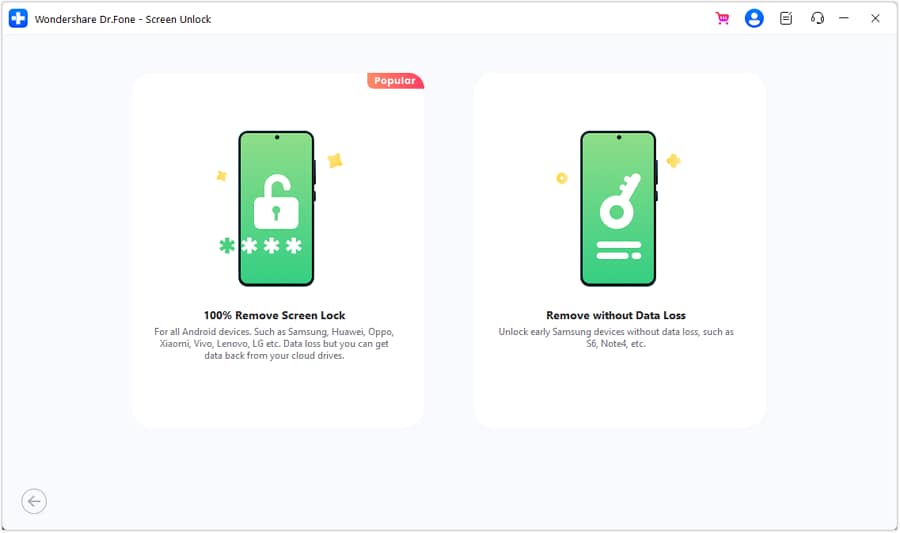
- Step 6: Confirm device details. Then, enter “000000” to confirm and initiate the unlocking process.
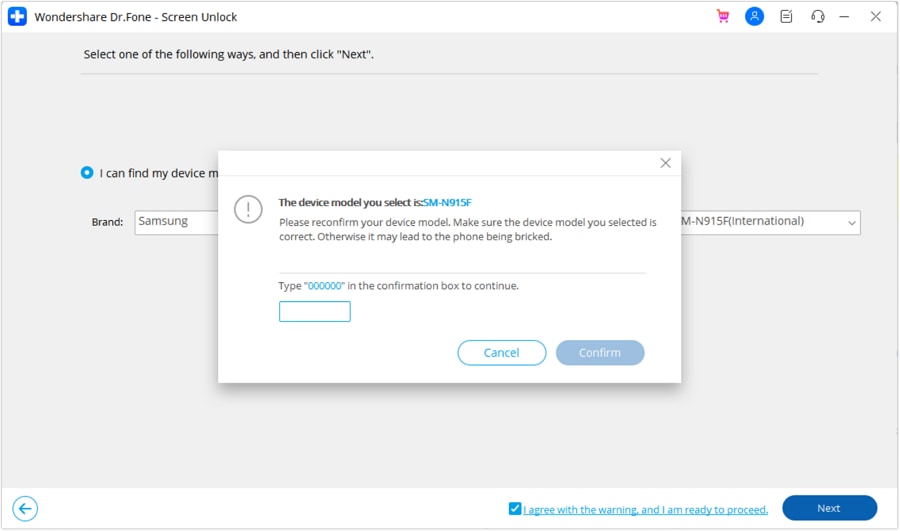
- Step 7: The software will provide specific instructions to put your device into download mode. Follow them.
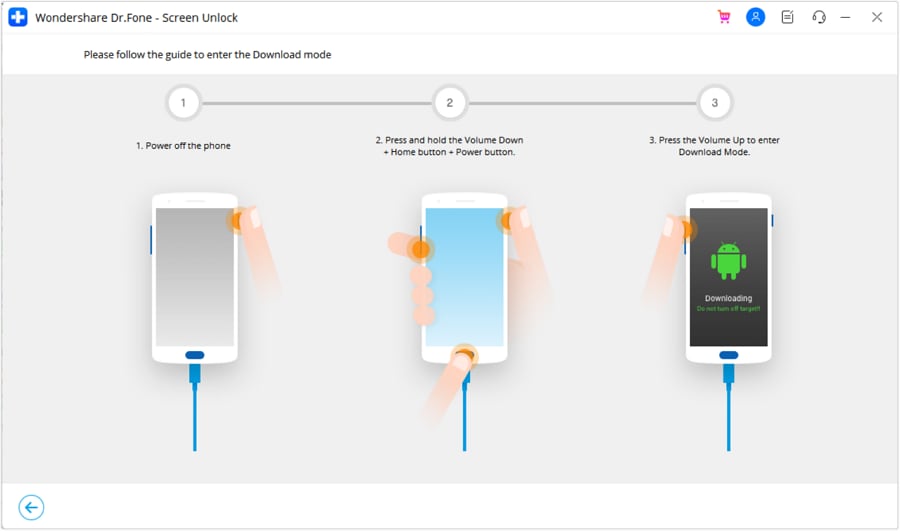
- Step 8: Once the process is complete, click Done. If it doesn’t work the first time, try again.

Method 2: Using “Forgot PIN/Passcode” and Google Account
You can use the Forgot PIN/Passcode feature if you’ve linked your phone to a Google account. After multiple failed attempts to unlock your phone, you’ll see a prompt to reset the password via your Google account credentials.
Method 3: Forcing a Data Reset on Your Android Phone
As a last resort, you can perform a factory reset. This will erase all data on your device but remove the lock screen. Access the recovery mode by pressing a combination of keys (usually volume up/down and the power button) and then selecting Wipe data/Factory reset.
Method 4: Booting Into Safe Mode
Booting into safe mode can bypass third-party lock screens. This method won’t work on the default lock screen but can be helpful if an app sets the lock.
In summary, while the emergency call bypass is a thing of the past, there are still various ways to unlock your phone. There’s always a solution, whether through a sophisticated tool like Wondershare Dr.Fone or built-in Android features.
Conclusion
This guide explored how to bypass the Android lock screen using an emergency call. It mainly focused on outdated Android emergency call bypass and more reliable alternatives. Key takeaways include understanding that while older methods like the emergency call bypass are largely ineffective on modern devices, tools like Wondershare Dr.Fone offer a safe and trusted solution.
Learning to unlock your phone screen ensures you’re never locked out of your device, keeping it within your reach. Consider using Dr. Fone- Screen Unlock for a secure and effective way to bypass phone lock screens. It’s an excellent tool for regaining access to your device without risking your data.
Android Unlock
- Android Password Lock
- 1. Reset Lock Screen Password
- 2. Ways to Unlock Android Phone
- 3. Unlock Wi-Fi Networks
- 4. Reset Gmail Password on Android
- 5. Unlock Android Phone Password
- 6. Unlock Android Without Password
- 7. Emergency Call Bypass
- 8. Enable USB Debugging
- 9. Unlock Asus Phone
- 10. Unlock Asus Bootloader
- Android Pattern Lock
- Android Pin/Fingerprint Lock
- 1. Unlock Android Fingerprint Lock
- 2. Recover a Locked Device
- 3. Remove Screen Lock PIN
- 4. Enable or Disable Screen Lock PIN
- 5. Pixel 7 Fingerprint Not Working
- Android Screen Lock
- 1. Android Lock Screen Wallpapers
- 2. Lock Screen Settings
- 3. Customize Lock Screen Widgets
- 4. Apps to Reinvent Your Android
- 5. Lock Screen Wallpaper on Android
- 6. Unlock Android with Broken Screen
- 7. Unlock Google Find My Device Without Problems
- 8.Bypass Android Lock Screen Using Camera
- Android Screen Unlock
- 1. Android Device Manager Unlock
- 2. Unlocking Android Phone Screen
- 3. Bypass Android Face Lock
- 4. Bypass Android Lock Screen
- 5. Bypass Lock Screen By Emergency Call
- 6. Remove Synced Google Account
- 7. Unlock Android without Data Loss
- 8. Unlock Phone without Google Account
- 9. Unlock Android phone
- 10. Reset a Locked Android Phone
- 11.Turn On and Use Smart Lock
- 12.Best 10 Unlock Apps For Android
- 13.Remove Gmail Account
- 14.Samfw FRP Tool
- 15.OEM Unlock Missing
- 16.Change Lock Screen Clock
- 17.OEM Unlocking on Android
- 18.Bypass Knox Enrollment Service
- 19.Unlock Google Pixel 6a, 6 or 7
- 20.Best Alternative to MCT Bypass Tool
- 21.Best Way to Unlock Your ZTE Phone
- Android SIM Unlock
- 1. Easily Unlock Android SIM
- 2. 5 Android Unlock Software
- 3. Carrier Unlock Phone to Use SIM
- 4. Change Android Imei without Root
- 5. How to Change SIM PIN on Android
- 6. Best Unlocked Android Phones
- Android Unlock Code
- 1. Lock Apps to Protect Information
- 2. Unlock Secret Features on Phone
- 3. Android SIM Unlock Code Generator
- 4. Ways to Sim Unlock Phone
- 5. Remove Sim Lock without Code
- 6. Updated Android Factory Reset Code
- Google FRP Bypass
- 1. Guide on TECNO k7 FRP Bypass
- 2. Bypass Google Account Verification
- 3. Bypassing Google FRP Lock
- 4. Bypass Google FRP Lock On Phones
- 5. Bypass OPPO FRP
- 6. Bypass Google Pixel FRP
- 7. Huawei Bypass FRP Tools for PC
- 8. Bypass Samsung Galaxy A50 FRP
- 9. Bypass Samsung S22 Ultra FRP
- 10. Bypassing Google Account By vnROM
- 11. Disable Google Smart Lock
- 12. Techeligible FRP Bypass
- 13. Pangu FRP Bypass
- 14. RootJunky FRP Bypass
- 15. What to Do When Locked Out of Google Account
- Unlock Bricked Phone
- 1. Restore Bricked Mobile Phone
- 2. Fix Motorola Bricked Phone
- 3. Fix Bricked Redmi Note
- 4. Unbrick Oneplus Easily
- 5. Unbrick Xiaomi Phone
- 6. Unbrick Huawei Phone
- 7. Unbrick Poco X3
- 8. Software to Unbrick Samsung
- 9. Unbrick 3DS
- 10. Unbrick PSP
- Android MDM
- ● Manage/transfer/recover data
- ● Unlock screen/activate/FRP lock
- ● Fix most iOS and Android issues
- Unlock Now Unlock Now Unlock Now






Daisy Raines
staff Editor