
Easy Ways to Bypass Google Account Verification (FRP) On Android Phones
Jul 12, 2024 • Filed to: Remove Screen Lock • Proven solutions
"What does Google Account Verification/ FRP Lock mean?” a user asked from Quora.
Factory Reset Protection or FRP Lock for Google Account Verification was first introduced for the Android 5.1 version. It was launched to combat fraudulent activities and ensure that only original users can access and factory reset their Android devices.
However, with time, this FRP Lock of Google Account Verification has become a big hassle for many who either purchase a second-hand phone on which this lock is enabled or those who get locked out of their phones because they forget the original ID and Password fed in it before performing a factory reset. Please note that the “Next” option on the Google Account Verification screen remains grayed out until you type in your e-mail/phone and password to verify your account. In all such situations of Google Account Verification on your Android, the idea is to skip this FRP Lock and continue using your phone.
Let's read more to find out how!
More Readings for FRP bypass: Samsung Reactivation/FRP Lock Removal Tools.
Part 1: Bypass Google Account Verification on Samsung/Xiaomi/Redmi/OPPO/Realme/Vivo Devices
We have introduced many Android Google Account Verification removal tools for you. However, they may fail to solve the problem sometimes. There is no doubt that third-party software will be much easier and quicker. Now, I would like to introduce a simpler and faster method to remove Google account verification. That is Dr.Fone - Screen Unlock, a powerful tool that can bypass Google Account Verification on Samsung, Xiaomi, Redmi, and OPPO devices. This user-friendly software offers a step-by-step process to remove the FRP lock without any technical expertise. We will discuss how to use Dr.Fone - Screen Unlock (Android) for bypassing Google Account Verification on these devices.

Dr.Fone - Screen Unlock (Android)
Bypass Google Account Verification on Android without a PIN
- It is helpful even though you don't know the OS version of your Android device.
- Remove the FRP lock screen of Samsung/Xiaomi/Redmi/OPPO/Realme/Vivo devices without a PIN or Google account.
- No tech knowledge asked, everybody, can handle it.
- Step 1. Connect your Android device with a PC or Mac and choose “Screen Unlock” on Dr.Fone. Then click on “Android” and then “Remove Google FRP Lock”. Make sure your phone is connected to Wi-Fi.

- Step 2. Choose your Android phone brand from the different options on the screen.
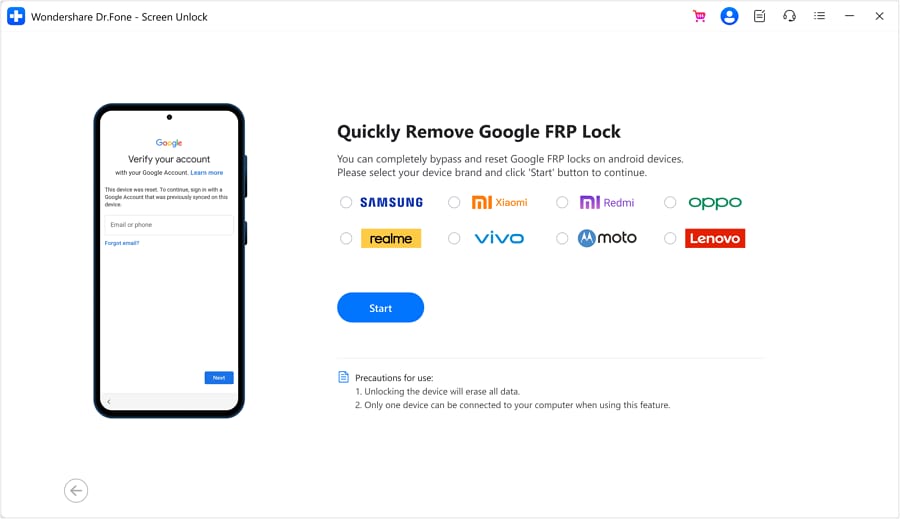
- Step 3. Follow the on-screen instructions to put your device into specific mode. Dr.Fone will begin removing the FRP lock from your Samsung device. This may take a few minutes.
- Step 4: Once the process is complete, you will receive a notification that the FRP lock has been successfully bypassed. Disconnect your Samsung device from the computer and set it up as a new device.
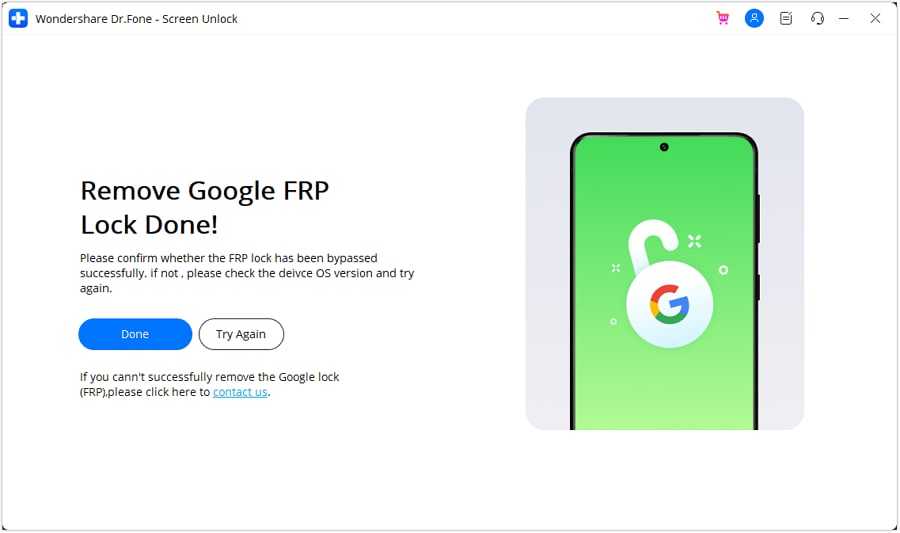
Unlock your Android device with ease! Check out our comprehensive guide on bypassing Google FRP on Android. Say goodbye to frustrating account verification hurdles and regain full access to your device.
Part 2: Bypass Google Account Verification on LG Device
For LG devices, Tungkick's LG Google Account Bypass tool provides an effective solution to bypass the Google Account Verification process. This tool specifically caters to LG devices and offers a straightforward method to bypass FRP lock. We will provide a detailed guide on using Tungkick's tool to bypass Google Account Verification on LG devices.
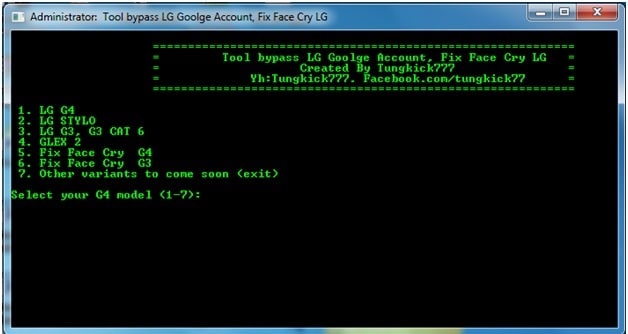
- Step 1. Firstly, you are required to boot into Download Mode. Press the Volume Up button and hold it until you connect it with a PC using a USB cable.
- Step 2. Now download Tungkick’s tool for Google Account Bypass and extract it.
- Step 3. Look for the tool.exe file and click on it twice for it to launch. You will now see a window similar to the one shown below.
- Step 4. Now, from the tool’s interface before you, select your phone’s name. Once you do this, the tool to start performing its function automatically.
- Step 5. Patiently wait for the process to finish. Once it is done, reboot your LG phone. You will pleasantly surprise to notice that no longer will you be asked for Google Account Verification.
Note: You can use Dr.Fone - Screen Unlock (Android) Tool to bypass the lock screen on your LG Devices as well.
Part 3: Bypass Google Account Verification on HTC Phones
If you own an HTC phone and want to know how to bypass Google Account verification on it, here show you can do it:
- Step 1. Turn on your HTC phone after resetting it and choose your preferred language. Then tap on “Start”. On the next page, select a Wi-Fi network and connect to it. Then click “Next”.
- Step 2. On the “Verify Your Account” screen, tap on the email/phone field to open the keyboard and long press on the settings key.
- Step 3. Now the HTC Sense Input Settings screen will open where you need to tap on “Personal Dictionary” and then long-press on “HTCVR” and finally hit “Share”.

- Step 4. Now long press on the email icon for the App info page to open. Here, tap on “Notification” and then on “App Settings”.
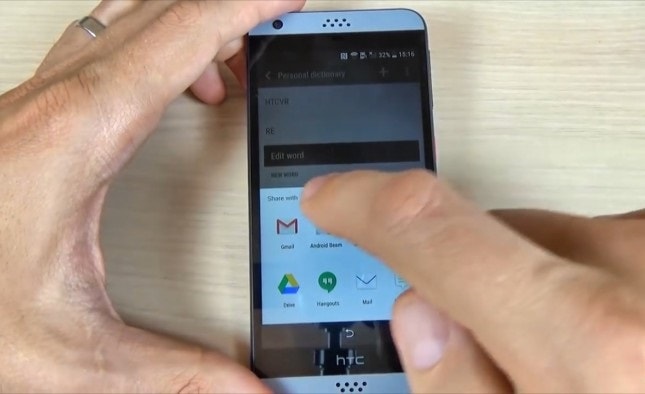
- Step 5. Now click on the three dots that appear in the top right corner of the screen to select “Manage Accounts”.
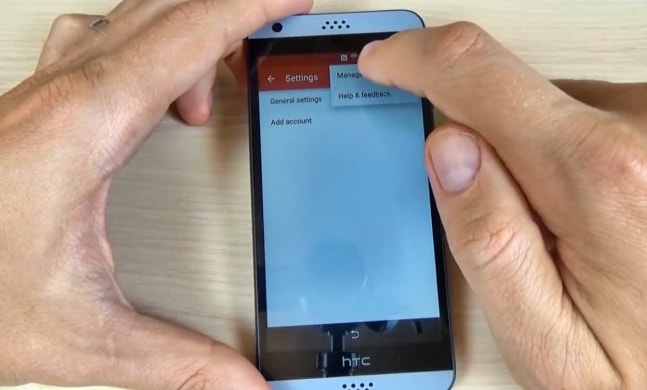
- Step 6. You will now be directed to your phone settings. Here, click on “Google”. Then hit “Search and Now” to select “Now Cards” to enable “Show Cards”.
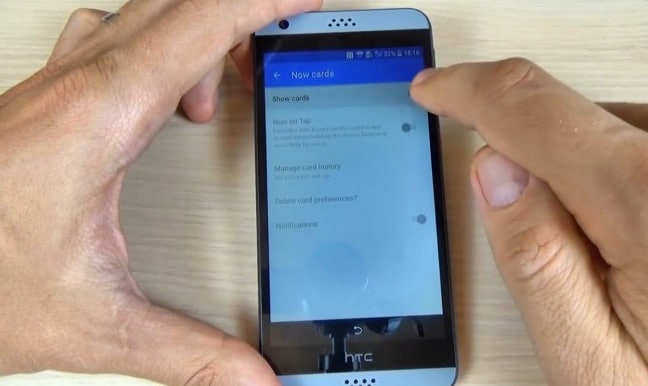
- Step 7. On the next screen, select “No, Thanks” to reach the Google search bar, where you need to type “Google” to select the first link that appears. On the page that opens, click on “No, Thanks” again.
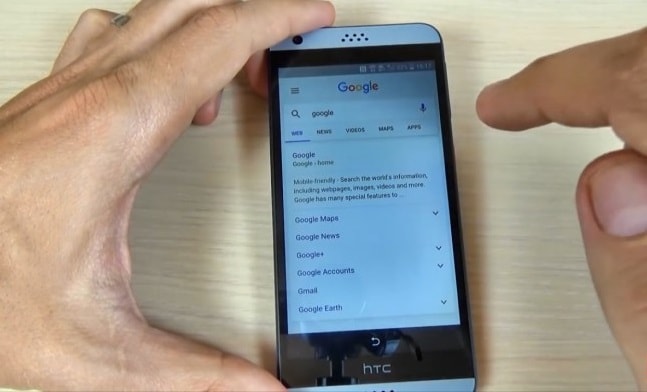
- Step 8. Finally, on Google Chrome Browser window, search for “Quick ShortcutMaker” and open the second link that appears. Now download “APK from APK 2.0”
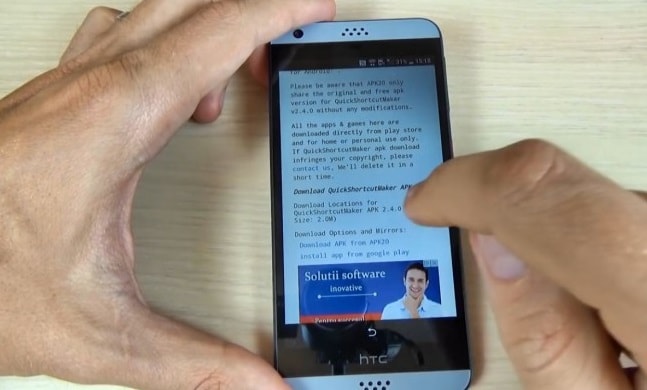
- Step 9. Once the file is downloaded, go back until you reach the screen to enable “Show Cards” again. Then move to the next step, which is to install the downloaded file.
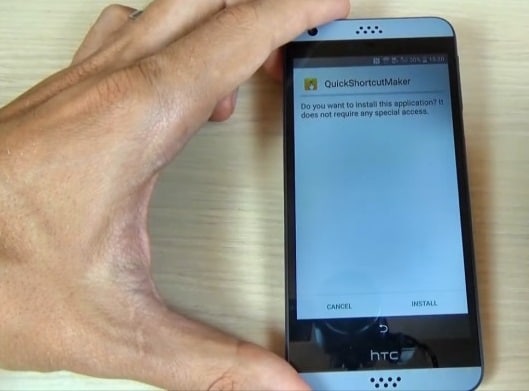
- Step 10. When the file is installed, click on “open” and search for “Google Account Manager” which says “Type E-mail and Password”.
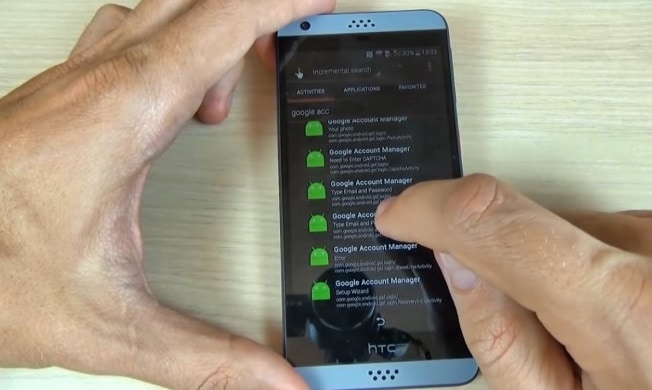
- Step 11. Finally, hit “Try” and then the three dots that appear on the “Retype Password” screen to select “Browser Sign-in”. Here you can enter a fresh Google Account.
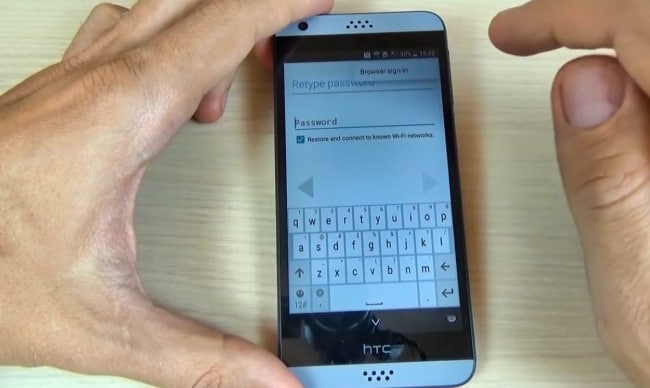
- Step 12. Now restart your phone and set it up once again without being stuck at the FRP Lock screen.
Part 4: FAQs about Google Account Verification
Here are some frequently asked questions about Google Account Verification:
1. Is Google account verification?
Google Account Verification, also known as Factory Reset Protection (FRP), is a security feature implemented by Google on Android devices. It requires users to enter the Google account credentials associated with the device after a factory reset to prevent unauthorized access.
2. Why is Google account verification important?
Google Account Verification adds an extra layer of security to your Android device. It ensures that even if your device is lost or stolen, unauthorized users cannot gain access to your personal data without the correct Google account credentials.
3. Can Google account verification be bypassed?
While there are methods and tools available to bypass Google Account Verification, it is important to note that bypassing this security feature may have legal implications and should only be done on devices that you own or have proper authorization for.
4. What precautions should I take when bypassing Google Account Verification?
If you decide to bypass Google Account Verification, ensure that you follow instructions carefully and from reputable sources. Backup your data before attempting any bypass methods, as there is a risk of data loss. Always remember to respect the laws and regulations applicable to your region.
Tips: Wondershare Dr.Fone is a tool that helps you keep your important data safe. It can back up all the important information on your Android devices, like photos, music, videos, contacts, and more and is compatible with over 8000 Android devices. The backup process is easy and only takes a few clicks. You can also restore your backup to any device you want, and choose which data you want to restore. This is a great way to make sure you never lose your important information!
Conclusion
Bypassing Google Account Verification (FRP) on Android phones is sometimes necessary when accessing a locked device. The methods discussed in this article, including Dr.Fone - Screen Unlock for Samsung/Xiaomi/Redmi/OPPO/Realme/Vivo, Tungkick's LG Google Account Bypass tool for LG devices, and specific steps for HTC phones, provide reliable solutions to overcome the FRP lock. It is important to remember that bypassing FRP may have legal implications, and it should only be done on devices that you own or have proper authorization for. Always exercise caution and follow the instructions carefully to ensure a successful bypass while maintaining the security of your device.
Android Unlock
- Android Password Lock
- 1. Reset Lock Screen Password
- 2. Ways to Unlock Android Phone
- 3. Unlock Wi-Fi Networks
- 4. Reset Gmail Password on Android
- 5. Unlock Android Phone Password
- 6. Unlock Android Without Password
- 7. Emergency Call Bypass
- 8. Enable USB Debugging
- 9. Unlock Asus Phone
- 10. Unlock Asus Bootloader
- Android Pattern Lock
- Android Pin/Fingerprint Lock
- 1. Unlock Android Fingerprint Lock
- 2. Recover a Locked Device
- 3. Remove Screen Lock PIN
- 4. Enable or Disable Screen Lock PIN
- 5. Pixel 7 Fingerprint Not Working
- Android Screen Lock
- 1. Android Lock Screen Wallpapers
- 2. Lock Screen Settings
- 3. Customize Lock Screen Widgets
- 4. Apps to Reinvent Your Android
- 5. Lock Screen Wallpaper on Android
- 6. Unlock Android with Broken Screen
- 7. Unlock Google Find My Device Without Problems
- 8.Bypass Android Lock Screen Using Camera
- Android Screen Unlock
- 1. Android Device Manager Unlock
- 2. Unlocking Android Phone Screen
- 3. Bypass Android Face Lock
- 4. Bypass Android Lock Screen
- 5. Bypass Lock Screen By Emergency Call
- 6. Remove Synced Google Account
- 7. Unlock Android without Data Loss
- 8. Unlock Phone without Google Account
- 9. Unlock Android phone
- 10. Reset a Locked Android Phone
- 11.Turn On and Use Smart Lock
- 12.Best 10 Unlock Apps For Android
- 13.Remove Gmail Account
- 14.Samfw FRP Tool
- 15.OEM Unlock Missing
- 16.Change Lock Screen Clock
- 17.OEM Unlocking on Android
- 18.Bypass Knox Enrollment Service
- 19.Unlock Google Pixel 6a, 6 or 7
- 20.Best Alternative to MCT Bypass Tool
- 21.Best Way to Unlock Your ZTE Phone
- Android SIM Unlock
- 1. Easily Unlock Android SIM
- 2. 5 Android Unlock Software
- 3. Carrier Unlock Phone to Use SIM
- 4. Change Android Imei without Root
- 5. How to Change SIM PIN on Android
- 6. Best Unlocked Android Phones
- Android Unlock Code
- 1. Lock Apps to Protect Information
- 2. Unlock Secret Features on Phone
- 3. Android SIM Unlock Code Generator
- 4. Ways to Sim Unlock Phone
- 5. Remove Sim Lock without Code
- 6. Updated Android Factory Reset Code
- Google FRP Bypass
- 1. Guide on TECNO k7 FRP Bypass
- 2. Bypass Google Account Verification
- 3. Bypassing Google FRP Lock
- 4. Bypass Google FRP Lock On Phones
- 5. Bypass OPPO FRP
- 6. Bypass Google Pixel FRP
- 7. Huawei Bypass FRP Tools for PC
- 8. Bypass Samsung Galaxy A50 FRP
- 9. Bypass Samsung S22 Ultra FRP
- 10. Bypassing Google Account By vnROM
- 11. Disable Google Smart Lock
- 12. Techeligible FRP Bypass
- 13. Pangu FRP Bypass
- 14. RootJunky FRP Bypass
- 15. What to Do When Locked Out of Google Account
- Unlock Bricked Phone
- 1. Restore Bricked Mobile Phone
- 2. Fix Motorola Bricked Phone
- 3. Fix Bricked Redmi Note
- 4. Unbrick Oneplus Easily
- 5. Unbrick Xiaomi Phone
- 6. Unbrick Huawei Phone
- 7. Unbrick Poco X3
- 8. Software to Unbrick Samsung
- 9. Unbrick 3DS
- 10. Unbrick PSP
- Android MDM
- ● Manage/transfer/recover data
- ● Unlock screen/activate/FRP lock
- ● Fix most iOS and Android issues
- Unlock Now Unlock Now Unlock Now




James Davis
staff Editor