A Comprehensive Guide to Fixing Bricked Poco X3 Pro and Poco M3
Jul 12, 2024 • Filed to: Mobile Repair Solutions • Proven solutions
You might've heard the term "bricked" tossed around, but what does it mean? Bricking means your smartphone has hit a roadblock, leaving it as responsive as a brick. Luckily, there's a ray of hope – unbricking. Unbricking is like a digital defibrillator that brings your device back to life, restoring its functions and putting your worries to rest.
If your Poco M3 or Poco X3 Pro is bricked, you're in the right place. This guide will walk you through ways to tackle it and even introduce you to a lifesaver known as Dr.Fone - System Repair.

Part 1: Identifying Bricked Poco X3 Pro and Poco M3
You're swiping through your Poco X3 Pro or Poco M3, expecting business as usual, but suddenly, things go haywire. Your heart sinks as you realize your device might be bricked. But fear not. This guide is here to help you decode the signs and differentiate between a soft and hard brick – in simple terms! And you’ll also find ways to fix your bricked phones here!

Signs of a Bricked Device
Check out the signs of a bricked Poco M3 or X3 Pro below:
- No Screen Spark.Your smartphone's screen stays dark, refusing to light up when you press the Power button.
- Silent Treatment.The phone doesn't make a sound – no startup jingle, no notification beeps. It's eerily quiet.
- Buttons Behaving Badly. No matter how often you tap, swipe, or press buttons, the phone doesn't respond to your touch.
- Endless Reboot Loop. The device seems stuck in a never-ending loop of starting up and shutting down.
Soft Brick vs. Hard Brick – What's the Difference?
Before diving into unbricking solutions, diagnosing if your Poco X3 Pro or Poco M3 is bricked and whether it's a soft or hard brick is crucial. This knowledge will be your guiding light as you move forward.
- Soft Brick.Think of this as a smartphone hiccup. Your device might still show signs of life, but it's not operating as it should. Commonly caused by software issues, a soft brick is like a temporary roadblock. You can often fix it by troubleshooting or resetting your device. It's frustrating, but there's hope!
- Hard Brick.Here's the tougher scenario. Your device is truly unresponsive, almost like it's turned into a digital statue. Serious software or hardware problems usually cause a hard brick. Your phone won't respond to any attempts to revive it, and it's in dire need of some expert intervention.
Part 2: Unbricking Methods for Poco X3 Pro and Poco M3
So, your Poco X3 Pro or Poco M3 has hit a rough patch, acting like a stubborn brick. Don't fret! This article is here with the rescue squad – easy-to-follow, unbricking Poco X3 pro methods that'll have your phone up and running again. Whether it's a soft brick or a hard brick, this section got you covered.
A. Soft Brick Recovery
When your device gives you the silent treatment or acts a bit off, it might be a soft brick – a minor glitch. Here's how you can try to fix it:
Force Restart the Device
Sometimes, all your phone needs are a little shake-up. Press and hold the Power button and the Volume Down button together for about 10 seconds. Your Poco X3 Pro or Poco M3 might wake up from a nap.
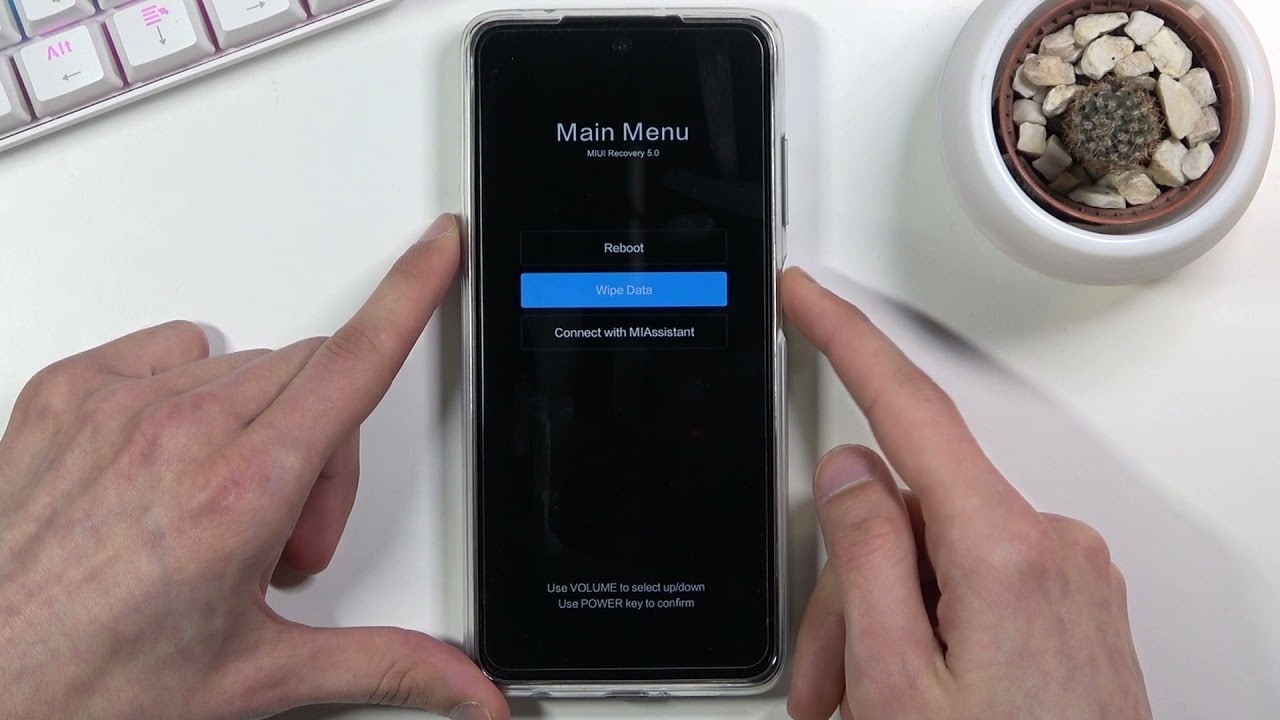
Reboot Into Safe Mode
Bad apps can sometimes play tricks on your device. Restart your phone and hold down the Volume Down button when the logo appears. This will boot your phone in safe mode, where only the essential apps run. If it behaves better, it might be a rogue app causing the issue.
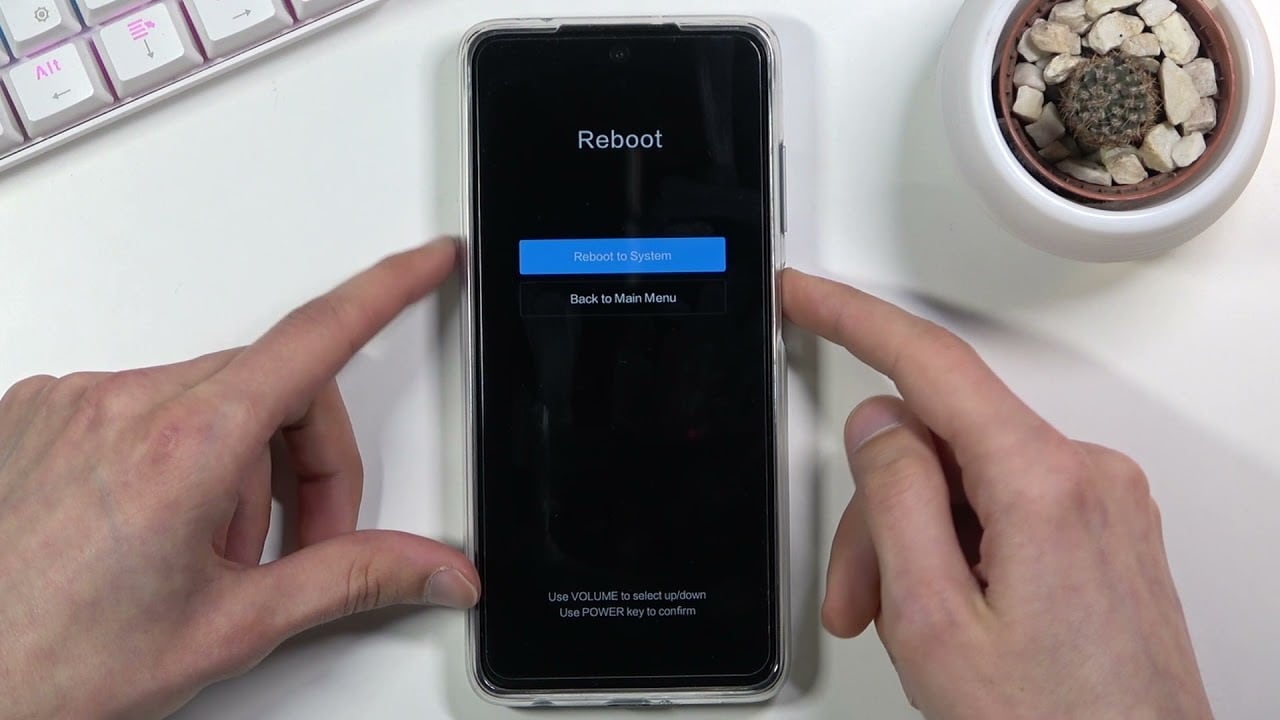
Factory Reset via Recovery Mode
This is a bit more serious but effective. Turn off your phone and press the Power and Volume Up buttons together. This will take you to recovery mode. Use the volume buttons to navigate and the Power button to select Factory reset. Keep in mind this erases everything on your device, so backup first!
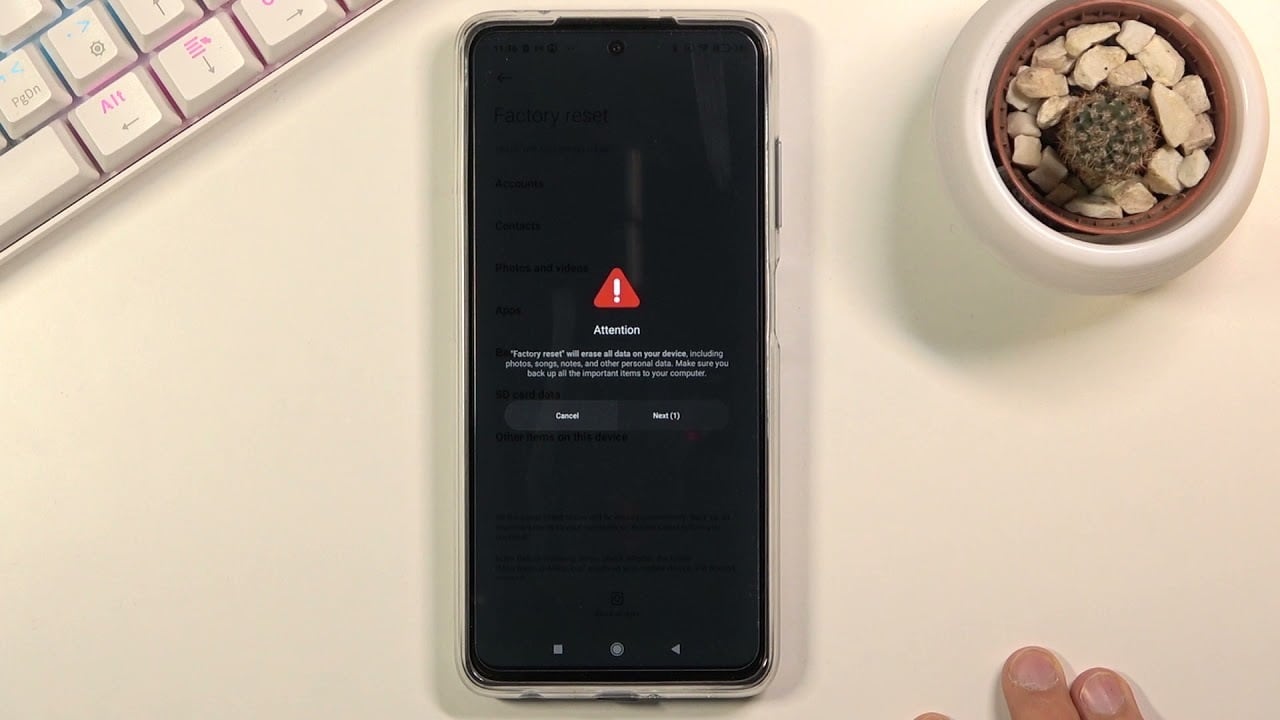
B. Poco X3 Pro Hard Brick Recovery
When your device seems as unresponsive as a rock, it might be a hard brick. Here's how you can attempt to bring it back to life:
Using Manufacturer-Specific Tools (MiFlash)
Manufacturers often provide tools to rescue bricked devices. Download the MiFlash tool for Poco smartphones on your computer. Connect your device, and the tool might detect your bricked phone. Follow the tool's instructions to unbrick your device.
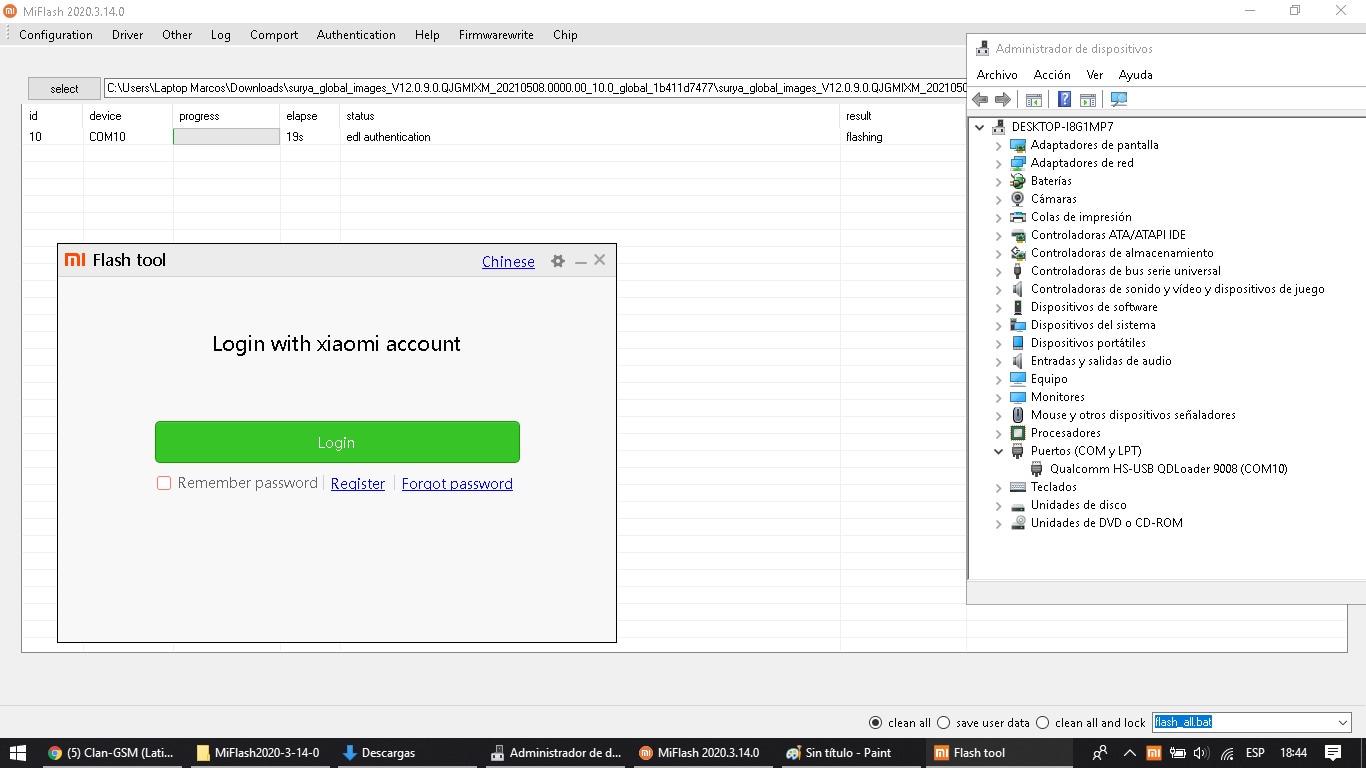
Installing Stock Firmware Using EDL Mode
EDL mode is like the emergency room for your phone. While it's a bit technical, it's worth a shot. You'll need to find the correct stock firmware for your device and use tools like QPST/QFIL to install it via EDL mode. Online guides can help you with step-by-step instructions.
Remember, unbricking Poco X3 Pro or Poco M3 is like nursing it back to health. If you're unsure or hesitant, it's always a good idea to seek professional help. Stay tuned for the next part of this guide, where it'll introduce you to a powerful ally in the unbricking battle: Dr.Fone - System Repair. Your phone's journey from brick to beauty continues!
Part 3: Wondershare Dr.Fone - System Repair: A Powerful Solution
When your beloved Poco X3 Pro or Poco M3 is acting more like a paperweight than a smartphone, you need a hero in the unbricking saga. Introducing Wondershare Dr.Fone - System Repair, a name that's been making waves in the tech world for its ability to breathe life back into your devices.

Wondershare Dr.Fone - A Trusted Name
Dr.Fone is like the wise wizard of the tech realm. It's gained a reputation for being a reliable solution to fix various device issues. Dr. Fone has been there, from software glitches to the dreaded bricking, offering a beacon of hope for users worldwide. Its user-friendly approach and success stories have made it a go-to choice for many.

Dr.Fone - System Repair (Android)
Repair Android System Errors without Any Trouble.
- Fix your Android to normal, no skills required.
- Fix various Android system issues, stuck in boot loop, black screen, or won't turn on, looping on start, etc.
- The high success rate in resolving Android system issues.
- Compatible with a wide range of Android devices and OS versions
- User-friendly interface with easy-to-follow steps.
Key Features and Benefits
As you navigate the unbricking journey for your precious smartphone, keep Dr.Fone - System Repair in your arsenal. It's like a magic spell transforming a lifeless brick into a lively device. Learn more about its key features and benefits below:
- User-Friendly Interface. Dr.Fone's interface is designed with you in mind. No tech jargon, just easy-to-follow steps that guide you through the unbricking process.
- Versatile Unbricking.Whether your device's issue is minor or major, Dr.Fone has covered you. It's equipped to tackle both soft and hard bricks with precision.
- No Data Loss.One of the biggest fears when unbricking is losing precious data. Dr.Fone understands that sentiment. It aims to fix your device without wiping out your photos, messages, etc.
- Poco X3 Pro or Poco M3, and other 1000+ phone models – Dr.Fone knows them like the back of its digital hand. It's tailored to work seamlessly with these devices, ensuring a smooth, unbricking journey.
- No Technical Expertise Required. You don't need to be a tech guru to use Dr.Fone. It's built for everyone, from the casual user to the tech-savvy enthusiast.
Step-by-Step Guide to Repairing Your Bricked Poco X3 Pro and Poco M3
Below, this guide will walk you through the steps of using Dr.Fone to unbrick a Poco X3 Pro or Poco M3. The light at the end of the bricked tunnel is indeed getting brighter!
- Step 1: Open Dr.Fone and navigate the Toolbox section on the left panel. Connect your Android device that needs to be fixed, and then choose System Repair from the menu.
- Step 2: On the next screen, pick Android to continue fixing the specific device type. You will then see a new screen where you must click Start to begin the repair process.
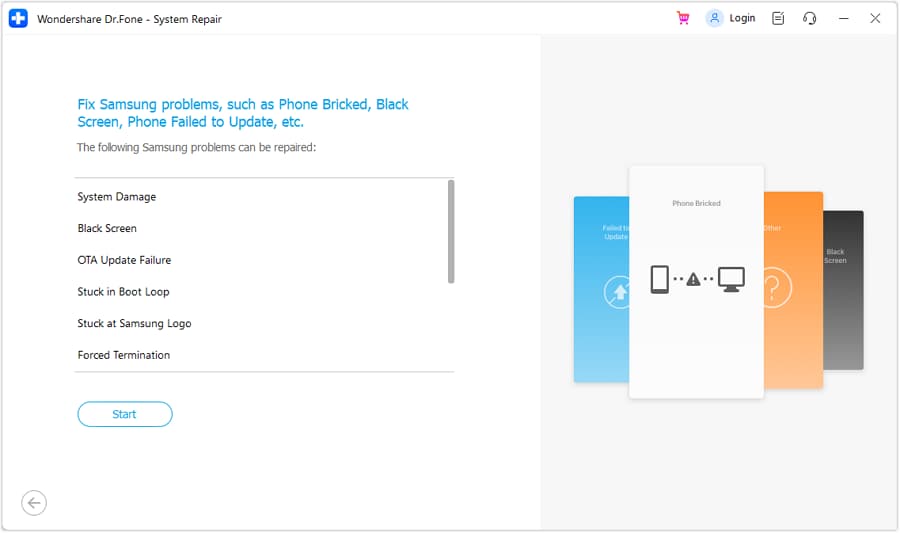
- Step 3: As you move to the next window, the platform will detect the brand of the Android device being fixed. Then, from the available options, select the Name, Model, Country, and Carrier. If the smartphone is unlocked, select OPEN in the Carrier section. Then, tick the box that says, "I agree with the warning and I am ready to proceed." To continue fixing your device, click Next.
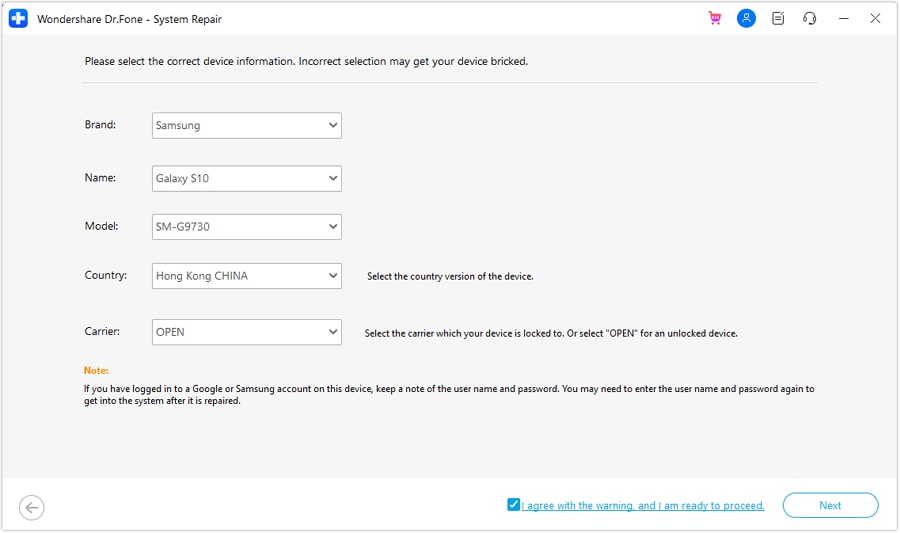
- Step 4: When you are led to the next screen, set your Android device into Download Mode.
- Follow the on-screen instructions for a Phone with Home buttonby turning off the phone. Hold the Volume Down, Home, and Power keys simultaneously. Then, to enter Download Mode, hit the Volume Up button.

- For a Phone without a Home button, you must Power down the Android phone and simultaneously press the Volume Down, Bixby, and Power buttons. Tap the Volume Up button again to begin Download Mode.
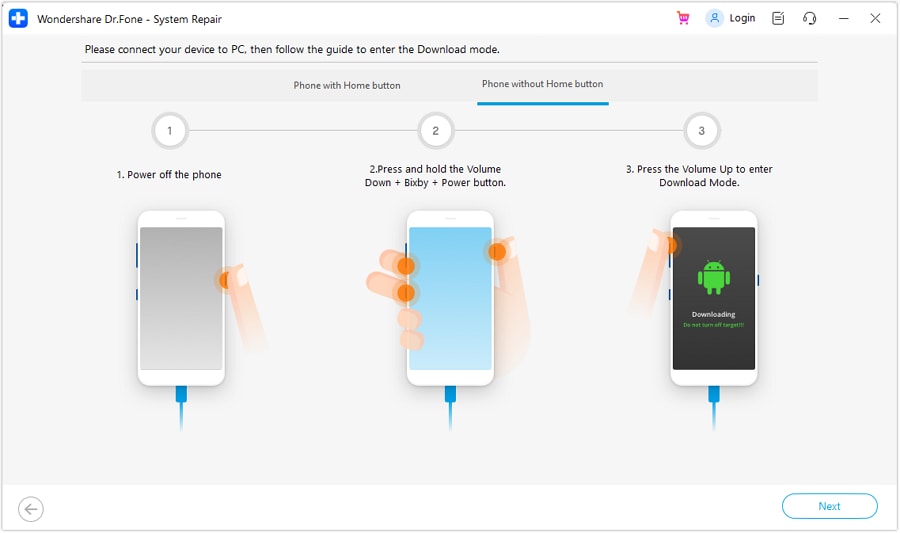
- Step 5: Once the device enters Download Mode, the firmware downloads on the platform automatically. To cancel the procedure, click Stop at any time.
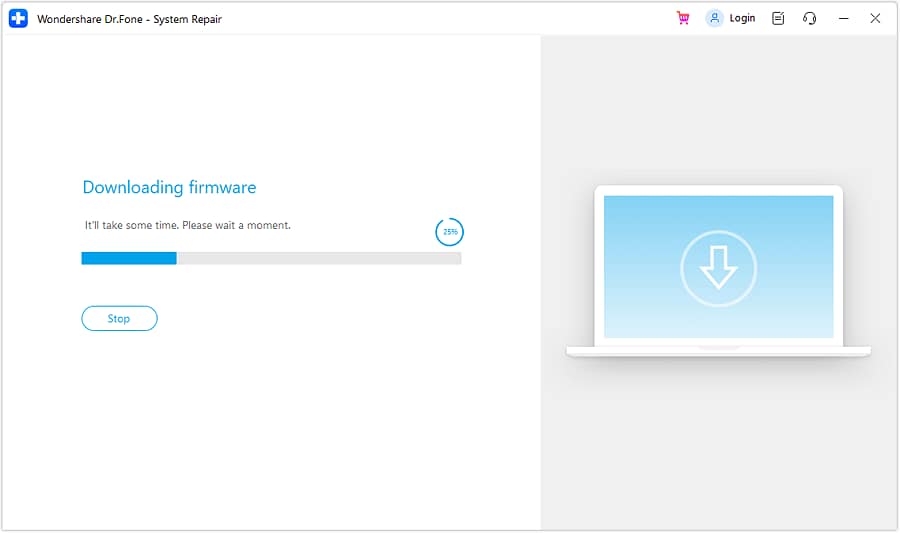
- Step 6: The platform checks and displays its details as it downloads. You can install the firmware on your Android phone by clicking Fix Now.
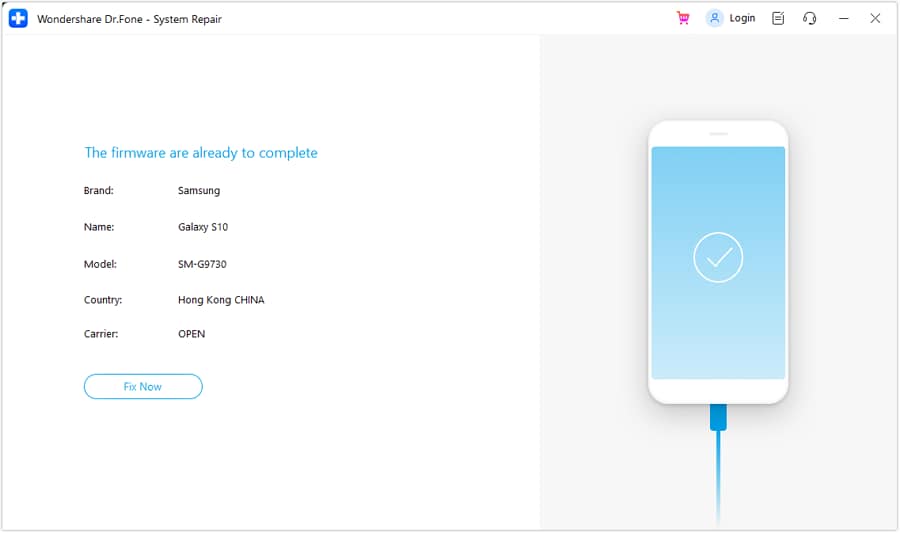
- Step 7: The Android repair process may wipe out all data on your device. Enter "000000" to confirm and continue. This will start the system repair procedure, which can be monitored using the progress bar on the next screen.
Note: It is strongly advised that you back up your Android data before attempting Android repair.
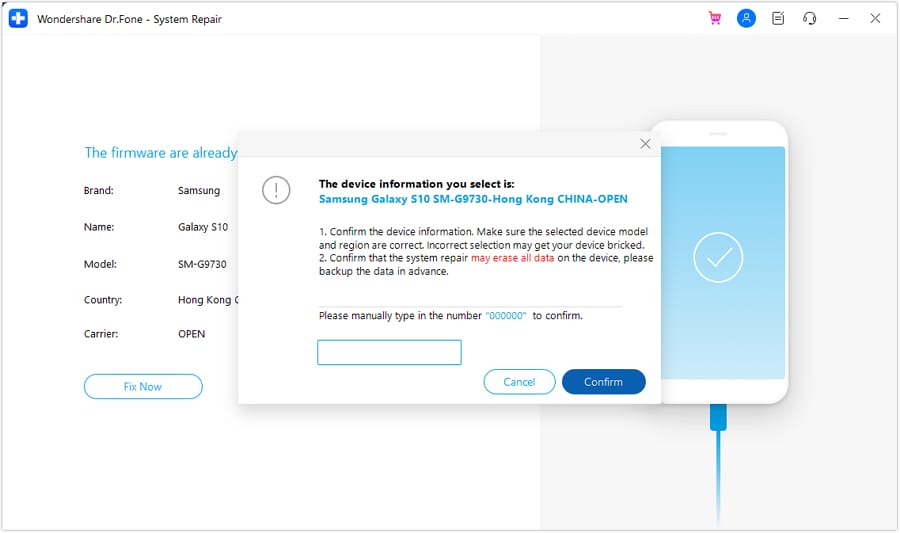
- Step 8: When the process is finished, the prompt window appears with the appropriate completion message. If the Android device boots properly, click Done to end the tool. If the device does not start, press the Try Again button to restart the process.
4,624,541 people have downloaded it
Related Topics:
iPhone Got Bricked? Here Is The Real Fix To Unbrick It!
Conclusion
As this journey through the world of unbricking concludes, take a moment to reflect on the importance of rescuing your bricked Poco X3 Pro or Poco M3. This guide laid out several unbricking methods for you. But when all else fails, enter Dr.Fone - System Repair, your digital lifesaver.
With its user-friendly approach and reliable methods, it's the tool that can undo even the most stubborn bricking incidents. So, the next time your Poco X3 Pro gets bricked, remember you have the tools and knowledge to restore it to its former glory.
Android Unlock
- Android Password Lock
- 1. Reset Lock Screen Password
- 2. Ways to Unlock Android Phone
- 3. Unlock Wi-Fi Networks
- 4. Reset Gmail Password on Android
- 5. Unlock Android Phone Password
- 6. Unlock Android Without Password
- 7. Emergency Call Bypass
- 8. Enable USB Debugging
- 9. Unlock Asus Phone
- 10. Unlock Asus Bootloader
- Android Pattern Lock
- Android Pin/Fingerprint Lock
- 1. Unlock Android Fingerprint Lock
- 2. Recover a Locked Device
- 3. Remove Screen Lock PIN
- 4. Enable or Disable Screen Lock PIN
- 5. Pixel 7 Fingerprint Not Working
- Android Screen Lock
- 1. Android Lock Screen Wallpapers
- 2. Lock Screen Settings
- 3. Customize Lock Screen Widgets
- 4. Apps to Reinvent Your Android
- 5. Lock Screen Wallpaper on Android
- 6. Unlock Android with Broken Screen
- 7. Unlock Google Find My Device Without Problems
- 8.Bypass Android Lock Screen Using Camera
- Android Screen Unlock
- 1. Android Device Manager Unlock
- 2. Unlocking Android Phone Screen
- 3. Bypass Android Face Lock
- 4. Bypass Android Lock Screen
- 5. Bypass Lock Screen By Emergency Call
- 6. Remove Synced Google Account
- 7. Unlock Android without Data Loss
- 8. Unlock Phone without Google Account
- 9. Unlock Android phone
- 10. Reset a Locked Android Phone
- 11.Turn On and Use Smart Lock
- 12.Best 10 Unlock Apps For Android
- 13.Remove Gmail Account
- 14.Samfw FRP Tool
- 15.OEM Unlock Missing
- 16.Change Lock Screen Clock
- 17.OEM Unlocking on Android
- 18.Bypass Knox Enrollment Service
- 19.Unlock Google Pixel 6a, 6 or 7
- 20.Best Alternative to MCT Bypass Tool
- 21.Best Way to Unlock Your ZTE Phone
- Android SIM Unlock
- 1. Easily Unlock Android SIM
- 2. 5 Android Unlock Software
- 3. Carrier Unlock Phone to Use SIM
- 4. Change Android Imei without Root
- 5. How to Change SIM PIN on Android
- 6. Best Unlocked Android Phones
- Android Unlock Code
- 1. Lock Apps to Protect Information
- 2. Unlock Secret Features on Phone
- 3. Android SIM Unlock Code Generator
- 4. Ways to Sim Unlock Phone
- 5. Remove Sim Lock without Code
- 6. Updated Android Factory Reset Code
- Google FRP Bypass
- 1. Guide on TECNO k7 FRP Bypass
- 2. Bypass Google Account Verification
- 3. Bypassing Google FRP Lock
- 4. Bypass Google FRP Lock On Phones
- 5. Bypass OPPO FRP
- 6. Bypass Google Pixel FRP
- 7. Huawei Bypass FRP Tools for PC
- 8. Bypass Samsung Galaxy A50 FRP
- 9. Bypass Samsung S22 Ultra FRP
- 10. Bypassing Google Account By vnROM
- 11. Disable Google Smart Lock
- 12. Techeligible FRP Bypass
- 13. Pangu FRP Bypass
- 14. RootJunky FRP Bypass
- 15. What to Do When Locked Out of Google Account
- Unlock Bricked Phone
- 1. Restore Bricked Mobile Phone
- 2. Fix Motorola Bricked Phone
- 3. Fix Bricked Redmi Note
- 4. Unbrick Oneplus Easily
- 5. Unbrick Xiaomi Phone
- 6. Unbrick Huawei Phone
- 7. Unbrick Poco X3
- 8. Software to Unbrick Samsung
- 9. Unbrick 3DS
- 10. Unbrick PSP
- Android MDM
- ● Manage/transfer/recover data
- ● Unlock screen/activate/FRP lock
- ● Fix most iOS and Android issues
- Unlock Now Unlock Now Unlock Now






Daisy Raines
staff Editor
Generally rated4.5(105participated)