
How To Bypass Android Lock Screen Using Camera: What You Need To Know
Jul 12, 2024 • Filed to: Remove Screen Lock • Proven solutions
Struggling to remember your Android phone's passcode? Well, you might be thinking of bypassing your Android lock screen using the camera since it’s accessible without entering the passcode of your lock screen. This way, you can regain access to your phone without wiping all your data.
Attempting to bypass the Android lock screen through the camera app is a known method, but it's not foolproof and may not work on all devices or versions of Android. We will explain how to bypass Android lock screen using the camera further in the article below.
Part 1. Is It Possible To Bypass Android Lock Screen Using Camera?
A few years back, there were articles discussing how to bypass Android lock screen using Camera 2020. Surprisingly, this method still works even today. Although it only applies to Android versions 5.0 and below, this method is still worth trying if you own an older version of Android.
In the past, older Android versions (5.0 and below) had weak spots that let you sneak past the lock screen using the camera. But now, newer updates have made things tougher. From Android 6.0 and up, they have improved the security to stop unauthorized people from getting in through your phone easily.

Part 2. How To Bypass Android Lock Screen Using Camera?
Moving on to how to bypass Android lock screen using the camera, you need to make sure your Android version is eligible for this method first. If your Android version meets the criteria, you can follow the subsequent steps to bypass the lock screen.
How to check the Android version
Step 1: Open your Android phone's Settings.
Step 2: Scroll and tap About phone > Android version.
Step 3: Find your Android version and see if it's 5.0 or lower.
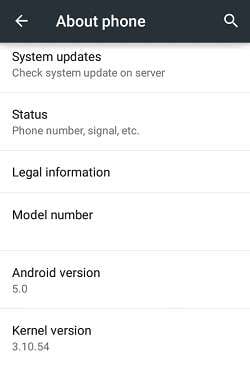
Now that you have made sure your Android version is eligible to bypass Android lock screen using the camera, you can proceed by following these steps.
How to bypass Android lock screen using camera
This guide is generally applicable to various models of Android phones. This includes if you want to know how to bypass Samsung lock screen using the camera. But remember, this guide is just for learning purposes. Trying to bypass security measures on devices you don’t own is against the law and unethical.
Step 1: Start by tapping the Emergency Phone button on your locked Android screen.
Step 2: Type in some numbers of asterisks () and hold down to select them all. Then copy and paste them into the dial box as many times as you can.
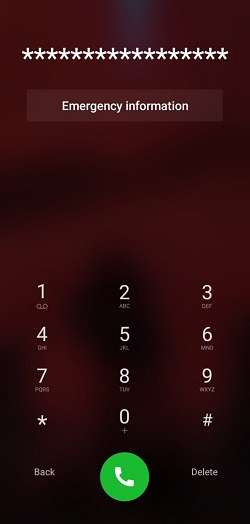
Step 3: Go back to the lock screen and open the Camera.
Step 4: Swipe down the top of the screen to see notifications, then tap Settings.
Step 5: Go back to the lock screen. Hold your finger down on a blank spot and paste the ten asterisks over and over. This will cause the lock screen to crash after a few minutes.
Step 6: Once the screen crashes, your phone will unlock. Follow the same steps if you want to find out how to bypass LG lock screen using the camera.
Part 3. The Pros & Cons of Bypassing Android Lock Screen Using Camera
You have learned how to bypass Android pattern lock screen using the camera now. Although this practice is possible, it's important to weigh its advantages and disadvantages carefully.
Advantages:
- You can bypass your forgotten Android lock screen without losing data
If you take your Android phone to a service center, it's not uncommon for it to require a total reset, resulting in losing all your data. But if you bypass your Android using the camera, you won’t lose them. This can be important, especially if your phone stores important data.
- No need to install third-party software
You can install and use third-party software to bypass your locked phone. However, for people whose phones have low storage, bypassing the Android lock screen using the camera can be a convenient alternative that requires no installation.
Drawbacks:
- Limited to older Android versions only
Although bypassing the Android lock screen using the camera can be convenient, this method is limited to older versions of the Android operating system. Newer versions often come equipped with enhanced security features that may render this bypass ineffective.
- Potentially void the device warranty
Manufacturers usually discourage or prohibit users from tampering with security features or employing unofficial methods to bypass locks. This is because it can compromise the integrity of the device's software and expose it to various vulnerabilities.
Knowing the drawbacks, we have other solutions besides bypassing the Android lock screen using the camera. One alternative is to use third-party apps that allow you to unlock your phone screen without losing your data. In the next section, we'll provide recommendations for such solutions.
Part 4. How To Bypass Android Lock Screen in the Easiest Way?
Aside from bypassing the Android lock screen using the camera, you can also bypass your lock screen in an easier way and more safely with Dr.Fone - Screen Unlock (Android). There is no need to check your Android version prior to using it since Dr.Fone Screen Unlock is compatible even with the later Android versions.

Dr.Fone - Screen Unlock (Android)
Bypass Android Lock Screen in the Easiest Way
- Completely unlinked from the previous Google account, it won’t be traced or blocked by it anymore.
- Remove all Android screen locks (PIN/pattern/fingerprints/face ID) in minutes.
- Compatiable with various Android models.
- Provide specific removal solutions to promise good success rate.
How to bypass Android lock screen without losing your data:
Step 1: Open Dr.Fone – Screen Unlock on your computer.
After downloading and installing Wondershare Dr.Fone, launch the program on your computer and go to Toolbox > Screen Unlock.

Step 2: Choose to Unlock the Android Screen
Choose the Android option on the following screen to unlock your Android lock screen. Then, click on "Unlock Android Screen."

Step 3: Opt for Removing Screen Lock Without Data Loss
Proceed by selecting the option to remove the screen lock without data loss. You'll first need to choose your device's brand, such as Samsung, and then select "Remove without Data Loss."
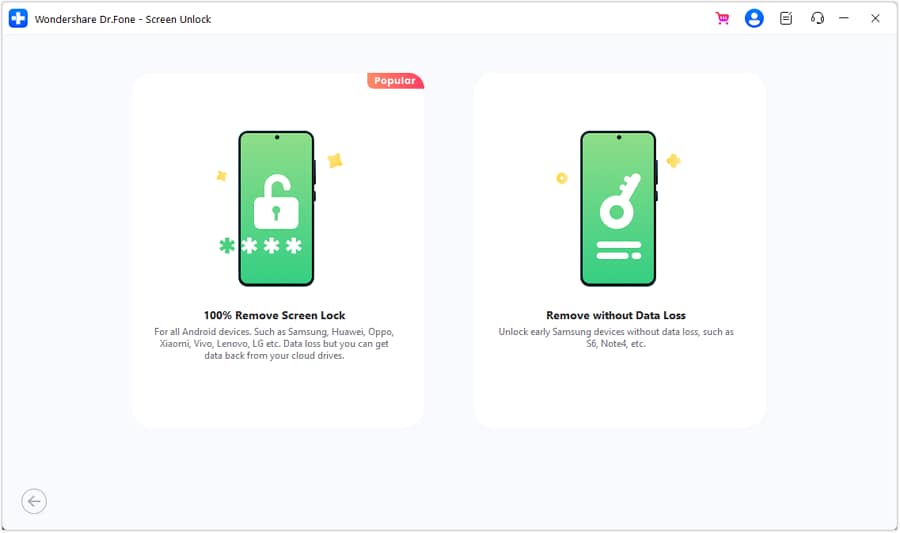
Step 4: Provide device information
Input the required details, including the Brand, Device Name, and Device Model, to start the unlocking process. Confirm your consent by checking the box agreeing to the warning terms. Then, click on "Next" to initiate the screen unlocking procedure.
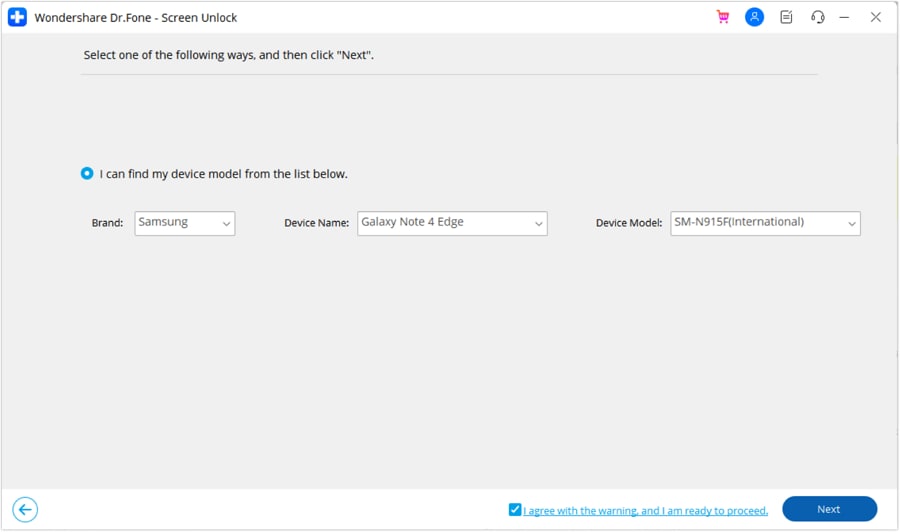
Step 5: Verify Screen Unlock
Verify the screen unlocking process by entering the code "000000" as instructed. After entering the code, proceed by clicking "Confirm" to execute the necessary actions.
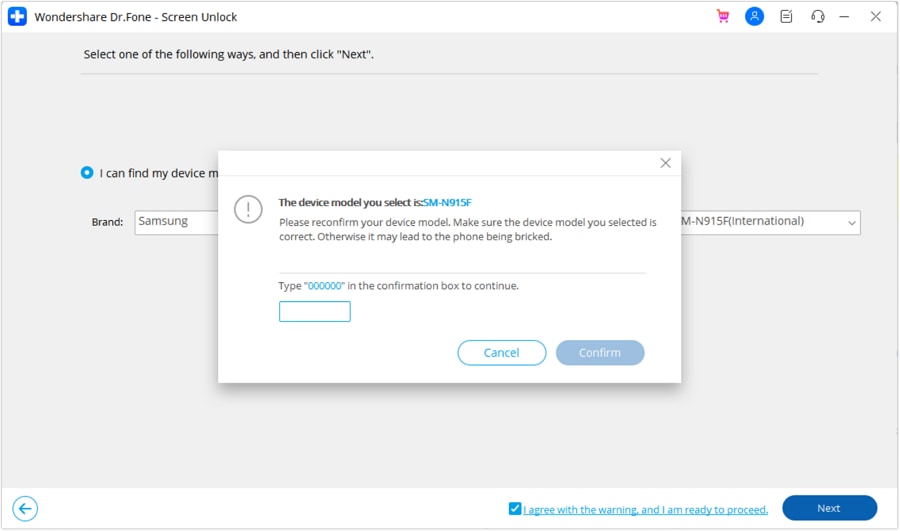
Step 6: Enter Download Mode on Android
Follow the guidance provided by Dr.Fone to enter Download Mode on your Android phone based on its specific model. Once successfully entered, the platform will automatically progress to the next steps to carry out the unlocking process.
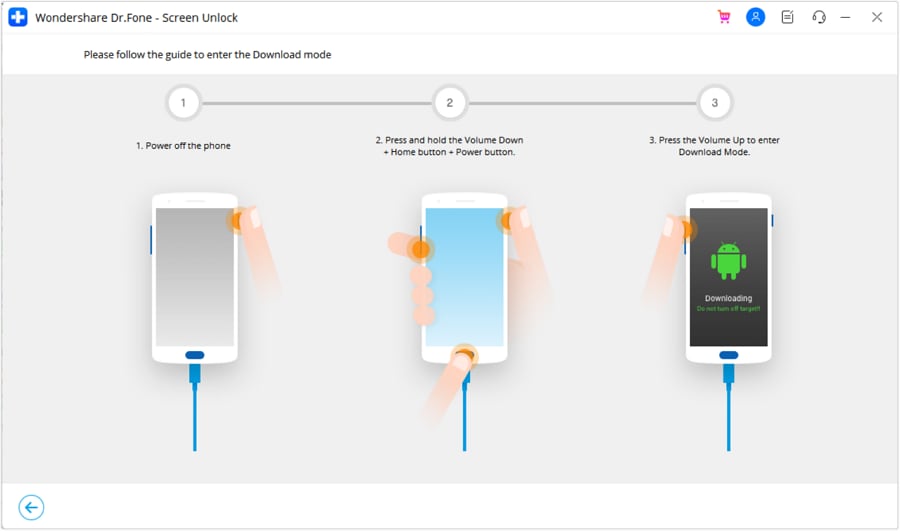
Conclusion
Bypassing the Android lock screen often involves taking advantage of a vulnerability in the device's software to regain access. One of them is through the phone camera since it remains accessible even when the screen is locked. This has been discussed on how to bypass Android lock screen using Camera 2022 or even earlier.
However, this method is only effective on Android versions 5.0 or earlier. If you are using newer Android, you will need to use Dr.Fone - Screen Unlock (Android) instead. This tool enables users to bypass the Android lock screen without data loss.
FAQs
Android Unlock
- Android Password Lock
- 1. Reset Lock Screen Password
- 2. Ways to Unlock Android Phone
- 3. Unlock Wi-Fi Networks
- 4. Reset Gmail Password on Android
- 5. Unlock Android Phone Password
- 6. Unlock Android Without Password
- 7. Emergency Call Bypass
- 8. Enable USB Debugging
- 9. Unlock Asus Phone
- 10. Unlock Asus Bootloader
- Android Pattern Lock
- Android Pin/Fingerprint Lock
- 1. Unlock Android Fingerprint Lock
- 2. Recover a Locked Device
- 3. Remove Screen Lock PIN
- 4. Enable or Disable Screen Lock PIN
- 5. Pixel 7 Fingerprint Not Working
- Android Screen Lock
- 1. Android Lock Screen Wallpapers
- 2. Lock Screen Settings
- 3. Customize Lock Screen Widgets
- 4. Apps to Reinvent Your Android
- 5. Lock Screen Wallpaper on Android
- 6. Unlock Android with Broken Screen
- 7. Unlock Google Find My Device Without Problems
- 8.Bypass Android Lock Screen Using Camera
- Android Screen Unlock
- 1. Android Device Manager Unlock
- 2. Unlocking Android Phone Screen
- 3. Bypass Android Face Lock
- 4. Bypass Android Lock Screen
- 5. Bypass Lock Screen By Emergency Call
- 6. Remove Synced Google Account
- 7. Unlock Android without Data Loss
- 8. Unlock Phone without Google Account
- 9. Unlock Android phone
- 10. Reset a Locked Android Phone
- 11.Turn On and Use Smart Lock
- 12.Best 10 Unlock Apps For Android
- 13.Remove Gmail Account
- 14.Samfw FRP Tool
- 15.OEM Unlock Missing
- 16.Change Lock Screen Clock
- 17.OEM Unlocking on Android
- 18.Bypass Knox Enrollment Service
- 19.Unlock Google Pixel 6a, 6 or 7
- 20.Best Alternative to MCT Bypass Tool
- 21.Best Way to Unlock Your ZTE Phone
- Android SIM Unlock
- 1. Easily Unlock Android SIM
- 2. 5 Android Unlock Software
- 3. Carrier Unlock Phone to Use SIM
- 4. Change Android Imei without Root
- 5. How to Change SIM PIN on Android
- 6. Best Unlocked Android Phones
- Android Unlock Code
- 1. Lock Apps to Protect Information
- 2. Unlock Secret Features on Phone
- 3. Android SIM Unlock Code Generator
- 4. Ways to Sim Unlock Phone
- 5. Remove Sim Lock without Code
- 6. Updated Android Factory Reset Code
- Google FRP Bypass
- 1. Guide on TECNO k7 FRP Bypass
- 2. Bypass Google Account Verification
- 3. Bypassing Google FRP Lock
- 4. Bypass Google FRP Lock On Phones
- 5. Bypass OPPO FRP
- 6. Bypass Google Pixel FRP
- 7. Huawei Bypass FRP Tools for PC
- 8. Bypass Samsung Galaxy A50 FRP
- 9. Bypass Samsung S22 Ultra FRP
- 10. Bypassing Google Account By vnROM
- 11. Disable Google Smart Lock
- 12. Techeligible FRP Bypass
- 13. Pangu FRP Bypass
- 14. RootJunky FRP Bypass
- 15. What to Do When Locked Out of Google Account
- Unlock Bricked Phone
- 1. Restore Bricked Mobile Phone
- 2. Fix Motorola Bricked Phone
- 3. Fix Bricked Redmi Note
- 4. Unbrick Oneplus Easily
- 5. Unbrick Xiaomi Phone
- 6. Unbrick Huawei Phone
- 7. Unbrick Poco X3
- 8. Software to Unbrick Samsung
- 9. Unbrick 3DS
- 10. Unbrick PSP
- Android MDM
- ● Manage/transfer/recover data
- ● Unlock screen/activate/FRP lock
- ● Fix most iOS and Android issues
- Unlock Now Unlock Now Unlock Now






James Davis
staff Editor