MDM: The Best Tools to Securely Managing Android Devices
Aug 16, 2024 • Filed to: Remove Screen Lock • Proven solutions
The use of mobile devices has been on the rise, especially as more people work remotely. Many companies either allow their employees to use their own devices (BYOD). Or, they choose to buy mobile devices and give them to their employees.
To keep their data safe and comply with regulations, companies need to find ways to manage and secure their increasing number of mobile devices. This is where Mobile Device Management (MDM) solutions become necessary. MDM offers a way for organizations to manage their expanding fleet of mobile devices.
Now, let's learn more about these Android MDM solutions. Then, find the most suitable tool for the task.
Part 1: What Is Android Mobile Device Management (MDM)
Almost every IT department or Managed Service Provider (MSP) relies on mobile technology in some way. Mobile devices are helpful for organizations but can be tough to handle. Reports on mobile security problems show that organizations using mobile devices often run into several issues. It can be from data leaks, spyware, or network trickery.
Mobile Device Management (MDM) helps the IT team manage, watch over, and secure mobile devices. As security threats keep increasing, MDM has become a must-have. Learning about MDM and using it in their IT systems allows organizations to protect their mobile devices and data from harm.
So, Android MDM, as the name suggests, makes it easy for administrators to oversee many Android devices. They can keep an eye on what devices are doing and see if everything is okay. This is especially important for organizations dealing with lots of mobile devices due to BYOD and remote work policies.
Part 2: Android Mobile Device Management (MDM) Features and Functions
At this point, you must have understood the importance of MDM in securing and managing mobile devices. Now, here are some specific features and functions that make Android MDM an indispensable tool for enterprises:
- Inventory Deployment
When a company decides to use specific Android devices for work, the first challenge is getting them into the hands of their employees. Then, they need to make the devices work-ready. Android MDM software can simplify this process. It ensures a smooth deployment and helps employees start working as soon as they unbox the device.
- Policy Enforcement
It's crucial to set and enforce usage rules on Android devices. Android management software allows you to apply rules and permissions based on each device owner's role. This way, your IT team can ensure compliance with best practices and policies without disrupting the user experience or device performance.
- Corporate Data Security
Securing corporate data on Android devices is a top priority. Android management software can help address concerns related to unauthorized app installations, device theft, and data security. It can separate personal and business data. MDM allows for secure data wipe-off on BYO devices. Then, the tool also provides tracking and locking options for enterprise-owned devices.
- Encrypted Communication
To maintain constant and secure communication among teams using Android devices, it's important to establish a secure communication channel. Android management solutions can offer encrypted messaging and VoIP calling. The software will ensure data privacy and security. This eliminates the need for employees to use potentially insecure communication apps from third parties. Hence, it saves on maintenance and data costs.
- Inventory Management
Keeping track of your Android device inventory remotely is essential, especially when devices are deployed as unattended kiosks. This ensures that unauthorized access is prevented. Then, the IT team can quickly detect and troubleshoot device issues to minimize device downtime.
- Resource Availability
Business-specific resources like apps and content need to be available on the Android devices used in an enterprise. Manually loading each device with these resources can be time-consuming. However, an Android management solution can simplify and streamline this process.
Part 3: Top 5 Android MDM Solutions
As we explore Android Mobile Device Management (MDM), it's time to narrow down the choices. Take a look at the top 5 Android MDM solutions specifically designed for Android devices. These MDM software offer a range of features and capabilities to address the challenges in managing and securing their Android-based mobile fleet.
1. Scalefusion
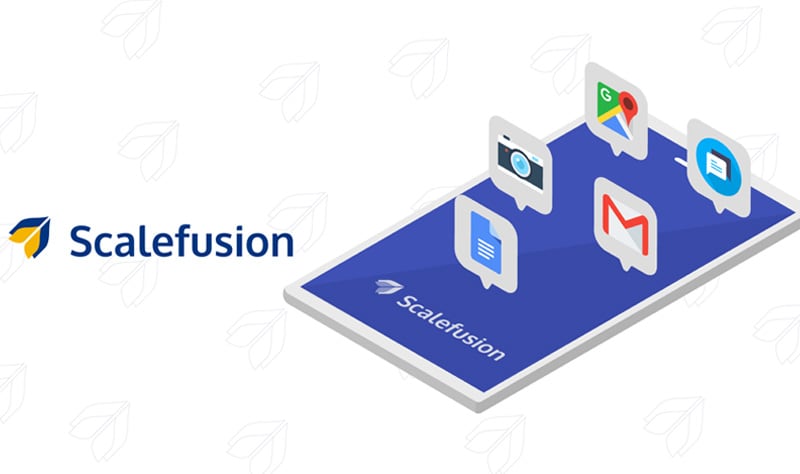
Scalefusion is an MDM Android app for businesses of all sizes. It helps manage and control content on corporate devices in a secure kiosk mode. You can use it to manage content and presentations, too. Moreover, you can set up Scalefusion on your servers or in the cloud. It also has various support options like documentation, phone, email, and online help.
Key features:
- Control website access
- Clear caches
- Manage device functions
- Application management
Pricing: Starts from $2/device/month
Pros:
- Simplifies setup with ready-to-use profiles.
- Includes features like device tracking on a map and mobile data usage monitoring.
Cons:
- Some of the useful features require separate purchases.
- Certain updates and improvements are tailored primarily to certain devices only.
User ratings: 4.8/5
2. Hexnode
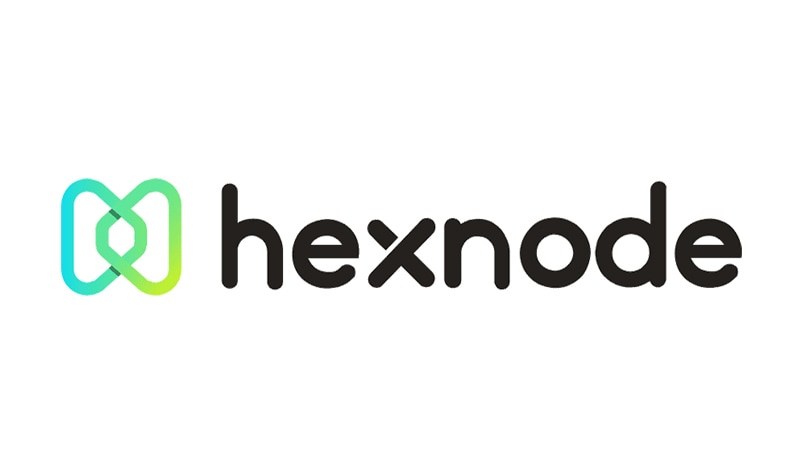
Hexnode is a versatile MDM Android app that accommodates major mobile operating systems. It gives you the flexibility to host it on your own server or rely on a cloud-based instance. Hexnode offers a comprehensive toolbox for managing software, patching, security, and more.
Key features:
- Strong security controls
- Kiosk management features
- Website access control (whitelist and blacklist)
- Creation of separate work profiles for BYOD devices
Pricing: Starting from $1.2/device/month.
Pro:
- Relatively affordable compared to other MDM solutions.
Con:
- Some advanced features are exclusive to UEM packages
User ratings: 4/5
3. TinyMDM
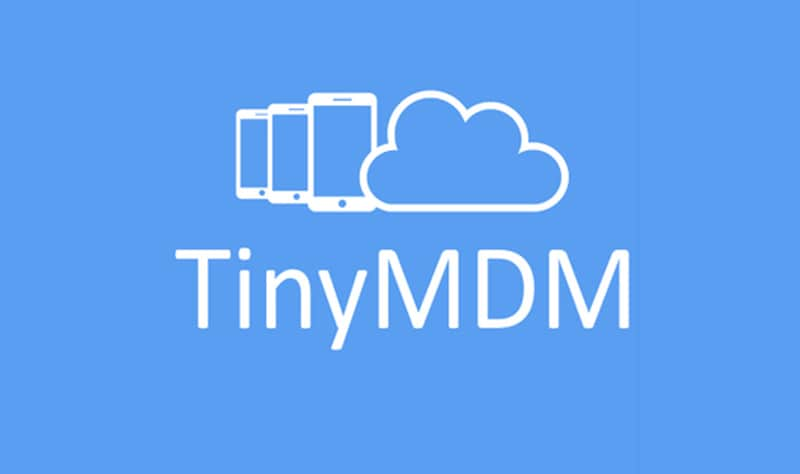
As an Android enterprise MDM, TinyMDM is a straightforward and user-friendly mobile device management solution designed for small and medium-sized businesses. This software holds the official Android EMM partnership status. It also has received Google's approval for its Kiosk Mode, Fully Managed, and Work Profile.
Key features:
- Internet filtering
- Remote control or view
- Password management
- Applications management (public, private, or web apps)
- Road safety
Pricing: Starting from $1.83/month.
Pro:
- Easy to use and intuitive
Cons:
- Updating the app can be time-consuming
User ratings: 4.5/5
4. ManageEngine
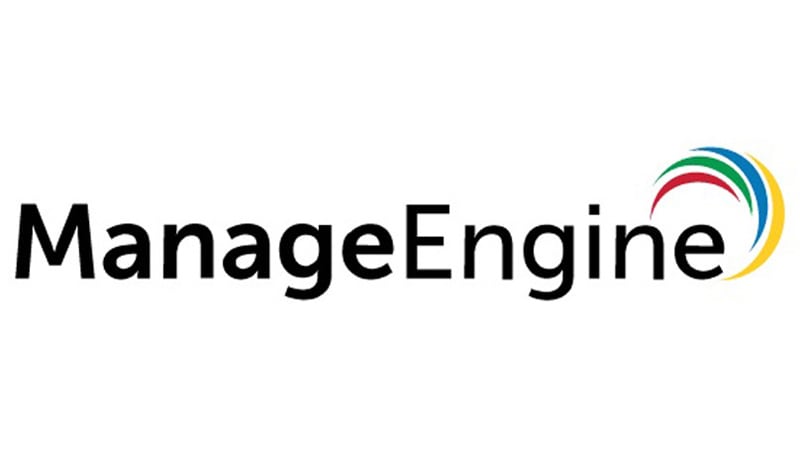
ManageEngine Mobile Device Manager Plus helps businesses use mobile devices better. It makes employees more productive while keeping everything safe. It does this by managing devices, apps, or emails and creating safe areas for work stuff.
You can choose to use ManageEngine MDM on your own servers or in the cloud. It's made to meet what users need and what IT security wants. Additionally, the tool offers a free Android MDM for up to 25 devices, which can be a great way to get started.
Key features:
- App management
- Kiosk mode
- Remote troubleshooting
- Security and asset Management
Pricing: Starts from $64/month for 50 devices.
Pros:
- Responsive support
- Continuous development
Cons:
- Communicating with Apple devices requires an APN (Apple Push Notification) certificate
- UI needs improvement
User ratings: 4.5/5
5. Google MDM
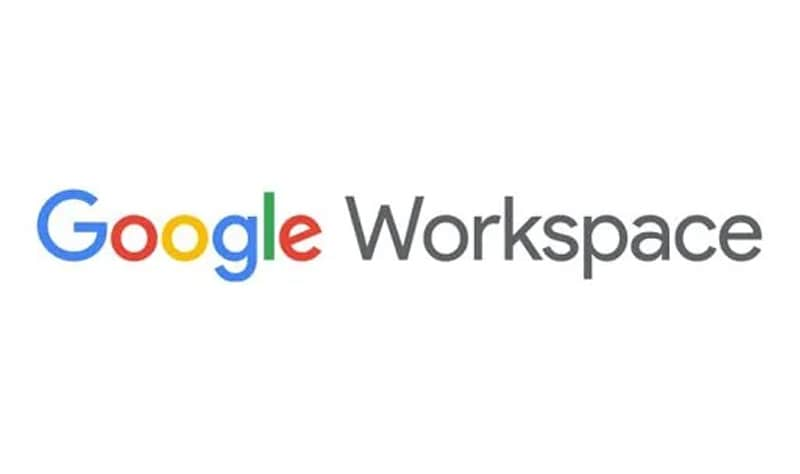
Giant tech Google also has Google Android MDM service. It manages and monitors endpoints through an administrative panel. Google MDM allows companies to safeguard sensitive data through centralized management.
To get into the specifics, Google Mobile Device Management primarily refers to a feature within "Google Workspace." When you log into Google Workspace, you gain access to the Admin console. Within this console, you can handle various organizational tasks. They include device enrollment, event log monitoring, app and user management, and more.
Key features:
- Endpoint verification
- Remote account wipe
- Device Blocking
Pricing: $6/user/month.
Pros:
- Seamless integration with Google Workspace.
- Customizable policies tailored to the organization's specific MDM needs.
Cons:
- It lacks several features when compared to other solutions.
User ratings: 4.4/5
Author’s Verdict
Considering a balance of features, usability, and affordability, TinyMDM was by far the best one. It stands out for its user-friendliness, simplicity, and excellent value for small and medium-sized businesses. It may have some minor drawbacks, like potential delays in policy changes. But it offers a comprehensive set of features and responsive support. For many organizations, especially those looking for an easy-to-use and budget-friendly MDM solution, TinyMDM would be a solid choice.
Part 4: How To Remove MDM on iPhone/iPad Using Easy Software
We've previously discussed Android MDM. However, for iPhone or iPad users, Apple has a built-in framework that supports mobile device management (MDM). If your device is locked by MDM, you can remove it with ease by using the Dr.Fone MDM Unlock feature.
Here’s how to remove MDM on iPhone/iPad:
- Step 1: Launch Dr.Fone software.
Begin by opening Wondershare Dr.Fone on your computer. Locate Toolbox and select Screen Unlock > iOS.

- Step 2: Select the Remove MDM Option
Within the Unlock MDM iPhone function, choose the Remove MDM option.
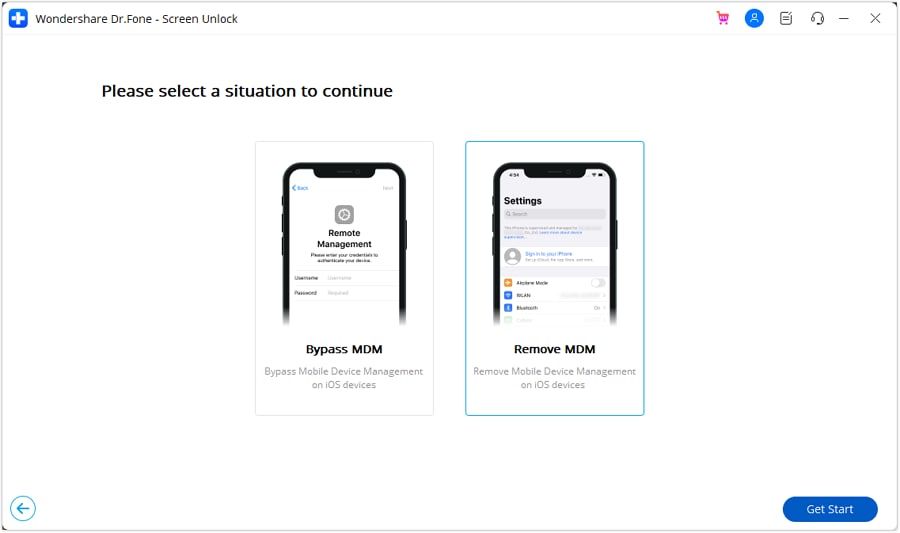
- Step 3: Initiate the Removal Process
On the following screen, you'll find the option to remove the MDM lock from your iPhone. Start the process by clicking "Start to Remove."
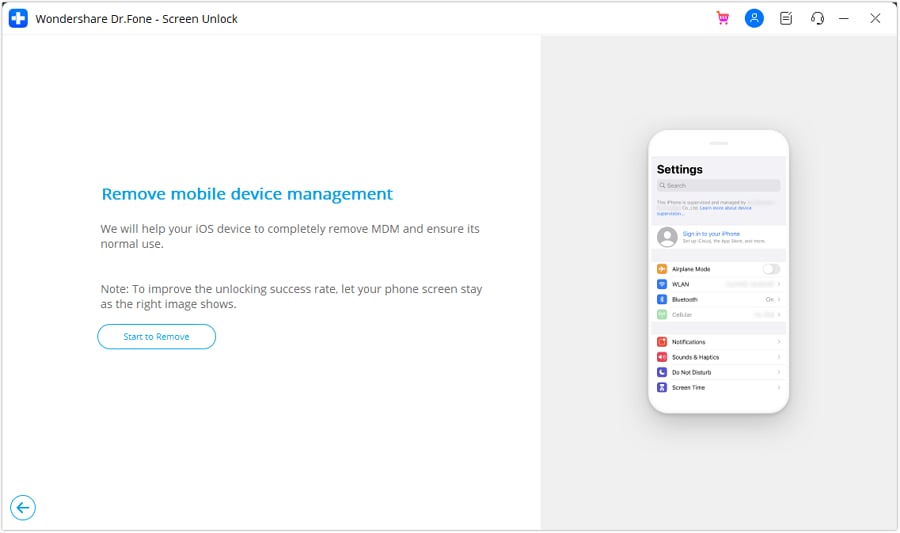
- Step 4: Disable the Find My Feature
You'll be prompted to disable the Find My feature. Once it's disabled, click "OK" to proceed with the removal.
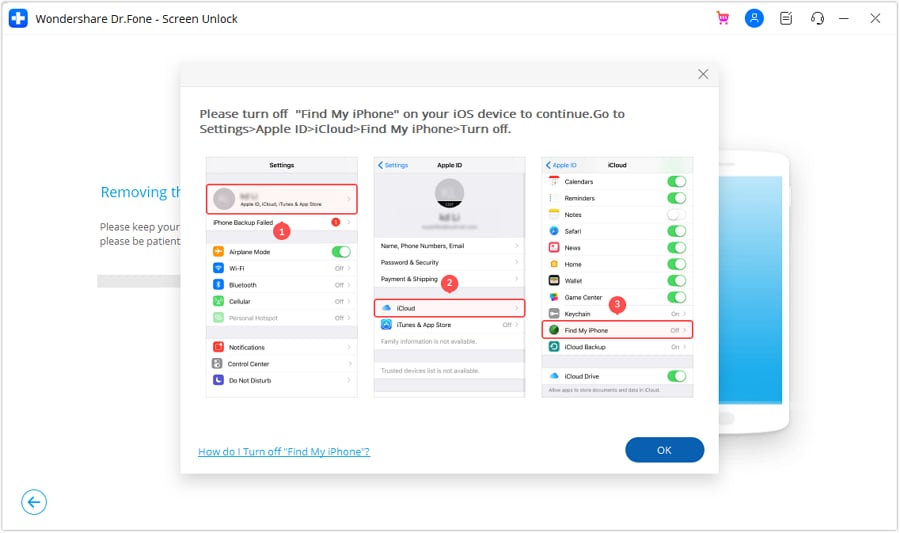
- Step 5: Monitor the Removal Progress
Keep an eye on the progress bar to track the removal process's advancement.
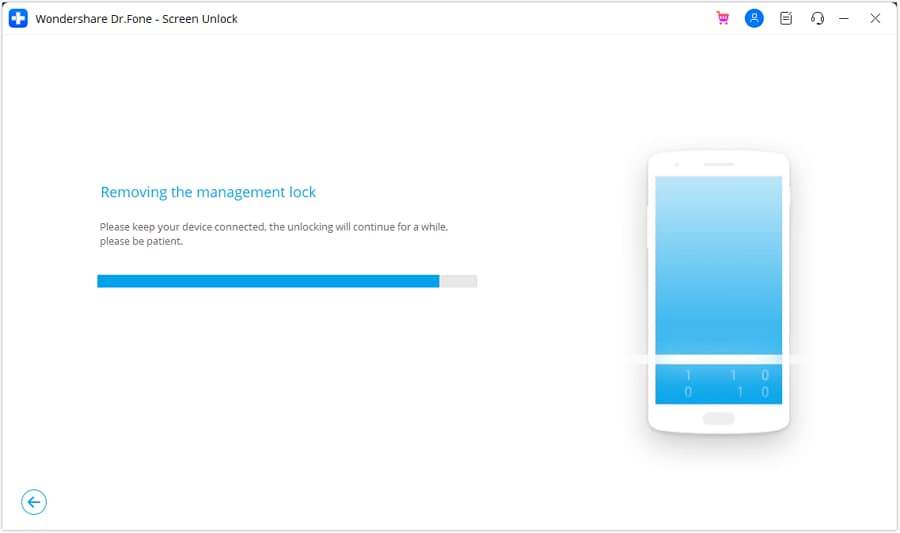
Once the lock has been removed, a message will appear on the next screen. Click "Done" to conclude the entire process of eliminating the local MDM. Please note that, in some cases, the device may re-lock if it's reset or if its firmware is flashed. However, this does not apply to devices locked with local MDM.
Conclusion
Making sure mobile devices at work are safe and easy to use is super important for companies. Android Mobile Device Management (MDM) helps with that. It helps set up devices, keep them safe, and control what apps and stuff people can use on them.
When you need to pick an MDM tool, there are lots of options. We've shared the top 5 in this article. And if you're using an iPhone or iPad and run into MDM problems, you can use Dr.Fone's MDM Unlock feature to remove it.
In the end, the right MDM tool keeps your devices running smoothly and your data safe. So, choose wisely and keep your business on the right track.
Android Unlock
- Android Password Lock
- 1. Reset Lock Screen Password
- 2. Ways to Unlock Android Phone
- 3. Unlock Wi-Fi Networks
- 4. Reset Gmail Password on Android
- 5. Unlock Android Phone Password
- 6. Unlock Android Without Password
- 7. Emergency Call Bypass
- 8. Enable USB Debugging
- 9. Unlock Asus Phone
- 10. Unlock Asus Bootloader
- Android Pattern Lock
- Android Pin/Fingerprint Lock
- 1. Unlock Android Fingerprint Lock
- 2. Recover a Locked Device
- 3. Remove Screen Lock PIN
- 4. Enable or Disable Screen Lock PIN
- 5. Pixel 7 Fingerprint Not Working
- Android Screen Lock
- 1. Android Lock Screen Wallpapers
- 2. Lock Screen Settings
- 3. Customize Lock Screen Widgets
- 4. Apps to Reinvent Your Android
- 5. Lock Screen Wallpaper on Android
- 6. Unlock Android with Broken Screen
- 7. Unlock Google Find My Device Without Problems
- 8.Bypass Android Lock Screen Using Camera
- Android Screen Unlock
- 1. Android Device Manager Unlock
- 2. Unlocking Android Phone Screen
- 3. Bypass Android Face Lock
- 4. Bypass Android Lock Screen
- 5. Bypass Lock Screen By Emergency Call
- 6. Remove Synced Google Account
- 7. Unlock Android without Data Loss
- 8. Unlock Phone without Google Account
- 9. Unlock Android phone
- 10. Reset a Locked Android Phone
- 11.Turn On and Use Smart Lock
- 12.Best 10 Unlock Apps For Android
- 13.Remove Gmail Account
- 14.Samfw FRP Tool
- 15.OEM Unlock Missing
- 16.Change Lock Screen Clock
- 17.OEM Unlocking on Android
- 18.Bypass Knox Enrollment Service
- 19.Unlock Google Pixel 6a, 6 or 7
- 20.Best Alternative to MCT Bypass Tool
- 21.Best Way to Unlock Your ZTE Phone
- Android SIM Unlock
- 1. Easily Unlock Android SIM
- 2. 5 Android Unlock Software
- 3. Carrier Unlock Phone to Use SIM
- 4. Change Android Imei without Root
- 5. How to Change SIM PIN on Android
- 6. Best Unlocked Android Phones
- Android Unlock Code
- 1. Lock Apps to Protect Information
- 2. Unlock Secret Features on Phone
- 3. Android SIM Unlock Code Generator
- 4. Ways to Sim Unlock Phone
- 5. Remove Sim Lock without Code
- 6. Updated Android Factory Reset Code
- Google FRP Bypass
- 1. Guide on TECNO k7 FRP Bypass
- 2. Bypass Google Account Verification
- 3. Bypassing Google FRP Lock
- 4. Bypass Google FRP Lock On Phones
- 5. Bypass OPPO FRP
- 6. Bypass Google Pixel FRP
- 7. Huawei Bypass FRP Tools for PC
- 8. Bypass Samsung Galaxy A50 FRP
- 9. Bypass Samsung S22 Ultra FRP
- 10. Bypassing Google Account By vnROM
- 11. Disable Google Smart Lock
- 12. Techeligible FRP Bypass
- 13. Pangu FRP Bypass
- 14. RootJunky FRP Bypass
- 15. What to Do When Locked Out of Google Account
- Unlock Bricked Phone
- 1. Restore Bricked Mobile Phone
- 2. Fix Motorola Bricked Phone
- 3. Fix Bricked Redmi Note
- 4. Unbrick Oneplus Easily
- 5. Unbrick Xiaomi Phone
- 6. Unbrick Huawei Phone
- 7. Unbrick Poco X3
- 8. Software to Unbrick Samsung
- 9. Unbrick 3DS
- 10. Unbrick PSP
- Android MDM
- ● Manage/transfer/recover data
- ● Unlock screen/activate/FRP lock
- ● Fix most iOS and Android issues
- Unlock Now Unlock Now Unlock Now




Daisy Raines
staff Editor