
Easy Guide to Unlock Asus Phone
Jul 12, 2024 • Filed to: Remove Screen Lock • Proven solutions
Have you forgotten the password for your Asus phone? Don’t worry; it happens to everyone at some point, and there's no need to panic. There are more ways to unlock an Asus phone than you might think. In this post, you'll learn how you can unlock your Asus phone using different methods.
Among these methods, Dr. Fone - Screen Unlock stands out as the best option. It's user-friendly and highly effective. So, let’s dive in and find out what you need to do to unlock your Asus phone quickly and effortlessly!
Part1: 5 Best ways to unlock your Asus phone
Most people think that once their phone is locked, they cannot unlock it. However, that is not true. These are some ways you can use to unlock your Asus phone:
1. Answer Google security questions
A simple method to unlock Asus phone is to answer Google security questions. Most Android phones allow you to regain access upon answering questions that only you can answer. After you have tried to unlock Asus phone a couple of times, you will see the option of Forgot password. You can use it to unlock your phone.
- Turn on your phone
- Try to unlock your phone a couple of times
- Click on Forgot Password option
- Select the option of Answer questions
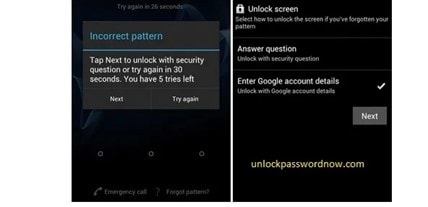
- Type the answers to the questions
- After that, select Unlock option
- Then, create a new password for your Asus phone
2. Use Gmail account
Another method to unlock Asus phone is to use your Gmail account. Having your Google account linked to your phone can be lifesaving when you forget your password and cannot unlock your phone. Just follow these steps and you will be able to unlock Asus phone using your Google account:
- Try entering the password a couple of times until you see the option of Forgot Password and click it.
Link: https://unlockpasswordnow.com/unlock-android-mobile-with-google-security-questions/
Figure: Forgot Password
- In the end, you need to enter your Google account details and then click on Sign In
3. Use Dr.Fone - Screen Unlock(safe and easy)
Out of all the methods available, the easiest and safest way to unlock your Asus phone is by using Dr. Fone - Screen Unlock. This user-friendly software helps you remove the password effortlessly.
To get started, just download Dr. Fone - Screen Unlock, and follow these simple steps to unlock your Asus phone. It's quick, effective, and hassle-free!

Dr.Fone - Screen Unlock (Android)
The Best Tool to Unlock Asus Phone!
- Completely unlinked from the previous Google account, it won’t be traced or blocked by it anymore.
- Remove all Android screen locks (PIN/pattern/fingerprints/face ID) in minutes.
- Almost all Samsung phones and tablets are supported (Currently for Android 6-12).
- Provide specific removal solutions to promise good success rate.
- First of all, you need to download and install Dr.Fone application on your PC. After that, you need to connect your Asus phone to it.

- Second, open the option of screen lock and then choose the right model and brand of your phone.

- Press the home button, power button, and volume up button all at the same time after turning your phone off.
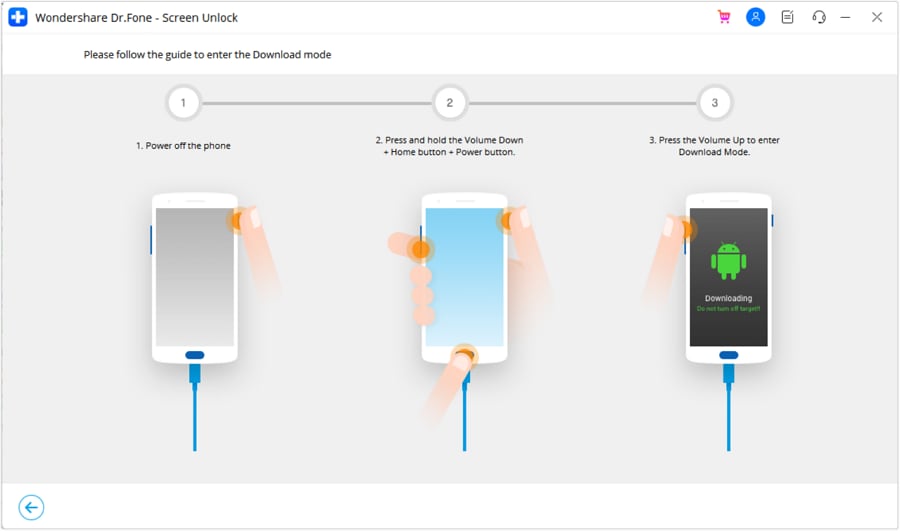
- Click the remove now option after the completion of the download. When the recovery package downloading is completed, click "Remove Now".
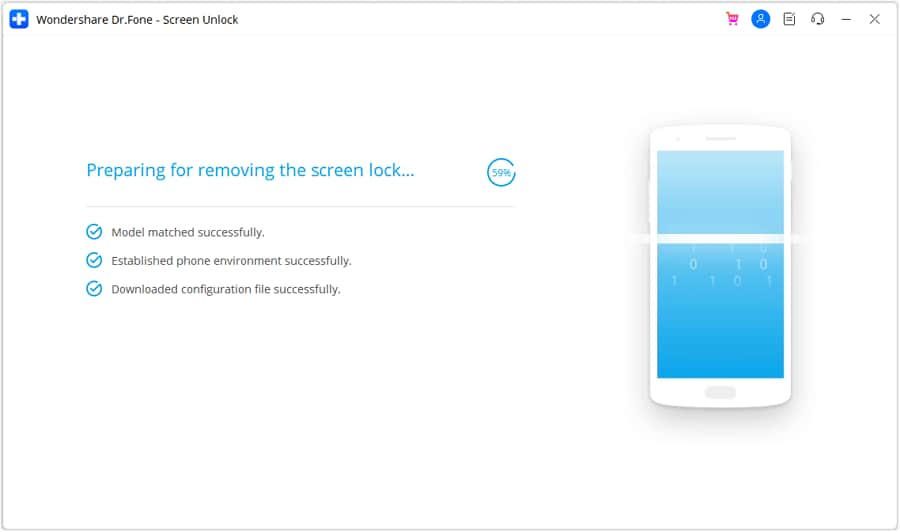
4. Google Find My Device (data loss)
You can also use Google Find My Device to unlock Asus phone. It is not a difficult way and you can use it easily. It is not a solution that many people know but it works just fine and you can rely on Google Find My Device to unlock Asus phone.
5. Factory Reset Asus ZenFone Go
If you want to have your Asus Zenfone 8 unlocked, you can perform a factory reset. It will wipe all the data from the device and will automatically unlock your phone. You need to follow these steps to have your Asus Zenfone 8 unlocked:
- First of all, turn off your phone
- Then, press the volume up button and power off button for a couple of seconds at the same time until the Android logo appears
- Lastly, select the option of factory reset
It will begin hard resetting your phone and after a short while, you will have your Asus Zenfone 8 unlocked. There will be no password on the phone and you will be able to use it like a new phone. Remember, hard resetting your phone will delete all the data on the phone as well.
Part2: FAQs
1. What will happen after a factory reset?
Once the factory reset is complete, your Asus phone will be back to its default or factory settings. There will be no data in the phone and you will have to create a new password for it. In simple words, your phone will revert back to its original state before you made any changes to it. However, it will also allow you to unlock Asus phone.
2. How can I safely keep my password?
It is better to just store the password in a diary or note it down on something that will not get lost. You can even store the password of your phone on your laptop. What's more, you'd better not download any apps that you don't know from a strange website. In this manner, you can keep the password safe.
Conclusion
Forgetting your phone password is quite common, and many people face this issue. There are several methods to unlock an Asus phone, but using Wondershare Dr. Fone - Screen Unlock is undoubtedly the safest and easiest option. It quickly removes the password without wasting your time or harming your device. While other methods might confuse you and waste time, Dr. Fone makes the process straightforward and efficient. Give it a try and regain access to your phone effortlessly.
Android Unlock
- Android Password Lock
- 1. Reset Lock Screen Password
- 2. Ways to Unlock Android Phone
- 3. Unlock Wi-Fi Networks
- 4. Reset Gmail Password on Android
- 5. Unlock Android Phone Password
- 6. Unlock Android Without Password
- 7. Emergency Call Bypass
- 8. Enable USB Debugging
- 9. Unlock Asus Phone
- 10. Unlock Asus Bootloader
- Android Pattern Lock
- Android Pin/Fingerprint Lock
- 1. Unlock Android Fingerprint Lock
- 2. Recover a Locked Device
- 3. Remove Screen Lock PIN
- 4. Enable or Disable Screen Lock PIN
- 5. Pixel 7 Fingerprint Not Working
- Android Screen Lock
- 1. Android Lock Screen Wallpapers
- 2. Lock Screen Settings
- 3. Customize Lock Screen Widgets
- 4. Apps to Reinvent Your Android
- 5. Lock Screen Wallpaper on Android
- 6. Unlock Android with Broken Screen
- 7. Unlock Google Find My Device Without Problems
- 8.Bypass Android Lock Screen Using Camera
- Android Screen Unlock
- 1. Android Device Manager Unlock
- 2. Unlocking Android Phone Screen
- 3. Bypass Android Face Lock
- 4. Bypass Android Lock Screen
- 5. Bypass Lock Screen By Emergency Call
- 6. Remove Synced Google Account
- 7. Unlock Android without Data Loss
- 8. Unlock Phone without Google Account
- 9. Unlock Android phone
- 10. Reset a Locked Android Phone
- 11.Turn On and Use Smart Lock
- 12.Best 10 Unlock Apps For Android
- 13.Remove Gmail Account
- 14.Samfw FRP Tool
- 15.OEM Unlock Missing
- 16.Change Lock Screen Clock
- 17.OEM Unlocking on Android
- 18.Bypass Knox Enrollment Service
- 19.Unlock Google Pixel 6a, 6 or 7
- 20.Best Alternative to MCT Bypass Tool
- 21.Best Way to Unlock Your ZTE Phone
- Android SIM Unlock
- 1. Easily Unlock Android SIM
- 2. 5 Android Unlock Software
- 3. Carrier Unlock Phone to Use SIM
- 4. Change Android Imei without Root
- 5. How to Change SIM PIN on Android
- 6. Best Unlocked Android Phones
- Android Unlock Code
- 1. Lock Apps to Protect Information
- 2. Unlock Secret Features on Phone
- 3. Android SIM Unlock Code Generator
- 4. Ways to Sim Unlock Phone
- 5. Remove Sim Lock without Code
- 6. Updated Android Factory Reset Code
- Google FRP Bypass
- 1. Guide on TECNO k7 FRP Bypass
- 2. Bypass Google Account Verification
- 3. Bypassing Google FRP Lock
- 4. Bypass Google FRP Lock On Phones
- 5. Bypass OPPO FRP
- 6. Bypass Google Pixel FRP
- 7. Huawei Bypass FRP Tools for PC
- 8. Bypass Samsung Galaxy A50 FRP
- 9. Bypass Samsung S22 Ultra FRP
- 10. Bypassing Google Account By vnROM
- 11. Disable Google Smart Lock
- 12. Techeligible FRP Bypass
- 13. Pangu FRP Bypass
- 14. RootJunky FRP Bypass
- 15. What to Do When Locked Out of Google Account
- Unlock Bricked Phone
- 1. Restore Bricked Mobile Phone
- 2. Fix Motorola Bricked Phone
- 3. Fix Bricked Redmi Note
- 4. Unbrick Oneplus Easily
- 5. Unbrick Xiaomi Phone
- 6. Unbrick Huawei Phone
- 7. Unbrick Poco X3
- 8. Software to Unbrick Samsung
- 9. Unbrick 3DS
- 10. Unbrick PSP
- Android MDM
- ● Manage/transfer/recover data
- ● Unlock screen/activate/FRP lock
- ● Fix most iOS and Android issues
- Unlock Now Unlock Now Unlock Now







James Davis
staff Editor