How to Bypass Android Lock Screen Using Emergency Call?
Sep 07, 2024 • Filed to: Remove Screen Lock • Proven solutions
The main reason why we keep our smartphone locked is to prevent children (or stalkers) checking out our private photos or messages. You don't want anyone to access your pictures, emails, or other important data. What if you forget your pattern or PIN and cannot access your phone? Or someone changes lock screen pattern to leave you annoyed?
To avoid such types of conditions, we have tried and tested the following methods to bypass the Samsung lock screen pattern, PIN, password, and fingerprint.
- Method 1. Use 'Find My Mobile' feature on Samsung Phone
- Method 2. Use Android Device Manager to Bypass Samsung Password
- Method 3. Google Login (Supports Only Android 4.4 or Lower)
- Method 4. 'Pattern Password Disable' and Custom Recovery (Requires SD Card)
- Method 5. Delete Samsung Password File Using ADB
- Method 6. Factory Reset to bypass Samsung Lock Screen
- Method 7. Boot into Safe Mode
- Method 8. Other Methods to Bypass Samsung Password
Method 1. Use 'Find My Mobile' feature on Samsung Phone
All Samsung devices come with the "Find My Mobile" feature. To bypass the Samsung lock screen pattern, PIN, password, and fingerprint, you can just follow the below steps to get it done.
- Step 1. First, set up your Samsung account and log in.
- Step 2. Click the "Lock My Screen" button.
- Step 3. Enter a new PIN in the first field
- Step 4. Click the "Lock" button at the bottom
- Step 5. Within a few minutes, it will change the lock screen password to the PIN so that you can unlock your device.
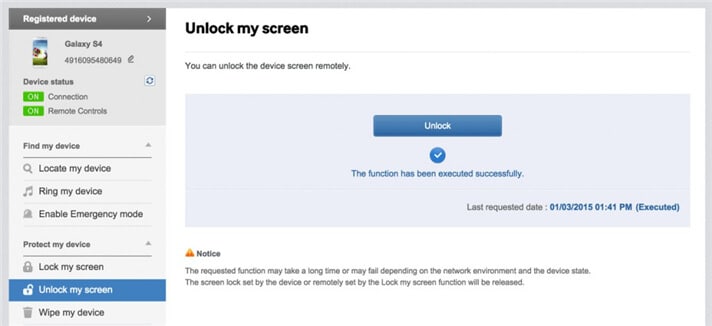
Method 2. Use Android Device Manager to Bypass Samsung Password
To know how to unlock a Samsung phone lock password with Android device manager, make sure the Android Device Manager is enabled on your device.
- Step 1. Visit google.com/android/devicemanager on other smartphones or PC.
- Step 2. Log into your Google account that you used on your locked device.
- Step 3. Choose the device you want to unlock in ADM interface
- Step 4. Click on the "Lock" option.
- Step 5. Enter a password. There is no need to enter any recovery message. Select "Lock" again.
- Step 6. You would see a confirmation below if it is successful, with "Ring, Lock and Erase" buttons.
- Step 7. Now you must get the password field on your phone where you can enter your new password, and your phone will be unlocked.
- Step 8. Go to lock screen settings on your device and disable the temporary password.
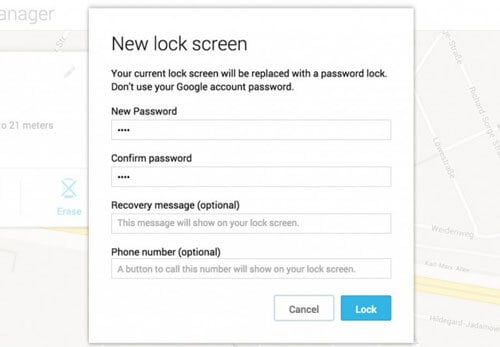
Method 3. Google Login (Supports Only Android 4.4 or Lower)
If your device is still running on Android 4.4 or lower, here's how to bypass the Samsung lock screen fast.
- Step 1. Enter the wrong pattern for five times
- Step 2. Choose "Forgot Pattern"
- Step 3. Enter your Google account login or backup PIN
- Step 4. Now your phone would be unlocked.
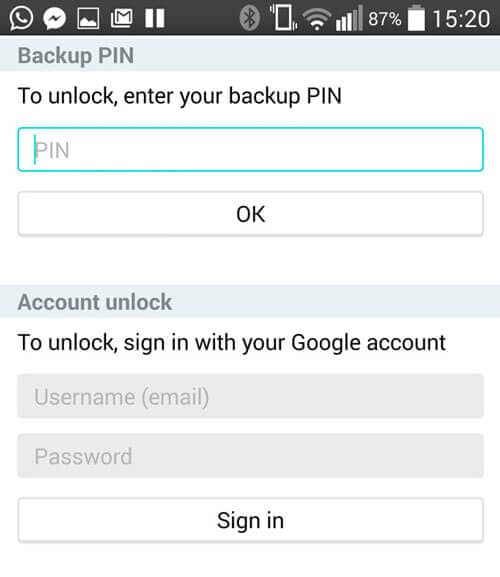
Method 4. 'Pattern Password Disable' and Custom Recovery (SD Card needed)
To bypass the Samsung lock screen in this method, you ought to be an advanced user who knows what are "custom recovery" and "rooting". You have to install any kind of customer recovery, and you should have an SD card on your phone. SD card is required to move a ZIP file to the phone, and it is the only way to transfer the file when the device is locked.
- Step 1. Download a zip file named "Pattern Password Disable" on your computer and move it to the SD card of your Samsung device.
- Step 2. Insert the card on your device
- Step 3. Restart your device into recovery mode.
- Step 4. Flash the file on your card and restart the phone.
- Step 5. Now your phone would boot up without lock screen. Don't worry if you had a gesture lock or password. All you need to do is to input a random gesture or password, and it will be unlocked.
Method 5. Delete the Password File Using ADB
It is yet another option that will work only when you have enabled USB Debugging previously on your device, and your PC is allowed to connect via ADB. If you meet such requirements, it is ideal to use this method to unlock the Samsung lock screen.
- Step 1. Connect your device to the PC using USB cable and open command prompt in the adb directory. Type the command "adb shell rm /data/system/gesture.key" and then press "Enter".
- Step 2. Restart your phone, and a secure lock screen must be gone, and you can access your device. Be sure to set a new PIN, pattern, or password before rebooting again.
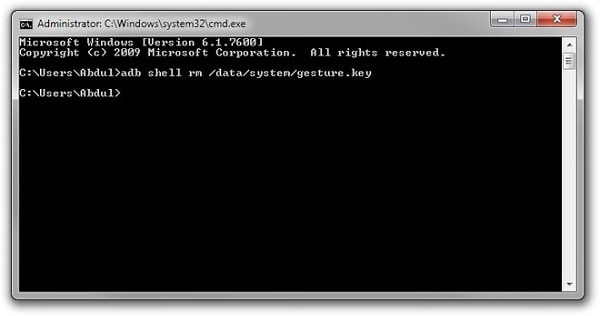
Method 6. Factory Reset to Bypass Samsung Lock Screen
A factory reset is the best option in almost any case if one of these solutions couldn't work. According to your device type, the process may vary. In most devices, you have to turn off the device completely to start the process. But this method will delete all the precious data on the device after the factory reset.
- Step 1. Hold the power button and volume down at the same time. It will open the Bootloader menu.
- Step 2. Press the volume down button two times to choose "Recovery Mode" and select it by pressing the "Power" button.
- Step 3. Hold down the power button and tap "Volume Up" once, and you would enter "recovery" mode.
- Step 4. Choose "Wipe Data/Factory Reset" option by using volume buttons.
- Step 5. Select it by pressing the Power button.
- Step 6. Select "Reboot System Now" once the process is done.
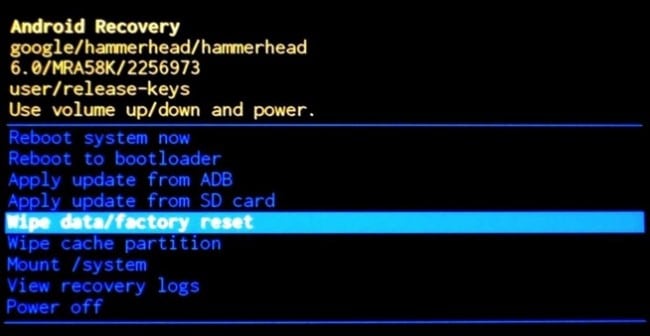
Backup your Samsung phone regularly in case of any data loss in the future.
Method 7. Boot into Safe Mode
Chances may be that you are using a third-party lock screen app. Then lucky for you, this way works best to bypass the Samsung lock screen. Specifically, you can boot your Samsung device into Android Safe Mode.
- Step 1. Open up the Power menu from the lock screen and press and hold the "Power Off" option.
- Step 2. It will ask if you want to boot in safe mode. Tap "OK"
- Step 3. Once the process finishes, it will temporarily disable the lock screen activated by the third-party app.
- Step 4. Uninstall the third-party lock screen or just reset the data.
- Step 5. Reboot your device and get out of safe mode.
- Step 6. Now the irritating lock screen app is removed completely.
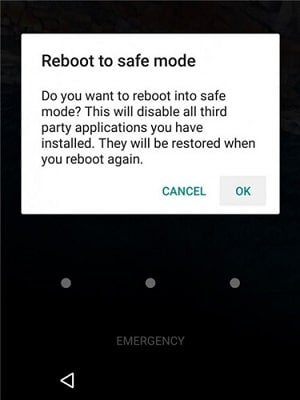
Method 8. Other Methods
- Step 1. Take your friend's phone to call on your locked phone.
- Step 2. Accept the call and press the back button without disconnecting.
- Step 3. Now you can access the device completely
- Step 4. Go to the security settings of the device and remove the pattern or pin.
- Step 5. It will ask you the correct pin that you don't know, guess, and try various combinations you can recall.
To avoid forgetting your password or PIN next time, be sure to write the pattern or numbers on a text file or paper to keep them safe. If you have to bypass the Samsung lock screen pattern, PIN, password, and fingerprint, you may consider using Dr.Fone - Screen Unlock (Android). It is a professional tool that can remove all the fingerprints, pattern, and password lock screens without losing any data on your phone.
Android Unlock
- Android Password Lock
- 1. Reset Lock Screen Password
- 2. Ways to Unlock Android Phone
- 3. Unlock Wi-Fi Networks
- 4. Reset Gmail Password on Android
- 5. Unlock Android Phone Password
- 6. Unlock Android Without Password
- 7. Emergency Call Bypass
- 8. Enable USB Debugging
- 9. Unlock Asus Phone
- 10. Unlock Asus Bootloader
- Android Pattern Lock
- Android Pin/Fingerprint Lock
- 1. Unlock Android Fingerprint Lock
- 2. Recover a Locked Device
- 3. Remove Screen Lock PIN
- 4. Enable or Disable Screen Lock PIN
- 5. Pixel 7 Fingerprint Not Working
- Android Screen Lock
- 1. Android Lock Screen Wallpapers
- 2. Lock Screen Settings
- 3. Customize Lock Screen Widgets
- 4. Apps to Reinvent Your Android
- 5. Lock Screen Wallpaper on Android
- 6. Unlock Android with Broken Screen
- 7. Unlock Google Find My Device Without Problems
- 8.Bypass Android Lock Screen Using Camera
- Android Screen Unlock
- 1. Android Device Manager Unlock
- 2. Unlocking Android Phone Screen
- 3. Bypass Android Face Lock
- 4. Bypass Android Lock Screen
- 5. Bypass Lock Screen By Emergency Call
- 6. Remove Synced Google Account
- 7. Unlock Android without Data Loss
- 8. Unlock Phone without Google Account
- 9. Unlock Android phone
- 10. Reset a Locked Android Phone
- 11.Turn On and Use Smart Lock
- 12.Best 10 Unlock Apps For Android
- 13.Remove Gmail Account
- 14.Samfw FRP Tool
- 15.OEM Unlock Missing
- 16.Change Lock Screen Clock
- 17.OEM Unlocking on Android
- 18.Bypass Knox Enrollment Service
- 19.Unlock Google Pixel 6a, 6 or 7
- 20.Best Alternative to MCT Bypass Tool
- 21.Best Way to Unlock Your ZTE Phone
- Android SIM Unlock
- 1. Easily Unlock Android SIM
- 2. 5 Android Unlock Software
- 3. Carrier Unlock Phone to Use SIM
- 4. Change Android Imei without Root
- 5. How to Change SIM PIN on Android
- 6. Best Unlocked Android Phones
- Android Unlock Code
- 1. Lock Apps to Protect Information
- 2. Unlock Secret Features on Phone
- 3. Android SIM Unlock Code Generator
- 4. Ways to Sim Unlock Phone
- 5. Remove Sim Lock without Code
- 6. Updated Android Factory Reset Code
- Google FRP Bypass
- 1. Guide on TECNO k7 FRP Bypass
- 2. Bypass Google Account Verification
- 3. Bypassing Google FRP Lock
- 4. Bypass Google FRP Lock On Phones
- 5. Bypass OPPO FRP
- 6. Bypass Google Pixel FRP
- 7. Huawei Bypass FRP Tools for PC
- 8. Bypass Samsung Galaxy A50 FRP
- 9. Bypass Samsung S22 Ultra FRP
- 10. Bypassing Google Account By vnROM
- 11. Disable Google Smart Lock
- 12. Techeligible FRP Bypass
- 13. Pangu FRP Bypass
- 14. RootJunky FRP Bypass
- 15. What to Do When Locked Out of Google Account
- Unlock Bricked Phone
- 1. Restore Bricked Mobile Phone
- 2. Fix Motorola Bricked Phone
- 3. Fix Bricked Redmi Note
- 4. Unbrick Oneplus Easily
- 5. Unbrick Xiaomi Phone
- 6. Unbrick Huawei Phone
- 7. Unbrick Poco X3
- 8. Software to Unbrick Samsung
- 9. Unbrick 3DS
- 10. Unbrick PSP
- Android MDM
- ● Manage/transfer/recover data
- ● Unlock screen/activate/FRP lock
- ● Fix most iOS and Android issues
- Unlock Now Unlock Now Unlock Now




Alice MJ
staff Editor