
How to Unlock Android Phone without Google Account
Jul 12, 2024 • Filed to: Remove Screen Lock • Proven solutions
Uh oh – you’ve forgotten your Android Unlock code, and you can’t get it online to unlock using Google. Nothing could be more frustrating than gazing at your phone, knowing that it is essentially a paperweight at this point. Unless you can get it unlocked, your phone is useless, and all of your important photos, text messages, and content are all locked out of your reach. While right now, nothing can do without a Google account. But you can try to reset your Google account first.
Part 1: How to Bypass Lock Screen on Android device with Google Account (Android Device Manager)
Even if you have a Google account, if your phone isn’t connected to the internet, you cannot access it to unlock your phone. If this sounds familiar, you can always try this method.
1. First, navigate to the Android Device Manager page. You will need to sign in with the Google account that you use to set up your phone.
Android Device Manager link: http://www.google.com/android/devicemanager
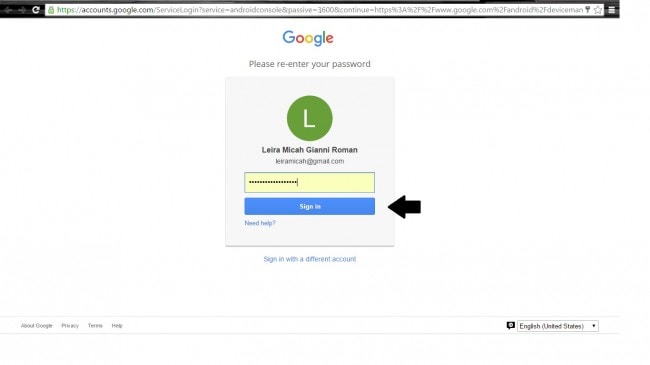
2. Once you have logged in, you will automatically be redirected to the Android Device Manager page. If this is your first time, click the “Accept” button.
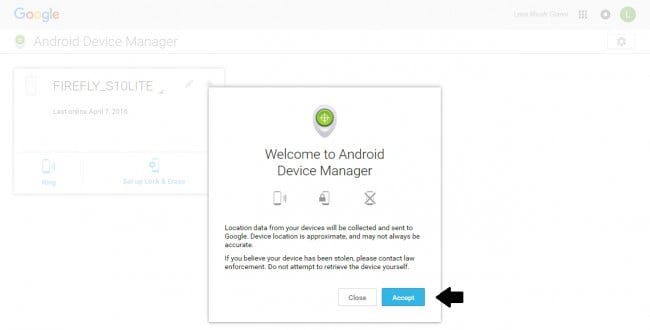
3. A list of all of the devices registered to this Android account will pop up. Select the device in question from this list.
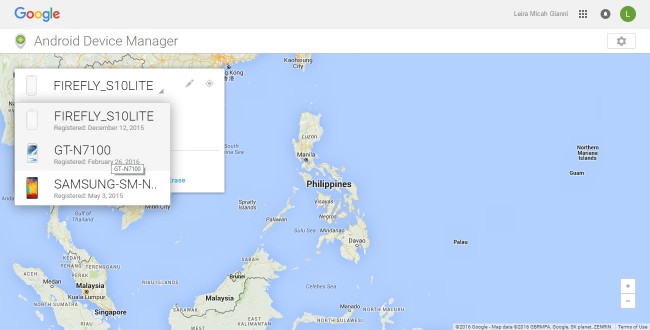
4. The Android Device Manager will then locate your device. Make sure it is turned on!
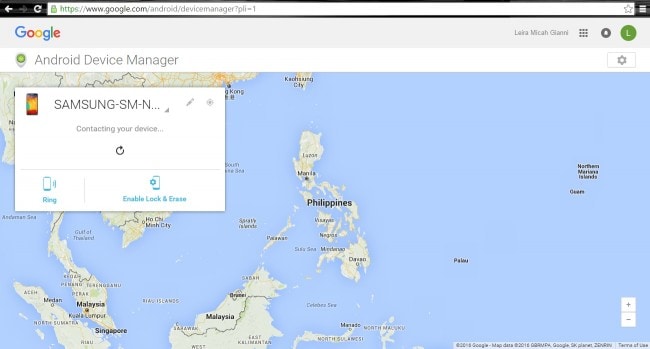
5. After it has been located, you will have a few options for what to do next. If you do not know your phone's location, you can call it from this screen, but if you know where it is, click the ‘Enable Lock & Erase’ option.
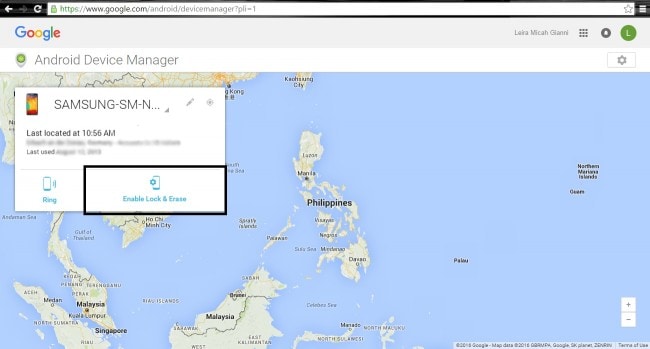
6. A notification will pop up on your device; confirm it.
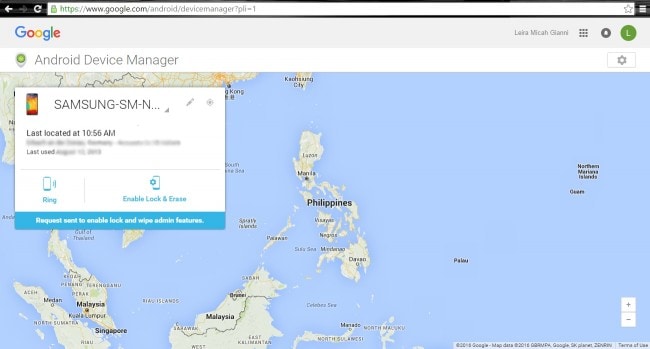
7. At this point, you will be asked to create a new lock screen password. Once you have chosen one, press “Lock.”
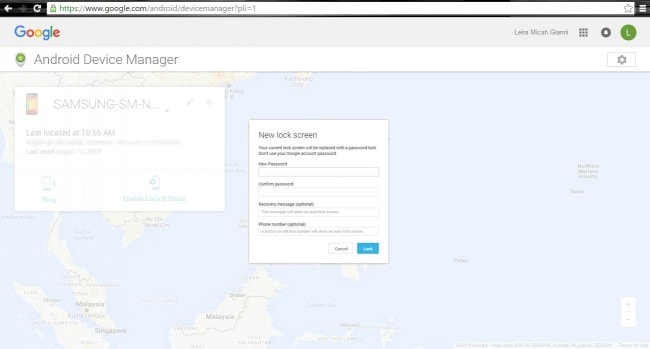
8. Now, simply enter the new passcode on your device, and voila! It will open, and you can get back to your daily routine.
Part 2: How to Reset Your Google Account on your Android Phone
If you have forgotten your Google Account password, it is still possible to unlock your account and access the information within. Here is how you can unlock your Google account on your Android phone.
1. On your browser, go to the Google home page and try to sign in. You will fail, but that is good! It will lead you to the next step.
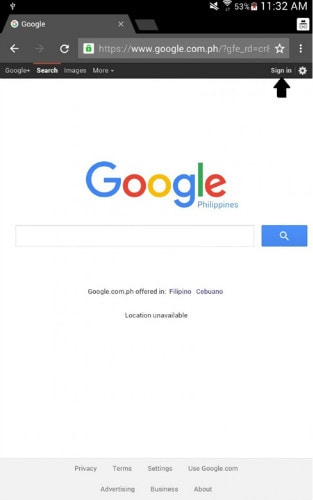
2. Since you cannot sign in on the sign-in page, you can now select the ‘Help’ link.
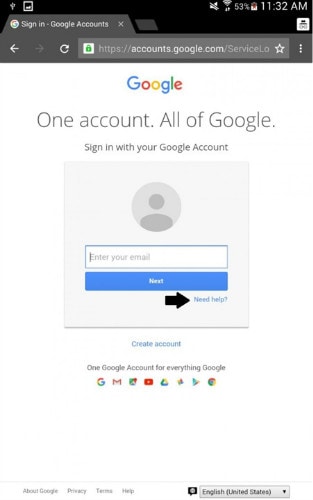
3. Choose the “forgot password” option. You will be prompted to enter your email address to proceed.
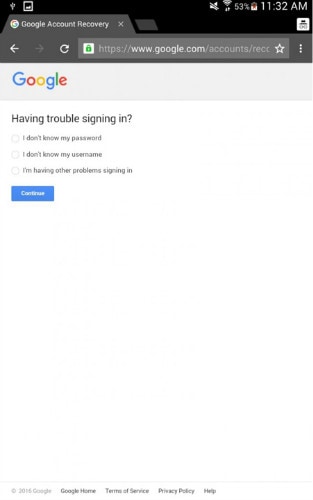
4. Two options will then appear: the first is your phone number, and the other asks you for your backup email.
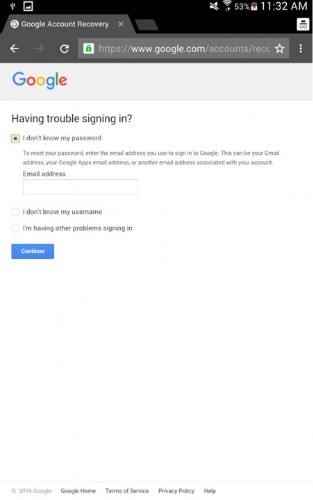
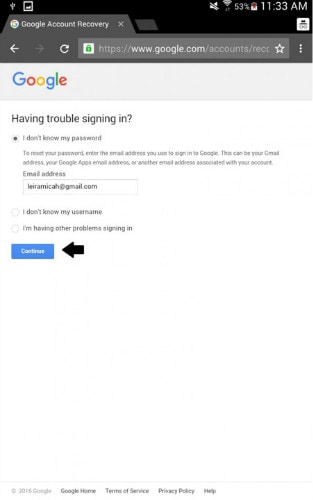
5. Enter either one of these options, and you will receive a verification code via email, SMS, or a telephone call from an operator. If you have chosen to enter your backup email, at this point, you will receive detailed instructions on how to access the ‘reset password’ page.
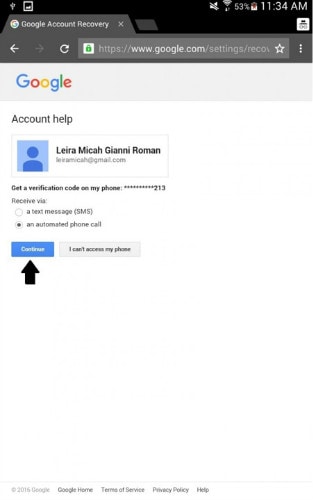
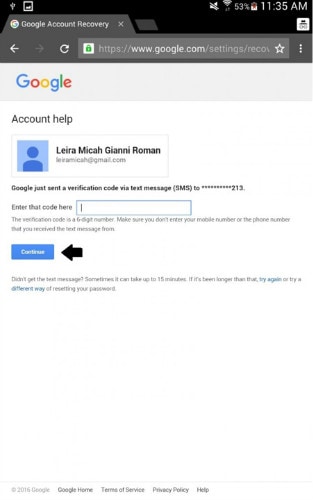
6. Once you have been redirected to the ‘reset password’ page, you can input your new login information.
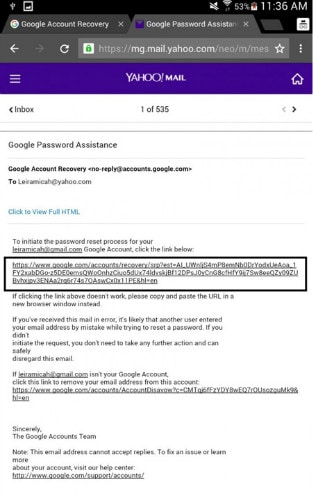
7. Finally, you can unlock your Google account on your Android! Confirm this by clicking the “Change Password” button. Success!
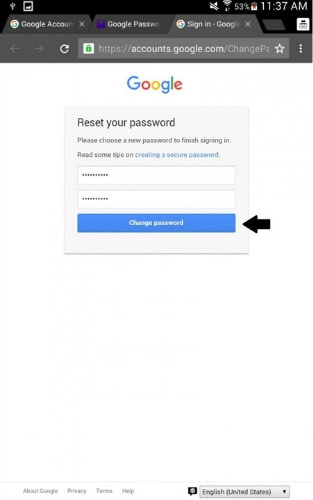
Part 3. How to Remove Locked Screen on Android using Dr.Fone
It supports removing screen lock from mainstream models, such as Samsung, LG, Lenovo, Xiaomi, etc. For some older version Samsung models, you can remove the lock without data loss. It will erase data after unlocking for other models.

Dr.Fone - Android Lock Screen Removal
Remove Android Screen Lock In One Click
- Pattern, PIN, password, fingerprints & face screen lock can all be unlocked.
- Bypass Android FRP lock without a PIN or Google account.
- No tech knowledge asked. Everybody can handle it.
- It will complete the unlocking process in minutes.
How to use Dr.Fone to unlock:
Step 1: Install Dr.Fone toolkit and select Screen Unlock > Android > Unlock Android Screen.

Now connect your Android phone connected with the PC, and select the device brand from the list.

Step 2: Follow the on-screen instructions to put your Android device into the specific mode. Once the download is complete, Dr.Fone will start the unlocking process.
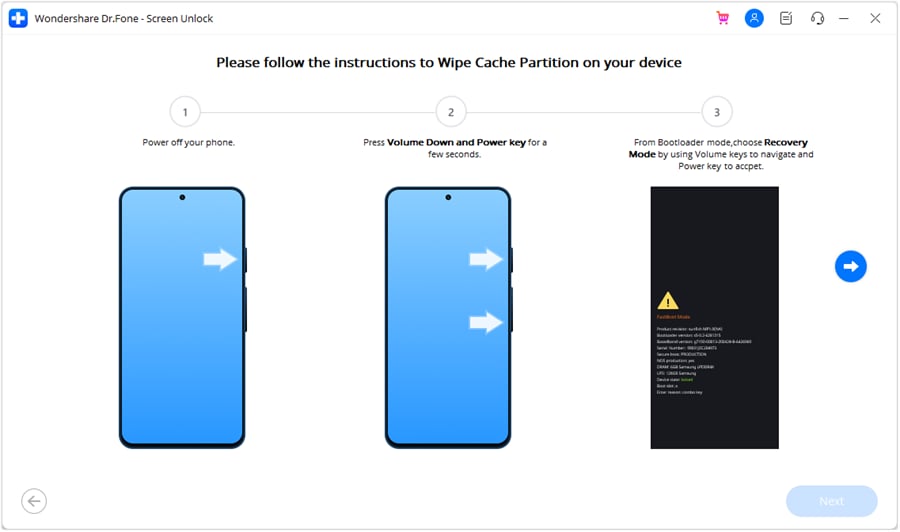
Step 3: After the process is complete, your Android device should be unlocked, and you can access it without the screen lock.

Conclusion
We know that losing or forgetting your Android lock code can be a real pain, and so these solutions are sure to put the smile back on your face and get you using your phone again as usual. As you can see, the Dr.Fone - Screen Unlock (Android) is a simple and reliable way to unlock your Android phone, but you can always try the Google option if you assess that it better suits your needs. No matter which solution you choose, your locked Android phone will be up and running again in no time at all.
Android Unlock
- Android Password Lock
- 1. Reset Lock Screen Password
- 2. Ways to Unlock Android Phone
- 3. Unlock Wi-Fi Networks
- 4. Reset Gmail Password on Android
- 5. Unlock Android Phone Password
- 6. Unlock Android Without Password
- 7. Emergency Call Bypass
- 8. Enable USB Debugging
- 9. Unlock Asus Phone
- 10. Unlock Asus Bootloader
- Android Pattern Lock
- Android Pin/Fingerprint Lock
- 1. Unlock Android Fingerprint Lock
- 2. Recover a Locked Device
- 3. Remove Screen Lock PIN
- 4. Enable or Disable Screen Lock PIN
- 5. Pixel 7 Fingerprint Not Working
- Android Screen Lock
- 1. Android Lock Screen Wallpapers
- 2. Lock Screen Settings
- 3. Customize Lock Screen Widgets
- 4. Apps to Reinvent Your Android
- 5. Lock Screen Wallpaper on Android
- 6. Unlock Android with Broken Screen
- 7. Unlock Google Find My Device Without Problems
- 8.Bypass Android Lock Screen Using Camera
- Android Screen Unlock
- 1. Android Device Manager Unlock
- 2. Unlocking Android Phone Screen
- 3. Bypass Android Face Lock
- 4. Bypass Android Lock Screen
- 5. Bypass Lock Screen By Emergency Call
- 6. Remove Synced Google Account
- 7. Unlock Android without Data Loss
- 8. Unlock Phone without Google Account
- 9. Unlock Android phone
- 10. Reset a Locked Android Phone
- 11.Turn On and Use Smart Lock
- 12.Best 10 Unlock Apps For Android
- 13.Remove Gmail Account
- 14.Samfw FRP Tool
- 15.OEM Unlock Missing
- 16.Change Lock Screen Clock
- 17.OEM Unlocking on Android
- 18.Bypass Knox Enrollment Service
- 19.Unlock Google Pixel 6a, 6 or 7
- 20.Best Alternative to MCT Bypass Tool
- 21.Best Way to Unlock Your ZTE Phone
- Android SIM Unlock
- 1. Easily Unlock Android SIM
- 2. 5 Android Unlock Software
- 3. Carrier Unlock Phone to Use SIM
- 4. Change Android Imei without Root
- 5. How to Change SIM PIN on Android
- 6. Best Unlocked Android Phones
- Android Unlock Code
- 1. Lock Apps to Protect Information
- 2. Unlock Secret Features on Phone
- 3. Android SIM Unlock Code Generator
- 4. Ways to Sim Unlock Phone
- 5. Remove Sim Lock without Code
- 6. Updated Android Factory Reset Code
- Google FRP Bypass
- 1. Guide on TECNO k7 FRP Bypass
- 2. Bypass Google Account Verification
- 3. Bypassing Google FRP Lock
- 4. Bypass Google FRP Lock On Phones
- 5. Bypass OPPO FRP
- 6. Bypass Google Pixel FRP
- 7. Huawei Bypass FRP Tools for PC
- 8. Bypass Samsung Galaxy A50 FRP
- 9. Bypass Samsung S22 Ultra FRP
- 10. Bypassing Google Account By vnROM
- 11. Disable Google Smart Lock
- 12. Techeligible FRP Bypass
- 13. Pangu FRP Bypass
- 14. RootJunky FRP Bypass
- 15. What to Do When Locked Out of Google Account
- Unlock Bricked Phone
- 1. Restore Bricked Mobile Phone
- 2. Fix Motorola Bricked Phone
- 3. Fix Bricked Redmi Note
- 4. Unbrick Oneplus Easily
- 5. Unbrick Xiaomi Phone
- 6. Unbrick Huawei Phone
- 7. Unbrick Poco X3
- 8. Software to Unbrick Samsung
- 9. Unbrick 3DS
- 10. Unbrick PSP
- Android MDM
- ● Manage/transfer/recover data
- ● Unlock screen/activate/FRP lock
- ● Fix most iOS and Android issues
- Unlock Now Unlock Now Unlock Now




Alice MJ
staff Editor