
How To Remove or Bypass Knox Enrollment Service
Sep 27, 2024 • Filed to: Remove Screen Lock • Proven solutions
In today's digitally-driven work environment, organizations leverage Samsung Knox Enrollment Service to secure employees' mobile devices and protect corporate data. However, individuals may acquire Knox-enrolled phones they wish to unlock for personal use, prompting the need to bypass Knox security, disable the Knox Enrollment Service, or remove it without a password.
This step-by-step guide provides comprehensive instructions on how to remove or bypass Knox Enrollment Service from your Samsung device, ensuring a seamless transition for personal use or other purposes. However, it's essential to obtain your employer's consent before attempting to bypass or disable Knox security, as unauthorized removal may lead to data breaches or corporate policy violations.
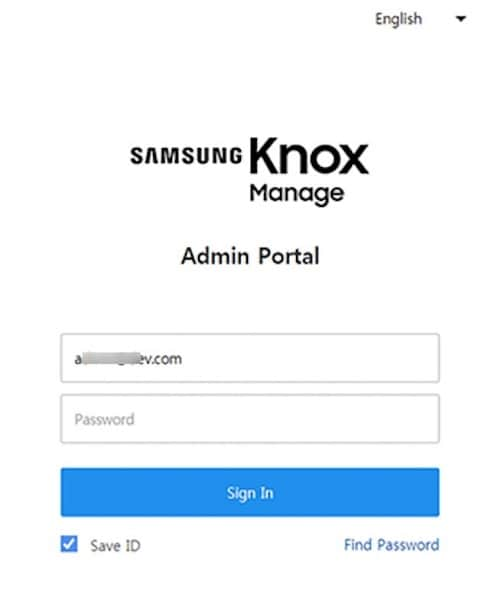
Part 1: What Is the Knox Enrollment Service?
Knox Enrollment Service is a critical component of Samsung's Knox security platform, a robust suite of enterprise-grade tools designed to streamline mobile device management (MDM) and enhance corporate data security. As a key feature of the Knox ecosystem, Knox Enrollment Service plays a pivotal role in facilitating secure, efficient, and scalable deployment of company-owned devices, empowering organizations to remotely manage and configure their mobile fleets, enforce compliance policies, and safeguard sensitive business data against emerging threats, ultimately ensuring a secure and productive mobile work environment.
What It Is
Knox Enrollment Service by Samsung is a powerful tool that enables businesses to automatically enroll Samsung devices into their mobile device management (MDM) systems upon internet connection, streamlining the deployment and management process for IT administrators. By leveraging the Knox Cloud Service, organizations can effortlessly configure, manage, and enforce compliance policies across their entire device fleet, ensuring uniformity, security, and data protection. This scalable solution empowers IT teams to remotely monitor and control devices, apply software updates, and implement security patches, ultimately safeguarding sensitive corporate information and maintaining a robust, enterprise-grade security posture.
What It Does
Knox Enrollment Service empowers IT administrators to pre-configure device settings, deploy business-critical apps, and manage various aspects of device functionality, ensuring a seamless and secure user experience. Upon enrollment, devices can be remotely controlled and monitored, enabling administrators to push software updates, track device locations, and remotely wipe sensitive data to prevent security breaches. Furthermore, IT teams can enforce specific compliance policies, such as password requirements, data encryption, and app restrictions, to maintain a robust security posture.
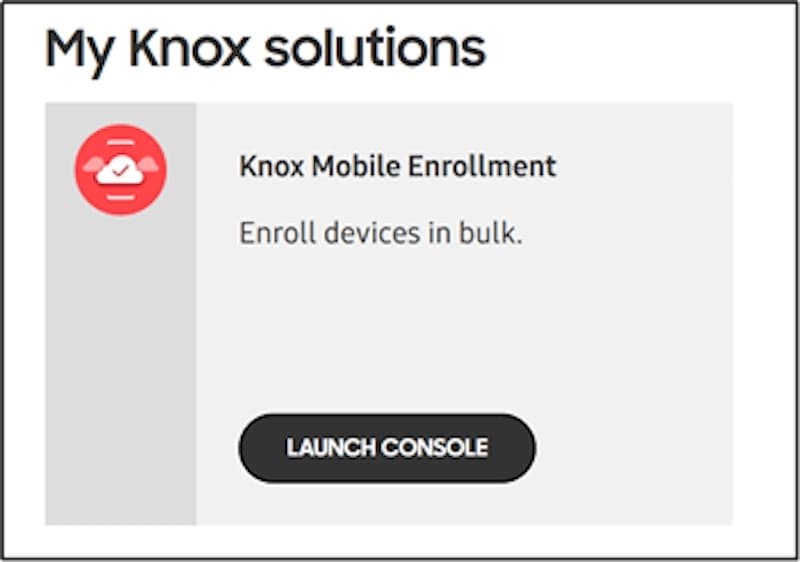
Advantages
Of course, Samsung Knox would not be popular without any advantages. Here are some of them:
- Enhanced security. Knox Enrollment Service ensures corporate devices have robust security features. This helps in safeguarding sensitive data against unauthorized access.
- Streamlined management.It simplifies the device management, allowing administrators to configure devices without physical access.
- The service enables the customization of devices to fit specific business needs, including installing necessary applications and restrictions on unauthorized apps.
- Compliance Assurance. With the ability to have policies remotely, companies can ensure that all devices comply with corporate standards and regulations.
Disadvantages
However, it also has some disadvantages:
- Restrictive for users.For employees, this can mean reduced control over their devices. After all, certain functionalities might be restricted by the employer.
- Potential privacy concerns. The ability of IT administrators to monitor and control devices may raise privacy concerns among employees.
- Complexity in management. While it simplifies many aspects, managing many devices through Knox can become complex. This is particular in diverse environments with different user needs.
Knox Enrollment Service is a robust enterprise mobile management (EMM) solution that offers a multitude of benefits, including enhanced security, simplified device management, and streamlined deployment of company-owned devices. By providing a centralized platform for IT administrators to remotely monitor and control devices, Knox Enrollment Service enables organizations to protect sensitive corporate data, enforce compliance policies, and mitigate security risks. However, this service also raises important considerations regarding user autonomy and privacy, as employees may face limitations on device usage and personal data storage.
Part 2: How To Remove Knox Enrollment Service on Your Phone
In most cases, an administrator can only effectively remove the Knox Enrollment Service through the Samsung Knox Portal. This typically requires cooperation from your employer.
Here’s a step-by-step guide to removing itfrom the Admin’s Portal:
- Step 1: Sign in to the Samsung Knox Portal using administrative credentials.
- Step 2: Navigate to Samsung Knox Mobile Enrollment, then click Devices.
- Step 3: Select the device in question and click Actions.
- Step 4: Choose the Clear Profile option to remove all profiles from the device. This action will disassociate the device from any existing Knox configurations.
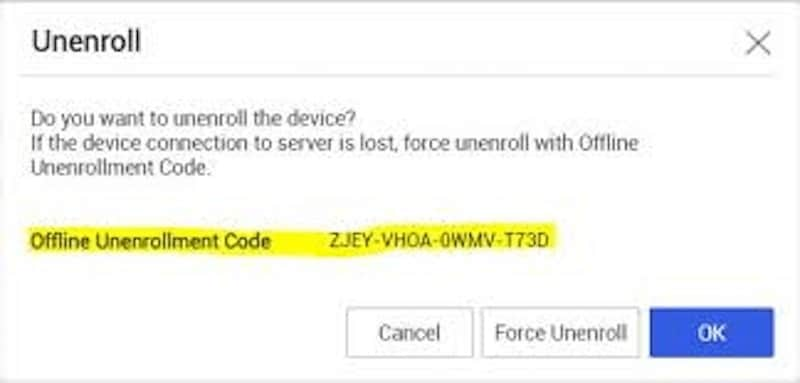
After removing the device from Knox Enrollment via the admin account, you may still need to uninstall the Knox app from the Android device. This can usually be done through the device’s settings. Navigate to ‘Apps’ in the settings menu, locate the Knox app, and select ‘Uninstall’ or ‘Disable’. Be aware that this option might not be available on all devices, depending on how Knox was configured.
Rooting and Flashing a New ROM To Remove Knox Enrollment Service
For advanced users, bypassing bypass Knox Enrollment Service can be achieved by rooting the device and installing a custom ROM. By gaining root access, users can modify system files, disable pre-installed apps, and customize software settings. After rooting, a new ROM can be flashed, excluding Knox software and effectively bypassing the enrollment service.
However, rooting and flashing a custom ROM to bypass Knox Enrollment Service is a high-risk approach that's not recommended for the average user, as it can void the device's warranty, potentially 'brick' the device, rendering it unusable, and even trigger notification to the employer, leading to professional repercussions. Additionally, this method can also expose the device to security vulnerabilities, compromise data integrity, and introduce instability, making it crucial to carefully consider the risks and consequences before proceeding.
Removing Knox Enrollment Service from your phone is feasible but requires careful consideration, especially in a corporate context. Always ensure you have the necessary permissions and understand the risks of modifying your device’s software.
If You Can’t Use the Above Methods
If none of the above methods are feasible, and you find your phone locked or restricted due to Knox, read through the next section. It will provide additional insights on what to do next.
Part 3: How To Bypass a Locked Phone With a Professional Tool
When faced with a locked phone due to Knox security features, and if conventional methods don’t yield results, turning to a third-party tool can be a viable solution. One such tool known for its efficiency in bypassing phone locks is Wondershare Dr.Fone - Screen Unlock.
Wondershare Dr.Fone is a versatile software suite that tackles various smartphone issues, including unlocking screens. Its Screen Unlock feature is useful for bypassing security barriers without requiring extensive technical knowledge. It hosts several features, such as those you need for data recovery, system repairs, and other smartphone services.
Dr.Fone’s Screen Unlock Feature
The Screen Unlock feature in Wondershare Dr.Fone is a specialized tool designed to bypass screen locks with ease, providing a reliable solution for common issues such as forgotten passwords, PINs, or patterns, as well as more complex locks enforced by Knox security features. What sets this tool apart is its ability to remove screen locks without causing data loss or compromising the device's system integrity, ensuring that all personal files, settings, and apps remain intact and unaffected.

Dr.Fone - Screen Unlock (Android)
The Best UnlockJunky Alternative to Bypass FRP and Solve Your Screen Locks
- Remove all Android screen locks (PIN/pattern/fingerprints/face ID) in minutes.
- Bypass the FRP lock of Samsung without a PIN or Google account.
- Everyone can handle the lock screen without any tech knowledge.
- Provide specific removal solutions to promise good success rate.
How To Use Dr.Fone - Screen Unlock
- Step 1: Open Dr.Fone and select the Screen Unlock module under Toolbox. Connect your locked phone to the computer using a USB cable.

- Step 2: On the next pages, select Android > Unlock Android Screen.

- Step 3: Find the brand of your device.

- Step 4: Select Remove without Data Loss.
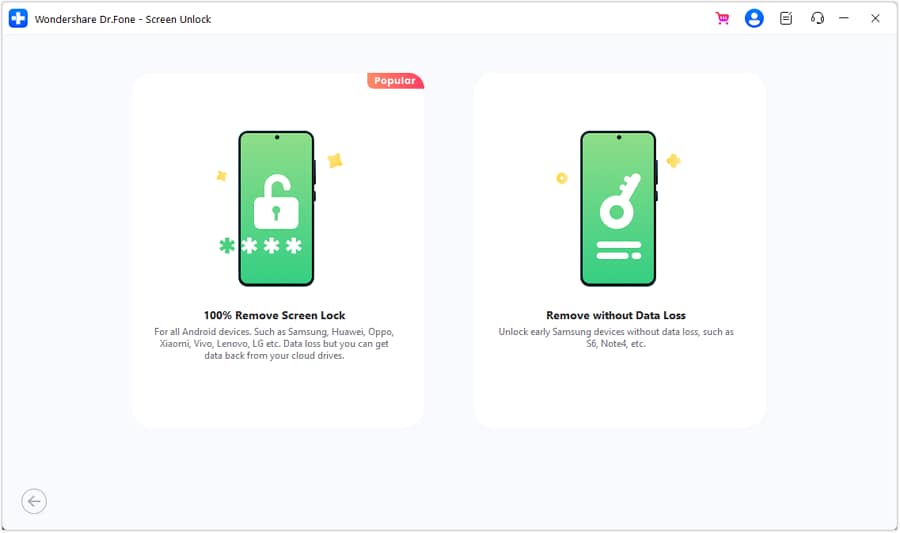
- Step 5: Enter “000000” to start the process after confirming device details.
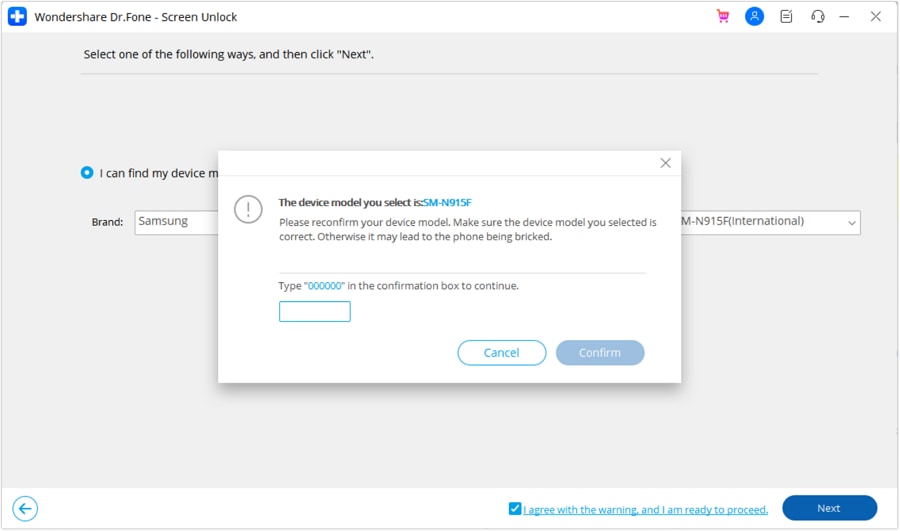
- Step 6: Follow the instructions to put your device into Download Mode.
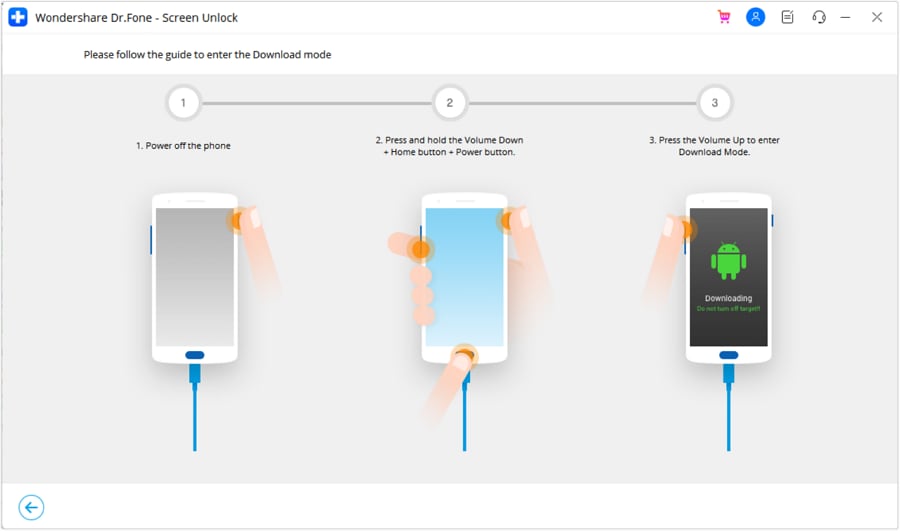
- Step 7: After the process is completed, click Done. Don’t be afraid to retry the process if it doesn’t work.

If you're faced with the frustrating scenario of being locked out of your phone due to Knox security features and conventional methods fail to yield results, Wondershare Dr.Fone offers a trusted and intuitive solution to help you regain access. Its cutting-edge Screen Unlock feature is specifically designed to bypass Knox-enforced locks, as well as other Android security features, with ease and efficiency, allowing you to quickly and safely unlock your device without compromising data integrity or system stability.
You May Also Interested:
Tutorial to Change Android IMEI without Root
8 Safe and Effective Methods to Unlock Your iPhone Without a Passcode
Conclusion
In this article, you’ve explored the intricacies of the Knox Enrollment Service and the steps to remove or bypass it. Key takeaways include understanding what Knox is and its removal or bypass methods. However, securing authorization from your organization or phone provider is important before proceeding. This precaution is crucial to avoid potential complications.
For those facing a locked phone due to Knox and unable to follow conventional methods, Wondershare Dr.Fone emerges as a reliable solution. Its Screen Unlock feature offers a safe and efficient way to regain access to your device, ensuring you stay connected without compromising security.
Android Unlock
- Android Password Lock
- 1. Reset Lock Screen Password
- 2. Ways to Unlock Android Phone
- 3. Unlock Wi-Fi Networks
- 4. Reset Gmail Password on Android
- 5. Unlock Android Phone Password
- 6. Unlock Android Without Password
- 7. Emergency Call Bypass
- 8. Enable USB Debugging
- 9. Unlock Asus Phone
- 10. Unlock Asus Bootloader
- Android Pattern Lock
- Android Pin/Fingerprint Lock
- 1. Unlock Android Fingerprint Lock
- 2. Recover a Locked Device
- 3. Remove Screen Lock PIN
- 4. Enable or Disable Screen Lock PIN
- 5. Pixel 7 Fingerprint Not Working
- Android Screen Lock
- 1. Android Lock Screen Wallpapers
- 2. Lock Screen Settings
- 3. Customize Lock Screen Widgets
- 4. Apps to Reinvent Your Android
- 5. Lock Screen Wallpaper on Android
- 6. Unlock Android with Broken Screen
- 7. Unlock Google Find My Device Without Problems
- 8.Bypass Android Lock Screen Using Camera
- Android Screen Unlock
- 1. Android Device Manager Unlock
- 2. Unlocking Android Phone Screen
- 3. Bypass Android Face Lock
- 4. Bypass Android Lock Screen
- 5. Bypass Lock Screen By Emergency Call
- 6. Remove Synced Google Account
- 7. Unlock Android without Data Loss
- 8. Unlock Phone without Google Account
- 9. Unlock Android phone
- 10. Reset a Locked Android Phone
- 11.Turn On and Use Smart Lock
- 12.Best 10 Unlock Apps For Android
- 13.Remove Gmail Account
- 14.Samfw FRP Tool
- 15.OEM Unlock Missing
- 16.Change Lock Screen Clock
- 17.OEM Unlocking on Android
- 18.Bypass Knox Enrollment Service
- 19.Unlock Google Pixel 6a, 6 or 7
- 20.Best Alternative to MCT Bypass Tool
- 21.Best Way to Unlock Your ZTE Phone
- Android SIM Unlock
- 1. Easily Unlock Android SIM
- 2. 5 Android Unlock Software
- 3. Carrier Unlock Phone to Use SIM
- 4. Change Android Imei without Root
- 5. How to Change SIM PIN on Android
- 6. Best Unlocked Android Phones
- Android Unlock Code
- 1. Lock Apps to Protect Information
- 2. Unlock Secret Features on Phone
- 3. Android SIM Unlock Code Generator
- 4. Ways to Sim Unlock Phone
- 5. Remove Sim Lock without Code
- 6. Updated Android Factory Reset Code
- Google FRP Bypass
- 1. Guide on TECNO k7 FRP Bypass
- 2. Bypass Google Account Verification
- 3. Bypassing Google FRP Lock
- 4. Bypass Google FRP Lock On Phones
- 5. Bypass OPPO FRP
- 6. Bypass Google Pixel FRP
- 7. Huawei Bypass FRP Tools for PC
- 8. Bypass Samsung Galaxy A50 FRP
- 9. Bypass Samsung S22 Ultra FRP
- 10. Bypassing Google Account By vnROM
- 11. Disable Google Smart Lock
- 12. Techeligible FRP Bypass
- 13. Pangu FRP Bypass
- 14. RootJunky FRP Bypass
- 15. What to Do When Locked Out of Google Account
- Unlock Bricked Phone
- 1. Restore Bricked Mobile Phone
- 2. Fix Motorola Bricked Phone
- 3. Fix Bricked Redmi Note
- 4. Unbrick Oneplus Easily
- 5. Unbrick Xiaomi Phone
- 6. Unbrick Huawei Phone
- 7. Unbrick Poco X3
- 8. Software to Unbrick Samsung
- 9. Unbrick 3DS
- 10. Unbrick PSP
- Android MDM
- ● Manage/transfer/recover data
- ● Unlock screen/activate/FRP lock
- ● Fix most iOS and Android issues
- Unlock Now Unlock Now Unlock Now






Daisy Raines
staff Editor