
Android Phone Locked? How To Bypass Google FRP Lock On Lenovo Phones
Sep 13, 2024 • Filed to: Remove Screen Lock • Proven solutions
Google's Factory Reset Protection (FRP) is something you might not know about until you need it. This feature requires you to verify your Google credentials before logging back into your phone after a factory reset. If you don't know these credentials, you won't be able to access your device.
If your Lenovo phone is stuck at FRP, you might wonder if a Lenovo FRP bypass solution exists. The good news is, there are tools like the Lenovo FRP bypass APK that can help with the Lenovo Google account bypass. Read on to find out more!
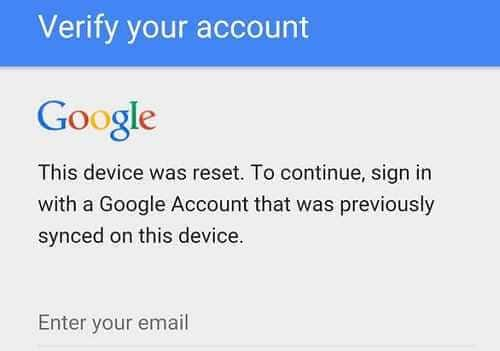
Part 1: What Is Google FRP, And How Does It Work?
Google FRP is a protection mechanism built into Android to ensure that devices can't be wiped clean and used by thieves. When someone resets an Android device to factory settings, they must set it up again. Here's the catch: during setup, even if an alternate email is used, the login that was previously on the device is required. Without this login and password, the setup won't proceed, rendering the device useless.
While this is a great deterrent, methods for a Lenovo FRP bypass do exist. Tools like Lenovo FRP bypass APK can help with a Lenovo Google account bypass, offering varying degrees of success.
Tips: Looking for an all-in-one mobile management software? Look no further than Dr.Fone App - the ultimate choice for all your needs:
- Unlock: Removes various types of lock screens from multiple devices and systems.
- Location Changer: Easily changes GPS location on iOS/Android devices.
- WhatsApp Transfer: Facilitates the transfer of WhatsApp/WhatsApp Business data between Android and iOS devices.
- Data Recovery: Supports recovery of photos, messages, videos, contacts, files, and social app data from Android devices.
- Data Transfer: Enables two-way transfer of photos, videos, apps, music, contacts, and files between iOS and Android devices.
- System Repair: Fixes various iOS/Android system problems.
- Private Space: Encrypts and secures space on Android devices for storing photos and videos.
- Photo Enhancer: Enhances the image quality of photos on Android devices.
- Contact Backup: Backs up contacts on iOS devices.
- Phone Clean: Cleans up albums, contacts, and calendars on iOS devices, freeing up memory with just one click.
Discover the ultimate mobile management solution with Dr.Fone App (iOS) and Dr.Fone App (Android). Don't miss out, try it now and revolutionize your smartphone experience.

Dr.Fone App (iOS) & Dr.Fone App (Android)
Your One-Stop Expert for Screen Unlock, Smart Clean, Data Recovery, and Phone Management of Mobile Devices!
- Effortlessly unlock various locks on your device.
- Instantly free up storage space by smart clean.
- Rapidly recover different kinds of lost phone data and information.
- Easily manage cluttered and private device content.
- Supports both iOS and Android devices.
Part 2: How To Bypass Google FRP/ Remove Google FRP On Any Lenovo Phone?
Why would you want to bypass such a security measure? Sometimes, the need to bypass Google FRP on your Lenovo phone is legitimate, for example, when you have forgotten the credentials used to sign up. It happens when people use a different email for signup during initial setup and forget all about it, as their everyday email address is different. Or, when you want to trade your device in as you are finally looking forward to that swanky new upgrade to the latest and greatest Android. You would want to disable Google FRP/ bypass Lenovo FRP so that the device can be traded in/ sold. In such cases, how to do a Lenovo FRP bypass?
Below are methods you can use to do a Lenovo FRP bypass:
Method 1: Using Your Google Credentials
Yes, if you are looking for a Lenovo FRP bypass so that you can sell your phone to someone who could then use the phone as theirs, Google offers a straight way to bypass FRP on Lenovo phones or any other Android phone.
Step 1: Go to Settings > Accounts > Google.
Step 2: Remove all accounts present in this section by going into each account and tapping on the ellipses and selecting Remove Account:
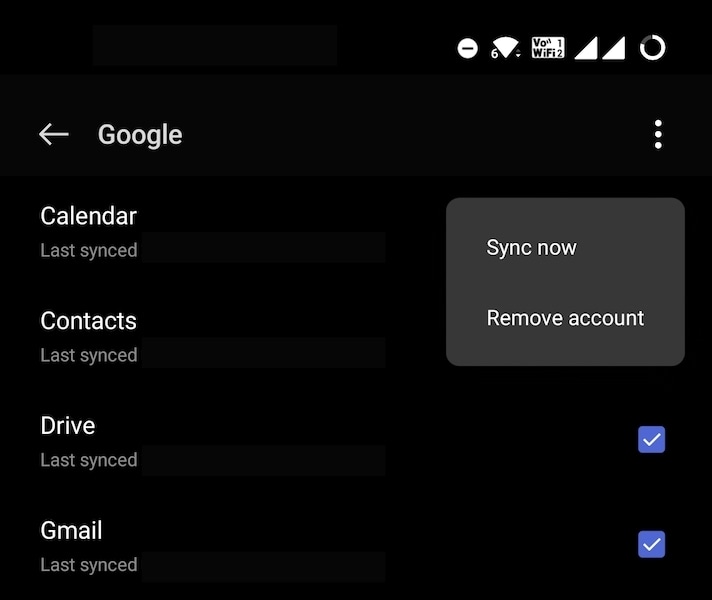
Step 3: Now, when you reset your phone to factory settings and set it up again, it won't ask you to enter the credentials of the account that was active on the device because there was no account active on the device anymore. You removed it prior.
Method 2: Unlock Lenovo FRP Using Dr.Fone (Easiest and 100% Successful)
If you're locked out of your Lenovo phone due to Google's Factory Reset Protection (FRP), don't worry! Wondershare Dr.Fone - Screen Unlock (Android) is here to help. This tool is designed to bypass the Lenovo FRP lock quickly and easily, without complex steps or technical know-how.
Dr.Fone - Screen Unlock (Android) is a user-friendly software that helps you unlock various types of screen locks on Android devices, including passwords, patterns, PINs, and fingerprints. It supports a wide range of brands, making it a versatile choice for many users. With its intuitive interface, even if you're not tech-savvy, you can navigate through the process effortlessly.
Step-by-Step Guide to Bypass Lenovo FRP Using Dr.Fone - Screen Unlock (Android)
- Download and Install Dr.Fone: Download Dr.Fone on your computer. Follow the installation instructions to set it up.

- Connect Your Lenovo Phone: Open Dr.Fone on your computer and select "Remove Google FRP Lock". Connect your Lenovo phone to your computer using a USB cable. The software will detect your device automatically.

- Start the FRP Bypass Process: Follow the on-screen instructions provided by Dr.Fone to initiate the FRP bypass. The tool will guide you through each step, making the process straightforward and hassle-free. Within minutes, you'll have your Lenovo phone unlocked and ready to use.

So, if you're stuck with a Lenovo Google account bypass issue, Dr.Fone - Screen Unlock (Android) is your go-to solution for a quick and easy fix!

Dr.Fone - Screen Unlock (Android)
Unlock Lenovo Phones Without Password
- Unlock your Lenovo phones quickly and securely
- Easily remove passwords and screen locks of all types
- Enjoy a streamlined experience with no technical background required
- Feel confident with solutions backed by a high success rate
Method 3: Bypass Lenovo FRP Using FRP Bypass APK (OTG Method)
Android apps end in the APK extension name. Wherever you read APK in the context of Android, that's an Android app package you're reading about. There are apps available that claim to bypass Lenovo FRP, and such is FRP Bypass APK. For this method, you need a USB On-The-Go (OTG) cable and a USB flash drive.
Step 1: Download the app onto the USB drive. Proceed with the setup on the Android device as usual.
Step 2: At the point where the phone asks for Google credentials, connect the USB drive to the phone with the OTG cable.
Step 3: Navigate to the stored APK and click to install it. Settings and enable installation from unknown sources.
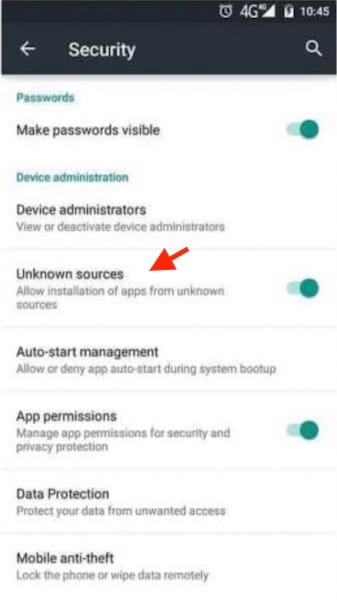
Step 4: Lastly, go to Settings > Backup & Reset (or Factory Reset Data on your Lenovo phone) > Factory Reset Data.
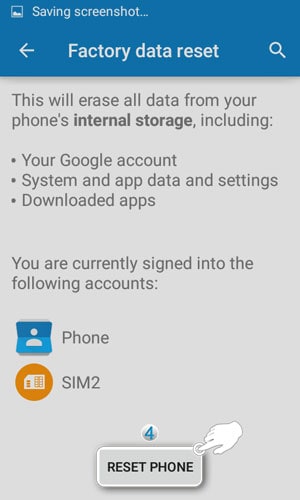
Step 5: Tap Reset Phone and then tap Erase Everything.
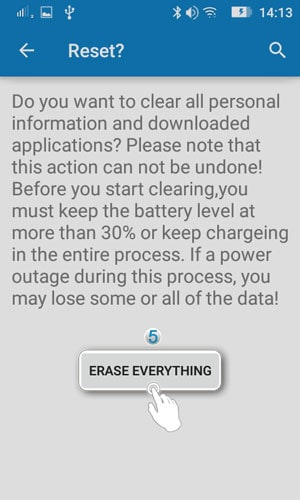
This will bypass FRP on your Android device. These Lenovo FRP bypass apps allow you to skip the stage where you are asked to enter Google credentials.
Method 4: Deactivate Google FRP On Lenovo Phones
If after reading and experiencing the pain that Google FRP can be under some circumstances, you think if there is a way to preemptively deactivate Google FRP on your Lenovo phone, the answer is yes, you can. Google allows you to Sign Out of your connected devices and change your password if you want to.
Step 1: Go to accounts. Click Data & Privacy, scroll down to Other Relevant Options, and click Your Devices.
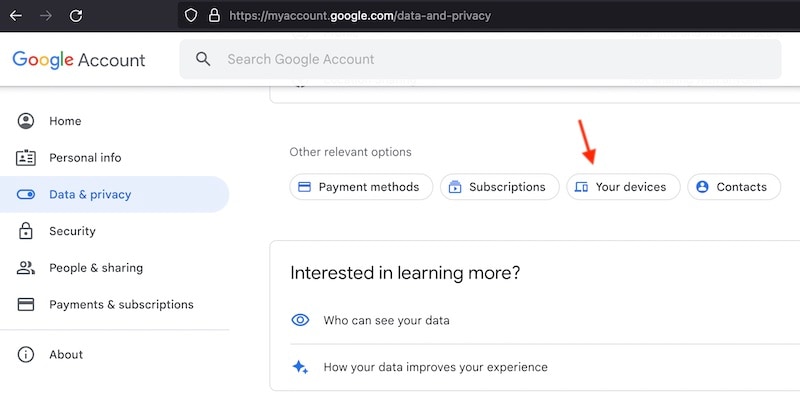
Step 2: Click the device you want to remove FRP on to get these options:
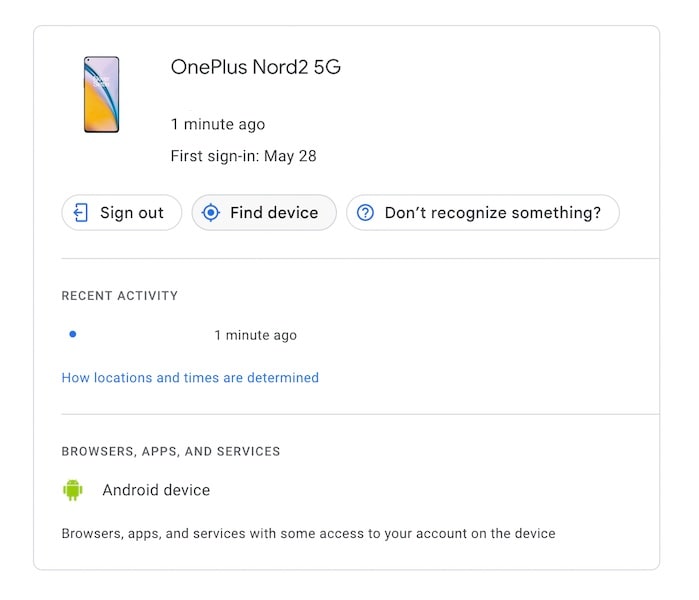
Step 3: Click Sign Out and follow the instructions to sign out of the device and remove the device from your Google Account. While the device is signed out, it may still stay there for up to 28 days, as per Google.
If instead of Sign Out, you clicked “Don't Recognize Something?” you will still sign out of the device, but Google will also suggest you to set a new password for your Google Account.
Important Note
Remember the reason why FRP exists. It is possible to use your device just as well without FRP, as if it never existed, but doing so will expose the device to security risks. If lost or stolen, there is no way for you to make sure that the device is useless to the thief, and you won't be able to track it online either. Not just that, you will not be able to wipe it clean remotely, which means that the person with your device will be able to see all data on your device. This is a nightmare situation for security-conscious people!
Bonus Tips: How to Unlock Lenovo Phone If Forgot PIN/Password/Pattern?
In the fast-paced world of technology, it's not uncommon to forget passwords, PINs, or patterns on our smartphones. If you find yourself locked out of your Lenovo phone, don't panic! Dr.Fone - Screen Unlock (Android) is here to rescue you.
Dr.Fone - Screen Unlock (Android) is a powerful tool designed to unlock Android devices quickly and safely. With its intuitive interface and cutting-edge technology, it has become a go-to solution for users facing lockout issues. It supports various Android brands, including Lenovo, making it a reliable choice for Lenovo phone users. In this part, we'll guide you through the easy and efficient process of unlocking your Lenovo phone when you've forgotten your PIN, password, or pattern.

Dr.Fone - Screen Unlock (Android)
Unlock Your Lenovo phone Without Password
- Pattern, PIN, password, fingerprints & face screen lock can all be unlocked.
- Bypass Android FRP lock without a PIN or Google account.

- Unlock mainstream Android brands like Samsung, Huawei, LG, Xiaomi, etc.
- No tech knowledge required, Simple, click-through, process.
Step-by-Step Guide to Unlocking Your Lenovo Phone
Follow these simple steps to unlock your Lenovo phone using Dr.Fone - Screen Unlock (Android):
- Step 1. Visit the official Dr.Fone website, download the software, and install it on your computer. Launch the program to get started.
- Step 2. Connect your Lenovo phone to the computer using a USB cable. Ensure that USB debugging is enabled on your device. Dr.Fone will detect your Lenovo phone automatically.
- Step 3. From the Dr.Fone dashboard, once you've entered the “Screen Unlock” > “Android” section, proceed to choose the "Unlock Android Screen" option.

- Step 4. Select the device brand “Lenovo” that you want to unlock the screen.

- Step 5. Dr.Fone will provide clear on-screen instructions to guide you through the unlocking process. Simply follow the prompts to reset your PIN, password, or pattern.
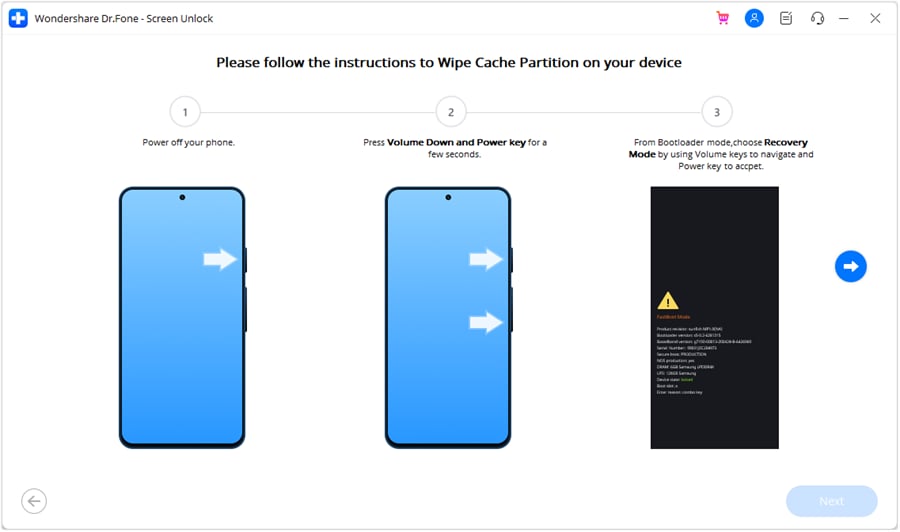
- Step 6. Once the process is complete, you'll have full access to your Lenovo phone without the need for the forgotten PIN, password, or pattern.
Conclusion
In conclusion, dealing with Google's Factory Reset Protection (FRP) on your Lenovo phone can be daunting, especially if you've forgotten your login details. Thankfully, tools like Dr.Fone - Screen Unlock (Android) make the process much easier. This user-friendly tool guides you through bypassing Google FRP quickly and efficiently. Whether you're tech-savvy or not, Dr.Fone ensures a smooth experience. You can confidently regain access to your device without any hassle!
Android Unlock
- Android Password Lock
- 1. Reset Lock Screen Password
- 2. Ways to Unlock Android Phone
- 3. Unlock Wi-Fi Networks
- 4. Reset Gmail Password on Android
- 5. Unlock Android Phone Password
- 6. Unlock Android Without Password
- 7. Emergency Call Bypass
- 8. Enable USB Debugging
- 9. Unlock Asus Phone
- 10. Unlock Asus Bootloader
- Android Pattern Lock
- Android Pin/Fingerprint Lock
- 1. Unlock Android Fingerprint Lock
- 2. Recover a Locked Device
- 3. Remove Screen Lock PIN
- 4. Enable or Disable Screen Lock PIN
- 5. Pixel 7 Fingerprint Not Working
- Android Screen Lock
- 1. Android Lock Screen Wallpapers
- 2. Lock Screen Settings
- 3. Customize Lock Screen Widgets
- 4. Apps to Reinvent Your Android
- 5. Lock Screen Wallpaper on Android
- 6. Unlock Android with Broken Screen
- 7. Unlock Google Find My Device Without Problems
- 8.Bypass Android Lock Screen Using Camera
- Android Screen Unlock
- 1. Android Device Manager Unlock
- 2. Unlocking Android Phone Screen
- 3. Bypass Android Face Lock
- 4. Bypass Android Lock Screen
- 5. Bypass Lock Screen By Emergency Call
- 6. Remove Synced Google Account
- 7. Unlock Android without Data Loss
- 8. Unlock Phone without Google Account
- 9. Unlock Android phone
- 10. Reset a Locked Android Phone
- 11.Turn On and Use Smart Lock
- 12.Best 10 Unlock Apps For Android
- 13.Remove Gmail Account
- 14.Samfw FRP Tool
- 15.OEM Unlock Missing
- 16.Change Lock Screen Clock
- 17.OEM Unlocking on Android
- 18.Bypass Knox Enrollment Service
- 19.Unlock Google Pixel 6a, 6 or 7
- 20.Best Alternative to MCT Bypass Tool
- 21.Best Way to Unlock Your ZTE Phone
- Android SIM Unlock
- 1. Easily Unlock Android SIM
- 2. 5 Android Unlock Software
- 3. Carrier Unlock Phone to Use SIM
- 4. Change Android Imei without Root
- 5. How to Change SIM PIN on Android
- 6. Best Unlocked Android Phones
- Android Unlock Code
- 1. Lock Apps to Protect Information
- 2. Unlock Secret Features on Phone
- 3. Android SIM Unlock Code Generator
- 4. Ways to Sim Unlock Phone
- 5. Remove Sim Lock without Code
- 6. Updated Android Factory Reset Code
- Google FRP Bypass
- 1. Guide on TECNO k7 FRP Bypass
- 2. Bypass Google Account Verification
- 3. Bypassing Google FRP Lock
- 4. Bypass Google FRP Lock On Phones
- 5. Bypass OPPO FRP
- 6. Bypass Google Pixel FRP
- 7. Huawei Bypass FRP Tools for PC
- 8. Bypass Samsung Galaxy A50 FRP
- 9. Bypass Samsung S22 Ultra FRP
- 10. Bypassing Google Account By vnROM
- 11. Disable Google Smart Lock
- 12. Techeligible FRP Bypass
- 13. Pangu FRP Bypass
- 14. RootJunky FRP Bypass
- 15. What to Do When Locked Out of Google Account
- Unlock Bricked Phone
- 1. Restore Bricked Mobile Phone
- 2. Fix Motorola Bricked Phone
- 3. Fix Bricked Redmi Note
- 4. Unbrick Oneplus Easily
- 5. Unbrick Xiaomi Phone
- 6. Unbrick Huawei Phone
- 7. Unbrick Poco X3
- 8. Software to Unbrick Samsung
- 9. Unbrick 3DS
- 10. Unbrick PSP
- Android MDM
- ● Manage/transfer/recover data
- ● Unlock screen/activate/FRP lock
- ● Fix most iOS and Android issues
- Unlock Now Unlock Now Unlock Now




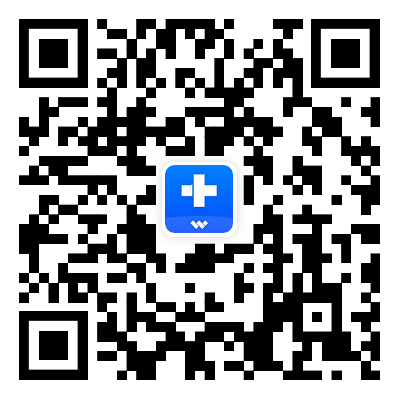



James Davis
staff Editor