
A Complete Guide To OEM Unlocking on Android
Jul 12, 2024 • Filed to: Remove Screen Lock • Proven solutions
Android, known worldwide as a major player in phone operating systems, stands out for its flexibility and open-source nature. This allows users to customize their devices extensively. However, despite this openness, certain features and capabilities can still be locked or restricted, either by Google or the device manufacturer.
For those looking to truly unleash the full potential of their Android device, an OEM unlock is an essential step. This article will delve into the process of OEM unlocking on Android, guiding you through its benefits and how to safely perform it.

Part 1: What Is OEM Unlocking?
OEM lock might sound like technical jargon to many. However, it’s a key concept for those who wish to dive deeper into Android customization. OEM stands for Original Equipment Manufacturer. Unlocking in this context refers to removing restrictions made by the manufacturer on the device.
This process allows you to gain deeper access to the device’s software. Thus, OEM unlocking is often required for customizing or modifying the system at a more advanced level.
Why Enable OEM Unlock?
The primary reason to enable OEM unlocking is to gain the ability to root your device or install custom firmware, also known as ROMs. Rooting is the Android equivalent of jailbreaking. It allows users to access and modify the device’s software at the deepest level.
This can enable the installation of apps and software that require more permissions than what is typically available. On the other hand, custom ROMs can change your device’s interface. They can also add features not available in the stock version of Android.

Pros and Cons of OEM Unlocking
Here are some great things you can get when you allow OEM unlock.
- The most significant advantage is the ability to customize your device far beyond what’s possible with standard settings.
- Root access. It allows for rooting the phone enabling advanced features and apps.
- Custom ROMs. Users can install different versions of Android or entirely new operating systems.
On the other hand, here are some cons that you must consider before performing the process on your phone:
- Security risks. Root access can make your device more vulnerable to malware and hacking.
- Void warranty. OEM unlocking often voids the manufacturer’s warranty.
- Potential for bricking. Incorrect procedures can render the device unusable, known as ‘bricking’.
Understanding the Risks
It’s crucial to understand that OEM unlocking is not without its risks. It does open the door to several customizations and tweaks. However, it can also compromise the security of your device. There’s always a chance of bricking your phone, especially if the unlocking process isn’t followed correctly or an unstable custom ROM is installed.
Additionally, most manufacturers will void your warranty once you unlock the bootloader. This leaves you without support in case something goes wrong. So, in the next sections, you’ll be guided through the steps of OEM unlocking. You’ll also learn how to do it safely, ensuring you make the most out of your Android device.
Part 2: How To Enable OEM Unlock on Your Android Phone
Enabling OEM unlock can feel like stepping into uncharted territory. Still, it’s relatively straightforward if you follow the right steps. Before you start, it’s important to remember that the exact process can vary slightly depending on your device’s brand and model. However, the general steps are usually similar across most Android devices.

- Step 1: Before proceeding, ensure you back up all important data. Enabling OEM unlock may require a factory reset, which erases all data on the device.
- Step 2: Go to your phone’s Settings > About Phone. Then, tap on the Build number seven times. You should see a message that says you’re now a developer.
- Step 3: Find and select Developer options on Settings. Then, tap OEM unlocking. You might need to enter a PIN or password.
Here are some common links where you might find the needed PIN or password:
After these steps, your device’s bootloader is now unlocked, and you can proceed with rooting or installing custom ROMs. Remember that this is a significant change to your device’s system, and it should be done cautiously and ideally only if you’re comfortable with potential risks.
Part 3: What Can You Do After OEM Unlock?
Unlocking your phone’s OEM opens up a world of possibilities. It allows you to customize your device beyond what’s available in its factory settings. This newfound freedom, however, comes with its own set of responsibilities and risks. Here’s what you can do after having your phone OEM unlocked.

Root Your Device
Rooting is akin to having the master key to your device’s software. It allows you to gain superuser access, enabling modifications and access to system files that were previously restricted. With rooting, you can:
- Remove pre-installed apps or bloatware.
- Customize system settings and UI elements.
- Enhance performance or battery life through underclocking or overclocking the CPU.
Flash a Custom ROM
A custom ROM is a new operating system you can install on your device. This is one of the most popular reasons for OEM unlocking. Custom ROMs offer:
- The latest Android updates, even for older devices, are no longer supported by manufacturers.
- New features and customization options that aren’t available in the stock ROM.
- Potential performance improvements and unique user interfaces.
Enjoy High Customization
With an OEM unlocked device, the sky’s the limit regarding customization. You can:
- Install custom kernels for better performance and battery life.
- Use powerful apps that require root access for advanced device management.
- Customize everything from the boot animation to the layout of your UI.
However, it’s crucial to proceed with caution. Rooting and installing custom ROMs can void your warranty and, if not done correctly, can turn your device into an expensive paperweight (a state often referred to as “bricking”). Always use reliable sources for your custom ROMs and root-access apps.
Bonus: How To Unlock Your Android Screen When You Forgot Password
Forgetting the password to your Android phone can be a stressful experience. It locks you out of your device. It cuts your access to personal data, contacts, and essential apps. However, aside from OEM unlocking, learning the skill of screen unlocking is incredibly useful in such situations. It’s not just about regaining access. It’s about harnessing control over your device during forgetfulness or emergency.
Wondershare Dr. Fone’s Screen Unlock (Android) will save you in these situations. It’s designed to unlock your phone without requiring a factory reset. It saves your data from being erased. This feature supports unlocking patterns, PINs, passwords, and fingerprints, offering a comprehensive solution for regaining access to your device.

Dr.Fone - Screen Unlock (Android)
The Best UnlockJunky Alternative to Bypass FRP and Solve Your Screen Locks
- Remove all Android screen locks (PIN/pattern/fingerprints/face ID) in minutes.
- Bypass the FRP lock of Samsung without a PIN or Google account.
- Everyone can handle the lock screen without any tech knowledge.
- Provide specific removal solutions to promise good success rate.
How To Perform Screen Unlock With Dr.Fone
The process is straightforward. It involves connecting your device to a computer and running the Dr.Fone software. Then, you’ll follow simple on-screen instructions. Learn how to do those below:
- Step 1: Go to Toolbox > Screen Unlock. Connect your Android device with your PC.

- Step 2: Select Android on this page.
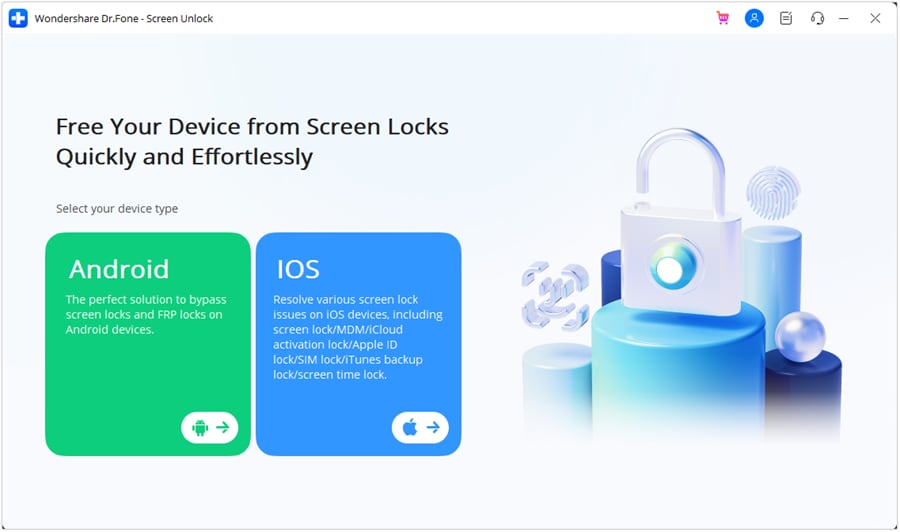
- Step 3: Select Unlock Android Screen.

- Step 4: Select your device brand.

- Step 5: Click Remove without Data Loss.
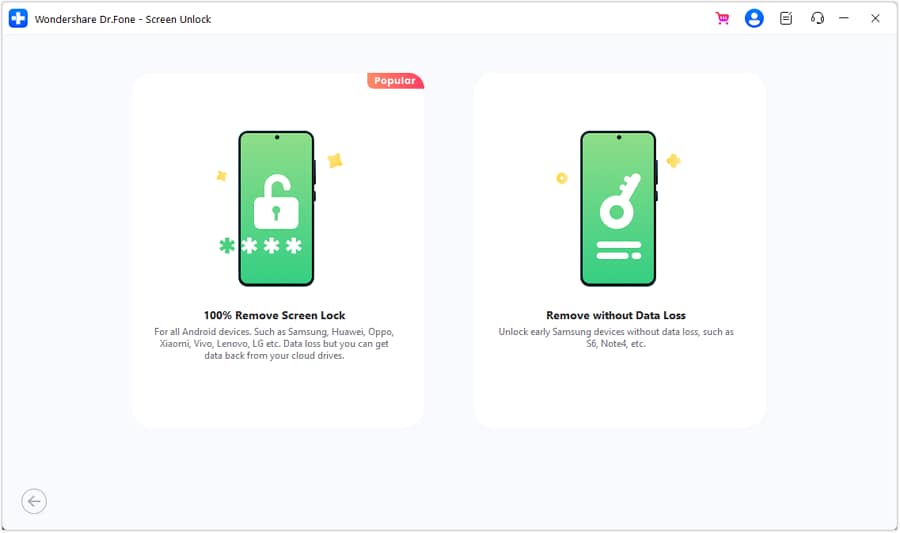
- Step 6: After confirming device details, type “000000” to execute the operation.
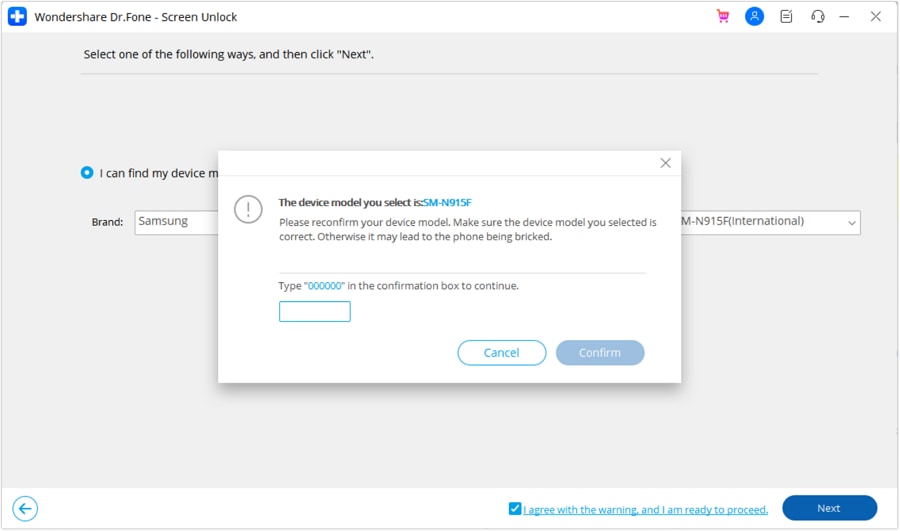
- Step 7: Follow the on-screen instructions for putting your device into download mode. Then, wait for the process to finish.
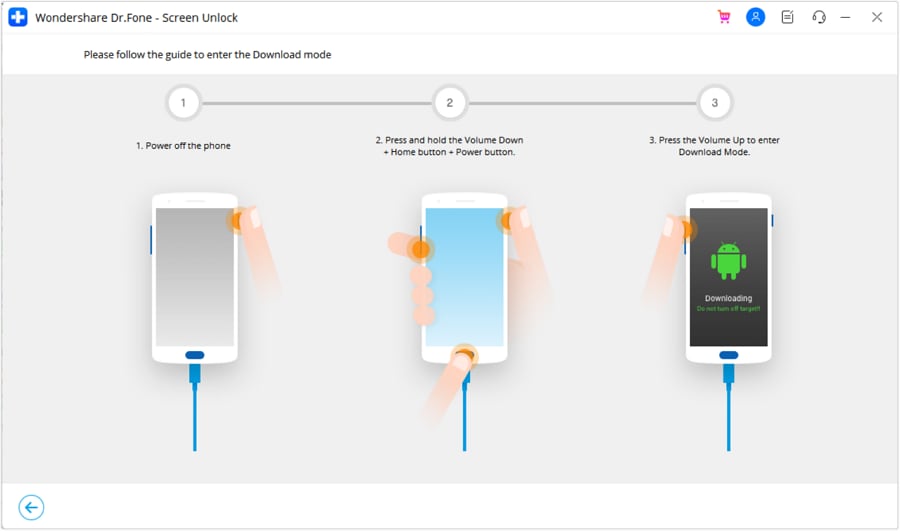
- Step 8: Once complete, click Done. If your device still isn’t accessible, click Try again.

Conclusion
In wrapping up, you’ve explored the ins and outs of “what is OEM unlock” in the Android world. It’s a key to opening up a trove of customizability on your Android device. It lets you tweak and tailor your phone to your heart’s content. But remember, with great power comes great responsibility.
Diving into OEM
Android Unlock
- Android Password Lock
- 1. Reset Lock Screen Password
- 2. Ways to Unlock Android Phone
- 3. Unlock Wi-Fi Networks
- 4. Reset Gmail Password on Android
- 5. Unlock Android Phone Password
- 6. Unlock Android Without Password
- 7. Emergency Call Bypass
- 8. Enable USB Debugging
- 9. Unlock Asus Phone
- 10. Unlock Asus Bootloader
- Android Pattern Lock
- Android Pin/Fingerprint Lock
- 1. Unlock Android Fingerprint Lock
- 2. Recover a Locked Device
- 3. Remove Screen Lock PIN
- 4. Enable or Disable Screen Lock PIN
- 5. Pixel 7 Fingerprint Not Working
- Android Screen Lock
- 1. Android Lock Screen Wallpapers
- 2. Lock Screen Settings
- 3. Customize Lock Screen Widgets
- 4. Apps to Reinvent Your Android
- 5. Lock Screen Wallpaper on Android
- 6. Unlock Android with Broken Screen
- 7. Unlock Google Find My Device Without Problems
- 8.Bypass Android Lock Screen Using Camera
- Android Screen Unlock
- 1. Android Device Manager Unlock
- 2. Unlocking Android Phone Screen
- 3. Bypass Android Face Lock
- 4. Bypass Android Lock Screen
- 5. Bypass Lock Screen By Emergency Call
- 6. Remove Synced Google Account
- 7. Unlock Android without Data Loss
- 8. Unlock Phone without Google Account
- 9. Unlock Android phone
- 10. Reset a Locked Android Phone
- 11.Turn On and Use Smart Lock
- 12.Best 10 Unlock Apps For Android
- 13.Remove Gmail Account
- 14.Samfw FRP Tool
- 15.OEM Unlock Missing
- 16.Change Lock Screen Clock
- 17.OEM Unlocking on Android
- 18.Bypass Knox Enrollment Service
- 19.Unlock Google Pixel 6a, 6 or 7
- 20.Best Alternative to MCT Bypass Tool
- 21.Best Way to Unlock Your ZTE Phone
- Android SIM Unlock
- 1. Easily Unlock Android SIM
- 2. 5 Android Unlock Software
- 3. Carrier Unlock Phone to Use SIM
- 4. Change Android Imei without Root
- 5. How to Change SIM PIN on Android
- 6. Best Unlocked Android Phones
- Android Unlock Code
- 1. Lock Apps to Protect Information
- 2. Unlock Secret Features on Phone
- 3. Android SIM Unlock Code Generator
- 4. Ways to Sim Unlock Phone
- 5. Remove Sim Lock without Code
- 6. Updated Android Factory Reset Code
- Google FRP Bypass
- 1. Guide on TECNO k7 FRP Bypass
- 2. Bypass Google Account Verification
- 3. Bypassing Google FRP Lock
- 4. Bypass Google FRP Lock On Phones
- 5. Bypass OPPO FRP
- 6. Bypass Google Pixel FRP
- 7. Huawei Bypass FRP Tools for PC
- 8. Bypass Samsung Galaxy A50 FRP
- 9. Bypass Samsung S22 Ultra FRP
- 10. Bypassing Google Account By vnROM
- 11. Disable Google Smart Lock
- 12. Techeligible FRP Bypass
- 13. Pangu FRP Bypass
- 14. RootJunky FRP Bypass
- 15. What to Do When Locked Out of Google Account
- Unlock Bricked Phone
- 1. Restore Bricked Mobile Phone
- 2. Fix Motorola Bricked Phone
- 3. Fix Bricked Redmi Note
- 4. Unbrick Oneplus Easily
- 5. Unbrick Xiaomi Phone
- 6. Unbrick Huawei Phone
- 7. Unbrick Poco X3
- 8. Software to Unbrick Samsung
- 9. Unbrick 3DS
- 10. Unbrick PSP
- Android MDM
- ● Manage/transfer/recover data
- ● Unlock screen/activate/FRP lock
- ● Fix most iOS and Android issues
- Unlock Now Unlock Now Unlock Now






Daisy Raines
staff Editor