
How to Unlock Android Pattern Lock if Forgotten? 6 Ways!
Sep 27, 2024 • Filed to: Remove Screen Lock • Proven solutions
“How to unlock pattern lock on my Android phone? I have changed my pattern lock and can’t seem to remember it now!”
Recently, we've been inundated with feedback and queries from our readers seeking solutions on how to unlock pattern lock on their Android devices, whether it's due to a forgotten password or pattern, or the need to access someone else's phone. If you're struggling with how to break a pattern lock on Android or looking for ways to unlock Android phone pattern lock without factory reset, you're not alone. Fortunately, there are multiple methods to perform a pattern unlock, and in this comprehensive guide, we'll walk you through 6 different ways to unlock pattern lock on your Android phone, including using a master pattern to unlock any phone, pattern lock remove techniques, and mobile pattern lock unlock tricks. Whether you're searching for a pattern unlock code or want to learn how to draw unlock pattern, our step-by-step instructions will help you regain access to your device in no time, making it easy to unlock phone pattern and get back to using your Android phone without any trouble.
- Part 1: Break Pattern Lock on Android without Pattern/PIN/Password in 1 Click

- Part 2: Unlock Android Phone Pattern Lock with Android Device Manager
- Part 3: Unlock Android Phone Pattern Lock Using the 'Forgot Pattern' Feature
- Part 4: Unlock Samsung Phone Pattern Lock Using Samsung Find My Mobile
- Part 5: Unlock Android Phone Pattern lock in Safe Mode
- Part 6: Unlock Android Phone Pattern Lock with Factory Reset
Part 1: How to Unlock Android Phone Pattern Lock with Dr.Fone - Screen Unlock (Android)?
If you want to unlock the pin, pattern, password, fingerprint, or any other kind of lock on an Android device, then simply take the assistance of Dr.Fone - Screen Unlock (Android). It is a highly useful and advanced application that can let you move past the lock screen on your Android phone without losing data (if your phone model is not Samsung or LG devices in this list, it will erase the data after unlocking the screen).

Dr.Fone - Screen Unlock (Android)
Remove Pattern Locks on Android Screen at Ease
- Pattern, PIN, password, fingerprints & face screen lock can all be unlocked.
- Bypass Android FRP lock without a PIN or Google account.
- Unlock mainstream Android brands like Samsung, Huawei, LG, Xiaomi, etc.
- No tech knowledge is needed. Everybody can handle it.
To learn how to unlock pattern lock using Dr.Fone, follow these steps:
- Step 1. Install Dr.Fone and launch it to perform pattern unlock. From the home screen, select the “Screen Unlock” option.

- Step 2. Connect your device to the system. Once it is detected, click on the “Unlock Android Screen” button.

- Step 3. Select your device brand to unlock and access reboot instructions, then follow them to complete the process.

- Step 4. You will be notified when the process is completed. Simply disconnect your device and access it without any pattern lock.

Part 2: How to Unlock Pattern Lock with Android Device Manager?
Apart from Dr.Fone, you can also use the Android Device Manager (Find My Device) to unlock pattern lock on Android, providing an alternative solution for those seeking to regain access to their device. This built-in feature allows remote access to ring, change lock, locate, or erase content, making it a useful tool for those who want to know how to break a pattern lock on Android or unlock Android phone pattern lock without factory reset. While not as secure or fast as Dr. Fone's solution, it's a viable alternative for those looking for a reliable mobile pattern lock unlock trick. To learn how to unlock pattern lock on Android using the Android Device Manager, follow these steps:
- Step 1. Go to Android Device Manager (Find My Device) website https://www.google.com/android/find and log in using your credentials.
- Step 2. A list of all the connected devices to your Google account will be provided.
- Step 3. As you would select your device, you will get various options: erase, lock, and ring.
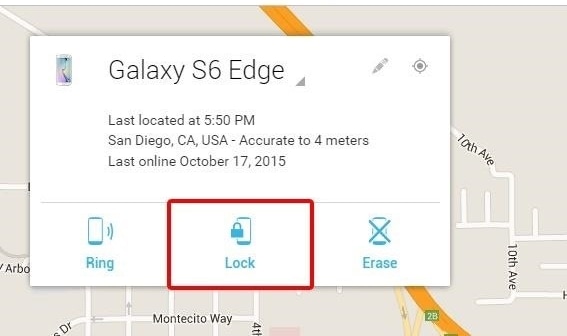
- Step 4. Click on the “Lock” option to change the lock pattern on your device.
- Step 5. Provide the new password for your device and write an optional recovery message.
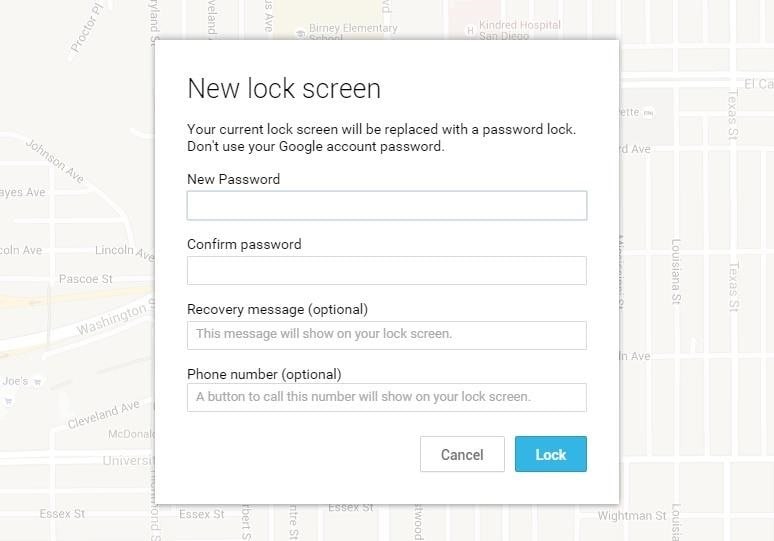
- Step 6. Apply these changes and exit the window to change the lock on your device.
Part 3: How to Unlock Android Pattern Lock Using the 'Forgot Pattern' Feature?
For devices running on Android 4.4 or older versions, a built-in solution is available to perform a pattern unlock, eliminating the need for third-party tools or external devices. If you're struggling with how to break a pattern lock on Android or seeking ways to unlock Android phone pattern lock without factory reset, the "Forgot Pattern" option is a straightforward and hassle-free solution. By utilizing this feature, you can easily regain access to your device and unlock pattern lock without losing any data, making it an ideal mobile pattern lock unlock trick for those with older Android devices. To learn how to unlock pattern lock on your Android 4.4 or older device, follow these step-by-step instructions:
- Step 1. Simply provide any incorrect pattern on your device to get the following screen.
- Step 2. From the bottom of the screen, you can tap on the “Forgot Pattern” feature.
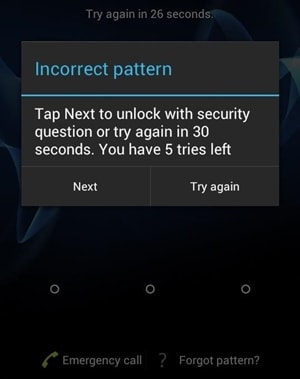
- Step 3. Select the option to unlock your device with your Google credentials.
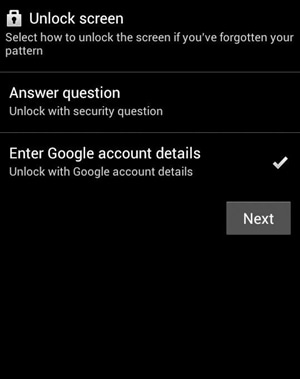
- Step 4. Provide the correct Google credentials of the account that is linked to your device.
- Step 5. Later, you can set a new pattern for your device and confirm it. This will let you access your Android device with the new pattern lock.
Bonus Tips: Easily bypass Google FRP on Android with Dr.Fone - Screen Unlock (Android). It effortlessly resolves issues like lost Google accounts, forgotten PIN codes, and unlocking used phones. Supported brands include Samsung, Xiaomi, Redmi, Oppo, Realme, and Vivo. Get detailed device-specific guides for Xiaomi/Redmi/OPPO/Realme/Vivo and Samsung phones.
Part 4: How to Unlock Samsung Phone Pattern Lock Using Samsung Find My Mobile?
For Samsung Android device users, the Samsung Find My Mobile service offers a comprehensive solution for remotely managing and securing their devices, including unlocking pattern locks. This dedicated feature allows users to locate their device, change its lock screen, wipe its data, and perform other essential tasks, making it an ideal tool for those seeking to unlock pattern lock on Samsung or break a pattern lock on Android. As a proprietary service, Samsung Find My Mobile is exclusively designed for Samsung Android devices, providing a reliable and efficient way to regain access to your device. By utilizing this service, you can learn how to unlock patterns on Samsung, unlock Android phone pattern lock without factory reset, and master the pattern to unlock any Samsung phone, all while ensuring the security and integrity of your data. To discover how to unlock pattern lock using Samsung Find My Mobile, follow these step-by-step instructions
- Step 1. Go to Samsung’s Find my Mobile official website https://findmymobile.samsung.com/ and log in using your Samsung account credentials.
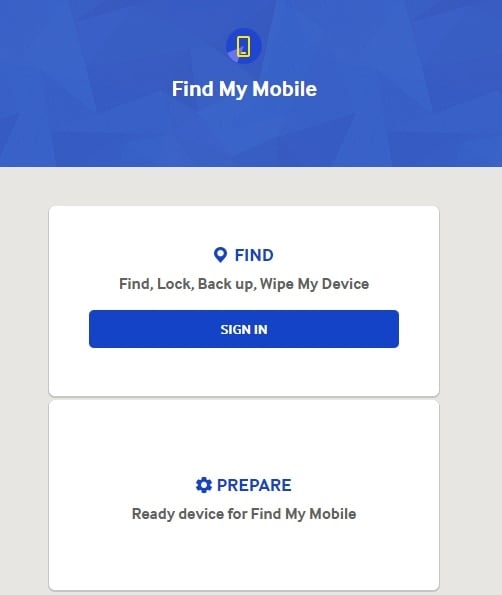
- Step 2. You can select your device from the left panel. By default, it will provide its location on the map.
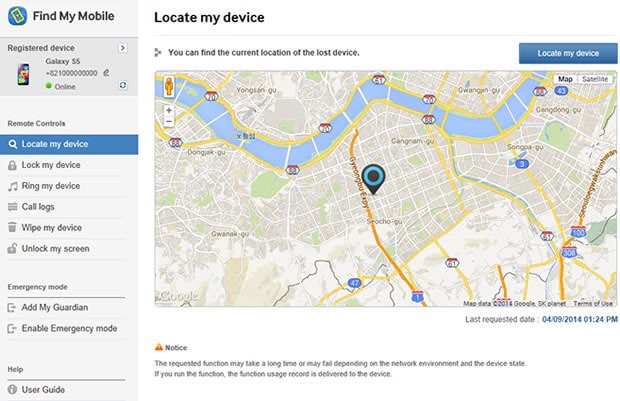
- Step 3. Additionally, you can access various other services from here as well. Click on the “Unlock My Device” option to proceed.
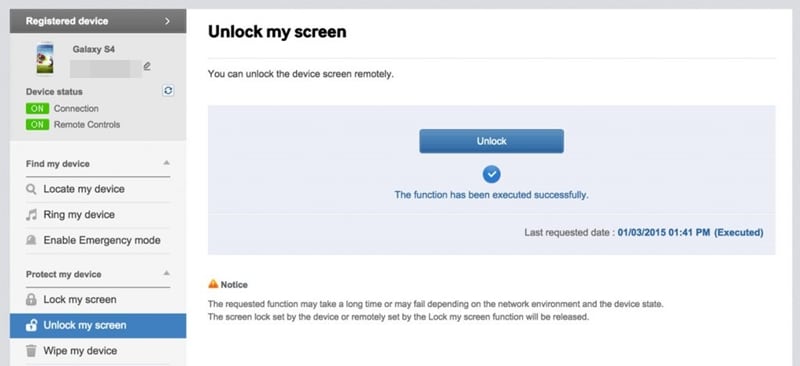
- Step 4. Now, all you need to do is click on the “Unlock” button to perform pattern unlock on your device.
- Step 5. After unlocking your Samsung device, you will be informed of an on-screen message.
Part 5: How to Unlock Android Pattern Lock in Safe Mode?
For Android device users struggling with how to break a pattern lock on Android or seeking ways to unlock Android phone pattern lock without factory reset, restarting their phone in Safe Mode offers a simple and effective solution. However, it's essential to note that this method is specifically designed for third-party lock screen apps, and may not work for devices using the native lock feature. By booting your phone in Safe Mode, you can bypass the pattern lock and regain access to your device, making it an ideal mobile pattern lock unlock trick for those stuck with a third-party lock screen app. This method is particularly useful for users who want to know how to unlock patterns on Android without losing any data or compromising their device's security. All you need to do is follow these steps:
- Step 1. Simply press the Power button on your device to get the Power menu on its screen.
- Step 2. Now, tap and hold the “Power off” option.
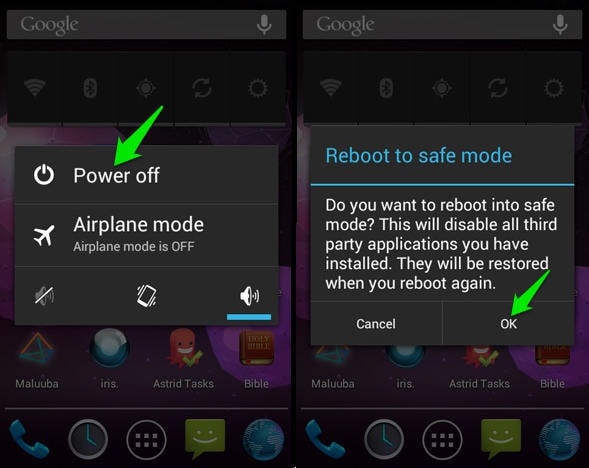
- Step 3. This will display the following pop-up message. Agree to it and restart your phone in Safe Mode.
- Step 4. Once the device would be restarted in Safe Mode, the third-party lock screen would be disabled automatically.
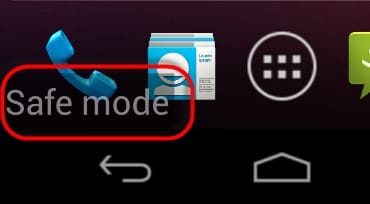
- Step 5. Later, you can go to the device’s Settings > Apps and remove the third-party app as well. In this way, you would be able to learn how to unlock pattern lock for any other app.
Part 6: How to Unlock Pattern Lock with the Factory Reset?
As a last resort, performing a factory reset can help you unlock pattern lock on Android, but be aware that it will completely erase all data and saved settings on your device, restoring it to its original factory settings. This method is a drastic measure, but if you're struggling with how to break a pattern lock on Android or seeking ways to unlock Android phone pattern lock without a third-party tool, a factory reset may be the only solution. By doing so, you'll lose all your data, but you'll be able to regain access to your device and start fresh. If you're willing to take this step, you can learn how to unlock a pattern by performing a factory reset by following these steps:
- Step 1. To start with, enter the Recovery Mode on your device. This can be done by pressing the Home, Power, and Volume Up key at the same time.
- Step 2. Though, the correct key combination might differ from one version of the Android device to another.
- Step 3. Use the Volume Up and Down key to navigate and the Power/Home button to make a choice.
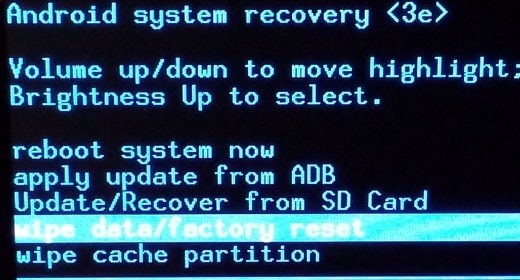
- Step 4. Select the wipe data/factory reset option to perform pattern unlock.
- Step 5. Confirm your choice to factory reset your device.
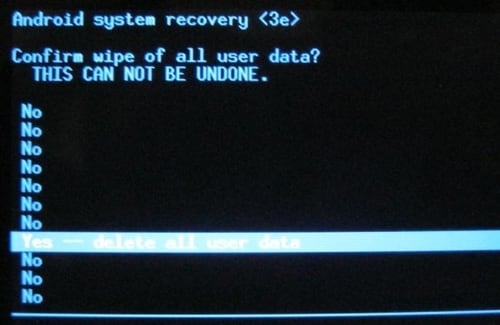
- Step 6. Wait for a while as your phone will perform the needed operations.
- Step 7. Later, you can choose to reboot your phone and access it without any lock screen.
Conclusion
By following this guide, you would certainly be able to learn how to unlock the pattern lock on your device without much trouble. We recommend using Dr.Fone - Screen Unlock (Android) to perform pattern unlock with no data loss. It has a user-friendly interface and is sure to yield the desired results. Now when you know how to unlock patterns on an Android device, you can share this information with others as well to help them!
Android Screen Unlock
- Unlock Android Screen
- Best Unlock Apps For Android
- Unlock Android Pattern Lock
- Bypass Android lock
- Unlock Android with Broken Screen
- Unlock Android without PIN
- Unlock Without Google Account
- Unlock without Factory Reset
- Unlock Android Tablets
- Reset Locked Android Phone
- Top Huawei Modem Unlockers
- Unlock Huawei Phones
- Unlock Google Pixel Phones
- Unlock OnePlus Phones
- Unlock Vivo Phones
- Unlock Sony Xperia
- Unlock LG Phones
- Unlock Mi Pattern Lock
- Unlock OPPO Phones
- Unlock Realme Phones
- Unlock LG Phones
- Unlock LG Bootloader
- Unlock Samsung Screen
- Bypass Samsung Lock
- Unlock Samsung Password/Pin
- Top Samsung Unlock Softwares
- Samsung Unlock Code Generator
- Get Free Samsung Unlock Codes
- Samsung Galaxy Secret Code List
- Samsung Knox Disable
- Reset Samsung Galaxy A12
- Unlock Samsung S22 Ultra
- Bypass Android FRP
- Top FRP Bypass Tools
- Disable FRP
- Bypass Android FRP
- Bypass FRP with PC
- Bypass FRP with ADB
- Bypass Google Account Verification
- Custom Binary Blocked by FRP Lock
- Bypass Google Pixel FRP
- Bypass Huawei FRP
- Huawei FRP Code
- Bypass Xiaomi/Redmi/Poco FRP
- Bypass OPPO FRP
- Bypass LG FRP
- Bypass Motorola FRP
- Bypass Lenovo FRP
- Bypass Realme FRP
- Bypass ZTE FRP
- Vivo ADB Format Tool for PC
- Bypass Vivo Y20 FRP
- Bypass Samsung FRP
- Remove Samsung FRP with Odin
- Bypass Galaxy M01 FRP
- Bypass Samsung M11 FRP
- Bypass Samsung J5 Prime FRP
- Bypass amsung A02/A02 FRP
- Bypass Samsung A10/A10s FRP
- Bypass Samsung A12 FRP
- Bypass SamsungA20/A20S FRP
- Bypass Samsung A21/A21s FRP
- Bypass Samsung Galaxy 50 FRP
- Bypass Samsung Galaxy 51 FRP
- Bypass Samsung S7 FRP
- Bypass Samsung Galaxy S22 FRP




Alice MJ
staff Editor