
Bypass Your FRP Lock Samsung M11 (Android 10/11/12)
Sep 04, 2024 • Filed to: Remove Screen Lock • Proven solutions
Have you ever bypassed an FRP lock on your Android phone? An FRP lock provides a great privilege to Android users in various aspects. However, it can become a major hurdle for you if this FRP lock becomes activated accidentally. In this circumstance, if you are unaware of your Google account credentials, you won't be able to function on your phone.
For non-technical individuals who are unaware of FRP lock, this situation can be complicated. This article will assist you by addressing an FRP bypass tool through which you can perform the Samsung M11 FRP bypass easily.
Part 1: Samsung Galaxy M11 Specifications
Samsung Galaxy M11 comprises a 6.4-inch display and has a sleek design. You can function this phone for average daily use without worrying about excessive battery drainage. It uses Qualcomm Clear Sight features that enhance the professional quality of cameras. The triple cameras at the back of the phone can help capture versatile shots. It has a big battery capacity of 5000 mAh with 15W fast charging.

This phone is quite affordable for those individuals who have a limited budget but prefers a big-inch display and screen. With 13 MP for standard wide and 5 MP for Ultra-wide, this phone offers decent camera performance.
Tech Specs of Samsung Galaxy M11
| Weight | 197 g (6.95 oz) |
| SIM | Dual SIM (Nano-SIM, dual stand-by) |
| Type | PLS LCD |
| Size | 6.4 inches, 100.5 cm2 (~81.6% screen-to-body ratio) |
| Resolution | 720 x 1560 pixels, 19.5:9 ratio (~268 ppi density) |
| OS | Android 10, upgradable to Android 12, One UI 4.1 |
| CPU | Qualcomm SDM450 Snapdragon 450 (14 nm) |
| GPU | Adreno 506 |
| Main Camera | 13 MP, f/1.8, 27mm (wide), 1/3.1", 1.12µm, PDAF 5 MP, f/2.2, 14mm (ultrawide) 2 MP, f/2.4, (depth) |
| Selfie Camera | 8 MP, f/2.0, (wide) |
| Battery | 5000mAh |
Part 2: Prepare for Bypass FRP Samsung M11
Before beginning the process of bypassing FRP Samsung M11, you should take the following precautionary measures:
- This Samsung M11 FRP bypass process will delete all the data from your Samsung M11 completely. To prevent your data from deletion, make sure to create a data backup through a reliable tool.
- Your phone must have a sufficient battery of at least 50% to prevent any hurdles during the process.
- Your phone must be connected to a strong internet connection to avoid any sort of disruption in between.
Tips: Are you struggling to access the home screen on your Samsung phone after a factory reset? The Factory Reset Protection (FRP) feature might be standing in your way, but don’t worry, regaining control is easier than you think.
Meet Dr.Fone Online Unlock, your trusty companion in bypassing the Samsung account lock. It's an easy-to-use online solution that lets you unlock FRP across all Samsung models with just three simple steps. With a remarkable 100% success rate, you can confidently restore full access to your device without any fuss. Experience the freedom and simplicity of hassle-free FRP unlocking with Dr.Fone Online Unlock today!
Part 3: How to Bypass FRP on Samsung Galaxy M11 2022?
To perform the Samsung M11 FRP bypass, you can seek guidance from the following two authentic and reliable methods.
Method 1: Bypass FRP on Samsung M11 Android 10/11/12 With PC (Easy and Fast)
For an easy and instant way, the best available tool is Dr.Fone - Screen Unlock (Android). Through this tool, you can unlock multiple locks like screen passcodes and fingerprints. Dr.Fone - Screen Unlock (Android) is a lightweight tool because it doesn't take too much memory from your system, and it runs smoothly as well.
Moreover, the process is simple yet effective in bypassing an FRP lock using a computer. If you want to perform the Samsung M11 FRP bypass on Android 11, then follow the mentioned steps or read this guide for other Android versions:
Step 1: Install the Dr.Fone Android toolkit on your PC and select 'Screen Unlock" from the home page. Select "Android" and then choose "Remove Google FRP lock".

Then select 'Samsung' and click the 'Start' button to continue.
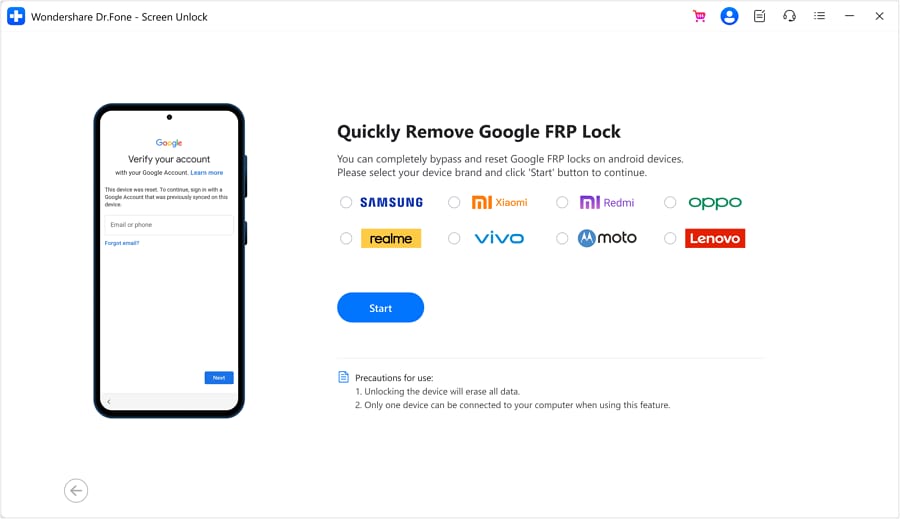
Step 2: Afterward, you could see multiple Android versions on the screen. Click on 'All Android versions (One-Click Removal)' to proceed. Tap the 'Start' button to begin the process. Through a USB cable, connect your phone to your PC, which will instantly send a notification message on both of your devices. Click on the "Confirmed" option displayed on your PC to continue.
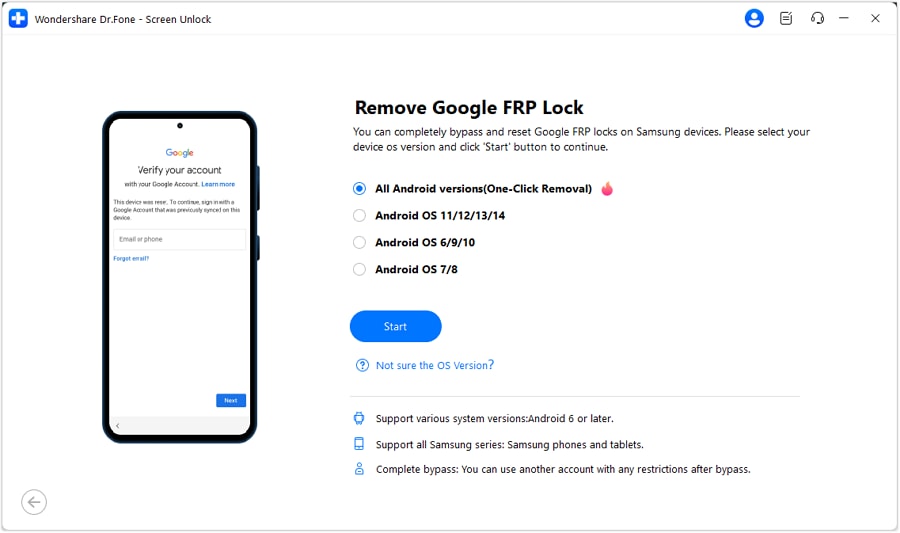
Step 3: On your Samsung M11, tap the 'Emergency Call' button, enter #0# to access a secret menu, then click 'Next' on your computer screen.
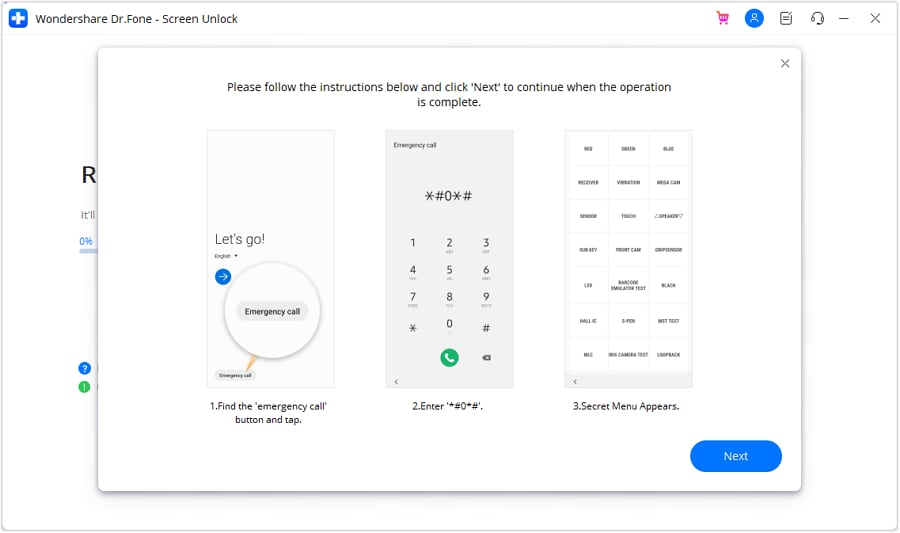
Step 4: Activate USB debugging on your Samsung Galaxy M11 when prompted on the Android screen, then click "Authorized" on your computer.
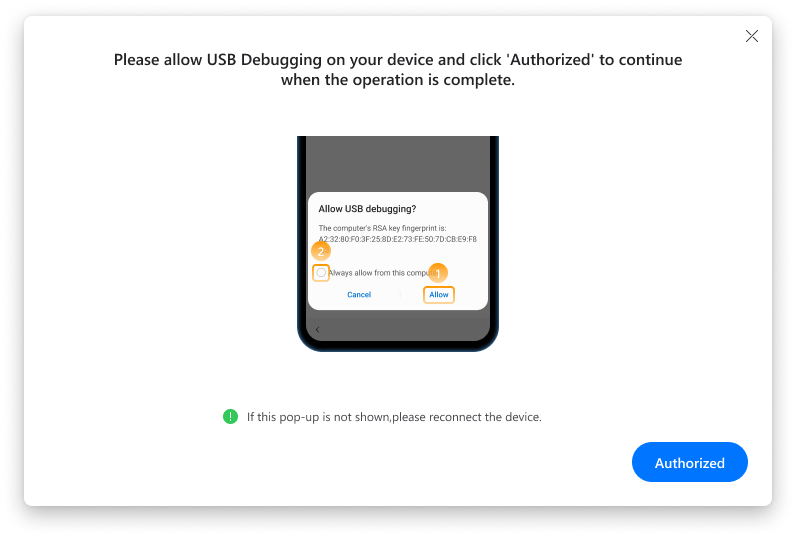
Step 5: Your computer screen will show the FRP lock removal from your Android device. After successful removal, the prompt window will confirm completion. Click "Done" upon successfully executing the process.
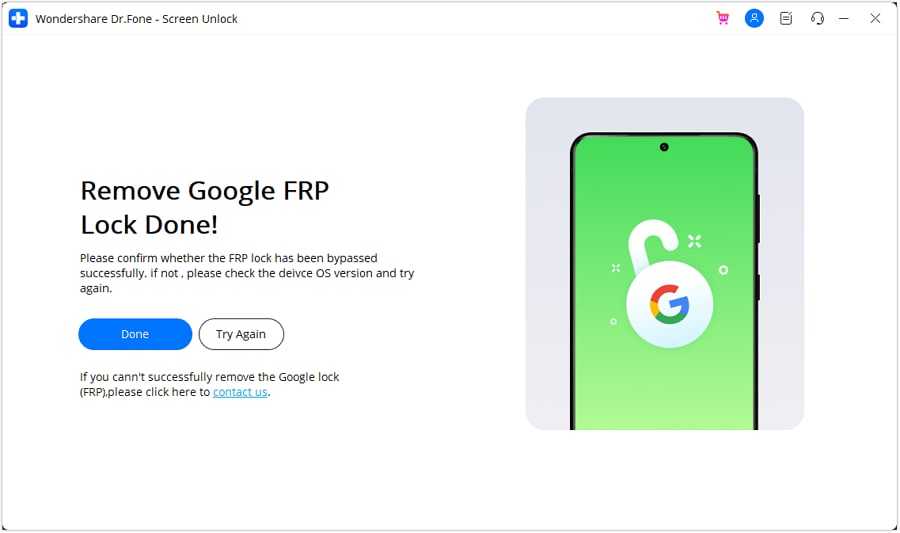
You can watch the video below to get your FRP bypassed with Wondershare Dr.Fone
Method 2: Bypass FRP Samsung Galaxy M11 Android 11 Without PC
If you don't have a computer to perform Samsung M11 FRP bypass 2024, check the below steps and remove the FRP lock:
Step 1: To begin, turn on your Samsung M11 and tap on the "Start" button, and agree with the terms and conditions. Click "Next," which will head you to the Wi-Fi network page. Here connect your phone with a network connection.
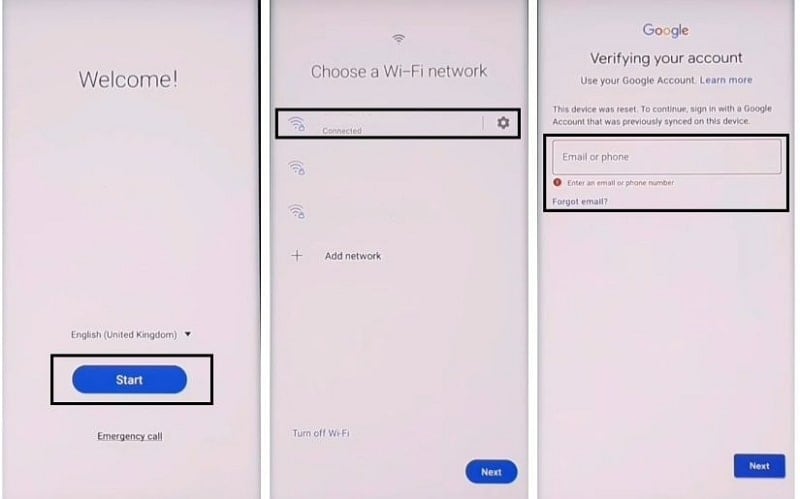
Step 2: Afterward, press the Power and Volume Up buttons at the same time. Click on the "Use" option and then again press the Volume Up and Power buttons, which will enable a talkback.
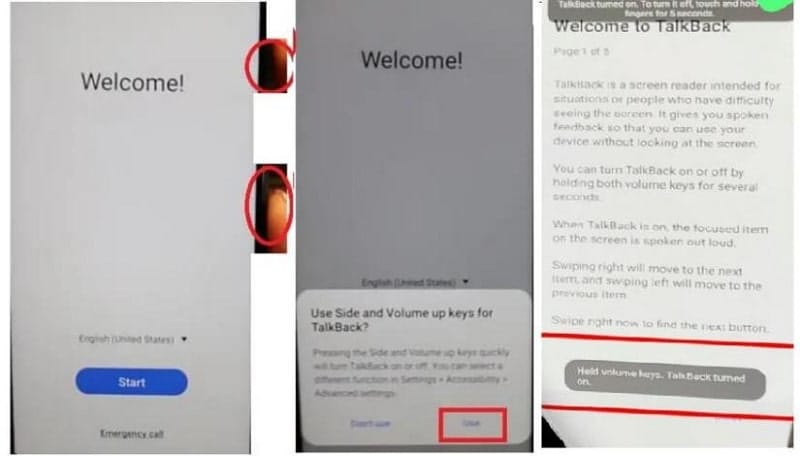
Step 3: On your screen, draw a reverse L and tap on "Use Voice Command." Now say "Open Google Assistance" and deactivate the Talkback feature by pressing the Volume Up and Volume Down buttons.
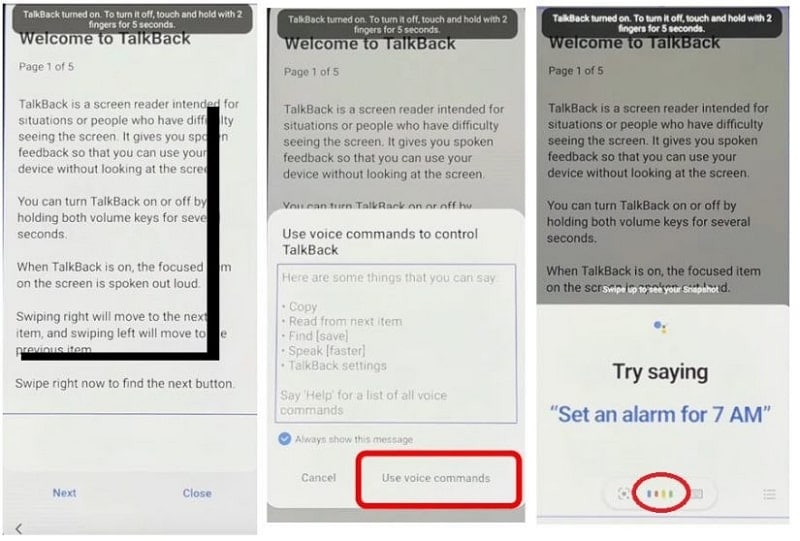
Step 4: Tap on Keyboard and type "YouTube." After opening YouTube, click on the User icon displayed above. From there, go to Settings and tap on the About option. Afterward, select "YouTube Terms of Service."
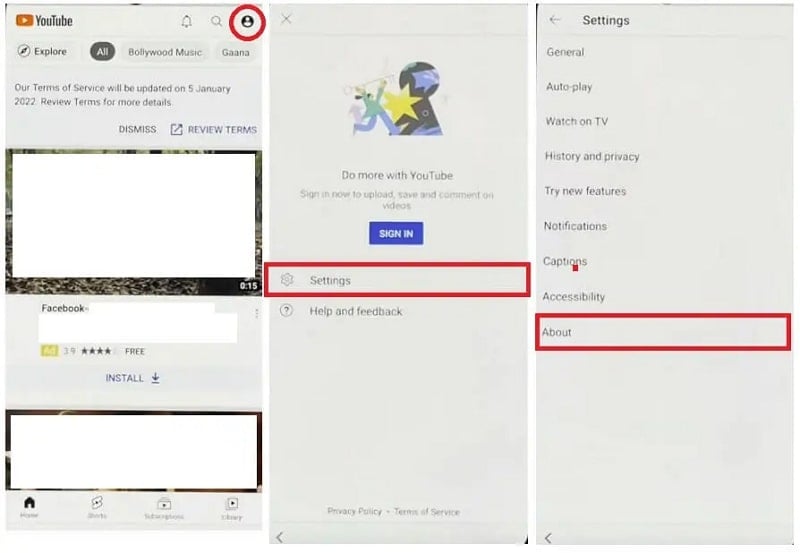
Step 5: It will navigate you to the Chrome browser instantly. On the search bar, you can enter the URLs such as https://tiny.cc/frptools or https://bit.ly/2NKxXYs.

Step 6: Afterward, head to the FRP Bypass APK section and click on the FRP APS option to access FRP Open tools. Once done, choose Galaxy Store Open and then click to open it. After heading to the Galaxy Store, type OS14 Launcher on the search bar.
Step 7: From the results, open OS14 Launcher and click on the "Install and Open" button. Log in through your Samsung account and wait till OS14 Launcher gets installed. Now you would require another Android phone to create a Cloud backup. Afterward, you can restore the cloud backup on FRP locked phone.
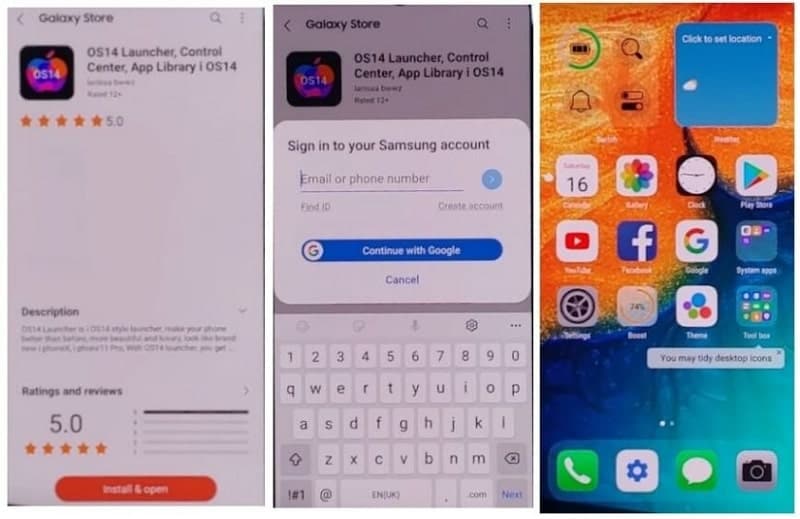
Step 8: Head to Settings and locate "Accounts and Backup." Add your Google and Samsung accounts and open a Chrome browser. You can use this URL to visit the tool download page.
Step 9: Now install "Notification Bar and Package Disabler Pro." Afterward, go back to Settings and then click on "Accounts and Backup." Then tap on "Backup and Restore" and "Backup Data," respectively.

Step 10: Uncheck all the boxes except the applications and click on the "Back up" option. This will back up all of your Samsung M11 data. Now, tap on "Done" to proceed.
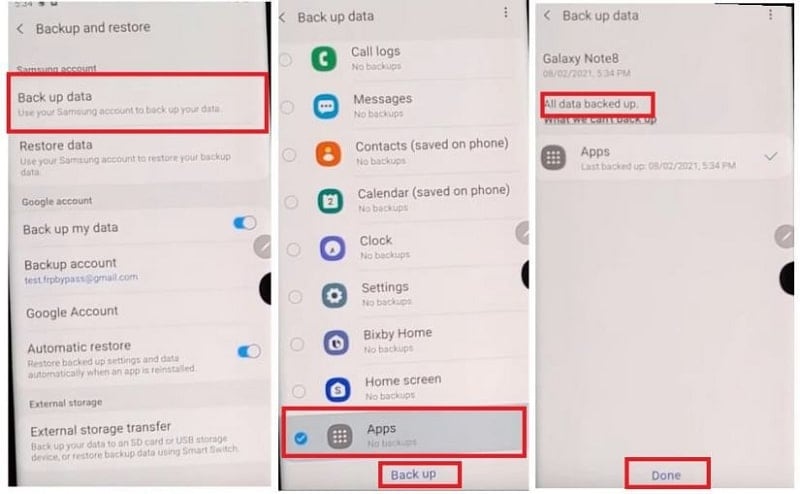
Step 11: Now head back to your FRP-locked phone and head to Settings. From there, go to Accessibility and then tap on "Interaction and Dexterity." Afterward, activate the "Assistant Menu."
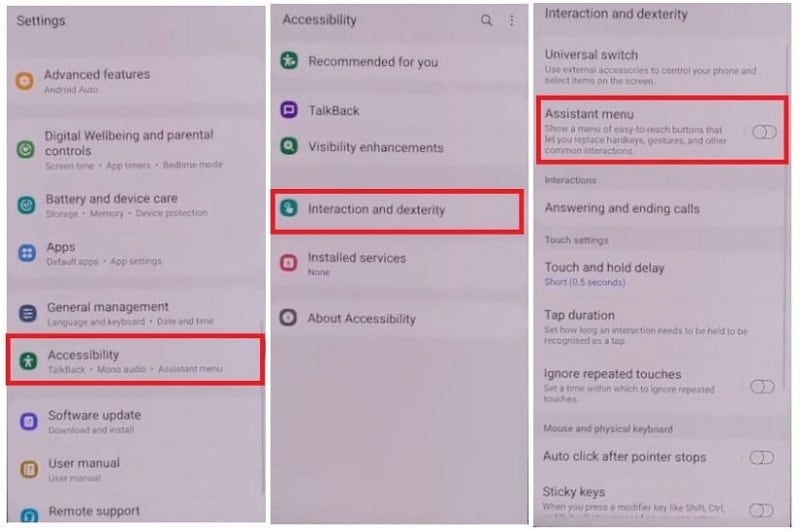
Step 12: Click on "Select Assistant Menu Items" and delete all the items except Menu Settings. Now head to the "Accounts and Backup" section and click on "Restore Data." Once done, select "Assistant Menu" and tap on the "Back" button once. One important thing you must remember during this process is that you don't have to update the Samsung Cloud.
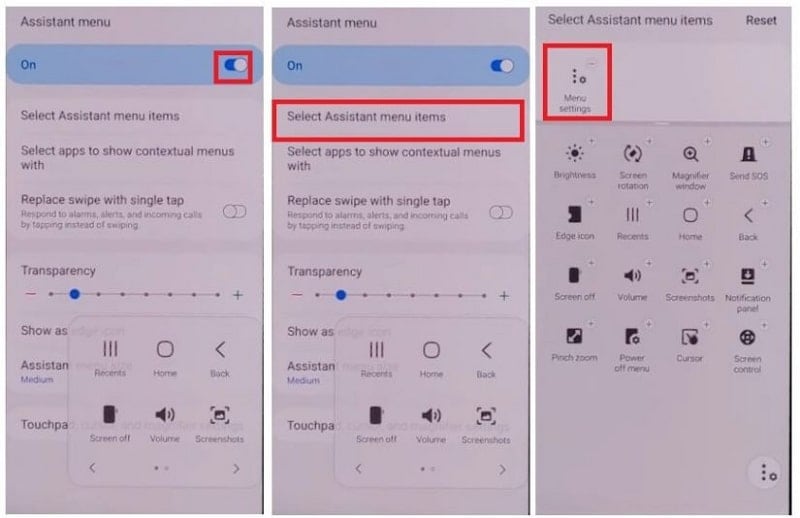
Step 13: Afterward, restore the applications and click on the "Install" button. Wait until the restore process ends. Once it ends, tap on "Done" and head back to the Menu.
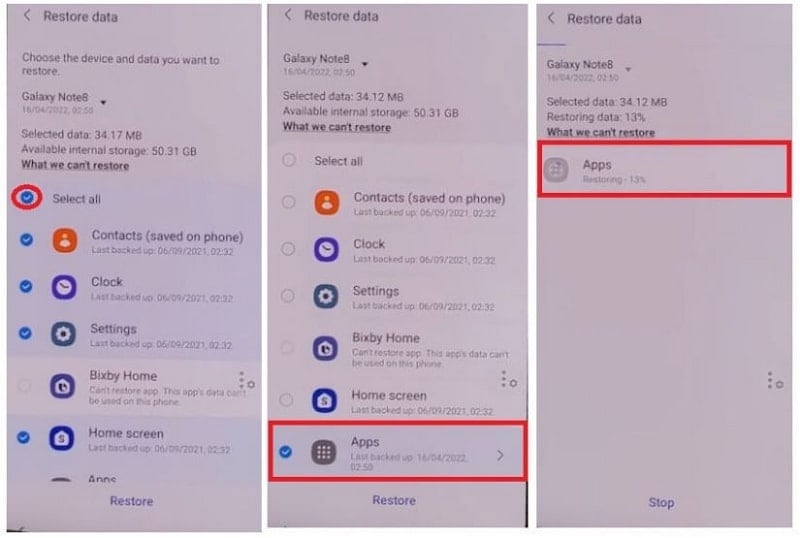
Step 14: To set up the Notification bar, choose "Accessibility" and "Installed Services," respectively. Tap on "Allow" for the Notification bar. Swipe down the Notification bar to check if it's working.
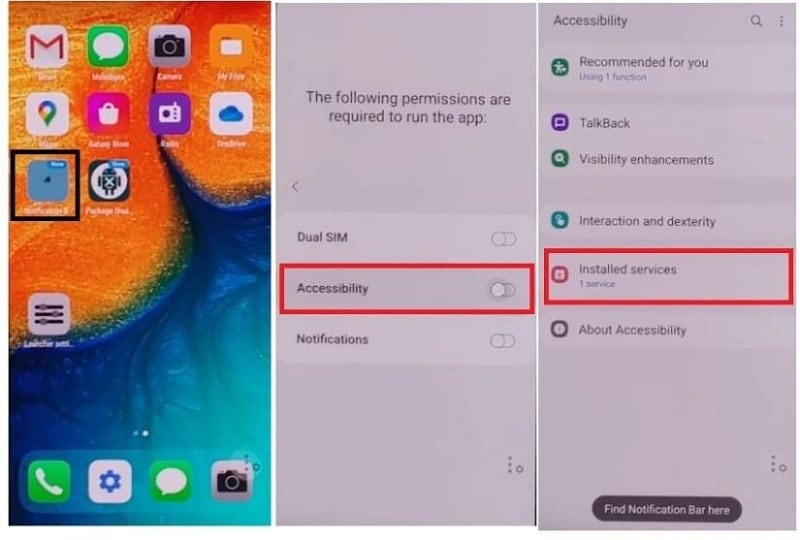
Step 15: To set up Package Disable Pro, go to Settings and select "Privacy" and "Permissions Manager," respectively. Once done, go to "Files and Media" and tap on the three-dots icon. From there, tap on "Show System."
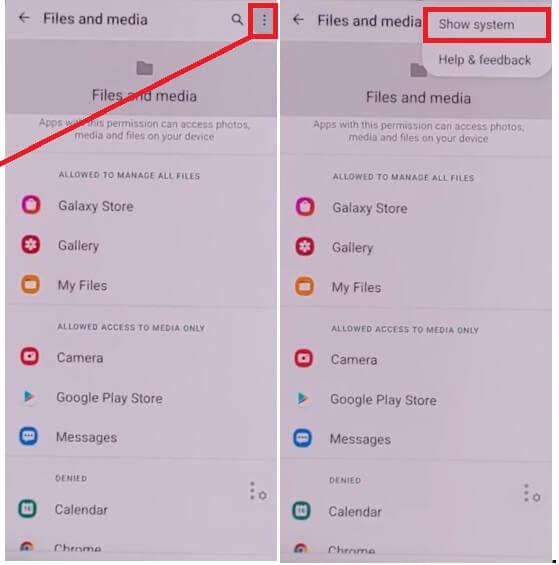
Step 16: Now search Package Disabler Pro and select it. Activate to allow the management of all files and head back to the menu. Once done, swipe down the Notification bar and disable Wi-Fi or Mobile data.
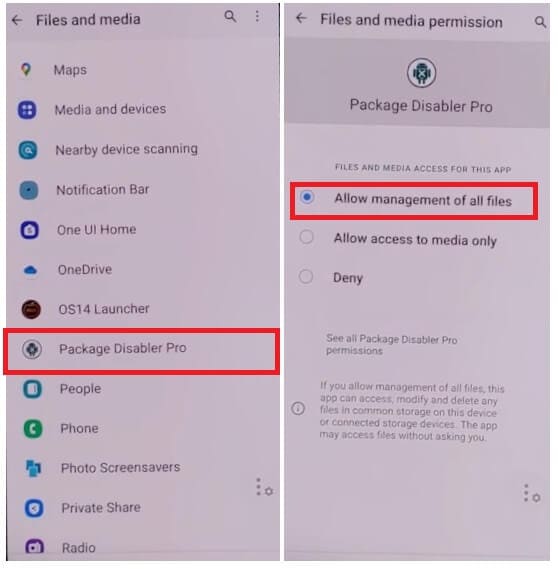
Step 17: Open the Package Disabler Pro application and check the box saying "I agree," and then tap on the "Enable Admin" button to proceed.
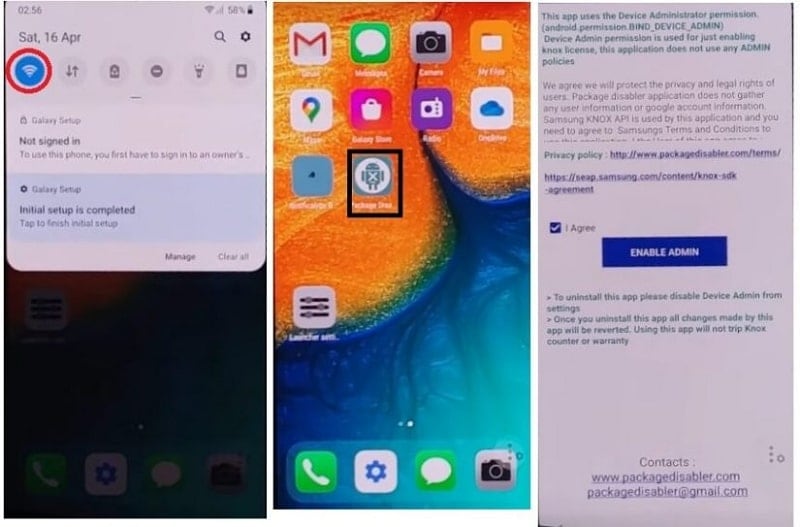
Step 18: On the KLMS agent, activate Wi-Fi or Mobile data from the notification panel. Click on the "Agree" button. Wait for some time until the app opens after complete verification.
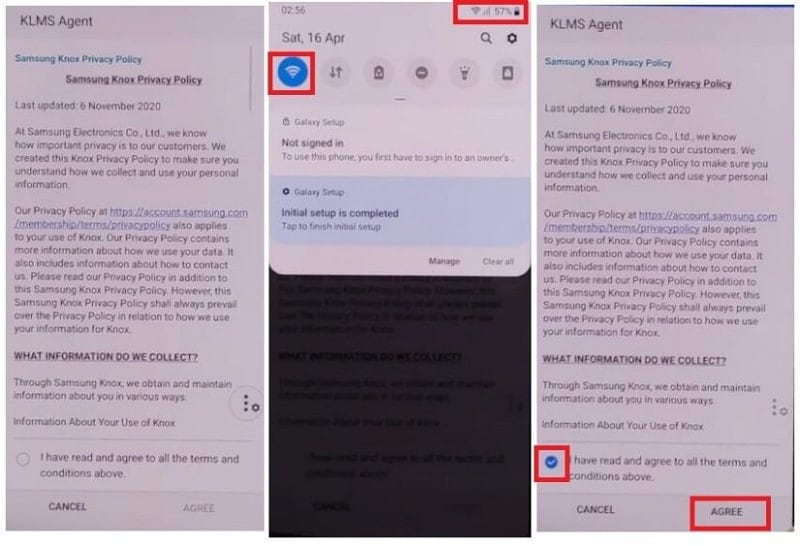
Step 19: Now click on the Search icon and find the required setups. Choose the Android setup "com.google.android.setupwizard" and deactivate it. Now choose Samsung Galaxy wizard "com.google.android.SecSetupWizard" and delete the data. From the top left, you can see the time. Head back and follow the initial steps to conclude.
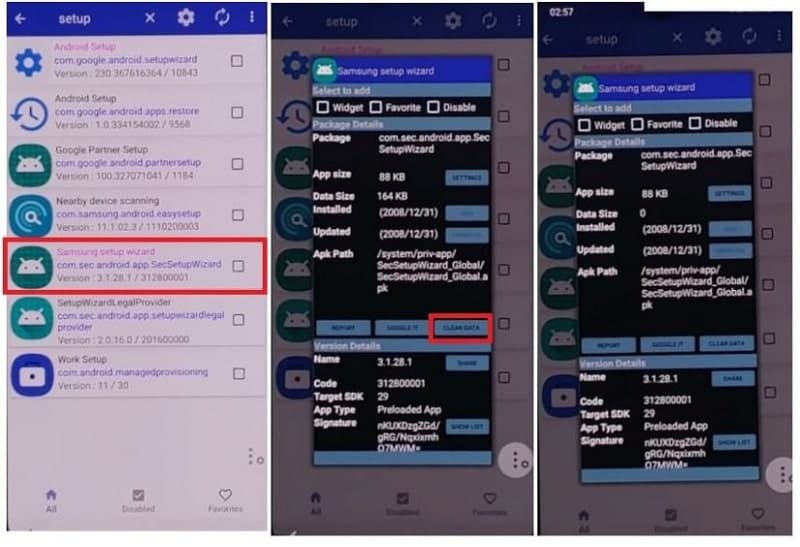
Part 4: FAQs about Samsung M11 FRP Bypass 2022
1. How do I remove a Google account from my Samsung M11?
Head to the "Settings" of your phone and then locate the section of "Accounts" or "Accounts and Backup." Under the Accounts section, click on "Accounts" to see all the created accounts on your phone. Locate your Google account from the options and then click on "Remove Account." On the confirmation message, click on "Remove Account" again, and your Google account will be deleted.
2. What is the FRP lock in Samsung M11?
FRP lock in Samsung M11 is a security feature that prevents your phone after a factory reset is performed in an untrusted environment. This FRP lock is automatically enabled if you have activated a Google account on your Samsung device.
3. How do I factory reset my Samsung M11?
Head to the "Settings" of your phone and scroll down until you see the "About Phone" option. Click on this option and then navigate to the "Advanced" section. If you are unable to open "Advanced" settings, scroll down till you see the option "Looking for something else?" From here, tap on the "Reset" option. After opening the Reset page, click on "Factory data reset." Tap on "Reset" again to delete all the data and apps from your phone.
4. How do I turn off the FRP lock on Samsung M11?
To turn off the FRP lock on Samsung M11, remove your Google account from the phone. Once the Google account is removed, the FRP lock will be turned off instantly.
Conclusion
FRP lock is a necessary feature for a phone's security, but it can be a great obstacle if this lock is activated mistakenly. This article will help you execute Samsung M11 FRP bypass Android 11 through an excellent tool called Dr.Fone - Screen Unlock (Android). You can take help from the instructions in this article to bypass a Samsung FRP lock smoothly and without inconvenience.
Samusng Unlock
- Samsung Code
- 1. Samsung Unlock Code List
- 2. Samsung Reset Code List
- 3. Samsung Secret Code List
- 4. Check Screen Using Secret Codes
- 5. Samsung Unlock Code Generators
- 6. Free Samsung Unlock Code
- 7. Free Samsung Unlock Code Generators
- 8. Samsung Galaxy S2 Unlock Code
- Samsung A Series FRP Bypass
- 1. Samsung A01 FRP Bypass
- 2. Samsung A01 Core FRP Bypass
- 3. Samsung A02/A02s FRP Bypass
- 4. Samsung A2 Core FRP Bypass
- 5. Samsung A10/A10s FRP Bypass
- 6. Samsung A11 FRP Bypass
- 7. Samsung A12 FRP Bypass
- 8. Samsung A20/A20S FRP Bypass
- 9. Samsung A30/30s FRP Bypass
- 10. Samsung A50 FRP Bypass
- 11. Samsung A51 FRP Bypass
- Samsung J Series FRP Bypass
- 1. Samsung J2 FRP Bypass
- 2. Samsung J4 FRP Bypass
- 3. Samsung J5 Prime FRP Bypass
- 4. Samsung J6 FRP Bypass
- 5. Samsung J7 FRP Bypass
- 6. Samsung J7 Prime FRP Bypass
- 7. Samsung J250 FRP Bypass
- Samsung FRP Bypass for Others
- 1. Samsung S7 FRP Bypass
- 2. Samsung S22 FRP Bypass
- 3. Samsung M01 FRP Bypass
- 4. Samsung M11 FRP Bypass
- 5. Samsung G532F FRP Bypass
- 6. Samsung G531F/G531H FRP Bypass
- 7. Samsung Google Verification Bypass
- 8. HushSMS APK FRP Unlock
- 9. Samsung Android 11 FRP Bypass
- 10. Samsung FRP Bypass Without PC
- 11. Bypass Samsung S24 FRP Lock
- Samsung Factory/Hard Reset
- 1. Reboot Samsung
- 2. Hard Reset Samsung
- 3. Reset Locked Samsung Phone
- 4. Reset Samsung Tablet
- 5. Reset Samsung Without Password
- 6. Reset Samsung Account Password
- 7. Reset Samsung Galaxy S3
- 8. Reset Samsung Galaxy S4
- 9. Reset Samsung Galaxy S5
- 10. Reset Samsung Galaxy S9/S10
- 11. Reset Samsung Galaxy J5/J7
- 12. Reset Samsung A12
- 13. Factory Reset Samsung Tablet
- Samsung S Series Screen Unlock
- 1. Samsung S2 Screen Unlock
- 2. Samsung S3 Screen Unlock
- 3. Samsung S4 Screen Unlock
- 4. Samsung S5 Screen Unlock
- 5. Samsung S6 Screen Unlock
- 6. Samsung S7/S8 Screen Unlock
- 7. Samsung S20 Screen Unlock
- 8. Samsung S22 Ultra Screen Unlock
- 9. Hack Samsung Galaxy S6/S5/S4/S3
- Samsung Screen Unlock Tools
- 1. Best Samsung Unlock Software
- 2. Forgot Samsung Galaxy Password
- 3. Bypass Samsung Lock Screen PIN
- 4. Unlock Samsung Galaxy Phones
- 5. Unlock Bootloader on Samsung
- 6. Unlock Home Screen Layout
- 7. Unlock Samsung Password
- 8. Remove Google Account
- 9. MDM Remove Tools
- 10. Samsung Knox Disable Guide
- 11. Samsung Reactivation Lock
- Samsung SIM Unlock
- ● Manage/transfer/recover data
- ● Unlock screen/activate/FRP lock
- ● Fix most iOS and Android issues
- Unlock Now Unlock Now Unlock Now




James Davis
staff Editor