
Complete Guide on Samsung J250/J2/J2 Prime FRP Bypass
Sep 04, 2024 • Filed to: Remove Screen Lock • Proven solutions
Do you want to learn how to bypass FRP (Factory Reset Protection) on Samsung J2, J2 Prime, or J250? This article will teach you how to do that with or without a PC. We'll learn how to bypass FRP J2 Prime or J2 with free Android APK and a professional third-party desktop program. But before we begin, let's remind you that you should only use these FRP bypass methods on your phone or with the consent of the phone's owner. In other words, don't use these methods for criminal activities.
- Part 1: What Android Version is Samsung J250/J2/J2 Prime by default?
- Part 2: How to Bypass Samsung J250/J2/J2 Prime Google Account
- Method 1. Samsung J2 FRP Bypass Without PC using FRP Bypass APK
- Method 2. Bypass Samsung J2/J250/J2 Prime FRP Without OTG (Compatible with most Samsung phones)
- Part 3: How to Fix Custom Binary Blocked by FRP (FAP) Lock J250/J2/J2 Prime
Part 1: What Android Version is Samsung J250/J2/J2 Prime by default?
Samsung J2, J2 Prime, and J250 are medium-class Android smartphones released in 2015, 2016, and 2018 respectively. These phones are part of the now discontinued Galaxy J Series. Being the oldest, Samsung Galaxy J2 uses Android 5.1.1 (Lollipop), which is upgradable to Android 6. On the other hand, J2 Prime uses Android 6 (Marshmallow), upgradable to Android 7. Lastly, the Samsung Galaxy J250 ships in Android 7.1 (Nougat), which can be upgraded to Android 8 (Oreo).
Now this means all these Samsung Galaxy brands support the FRP or Activation Lock feature. This security feature was introduced in 2015 on Android 5.1 to prevent unauthorized factory resetting. FRP automatically activates after setting up your Gmail account on the phone. So, it's virtually impossible to unlock your phone without Gmail credentials.
Part 2: How to Bypass Samsung J250/J2/J2 Prime Google Account
Although the FRP may cause some trouble during our daily use. But no worries, in this part, we'll learn two J2 FRP bypass methods with and without PC. Let's get started!
Method 1. Samsung J2 FRP Bypass Without PC using FRP Bypass APK
Let's start by learning how to bypass J2 Prime FRP using an OTG cable. An OTG cable is a wire connecting an Android device to external storage, allowing you to transfer data like apps, videos, songs, etc. So, in this case, we'll use it to transfer an FRP bypass APK to the locked phone. Of course, this means you'll need a reliable internet connection.
Now follow these steps:
Step 1: First and foremost, visit frpfile.com and download BypassFRP 1.0 APK. Then, transfer this APK file to a USB drive.
Step 2: Now connect the locked phone to a Wi-Fi network and connect the USB drive to the OTG cable.
Step 3: Plug in the OTG cable to your Samsung phone. The USB storage will automatically launch. Then, install the BypassFRP 1.0 APK.
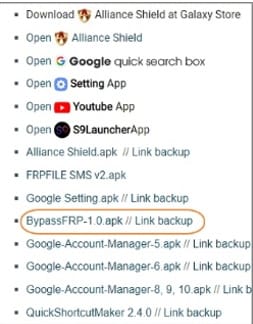
Step 4: After installing the FRP bypass tool, click Open and scroll down the screen to select Backup and reset.
Step 5: Now choose Factory data reset before clicking the Reset Device button.
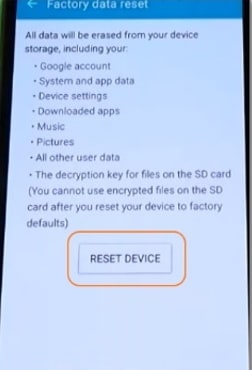
Step 6: Finally, select Erase Everything, and your device will shut down and reboot. You can now access it without the pesky FRP lock.
Tips: Are you struggling to access the home screen on your Samsung phone after a factory reset? The Factory Reset Protection (FRP) feature might be standing in your way, but don’t worry, regaining control is easier than you think.
Meet Dr.Fone Online Unlock, your trusty companion in bypassing the Samsung account lock. It's an easy-to-use online solution that lets you unlock FRP across all Samsung models with just three simple steps. With a remarkable 100% success rate, you can confidently restore full access to your device without any fuss. Experience the freedom and simplicity of hassle-free FRP unlocking with Dr.Fone Online Unlock today!
Method 2. Bypass Samsung J2/J250/J2 Prime FRP Without OTG (Compatible with most Samsung phones)
Whether you want to bypass FRP on Samsung J2, J2 Prime, J2 Pro, J5, and other Galaxy and Note devices, Dr.Fone - Screen Unlock (Android) has you covered. It's a Mac/Windows program that will bypass the Activation Lock system on your Samsung phone in seconds. This method requires an internet connection and the typical USB wire to connect your phone to your PC. Note that the remove Google FRP lock feature of Wondershare Dr.Fone – Screen Unlock works with Android 6 to Android 12.

Dr.Fone - Screen Unlock (Android)
Bypass Samsung J250/J2/J2 Prime FRP Now!
- Completely unlinked from the previous Google account, it won’t be traced or blocked by it anymore.
- Remove all Android screen locks (PIN/pattern/fingerprints/face ID) in minutes.
- Almost all Samsung phones and tablets are supported.
- Provide specific removal solutions to promise good success rate.
So, for the purposes of this guidepost, let's go through the steps to unlock Samsung J2 Prime FRP
Step 1: Install and run Dr.Fone on your computer, then click on Screen Unlock. After that, tap Remove Google FRP Lock.

Step 2: Then select Samsung and click the Start button to continue.
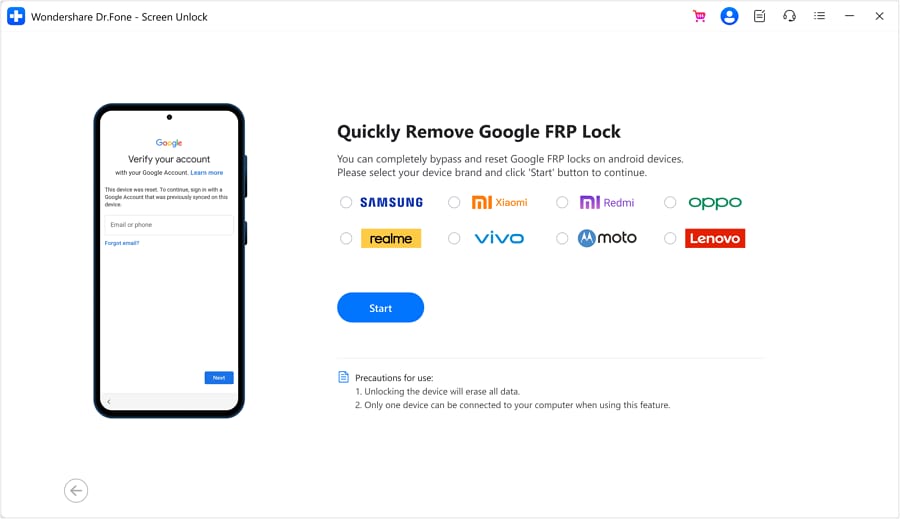
Step 3: Next, select the Android OS version of your device. If your J2 Prime phone is running Android 6, click Android 6/9/10. But if you're unsure, click the “Not sure the OS version” and follow the instruction to enter recovery mode. After selecting the OS, click Start > Ok.
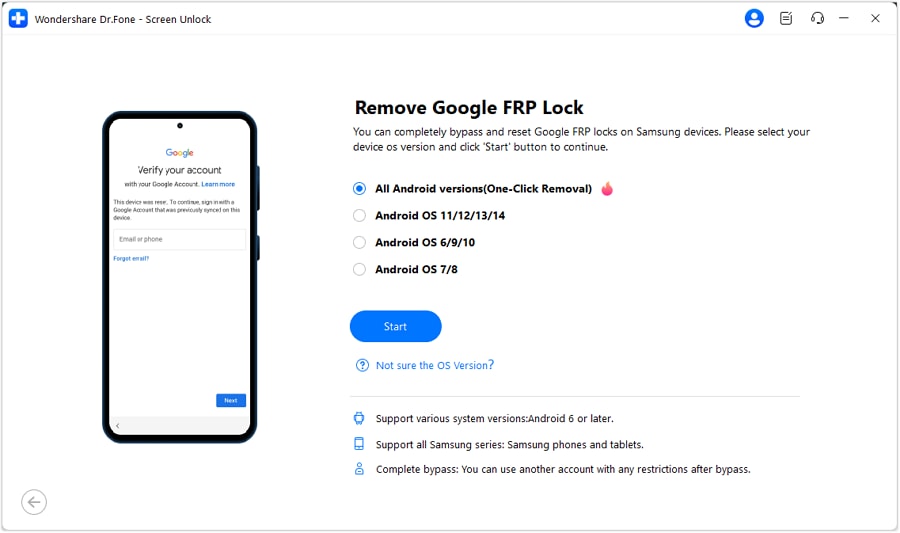
Step 4: Then follow the on-screen instructions to start removing Frp lock. It's that fast and easy!
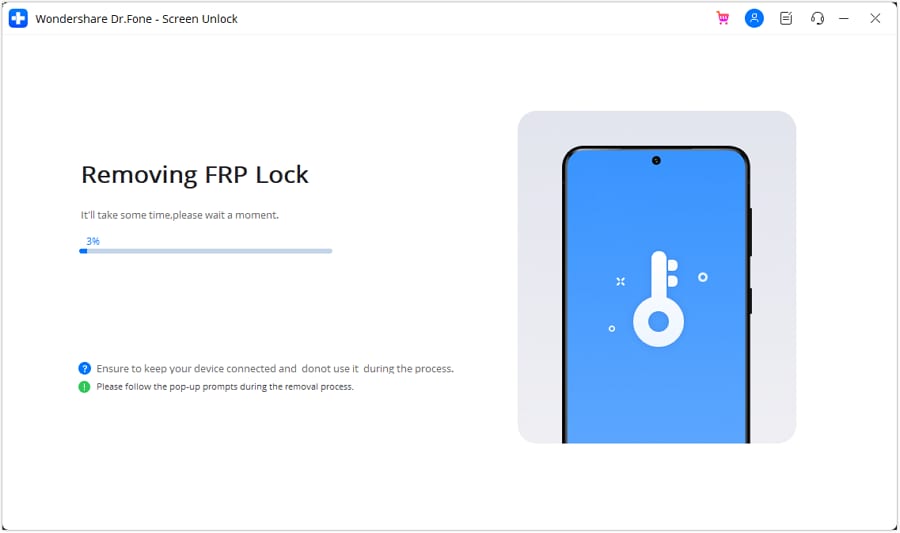
You can watch the video below to get your FRP bypassed with Wondershare Dr.Fone
Part 3: How to Fix Custom Binary Blocked by FRP (FAP) Lock J250/J2/J2 Prime
Sometimes you can see a “Custom binary blocked by FAP Lock” when firing up your Samsung phone. So, what does this notification mean, and how can you fix the problem? If this message appears, you may have rooted your phone to flash ROM, hence introducing an unauthorized binary file. After detecting the modified or unknown files, your device won't restart as usual.
There are many solutions to this FRP bypass problem. For example, you can force restart or hard reset your phone. But if you want to skip the “Custom Binary Blocked by FAP Lock” message without deleting your phone data, use Wondershare Dr.Fone – Screen Unlock. This desktop program will quickly bypass the Google Account verification on any Samsung phone. Remember, it works with Android 6 to 12.
Final Words
So, don't panic the next time you want to bypass FRP on J2 Core, J2 Prime, J250, and other Galaxy models. You can use the OTG method, although this will delete all data on your phone. This leaves you with Dr.Fone - Screen Unlock (Android) as the best way to bypass FRP without tempering your phone data. And yes, you can use it to bypass Custom binary blocked by FRP lock on J2 quickly. Give it a try!
Samusng Unlock
- Samsung Code
- 1. Samsung Unlock Code List
- 2. Samsung Reset Code List
- 3. Samsung Secret Code List
- 4. Check Screen Using Secret Codes
- 5. Samsung Unlock Code Generators
- 6. Free Samsung Unlock Code
- 7. Free Samsung Unlock Code Generators
- 8. Samsung Galaxy S2 Unlock Code
- Samsung A Series FRP Bypass
- 1. Samsung A01 FRP Bypass
- 2. Samsung A01 Core FRP Bypass
- 3. Samsung A02/A02s FRP Bypass
- 4. Samsung A2 Core FRP Bypass
- 5. Samsung A10/A10s FRP Bypass
- 6. Samsung A11 FRP Bypass
- 7. Samsung A12 FRP Bypass
- 8. Samsung A20/A20S FRP Bypass
- 9. Samsung A30/30s FRP Bypass
- 10. Samsung A50 FRP Bypass
- 11. Samsung A51 FRP Bypass
- Samsung J Series FRP Bypass
- 1. Samsung J2 FRP Bypass
- 2. Samsung J4 FRP Bypass
- 3. Samsung J5 Prime FRP Bypass
- 4. Samsung J6 FRP Bypass
- 5. Samsung J7 FRP Bypass
- 6. Samsung J7 Prime FRP Bypass
- 7. Samsung J250 FRP Bypass
- Samsung FRP Bypass for Others
- 1. Samsung S7 FRP Bypass
- 2. Samsung S22 FRP Bypass
- 3. Samsung M01 FRP Bypass
- 4. Samsung M11 FRP Bypass
- 5. Samsung G532F FRP Bypass
- 6. Samsung G531F/G531H FRP Bypass
- 7. Samsung Google Verification Bypass
- 8. HushSMS APK FRP Unlock
- 9. Samsung Android 11 FRP Bypass
- 10. Samsung FRP Bypass Without PC
- 11. Bypass Samsung S24 FRP Lock
- Samsung Factory/Hard Reset
- 1. Reboot Samsung
- 2. Hard Reset Samsung
- 3. Reset Locked Samsung Phone
- 4. Reset Samsung Tablet
- 5. Reset Samsung Without Password
- 6. Reset Samsung Account Password
- 7. Reset Samsung Galaxy S3
- 8. Reset Samsung Galaxy S4
- 9. Reset Samsung Galaxy S5
- 10. Reset Samsung Galaxy S9/S10
- 11. Reset Samsung Galaxy J5/J7
- 12. Reset Samsung A12
- 13. Factory Reset Samsung Tablet
- Samsung S Series Screen Unlock
- 1. Samsung S2 Screen Unlock
- 2. Samsung S3 Screen Unlock
- 3. Samsung S4 Screen Unlock
- 4. Samsung S5 Screen Unlock
- 5. Samsung S6 Screen Unlock
- 6. Samsung S7/S8 Screen Unlock
- 7. Samsung S20 Screen Unlock
- 8. Samsung S22 Ultra Screen Unlock
- 9. Hack Samsung Galaxy S6/S5/S4/S3
- Samsung Screen Unlock Tools
- 1. Best Samsung Unlock Software
- 2. Forgot Samsung Galaxy Password
- 3. Bypass Samsung Lock Screen PIN
- 4. Unlock Samsung Galaxy Phones
- 5. Unlock Bootloader on Samsung
- 6. Unlock Home Screen Layout
- 7. Unlock Samsung Password
- 8. Remove Google Account
- 9. MDM Remove Tools
- 10. Samsung Knox Disable Guide
- 11. Samsung Reactivation Lock
- Samsung SIM Unlock
- ● Manage/transfer/recover data
- ● Unlock screen/activate/FRP lock
- ● Fix most iOS and Android issues
- Unlock Now Unlock Now Unlock Now




Daisy Raines
staff Editor