
How to Bypass Samsung A12 FRP in 3 Ways
Sep 04, 2024 • Filed to: Remove Screen Lock • Proven solutions
Like any other Android phone, Samsung A12 comes with an Android Lock system called FRP (Factory Reset Protection). This feature prevents anyone from wiping out your phone’s data if they don’t have the Google Account credentials. So, what happens if you happen to forget the password? Are there any Samsung A12 FRP bypass methods? Fortunately, you can easily bypass the A12 FRP with or without a PC. Read on to learn how it’s done.
- Part 1. What’s the Android version of the Samsung A12?
- Part 2. How to easily bypass the Samsung A12 Google Account
Part 1. What’s the Android version of the Samsung A12?
Samsung A12 was released in November 2020 as the successor to the A11 model. This phone boasts some impressive specs, including a 5,000 mAh battery, 48 MP main camera, 6 GB RAM, and so on. No wonder it was the best-selling smartphone worldwide in 2021, with more than 51 million units sold in a single year. This phone comes installed with Android 10 and a variety of Google apps. If you recently bought a second-hand Samsung A12 that has not cleared the FRP settings, or you just reset your phone and forget the password, stuck in the Google account verification. Don’t worry, we are here to introduce you to several ways to bypass Google FRP.
Tips: Are you struggling to access the home screen on your Samsung phone after a factory reset? The Factory Reset Protection (FRP) feature might be standing in your way, but don’t worry, regaining control is easier than you think.
Meet Dr.Fone Online Unlock, your trusty companion in bypassing the Samsung account lock. It's an easy-to-use online solution that lets you unlock FRP across all Samsung models with just three simple steps. With a remarkable 100% success rate, you can confidently restore full access to your device without any fuss. Experience the freedom and simplicity of hassle-free FRP unlocking with Dr.Fone Online Unlock today!
Part 2. How to easily bypass the Samsung A12 Google Account
Now let’s jump in and discuss a few methods to bypass the Samsung A12 FRP with or without a PC.
Method 1. Bypass Samsung A12 FRP without OTG
Dr.Fone - Screen Unlock (Android) is the perfect program for bypassing FRP on A12 and other Samsung models. It’s a desktop program that’s straightforward to use, as you only need a USB wire and an internet connection. Besides FRP, this program can also help you skip an unforgotten PIN, passwords, fingerprints, etc.

Dr.Fone - Screen Unlock (Android)
The Best Tool to Bypass Samsung A12 FRP
- Completely unlinked from the previous Google account, it won’t be traced or blocked by it anymore.
- Almost all Samsung phones and tablets are supported.
- Gain total control over your android phone and enjoy all the features.
- It also works perfectly to unlock your screen lock without a password.
Below are the easy steps:
Step 1. Install and run the program, and then tap Screen Unlock to launch the function. Then, click Unlock Android Screen/FRP before tapping Remove Google FRP Lock.

Step 2. Now choose the Android version of your Samsung A12 device. As said before, this Samsung phone is shipped with Android 10. So, choose Android 6/9/10 before connecting the FRP phone to your PC and clicking Start.
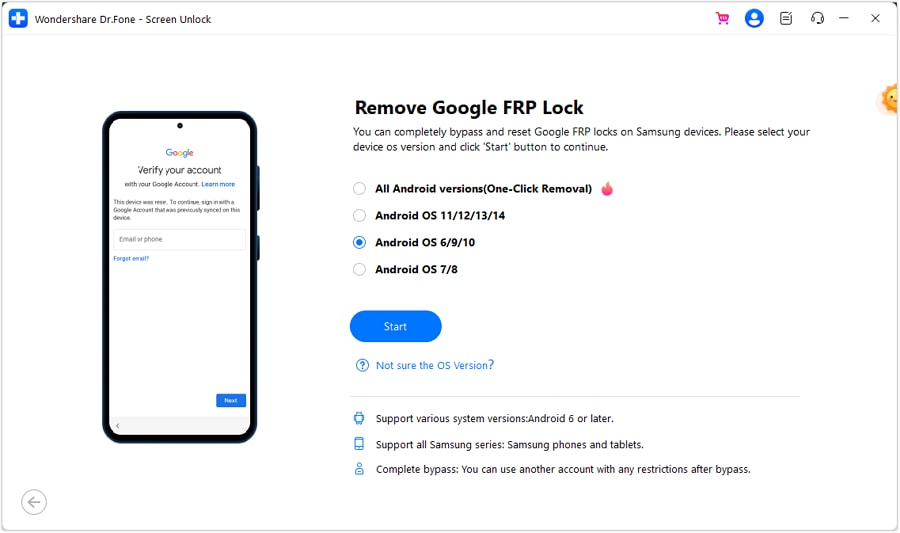
Step 3. If the connection process is successful, tap the Confirmed button on the pop-up dialog. Also, you’ll see a pop-up window on the Google Account screen. Here, click View to install the Samsung Internet browser and search for https//:drfonetoolkit.com.
Step 4. Click Android 6/9/10 and tap Open Settings before clicking PIN. Tap “Do not require” and enter a PIN that you’ll easily remember. Then, tap Skip to proceed.
Step 5. Navigate back to the internet connection page and click Next. You’ll be prompted to enter the PIN set earlier before clicking Continue.
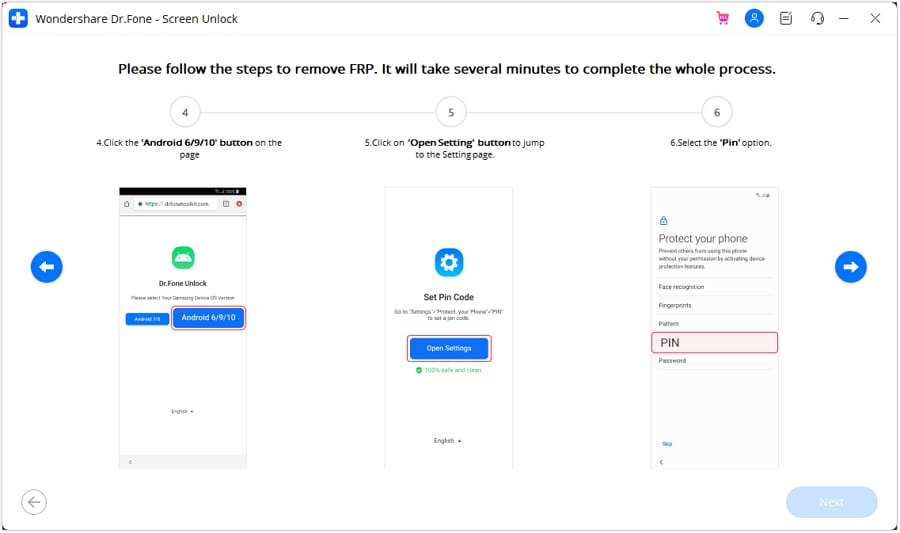
Step 6. If you see a Google Account Sign-in page, it means The FRP lock has been successfully removed. Click Skip and set up your phone that needs FRP bypassing.

Method 2. Bypass Samsung A12 FRP using FRP bypass APK
In this method, you’ll need an OTG cable, an unblocked Samsung phone, and a Wi-Fi network. Why do we need another phone? For installing the Bypass FRP APK and Apex Launcher APK that you’ll transfer to the blocked phone. You can install Bypass FRP APK, Apex Launcher, And Smart Switch APK files from here. Also, make sure these apps are installed on the phone.
- Open your Samsung phone and connect it to a Wi-Fi network. Then navigate to the PIN/pattern verification screen and tap the “Use my Google account instead” option. You’ll now land on the Google Account screen.
- Navigate back until you reach a screen where you’re asked to “Bring your old data for quicker setup.” Click “Cable and USB connector” and then tap Next to begin updating Smart Switch.
- Now launch Smart Switch on the other Samsung phone and connect the phones using an OTG cable. After Smart Switch has finished analyzing data to import, go to Apps and choose the Apex Launcher you installed.
- After transferring the APK file successfully, disconnect the OTG cable and restart your blocked phone. Now connect the two phones again to launch Smart Switch. Then, export files from the blocked phone.
- Find Smart Switch under the Licensed Agreements screen and tap Copied items. Then, choose Apex Launcher before launching Google Chrome. Also, disconnect the OTG wire.
- Don’t sign up on Chrome and install Google Account Manager-8, 9, 10.apk, and BypassFRP APK.
- After successfully installing the two APK files, click the Ellipsis icon on the password screen and tap Browser Sign-in. Now log in using a Google account and password that you can easily remember.
- Restart your phone and access it without Android Lock.
Method 3. Bypass Samsung A12 FRP with Google keyboard
Here is another A12 FRP bypass method without using a PC. But before we start, note that the steps can be long and confusing.
- Please turn on your blocked Samsung phone and then connect it to a Wi-Fi network.
- Click Next, and then you’ll be prompted to enter your phone’s password or PIN. Here, click “Use my Google Account instead,” and then click Next. You’ll now reach the Google Account screen.
- Go back to the Welcome screen and activate Android Talkback. To do that, tap the Volume Up and Power button concurrently. Click Use on the pop-up dialog and then tap Volume Up + Power once more. Tap Close on the resulting screens.
- Now draw a flipped “L” on the screen. In other words, draw an “L” beginning from the lower-left corner. Then, click “While using the app” and allow Talkback to use voice commands for a seamless process.
- Google Voice Assistant will launch automatically. Tap Volume Up + Power and then press the Keyboard icon. Now search for YouTube and click the YouTube icon to launch the app.
- Tap the Profile icon on YouTube and then click Settings. Next, click About and choose Google Privacy Policy to launch Chrome. Now tap Accept & Continue, then hit No Thanks.
- Step 8. Search for “easy flashing FRP bypass 8.0 APK” and open the official website. Now scroll down the page and open Galaxy Store before clicking TRY IT NOW!
- On the Galaxy Store home page, tap Agree and then click Update. Your phone will begin installing and updating Galaxy Store.
- Click the Menu icon at the bottom of the screen, and then you’ll be asked to sign in using your Samsung account. After signing in successfully, install the Alliance Shield app.
- Set up an account on the installed app and enter the device name. Also, enable the Device Admin toggle and click Activate > Next.
- Enable the Samsung Knox toggle to launch the KLMS Agent screen. Here, agree to the terms and finish setting up the app.
- On the Alliance Shield X home screen, click App Manager and then tap Android Setup to open the App Details screen.
- Click the Actions tab and then tap Force Stop. Also, click the Wipe App Data button and erase all app data, including caches.
- Tap the back icon and then click the Search button to search for Google Play Services. Click Actions and Force Stop the app before wiping the app data. Repeat the same process on the Samsung Setup Wizard.
- After wiping data from Samsung Setup Wizard, click Activities and tap the first link to open the Configure dialog. Here, click Open and then tap Next. When asked to import data from Samsung Cloud, click Skip. And there’s that!
Conclusion
It’s undeniable that bypassing FRP lock on any Android phone can be a sweaty affair. Fortunately, these Samsung A12 Google Account bypass without PC methods are pretty effective. Note, however, that the methods can be a bit lengthy and confusing. Therefore, I recommend using Dr.Fone - Screen Unlock (Android) to bypass Samsung A12 FRP effortlessly. You’ll also find other handy tools for data recovery, changing GPS location, transferring phone files, etc. Give it a try!
Samusng Unlock
- Samsung Code
- 1. Samsung Unlock Code List
- 2. Samsung Reset Code List
- 3. Samsung Secret Code List
- 4. Check Screen Using Secret Codes
- 5. Samsung Unlock Code Generators
- 6. Free Samsung Unlock Code
- 7. Free Samsung Unlock Code Generators
- 8. Samsung Galaxy S2 Unlock Code
- Samsung A Series FRP Bypass
- 1. Samsung A01 FRP Bypass
- 2. Samsung A01 Core FRP Bypass
- 3. Samsung A02/A02s FRP Bypass
- 4. Samsung A2 Core FRP Bypass
- 5. Samsung A10/A10s FRP Bypass
- 6. Samsung A11 FRP Bypass
- 7. Samsung A12 FRP Bypass
- 8. Samsung A20/A20S FRP Bypass
- 9. Samsung A30/30s FRP Bypass
- 10. Samsung A50 FRP Bypass
- 11. Samsung A51 FRP Bypass
- Samsung J Series FRP Bypass
- 1. Samsung J2 FRP Bypass
- 2. Samsung J4 FRP Bypass
- 3. Samsung J5 Prime FRP Bypass
- 4. Samsung J6 FRP Bypass
- 5. Samsung J7 FRP Bypass
- 6. Samsung J7 Prime FRP Bypass
- 7. Samsung J250 FRP Bypass
- Samsung FRP Bypass for Others
- 1. Samsung S7 FRP Bypass
- 2. Samsung S22 FRP Bypass
- 3. Samsung M01 FRP Bypass
- 4. Samsung M11 FRP Bypass
- 5. Samsung G532F FRP Bypass
- 6. Samsung G531F/G531H FRP Bypass
- 7. Samsung Google Verification Bypass
- 8. HushSMS APK FRP Unlock
- 9. Samsung Android 11 FRP Bypass
- 10. Samsung FRP Bypass Without PC
- 11. Bypass Samsung S24 FRP Lock
- Samsung Factory/Hard Reset
- 1. Reboot Samsung
- 2. Hard Reset Samsung
- 3. Reset Locked Samsung Phone
- 4. Reset Samsung Tablet
- 5. Reset Samsung Without Password
- 6. Reset Samsung Account Password
- 7. Reset Samsung Galaxy S3
- 8. Reset Samsung Galaxy S4
- 9. Reset Samsung Galaxy S5
- 10. Reset Samsung Galaxy S9/S10
- 11. Reset Samsung Galaxy J5/J7
- 12. Reset Samsung A12
- 13. Factory Reset Samsung Tablet
- Samsung S Series Screen Unlock
- 1. Samsung S2 Screen Unlock
- 2. Samsung S3 Screen Unlock
- 3. Samsung S4 Screen Unlock
- 4. Samsung S5 Screen Unlock
- 5. Samsung S6 Screen Unlock
- 6. Samsung S7/S8 Screen Unlock
- 7. Samsung S20 Screen Unlock
- 8. Samsung S22 Ultra Screen Unlock
- 9. Hack Samsung Galaxy S6/S5/S4/S3
- Samsung Screen Unlock Tools
- 1. Best Samsung Unlock Software
- 2. Forgot Samsung Galaxy Password
- 3. Bypass Samsung Lock Screen PIN
- 4. Unlock Samsung Galaxy Phones
- 5. Unlock Bootloader on Samsung
- 6. Unlock Home Screen Layout
- 7. Unlock Samsung Password
- 8. Remove Google Account
- 9. MDM Remove Tools
- 10. Samsung Knox Disable Guide
- 11. Samsung Reactivation Lock
- Samsung SIM Unlock
- ● Manage/transfer/recover data
- ● Unlock screen/activate/FRP lock
- ● Fix most iOS and Android issues
- Unlock Now Unlock Now Unlock Now






Alice MJ
staff Editor