
Ways to Bypass FRP Lock on Samsung Galaxy J4
Sep 04, 2024 • Filed to: Remove Screen Lock • Proven solutions
Android devices constantly receive upgrades and security features to boost reliability. The FRP lock is a fantastic addition, securing your phone if an intruder performs a factory reset. This lock automatically activates, restricting unauthorized access to your device.
If you've encountered an FRP-locked phone, this article is here to help. We will introduce a powerful FRP unlock tool and other easy methods to carry out the Samsung J4 FRP bypass smoothly. Follow our guide to regain access to your phone quickly and effortlessly.
Part 1: Samsung Galaxy J4 Specifications
Samsung Galaxy J4 is a great all-rounder phone that is available on an affordable budget. It has 3GB of RAM with additional 32GB of internal storage. It has a decent display of 5.5 inches AMOLED display with a 3000 mAh battery. The display with 720 x 1280 pc resolution shows vibrant colors in high quality. Samsung J4 has a rear camera of 13 MP with an autofocus feature. This feature can help you to take sharp pictures with a single tap. Moreover, it also supports LED flash for more enhancements.

The built-in sensors in this phone, such as proximity and accelerometer, have highly optimized performance. With a decent battery backup and camera performance, this Samsung device can be a great choice among mid-range devices.
Tech Specs of Samsung J4
| Weight | 175 g (6.17 oz) |
| SIM | Dual SIM (Micro-SIM, dual stand-by) |
| Type | Super AMOLED |
| Size | 5.5 inches, 83.4 cm2 (~71.2% screen-to-body ratio) |
| Resolution | 720 x 1280 pixels, 16:9 ratio (~267 PPI density) |
| OS | Android 8.0 (Oreo) |
| CPU | Exynos 7570 Quad (14 nm) |
| GPU | Mali-T720 MP2 |
| Main Camera | 13 MP, f/1.9, 28mm (wide), AF |
| Selfie Camera | 5 MP, f/2.2 |
| Battery | 3000mAh |
Part 2: Why is my Samsung J4 Google Account Locked?
If you perform a factory reset on your Samsung J4 and forget your Google account credentials, your device will be locked with an FRP (Factory Reset Protection) lock. This can also happen if you find a lost phone and try to reset it without the necessary Google account info.
When the FRP lock is activated, you won't be able to use your Samsung J4 normally, restricting access to its features and services. To regain full access, you'll need to perform a Samsung J4 Google account bypass using efficient methods.
Tips: Are you struggling to access the home screen on your Samsung phone after a factory reset? The Factory Reset Protection (FRP) feature might be standing in your way, but don’t worry, regaining control is easier than you think.
Meet Dr.Fone Online Unlock, your trusty companion in bypassing the Samsung account lock. It's an easy-to-use online solution that lets you unlock FRP across all Samsung models with just three simple steps. With a remarkable 100% success rate, you can confidently restore full access to your device without any fuss. Experience the freedom and simplicity of hassle-free FRP unlocking with Dr.Fone Online Unlock today!
Part 3: The Best Way to Bypass FRP Samsung Galaxy J4 Android 8.0/9.0 with PC
Are you looking for a reliable yet simple Samsung J4 FRP bypass tool? Look no further than Dr.Fone - Screen Unlock (Android). This tool is your best bet for bypassing locks on multiple Samsung devices and software versions. It's designed to offer the most convenient and efficient way to get past the FRP lock on Samsung devices.
Dr.Fone - Screen Unlock (Android) can remove various screen locks like PIN, password, fingerprint, and pattern. If you're stuck with the FRP lock on your Samsung J4, this tool makes bypassing it a breeze. No technical skills are needed—just follow the simple steps to gain access to your phone instantly. Give Dr.Fone - Screen Unlock a try and enjoy a hassle-free experience.
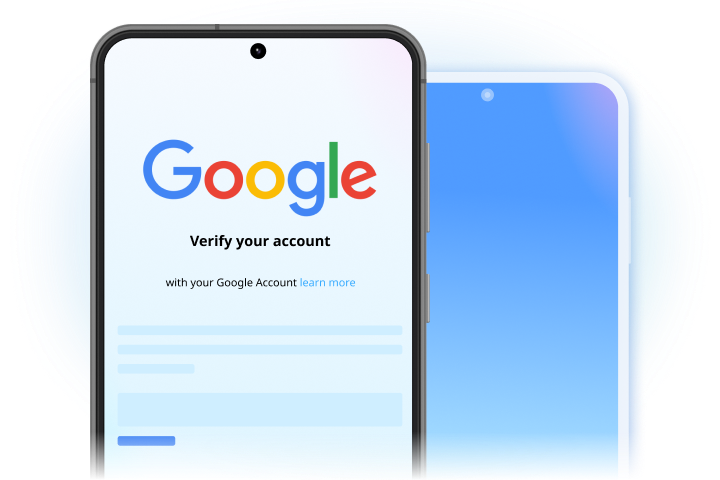

Dr.Fone - Screen Unlock (Android)
Bypass Google FRP on Android
- Remove 4 screen lock types: pattern, PIN, password & fingerprints.
- Bypass Android FRP lock without a PIN or Google account.

- Unlock mainstream Android brands like Samsung, Huawei, LG, Xiaomi, etc.
- No tech knowledge required, Simple, click-through, process.
Step-by-Step Guide to bypassing FRP lock on Samsung Galaxy J4
Unlocking your Samsung Galaxy J4 FRP lock with Dr.Fone - Screen Unlock (Android) is a straightforward process. Follow these steps:
- Step 1. Visit the official Dr.Fone website, download the software, and install it on your computer. Launch the program and connect your Samsung Galaxy J4 to the computer using a USB cable. Ensure USB debugging is enabled on your device.
- Step 2. From the Dr.Fone dashboard, select the 'Screen Unlock' feature and then choose 'Unlock Google FRP Lock'.

- Step 3. Choose Samsung and proceed by clicking on the Start button.
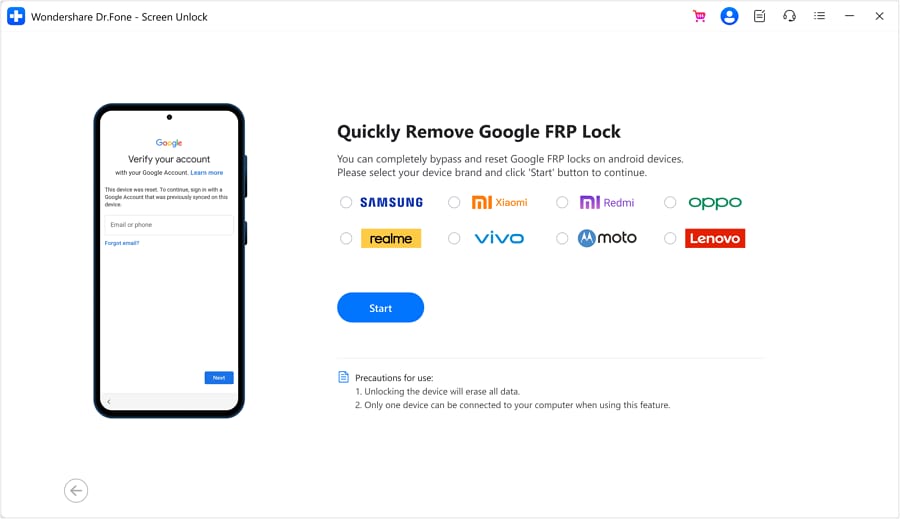
- Step 4. Select All Android versions (One-Click Removal) from the options and proceed by clicking Start.
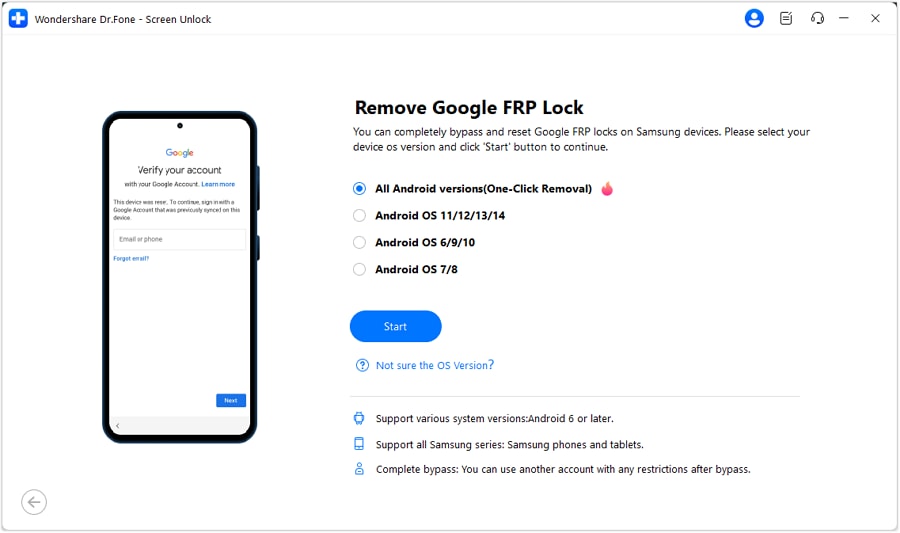
- Step 4. Follow the on-screen instructions by tapping the Emergency Call button on your Android and entering #0# to open a secret menu. Click 'Next' on your computer, authorize USB debugging on your Samsung, and select 'Authorized' on your computer.
- Step 5. The software will bypass the FRP lock on your Samsung Galaxy J4 without compromising your data. Once the process is complete, you will have full access to your device.
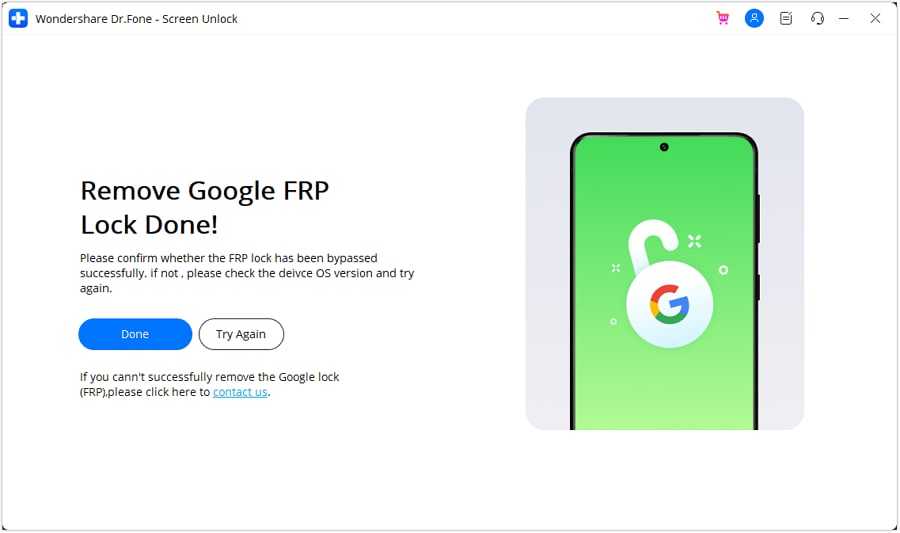
You can watch the video below to get your Samsung Galaxy J4 FRP bypassed with Wondershare Dr.Fone
Part 4: General Ways to Bypass FRP Samsung Galaxy J4 Android 8.0/9.0 without PC
If you can't access your computer to perform an FRP bypass, you can take assistance from the following two methods to execute the Samsung J4 FRP bypass without a PC:
Method 1: How to FRP Bypass Samsung J4 With SIM Card
In this method, we will utilize a SIM card to bypass the FRP lock on your Samsung device effortlessly:
Step 1: Begin the process by removing your SIM card from your Samsung J4. Once done, connect your phone to an internet connection.
Step 2: Now re-insert your SIM card and enter the PIN code incorrectly 3 times. Now, the Samsung J4 will ask you about the PUK code. Enter your PUK code incorrectly until your SIM card becomes unusable.

Step 3: Now hit the “Padlock” icon, which will open a new menu. At the top of your screen, you can see the notification setting option. Choose the “See All” option and locate the YouTube app. Now head to Settings and click “History and Privacy”. Once done, tap on “YouTube Terms of Services”.
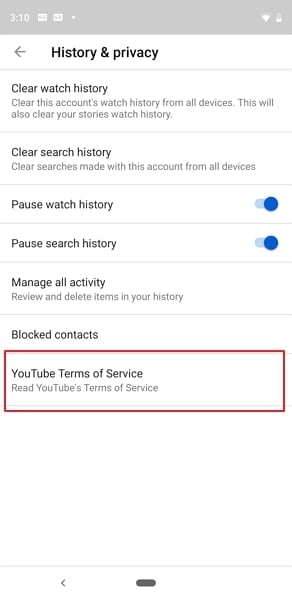
Step 4: You will be redirected to the Google Chrome browser, from where a tap on “Accept and Continue". Select the “Next” button and then click on the “No, Thanks” option.
Step 5: Now search for a reliable FRP bypass tool to unlock FRP on the browser. Once done, open Settings and choose “Biometrics and Security". Click on “Pin Windows” and then tap on “Use Screen Lock Type to Unpin".
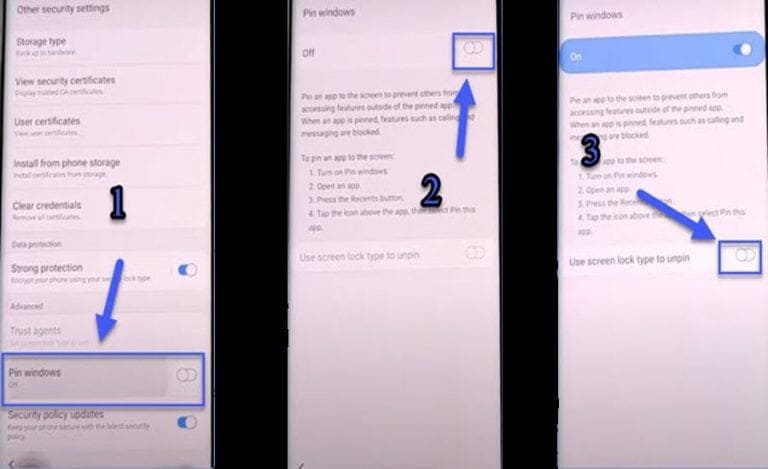
Step 6: Once you have set up a PIN code, restart your Samsung J4. Now you can use your Samsung phone without logging into a Google account.
Method 2: How to FRP Bypass Samsung J4 Without SIM Card
In this solution, we will use a QuickShortcutMaker APK file to perform a Google account bypass on a Samsung J4 device without needing a SIM card:
Step 1: Switch on your FRP-locked device and connect the device with an internet connection. Now access any web browser from your Samsung J4 to proceed.
Step 2: After accessing the web browser, install QuickShortcutMaker.apk. Visit your downloads on the web browser and click on the “Next” and “Install” buttons, respectively. Once done, tap on “Open”.

Step 3: Now search Google Account Manager and click on it from the fetched results. Now access the “Google Account Manager" option that comprises the “Type Email and Password” option. Next, click on the “Try” button and then select the three-dot icon displayed in the top right corner.
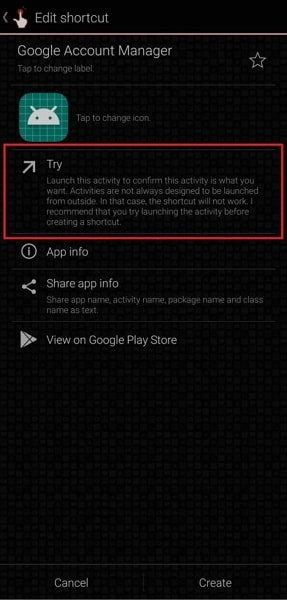
Step 4: Now, choose your browser for login from the “Three Dots” option and sign in with your Google ID. Restart your Samsung J4 and follow the initial steps for a setup. If you are able to see “Account Added”, it represents that you have bypassed the FRP lock.
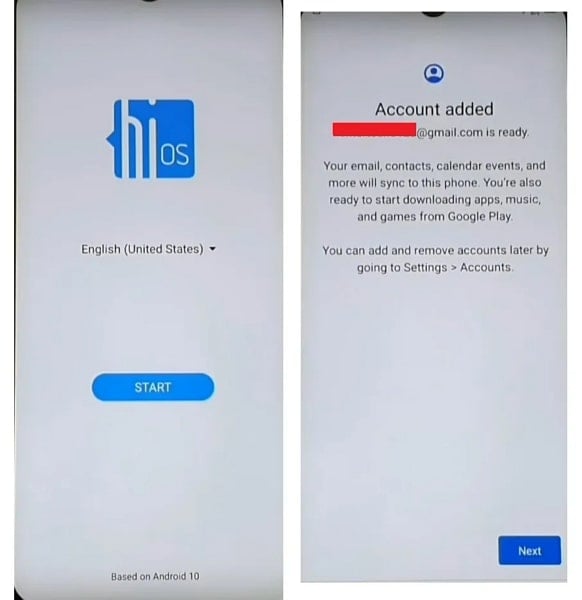

Dr.Fone - Screen Unlock (Android)
Bypass FRP lock on Samsung phone with Ease
- Remove 5 screen lock types: pattern, PIN, password, fingerprints & Face ID.
- Bypass Android FRP lock without a PIN or Google account.

- Unlock mainstream Android brands like Samsung, Huawei, LG, Xiaomi, etc.
- No tech knowledge required, Simple, click-through, process.
Conclusion
Have you ever encountered an FRP lock on your Samsung J4? If you are facing this problem frequently, you can take help from this article in performing the Samsung J4 FRP bypass. To save your time and energy from the complicated methods, use Dr.Fone - Screen Unlock (Android) tool. This Samsung J4 FRP bypass tool has an easy-to-use interface that allows you to perform the FRP bypass proficiently.
Samusng Unlock
- Samsung Code
- 1. Samsung Unlock Code List
- 2. Samsung Reset Code List
- 3. Samsung Secret Code List
- 4. Check Screen Using Secret Codes
- 5. Samsung Unlock Code Generators
- 6. Free Samsung Unlock Code
- 7. Free Samsung Unlock Code Generators
- 8. Samsung Galaxy S2 Unlock Code
- Samsung A Series FRP Bypass
- 1. Samsung A01 FRP Bypass
- 2. Samsung A01 Core FRP Bypass
- 3. Samsung A02/A02s FRP Bypass
- 4. Samsung A2 Core FRP Bypass
- 5. Samsung A10/A10s FRP Bypass
- 6. Samsung A11 FRP Bypass
- 7. Samsung A12 FRP Bypass
- 8. Samsung A20/A20S FRP Bypass
- 9. Samsung A30/30s FRP Bypass
- 10. Samsung A50 FRP Bypass
- 11. Samsung A51 FRP Bypass
- Samsung J Series FRP Bypass
- 1. Samsung J2 FRP Bypass
- 2. Samsung J4 FRP Bypass
- 3. Samsung J5 Prime FRP Bypass
- 4. Samsung J6 FRP Bypass
- 5. Samsung J7 FRP Bypass
- 6. Samsung J7 Prime FRP Bypass
- 7. Samsung J250 FRP Bypass
- Samsung FRP Bypass for Others
- 1. Samsung S7 FRP Bypass
- 2. Samsung S22 FRP Bypass
- 3. Samsung M01 FRP Bypass
- 4. Samsung M11 FRP Bypass
- 5. Samsung G532F FRP Bypass
- 6. Samsung G531F/G531H FRP Bypass
- 7. Samsung Google Verification Bypass
- 8. HushSMS APK FRP Unlock
- 9. Samsung Android 11 FRP Bypass
- 10. Samsung FRP Bypass Without PC
- 11. Bypass Samsung S24 FRP Lock
- Samsung Factory/Hard Reset
- 1. Reboot Samsung
- 2. Hard Reset Samsung
- 3. Reset Locked Samsung Phone
- 4. Reset Samsung Tablet
- 5. Reset Samsung Without Password
- 6. Reset Samsung Account Password
- 7. Reset Samsung Galaxy S3
- 8. Reset Samsung Galaxy S4
- 9. Reset Samsung Galaxy S5
- 10. Reset Samsung Galaxy S9/S10
- 11. Reset Samsung Galaxy J5/J7
- 12. Reset Samsung A12
- 13. Factory Reset Samsung Tablet
- Samsung S Series Screen Unlock
- 1. Samsung S2 Screen Unlock
- 2. Samsung S3 Screen Unlock
- 3. Samsung S4 Screen Unlock
- 4. Samsung S5 Screen Unlock
- 5. Samsung S6 Screen Unlock
- 6. Samsung S7/S8 Screen Unlock
- 7. Samsung S20 Screen Unlock
- 8. Samsung S22 Ultra Screen Unlock
- 9. Hack Samsung Galaxy S6/S5/S4/S3
- Samsung Screen Unlock Tools
- 1. Best Samsung Unlock Software
- 2. Forgot Samsung Galaxy Password
- 3. Bypass Samsung Lock Screen PIN
- 4. Unlock Samsung Galaxy Phones
- 5. Unlock Bootloader on Samsung
- 6. Unlock Home Screen Layout
- 7. Unlock Samsung Password
- 8. Remove Google Account
- 9. MDM Remove Tools
- 10. Samsung Knox Disable Guide
- 11. Samsung Reactivation Lock
- Samsung SIM Unlock
- ● Manage/transfer/recover data
- ● Unlock screen/activate/FRP lock
- ● Fix most iOS and Android issues
- Unlock Now Unlock Now Unlock Now




James Davis
staff Editor