
A Critical Overview of Methods to Bypass Samsung Galaxy A51 FRP Lock
Sep 04, 2024 • Filed to: Remove Screen Lock • Proven solutions
To provide you with more ease and security, multiple FRP bypass solutions are available for the Samsung Galaxy A51. However, not every method is effective enough to unlock the FRP on your phone. In this article, we have gathered new and updated solutions for a seamless Samsung A51 FRP bypass.
You'll also learn about proficient software that can bypass the FRP lock within 10 minutes. Our aim is to make the process as effortless as possible, so you can quickly regain access to your device. Dive in to discover the most efficient Samsung A51 FRP bypass methods!
Part 1: Samsung Galaxy A51 Specifications
Samsung Galaxy A51 got recognition due to its high build quality. The build quality of the Samsung A51 provides a premium look along with 6.5 inch OLED screen. The OLED screen on Samsung A51 consists of dense pixels which offer high resolution. It has 4GB/6GB/8GB RAM with 64GB/128GB/256GB internal storage, which is a fairly vast storage space for mid-range phones.

Samsung A51 has 4000mAh battery life with 15W charging support. When it comes to the cameras of Samsung A51 has a 48MP main camera with f/2.0. It also consists of macro, depth, and wide-angle lenses to capture quality camera shots. You can take sharp and high-quality selfies from its 32MP front camera. Moreover, it also includes an in-display fingerprint sensor. Thus, it's a decent addition to the Samsung Galaxy A series with great specs.
Tech Specs of Samsung Galaxy A51
| Weight | 172 g (6.07 oz) |
| SIM | Single SIM (Nano-SIM) or Dual SIM (Nano-SIM, dual stand-by) |
| Type | Super AMOLED |
| Size | 6.5 inches, 102.0 cm2 (~87.4% screen-to-body ratio) |
| Resolution | 1080 x 2400 pixels, 20:9 ratio (~405 ppi density) |
| OS | Android 10, upgradable to Android 12, One UI 4.1 |
| CPU | Exynos 9611 (10nm) |
| GPU | Mali-G72 MP3 |
| Main Camera | 48 MP, f/2.0, 26mm (wide), 1/2.0", 0.8µm, PDAF 12 MP, f/2.2, 123˚ (ultrawide) 5 MP, f/2.4, (macro) 5 MP, f/2.2, (depth) |
| Selfie Camera | 32 MP, f/2.2, 26mm (wide), 1/2.8", 0.8µm |
| Battery | 4000mAh |
Part 2: Why Does FRP Lock Samsung Galaxy A51?
FRP lock acts as a security protocol that gets activated automatically after an unexpected factory reset. If you have registered a Google account on your Samsung A51, the FRP lock will function automatically. This lock gets enabled instantly if some unauthorized access performs a factory reset in an unconventional way. To get rid of this lock, you must know the accurate details of the registered Google account.
If your Samsung A51 is stuck with the FRP lock, you cannot use the services and apps of your phone normally. Moreover, you would be restricted from adding another Google account to your Samsung A51. That's why people consider using FRP bypass methods and tools to overcome this problem.
Tips: Are you struggling to access the home screen on your Samsung phone after a factory reset? The Factory Reset Protection (FRP) feature might be standing in your way, but don’t worry, regaining control is easier than you think.
Meet Dr.Fone Online Unlock, your trusty companion in bypassing the Samsung account lock. It's an easy-to-use online solution that lets you unlock FRP across all Samsung models with just three simple steps. With a remarkable 100% success rate, you can confidently restore full access to your device without any fuss. Experience the freedom and simplicity of hassle-free FRP unlocking with Dr.Fone Online Unlock today!
Part 3: New Methods to Bypass FRP Samsung Galaxy A51
Are you ready to learn about the new methods for Samsung A51 Google account bypass? Read this section carefully to explore unique yet simple solutions for bypassing your Samsung A51 Google account. One of the best tools for this is Dr.Fone - Screen Unlock (Android). This software is designed to remove various types of screen locks, including PIN, password, fingerprint, and even Google FRP locks.
Method 1: Samsung A51 FRP Bypass Android 10/11/12 in 10 Minutes
Bypassing the FRP locks on Samsung A51 can be complicated and time-consuming. If you are a non-professional person, you may find the FRP bypass method complex. To prevent yourself from all the chaos, launch and use Dr.Fone - Screen Unlock (Android) tool. Once you have launched this Samsung A51 FRP unlock tool on your PC, you can easily initiate the FRP bypass method for your Samsung A51. Within 10 minutes, you can conclude the process through Dr.Fone Samsung A51 FRP unlock tool and make your Samsung A51 functional. Dive in to discover how Dr.Fone can simplify your Samsung A51 FRP bypass!

Dr.Fone - Screen Unlock (Android)
Bypass Samsung FRP lock without a PIN or Google account
- Pattern, PIN, password, fingerprints & face screen lock can all be unlocked.
- Bypass Android FRP lock without a PIN or Google account.

- Unlock mainstream Android brands like Samsung, Huawei, LG, Xiaomi, etc.
- No tech knowledge required, Simple, click-through, process.
How To Bypass FRP on Samsung Devices with Dr.Fone - Screen Unlock (Android)?
Step 1: Visit the Dr.Fone website, download Screen Unlock (Android), and install it. Open Dr.Fone on your computer, navigate to h "Toolbox" > "Screen Unlock" > "Android".

Step 2: Connect your Samsung device via USB. Enable USB debugging on your phone. Select "Remove Google FRP Lock" on Dr.Fone, choose Samsung, and click "Start".
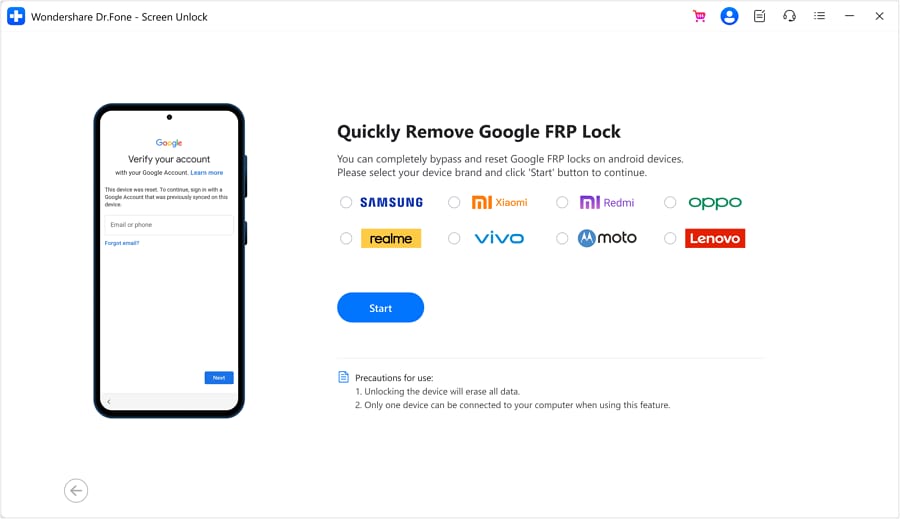
Step 3: Choose the "All Android versions (One-Click Removal)" option, then proceed by clicking "Start" on the same screen.
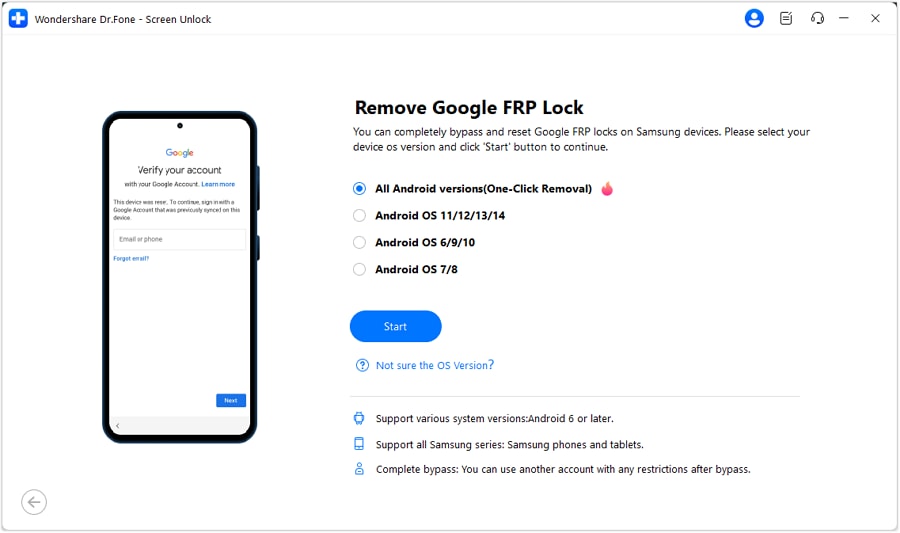
Step 4: Tap "Emergency Call" on your Android, enter "#0#" for a secret menu. Click "Next" on your computer, activate USB debugging on your Samsung, and click "Authorized".
Step 5: Wait for completion. Once done, a confirmation screen will appear. Click "Done." Your Samsung device is now free from the FRP lock.
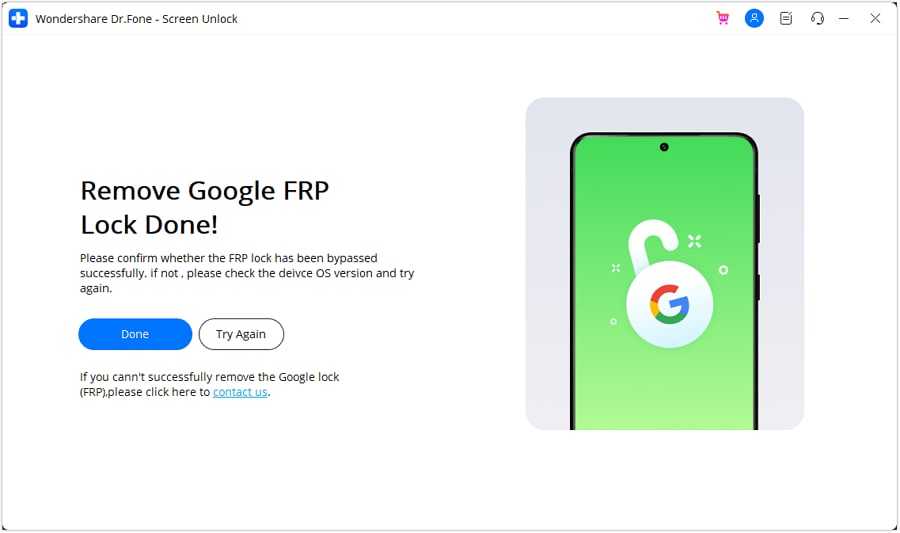
For a more detailed step-by-step guide, consult our tutorial on removing the Google FRP Lock on Samsung devices.
Method 2: How to Bypass FRP Samsung Galaxy A51 without Computer?
In this solution, we will use your Gmail account to bypass the FRP lock on your Samsung A51. Moreover, you won't need a PC for this solution.
Step 1: Turn on your Samsung A51 and go to the "Let's Go" screen. Tap the "Arrow" icon, select all options on the "Check out some info to get started" screen, and hit "Next."
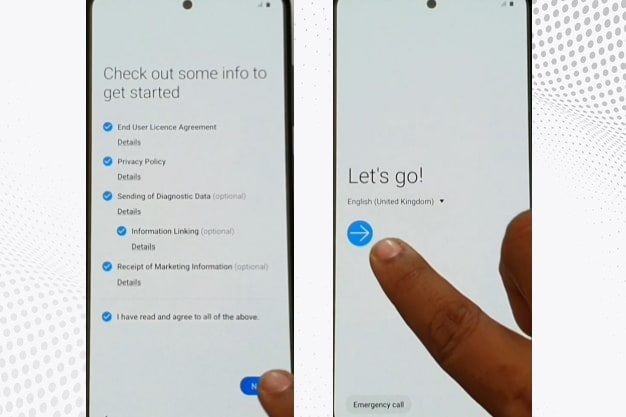
Step 2: Connect to Wi-Fi on the Wi-Fi connection page. Tap "Next," navigate through "Checking for updates" and "Checking for info," then select "Use my Google account instead."
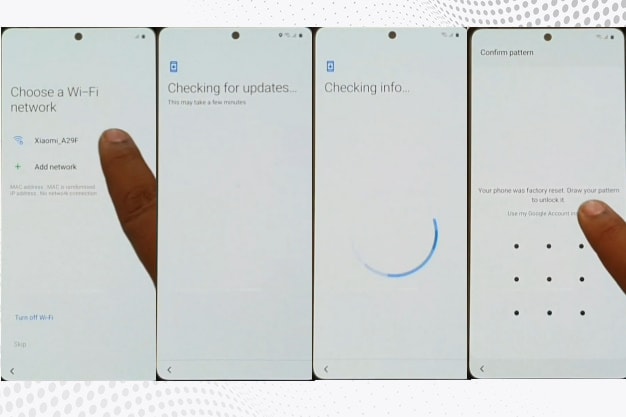
Step 3: During Google account verification, tap the Setting icon on the keyboard and select "Samsung Keyboard." Go to "Swipe touch and feedback," then "Touch Feedback," and finally "Sound and vibration."
Step 4: Select "Ringtone" and choose "SIM1." Tap the "+" icon, then "Deny." Repeat this process twice more until you see the "Settings" option.
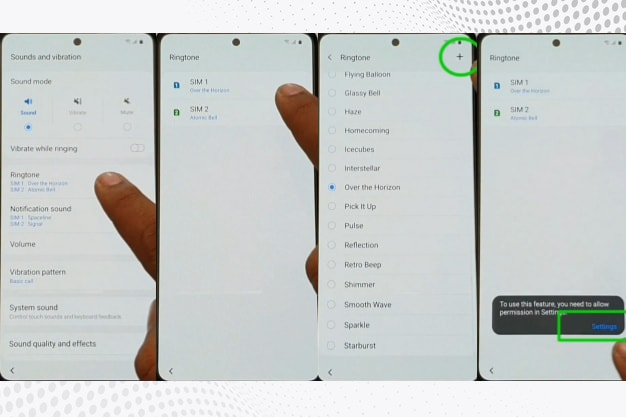
Step 5: Tap "Settings" to go to the "Sound Picker" page. Tap "Permissions," then the "Search" icon, and search for "Other security settings."
Step 6: In "Biometrics and security," enable "Pin Windows" and "Use screen lock type to unpin." Create a PIN or pattern lock, then return to the "Let's go" page.
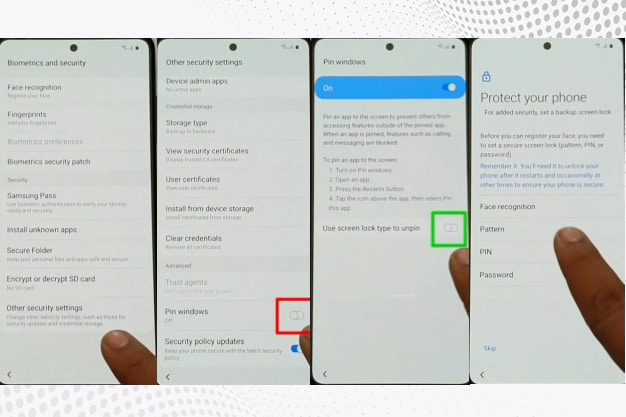
Step 7: On the Google sign-in screen, tap "Skip." On the "Skip account setup" page, hit "Skip" again to proceed. Accept the "Google Services."
Step 8: On the "Review Additional Apps" page, uncheck all items and tap "OK." Continue through the setup, skipping Samsung account sign-in. Tap "Finish" to complete.
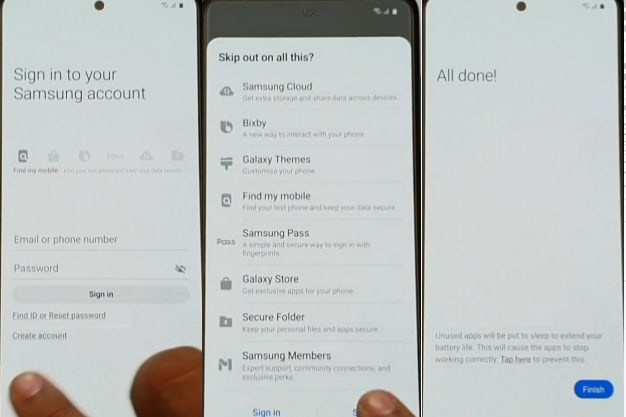
Step 9: Once you reach the Home screen, restart your Samsung A51 to complete the FRP bypass.
Method 3: Bypass FRP Samsung Galaxy A51 with Easy Samsung FRP Tool
In this solution, we will use a tool called Easy Samsung FRP that functions on all Samsung devices, including the Samsung Galaxy A51. It is compatible with all Windows operating systems and shows precise results. This tool works on all Samsung Android versions and concludes the process in a timely manner. To conduct the FRP bypass method on Samsung A51, you can take help from the following steps:
Step 1: Begin with downloading the Easy Samsung FRP Tool 2022 on your PC. Once done, extract its file and double-click on "SamsungFRP2022.exe". Afterward, disable the "Driver signature enforcement" to start the bypass process.
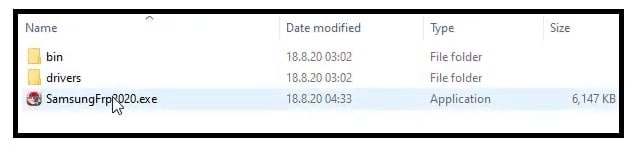
Step 2: Restart your PC and open your SamsungFRP2022.exe file tool. Connect your Samsung A51 with a stable internet connection and then with your PC using a USB cable.
Step 3: Tap on "Bypass FRP" and then wait for the process to finish. To install the respective driver, tap on "Install Anyway." Now head to your Samsung A51, in which you will receive a firmware pop-up notification. Tap on "View," which will open a chrome browser window. Now you have to download the FRP Bypass APK from this link.
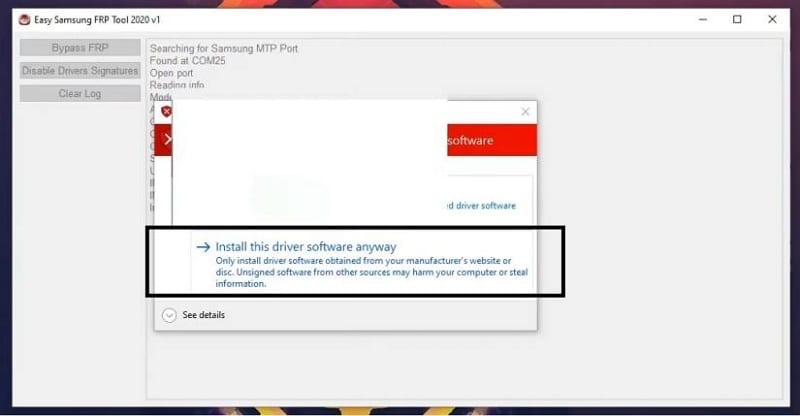
Step 4: Once done with installing the application, tap on "Bypass FRP" and go to Settings. From the Settings menu, head to Security and activate the "PIN Windows." Now set up your pattern lock and restart your Samsung A51.
Bonus Tips: How to Unlock Samsung Galaxy A51 Screen Lock without Google Account?
Do you forget your screen locks quite often? Dr.Fone - Screen Unlock (Android) tool can help you in unlocking your Android phones like Samsung A51 efficiently. You can unlock screen patterns, PINs, passwords, and fingerprints smoothly. In its clean user interface, you can initiate the process of unlocking the screen password with a single tap.
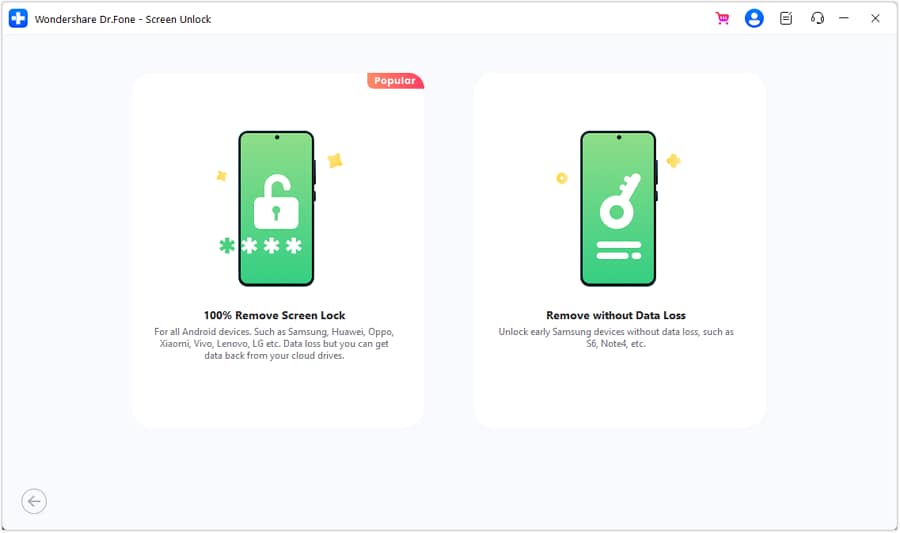
Dr.Fone - Screen Unlock (Android) tool can work in various situations. For instance, if someone has changed your phone's password without your permission, you can rely on this tool to unlock your screen password. Moreover, if you have attempted various wrong attempts on your Samsung A51, this software can unlock the device efficiently and quickly.
You can watch the video below to get your FRP bypassed with Wondershare Dr.Fone
Conclusion
There are various FRP bypass solutions on the internet but not every method ensures 100% results. If you are dealing with the FRP lock on Samsung A51, this article can help you. You can use Dr.Fone - Screen Unlock (Android) tool to conduct the Samsung A51 FRP bypass without complications. You can also explore new and updated FRP bypass methods through this article to accomplish accurate results.
Samusng Unlock
- Samsung Code
- 1. Samsung Unlock Code List
- 2. Samsung Reset Code List
- 3. Samsung Secret Code List
- 4. Check Screen Using Secret Codes
- 5. Samsung Unlock Code Generators
- 6. Free Samsung Unlock Code
- 7. Free Samsung Unlock Code Generators
- 8. Samsung Galaxy S2 Unlock Code
- Samsung A Series FRP Bypass
- 1. Samsung A01 FRP Bypass
- 2. Samsung A01 Core FRP Bypass
- 3. Samsung A02/A02s FRP Bypass
- 4. Samsung A2 Core FRP Bypass
- 5. Samsung A10/A10s FRP Bypass
- 6. Samsung A11 FRP Bypass
- 7. Samsung A12 FRP Bypass
- 8. Samsung A20/A20S FRP Bypass
- 9. Samsung A30/30s FRP Bypass
- 10. Samsung A50 FRP Bypass
- 11. Samsung A51 FRP Bypass
- Samsung J Series FRP Bypass
- 1. Samsung J2 FRP Bypass
- 2. Samsung J4 FRP Bypass
- 3. Samsung J5 Prime FRP Bypass
- 4. Samsung J6 FRP Bypass
- 5. Samsung J7 FRP Bypass
- 6. Samsung J7 Prime FRP Bypass
- 7. Samsung J250 FRP Bypass
- Samsung FRP Bypass for Others
- 1. Samsung S7 FRP Bypass
- 2. Samsung S22 FRP Bypass
- 3. Samsung M01 FRP Bypass
- 4. Samsung M11 FRP Bypass
- 5. Samsung G532F FRP Bypass
- 6. Samsung G531F/G531H FRP Bypass
- 7. Samsung Google Verification Bypass
- 8. HushSMS APK FRP Unlock
- 9. Samsung Android 11 FRP Bypass
- 10. Samsung FRP Bypass Without PC
- 11. Bypass Samsung S24 FRP Lock
- Samsung Factory/Hard Reset
- 1. Reboot Samsung
- 2. Hard Reset Samsung
- 3. Reset Locked Samsung Phone
- 4. Reset Samsung Tablet
- 5. Reset Samsung Without Password
- 6. Reset Samsung Account Password
- 7. Reset Samsung Galaxy S3
- 8. Reset Samsung Galaxy S4
- 9. Reset Samsung Galaxy S5
- 10. Reset Samsung Galaxy S9/S10
- 11. Reset Samsung Galaxy J5/J7
- 12. Reset Samsung A12
- 13. Factory Reset Samsung Tablet
- Samsung S Series Screen Unlock
- 1. Samsung S2 Screen Unlock
- 2. Samsung S3 Screen Unlock
- 3. Samsung S4 Screen Unlock
- 4. Samsung S5 Screen Unlock
- 5. Samsung S6 Screen Unlock
- 6. Samsung S7/S8 Screen Unlock
- 7. Samsung S20 Screen Unlock
- 8. Samsung S22 Ultra Screen Unlock
- 9. Hack Samsung Galaxy S6/S5/S4/S3
- Samsung Screen Unlock Tools
- 1. Best Samsung Unlock Software
- 2. Forgot Samsung Galaxy Password
- 3. Bypass Samsung Lock Screen PIN
- 4. Unlock Samsung Galaxy Phones
- 5. Unlock Bootloader on Samsung
- 6. Unlock Home Screen Layout
- 7. Unlock Samsung Password
- 8. Remove Google Account
- 9. MDM Remove Tools
- 10. Samsung Knox Disable Guide
- 11. Samsung Reactivation Lock
- Samsung SIM Unlock
- ● Manage/transfer/recover data
- ● Unlock screen/activate/FRP lock
- ● Fix most iOS and Android issues
- Unlock Now Unlock Now Unlock Now




James Davis
staff Editor