
The Ultimate Solution: How to Fix Samsung J2 Bypass with and without Talkback
Sep 04, 2024 • Filed to: Remove Screen Lock • Proven solutions
When Google introduced the FRP (Factory Reset Protection) feature in 2015, it was meant to protect your phone against unauthorized factory resetting. But although it does that perfectly, you may fail to rest your phone if you don't have the Android lock credentials. So, if you're a Samsung J2 user, read on because I'll show you how to Samsung J2 Core FRP bypass with Talkback. I'll also show you the quickest and most straightforward method for Samsung J2 FRP bypass without Talkback using your PC or Mac. Let's learn!
Part 1. What is Android Talkback?
Google Talkback is a convenience service embedded on any device running Android OS. As the name suggests, it uses audio feedback via spoken words. This allows users, especially the visually impaired, to interact effortlessly with their devices. You can use this Android Accessibility Suite service to perform activities like reading, navigating settings, entering a password, and more. But did you know that you can use this service to bypass FRP? Keep reading to learn how to do that.
Tips: Are you struggling to access the home screen on your Samsung phone after a factory reset? The Factory Reset Protection (FRP) feature might be standing in your way, but don’t worry, regaining control is easier than you think.
Meet Dr.Fone Online Unlock, your trusty companion in bypassing the Samsung account lock. It's an easy-to-use online solution that lets you unlock FRP across all Samsung models with just three simple steps. With a remarkable 100% success rate, you can confidently restore full access to your device without any fuss. Experience the freedom and simplicity of hassle-free FRP unlocking with Dr.Fone Online Unlock today!
Part 2. The Best Way to Bypass FRP Without Talkback [Most Recommended]
Before we learn how to use Talkback on FRP bypass, let's discuss how to do that without Talkback using Dr.Fone - Screen Unlock (Android). It's a Mac/Windows program that can easily bypass the FRP lock on most Samsung phones, including J2 Core, J2 Mini, and J2 Prime. Besides unlocking FRP on Samsung phones, you can also unblock PIN, pattern, touch ID, or Face ID. Even better, it's compatible with other Android phones like Nokia, Huawei, Blackberry, etc.

Dr.Fone - Screen Unlock (Android)
Fix Samsung J2 Bypass with/without Talkback within Minutes
- Pattern, PIN, password, fingerprints & face screen lock can all be unlocked..
- Bypass Android FRP lock and fully support the lastest Samsung Galaxy S24 (Android 14).
- Everybody can handle it without any technical background.
- Unlock mainstream Android brands like Samsung, Huawei, LG, Xiaomi, etc.
Without any further ado, follow these steps to bypass FRP on Samsung J2 without Talkback:
- Step 1. Install and run Dr.Fone on your computer, then tap the Screen Unlock > Android tab to open this feature.

- Step 2. Click Remove Google FRP Lock on the Screen Unlock window.
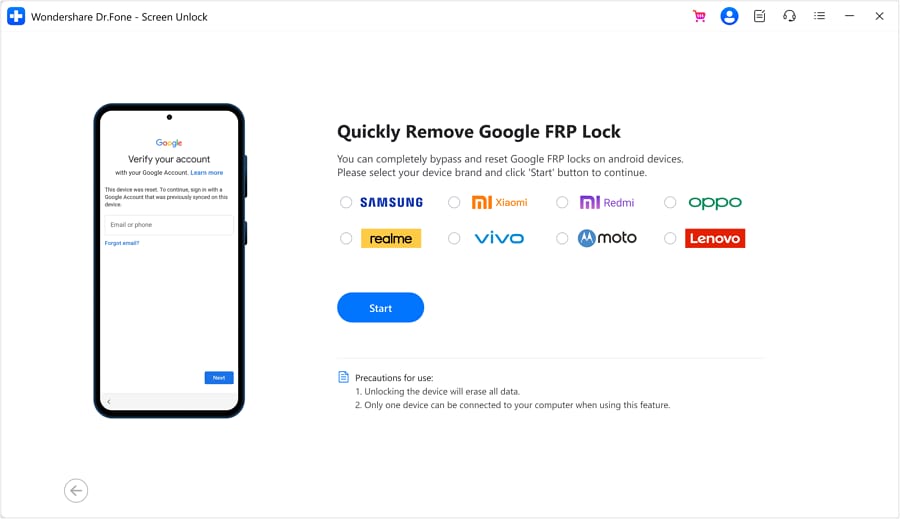
- Step 3. Connect your device to your PC using a USB wire to link it to Dr.Fone. After that, choose the OS version for your Samsung phone. If you're using J2 Core, select Android 7/8 because this phone uses Android 8.1 Oreo.
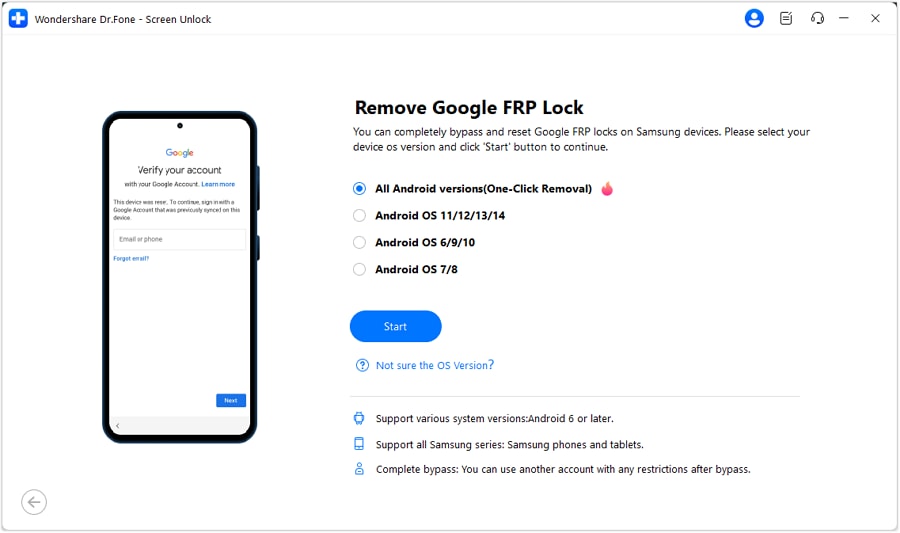
- Step 4. Last but not necessarily the least, follow the on-screen instructions to bypass the FRP lock on your phone. Click the FRP guide for a detailed guide for unlocking FRP with Dr.Fone.
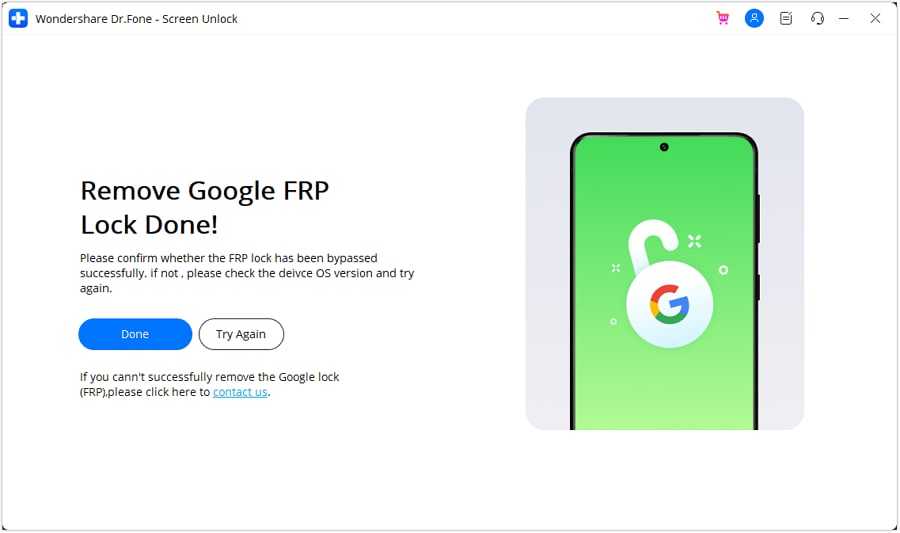
Part 3. How to Bypass FRP on Samsung J2 using Talkback?
Now let's get to the moment you all have been waiting for – unlock Samsung J2 with Talkback. But before we start using this method, make sure you have a strong Wi-Fi network as you'll need it later. Follow me:
- Step 1. On the Welcome screen, tap the Start and then choose a Wi-Fi network. Click Next.
- Step 2. Click the drop-down arrow at the bottom-right corner of the screen until you find the Next button. Click it to accept the terms.
- Step 3. Your Samsung phone will check for any updates. If there's none, you'll land on the Google Account screen.
- Step 4. Return to the Welcome screen and then press the big Home button three times to enable Google Talkback.
- Step 5. Next, draw an "L" shape from top to bottom of the screen until you see a Global Context Menu dialog. Here, double click Text-to-speech settings and then click the Home button severally to disable the Android Talkback feature.
- Step 6. Once Talkback is disabled, click the "Back" icon on top of the screen until you reach the Settings screen. Here, scroll down and click Applications > Google App.
- Step 7. On the Google App screen, tap Notifications and then click More Settings. Now enable the Show cards to toggle and then tap No Thanks at the screen's bottom-left corner.
- Step 8. Search for Chrome on the Google search bar and then launch the app. Remember to accept the terms and tap No Thanks.
- Step 9. After launching Chrome, search for https://frpfile.com/apk/ and then download the Google Account Manager 8, 9, 10 APK. Remember to download the APK that matches your OS version. Also, download the Bypass FRP -1.0 APK.
- Step 10. Install the downloaded APKs. Please note that you'll be prompted to allow installation from unknown sources.
- Step 11. Click the Ellipsis (3 dots) icon on the top-right corner of the password screen and then tap Browser Sign-In. You'll be asked to enter your new Google Account with a password you can easily remember.
- Step 12. Lastly, restart your phone, click Start, choose a network, and tap Next to access your phone without the Android Lock. That's it!
Part 4. How to Turn Off/On Talkback?
Let's wrap up this guidepost with a few tricks to disable the Android Talkback feature.
Method 1. Turn on/off Talkback with Volume buttons
Disabling or enabling the Talkback feature using the Volume button is quick and easy. Just long-press the two Volume buttons until you see a pop-up dialog where you can enable/disable this feature. That was easy, right?
Method 2. Turn on/off Talkback with Google Assistant
Google Assistant can do almost everything you ask it to on your phone, including turning on/off Talkback. It's simple. Just say, "Ok, Google, enable Talkback." You can also command this voice assistant to disable Talkback.
Method 3. Turn on/off Talkback with Settings
If you like being handy, you can head right into the Settings app and do everything yourself. Open Settings and then tap Accessibility. Then, scroll down to Talkback and click it. Lastly, enable or disable the Talkback toggle.
Final Words
So, which method do you prefer to remove FRP on your Samsung phone? Although using Talkback is free, this method can be a little complex and time-consuming. So, I recommend using Dr.Fone to bypass the annoying FRP lock on your Samsung phone. Remember, it also works with iPhones and other Android models. Give it a try!
Samusng Unlock
- Samsung Code
- 1. Samsung Unlock Code List
- 2. Samsung Reset Code List
- 3. Samsung Secret Code List
- 4. Check Screen Using Secret Codes
- 5. Samsung Unlock Code Generators
- 6. Free Samsung Unlock Code
- 7. Free Samsung Unlock Code Generators
- 8. Samsung Galaxy S2 Unlock Code
- Samsung A Series FRP Bypass
- 1. Samsung A01 FRP Bypass
- 2. Samsung A01 Core FRP Bypass
- 3. Samsung A02/A02s FRP Bypass
- 4. Samsung A2 Core FRP Bypass
- 5. Samsung A10/A10s FRP Bypass
- 6. Samsung A11 FRP Bypass
- 7. Samsung A12 FRP Bypass
- 8. Samsung A20/A20S FRP Bypass
- 9. Samsung A30/30s FRP Bypass
- 10. Samsung A50 FRP Bypass
- 11. Samsung A51 FRP Bypass
- Samsung J Series FRP Bypass
- 1. Samsung J2 FRP Bypass
- 2. Samsung J4 FRP Bypass
- 3. Samsung J5 Prime FRP Bypass
- 4. Samsung J6 FRP Bypass
- 5. Samsung J7 FRP Bypass
- 6. Samsung J7 Prime FRP Bypass
- 7. Samsung J250 FRP Bypass
- Samsung FRP Bypass for Others
- 1. Samsung S7 FRP Bypass
- 2. Samsung S22 FRP Bypass
- 3. Samsung M01 FRP Bypass
- 4. Samsung M11 FRP Bypass
- 5. Samsung G532F FRP Bypass
- 6. Samsung G531F/G531H FRP Bypass
- 7. Samsung Google Verification Bypass
- 8. HushSMS APK FRP Unlock
- 9. Samsung Android 11 FRP Bypass
- 10. Samsung FRP Bypass Without PC
- 11. Bypass Samsung S24 FRP Lock
- Samsung Factory/Hard Reset
- 1. Reboot Samsung
- 2. Hard Reset Samsung
- 3. Reset Locked Samsung Phone
- 4. Reset Samsung Tablet
- 5. Reset Samsung Without Password
- 6. Reset Samsung Account Password
- 7. Reset Samsung Galaxy S3
- 8. Reset Samsung Galaxy S4
- 9. Reset Samsung Galaxy S5
- 10. Reset Samsung Galaxy S9/S10
- 11. Reset Samsung Galaxy J5/J7
- 12. Reset Samsung A12
- 13. Factory Reset Samsung Tablet
- Samsung S Series Screen Unlock
- 1. Samsung S2 Screen Unlock
- 2. Samsung S3 Screen Unlock
- 3. Samsung S4 Screen Unlock
- 4. Samsung S5 Screen Unlock
- 5. Samsung S6 Screen Unlock
- 6. Samsung S7/S8 Screen Unlock
- 7. Samsung S20 Screen Unlock
- 8. Samsung S22 Ultra Screen Unlock
- 9. Hack Samsung Galaxy S6/S5/S4/S3
- Samsung Screen Unlock Tools
- 1. Best Samsung Unlock Software
- 2. Forgot Samsung Galaxy Password
- 3. Bypass Samsung Lock Screen PIN
- 4. Unlock Samsung Galaxy Phones
- 5. Unlock Bootloader on Samsung
- 6. Unlock Home Screen Layout
- 7. Unlock Samsung Password
- 8. Remove Google Account
- 9. MDM Remove Tools
- 10. Samsung Knox Disable Guide
- 11. Samsung Reactivation Lock
- Samsung SIM Unlock
- ● Manage/transfer/recover data
- ● Unlock screen/activate/FRP lock
- ● Fix most iOS and Android issues
- Unlock Now Unlock Now Unlock Now




Alice MJ
staff Editor