
How to Reset A Samsung Phone That's Locked?
Jul 12, 2024 • Filed to: Remove Screen Lock • Proven solutions
The worst nightmare of any golem-using sane person - getting locked out of his/her phone. It's a given, and if that doesn't worry you, then you might want to redefine your status in this high-tech world. This inane complexity (yes, it's inane) is a common-case scenario for the majority of today's user-ship. Every Q&A site probably has three out of every eight questions related to “how to reset a Samsung Phone that is locked” or “how to reset a Samsung Phone if I forgot my password” and even requests for steps to carry out “Reset Samsung Lock.” It's a terrible source of annoyance, and the whole deal is pesky if there are no answers that come to par with your satisfaction. Your phone is locked, and you are bashing your head against the wall, hoping to make it work while you gently rub your phone, tightly fisted, with your sweaty fingers. What an absolutely pathetic condition to be in.
Luckily for you, we've got some ideas to improve your current state, at the end of which your golem is going to be happily flashing just like your smile. This article will help you reset your Samsung Phone that is locked or reset a Samsung Phone if you forgot your password, and it also provides steps for you to reset your forgotten Samsung Lock without any hassle!
Part 1: Reset Samsung That is Locked Without Data Loss
There are many different methods available on the internet that assist you in resetting your Samsung locks. However, most of them result in data loss while resetting your mobile phone. That is why, to help you avoid data loss, we recommend you use the Wondershare Dr.Fone - Screen Unlock (Android) tool. Using this tool, you can easily remove your Samsung screen lock without worrying about data loss or other issues.

Dr.Fone - Screen Unlock (Android)
The Best Samsung Unlock Helper to Solve Your Screen Locks!
- Remove all Android screen locks (PIN/pattern/fingerprints/face ID) in minutes.
- Bypass the FRP lock of Samsung without a PIN or Google account.
- Everyone can handle the lock screen without any tech knowledge.
- Provide specific removal solutions to promise good success rate.
Furthermore, this tool helps users remove four types of screen locks, including PIN and Password. In addition, you can also bypass the Android FRP lock with the help of this tool without using a PIN or Google account. Thus, to understand how this tool works, let's check out its detailed steps that are given below:
Step 1: Begin the Process By Choosing the Screen Unlock Option
Initiate the process by downloading the latest version of Wondershare Dr.Fone on your computer. Following this, double-click its icon to launch it and access the "Toolbox" option from the left-side panel. Then, choose the "Screen Unlock" option and select "Android" as the OS of your device in the next popup window.

Step 2: Connect the Phone with a USB Cable and Define its Nature
Moving ahead, select the "Unlock Android Screen" option and ensure your device is connected to the computer using a USB cable. Afterward, choose "Samsung" from the list of brands on the new screen and select the "Remove Without Data Loss" option to process ahead.

Step 3: Select the Device Model and Name to Move Ahead
Select "Brand," "Device Name," and "Device Model" in the new screen to proceed with the Android screen unlocking process. With this, checkmark the option “I agree with the warning, and I am ready to proceed." Once it is done, hit the "next button," enter the code displayed on the screen, and click the "Confirm" button.
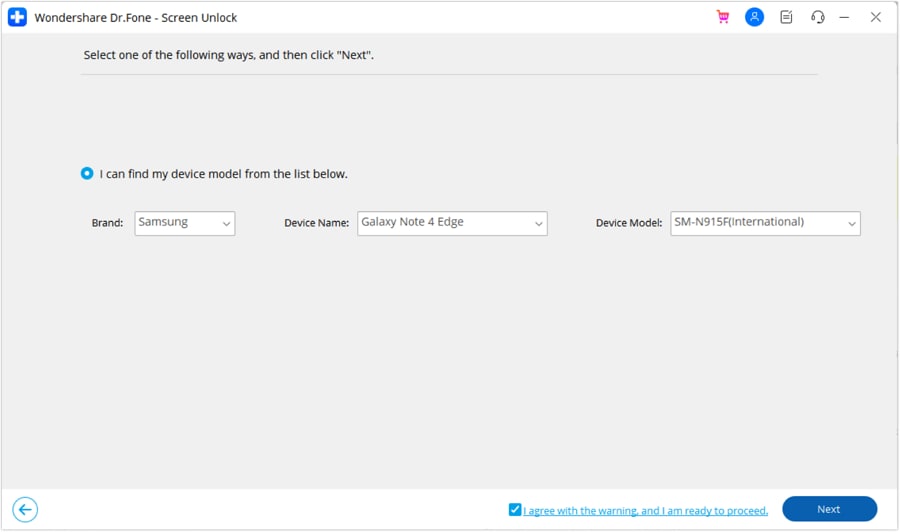
Step 4: Enable Download Mode to Complete the Process
Furthermore, with the help of on-screen instructions, put your device in Download Mode. As soon as your Samsung smartphone is in Download Mode, the screen unlocking process will start. You can see the progress bar on the next window, and you will be notified by the platform with a prompt once the process is completed.
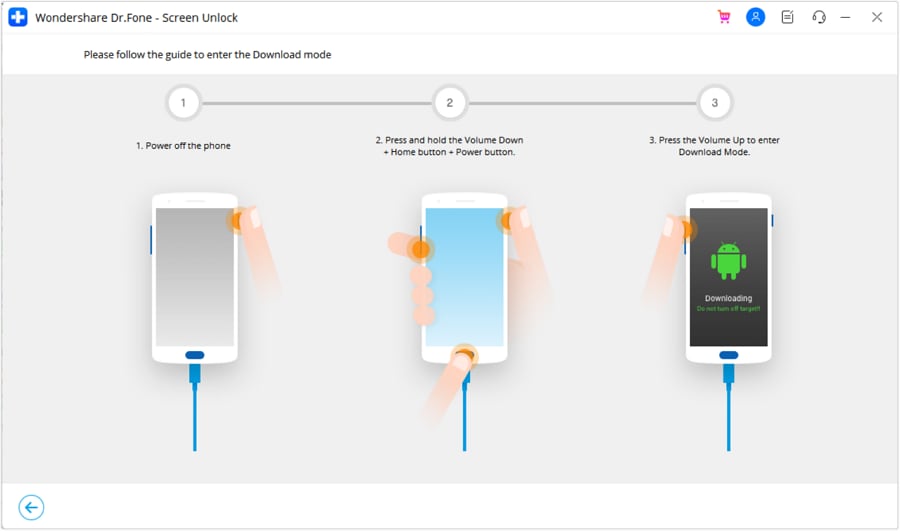
Part 2: Reset a Samsung Phone When Locked – Samsung Find My Mobile
Find My Mobile is a feature that assists users in getting their Samsung lock reset in just a few simple steps. Samsung has designed this service specially to help its users locate their lost or stolen devices with various device management and security features.
Thus, if you want to know how to reset a locked Samsung phone using the Find My Mobile feature, check out the steps below. Remember to use this method, Find My Mobile feature should be enabled on your device:
Step 1: Use your PC or MacBook to access the Samsung Find My Mobile website and log in to it using your Samsung account. Once the correct credentials are entered, click the "Sign In" button to access the "Find My Mobile" page.
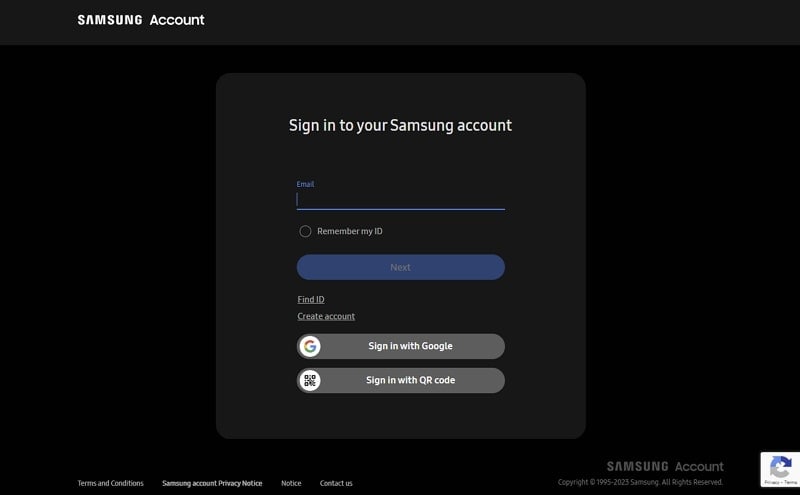
Step 2: Afterward, this feature will locate your device and show you different options. Here, you can choose the "Erase Data" icon and click the "Factory Data Reset" option.
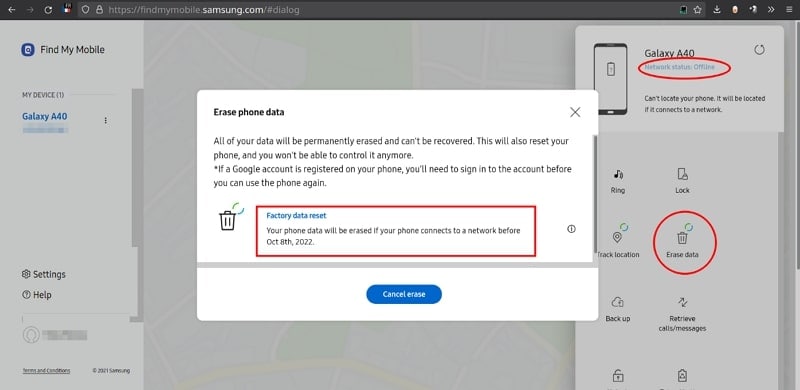
Step 3: Now, you will be required to provide your Samsung ID password for confirmation to wipe your device. Once you follow these instructions, your device will be wiped out completely, and the screen lock will be removed.
Part 3: Factory Reset Using Google Find My Device
To factory reset a Samsung mobile phone, the Google Find My Device feature is also used by many people due to its user-friendly interface. However, to use this feature, your mobile needs to be connected to an internet connection. Thus, if your device is connected with an internet connection, explore the steps below and understand how to use this feature effectively.
Step 1: Open the Google Find My Device website on your device and log in using your Google account associated with the Samsung device. Once you have logged in successfully, you will be able to see your device location on Google Maps in the main interface.
Step 2: You need to click on the "Erase Device" option from the bottom-left side of the screen. Afterward, provide your Google ID password for confirmation and follow the on-screen prompts to complete the reset process.
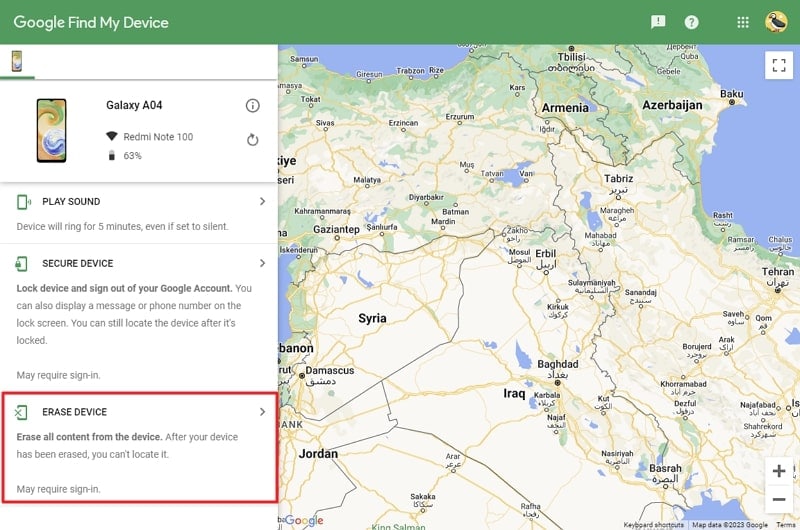
Part 4: Reset Samsung Phone Forgot Password in Recovery Mode
Even if it's practically impossible to access Factory data reset option(since you are locked out and all!), there is a means to put your phone into Recovery Mode and restore your device to factory settings. Ultimately, that's how you reset Samsung phone which is locked.
Step 1: Initiate the process by turning off your Samsung device and simultaneously pressing the "Power" button with the "Volume Down" button. Afterward, press the “Power + Volume Up + Home” buttons for Samsung devices with a home button and "Power + Bixby + Volume Up" buttons for Samsung smartphones without a home button until your device vibrates.
Step 2: Following this, you will receive a "No Command Message" on the screen, after which you need to wait until the device enters the Recovery Mode. Once you are in this mode, use the "Volume" key to select "Wipe data/factory reset" and then confirm your option with the help of the "Power" button by pressing it.
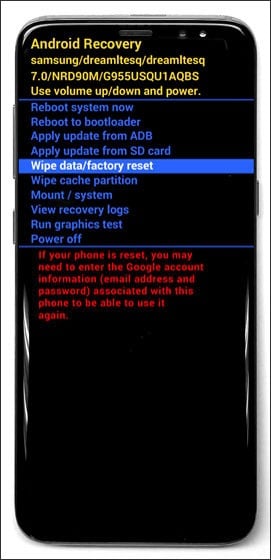
Step 3: On the next window, confirm the resetting process by selecting "Yes" and wait for some time until the process is completed. Then select “Reboot system now” and start the setup process of your phone.
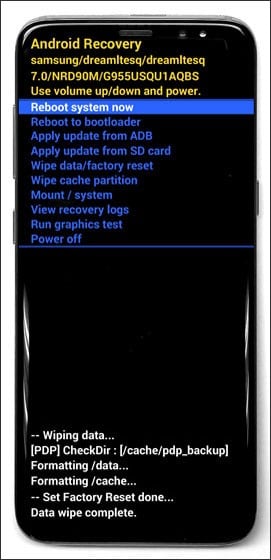
Why is My Samsung Phone Still Locked After a Factory Reset?
When your Samsung phone remains locked even after a factory reset, the most probable reason is the activation of Factory Reset Protection (FRP). FRP serves as a security measure aimed at preventing unauthorized access to your device. This safeguard is automatically triggered when you execute a hard reset on a device linked to a Google account. It mandates the input of the previous Google account and its associated password.
This added layer of security is intended to deter thieves from resetting stolen phones and reselling them. To overcome this issue, you can use specialized tools like Wondershare Dr.Fone. This tool can effectively remove Google FRP on Samsung devices, allowing you to regain access to your phone. It's a reliable option for those who have forgotten their Google credentials.

Dr.Fone - Screen Unlock (Android)
The Best Tool to Bypass FRP and Solve Your Screen Locks!
- Remove all Android screen locks (PIN/pattern/fingerprints/face ID) in minutes.
- Bypass the FRP lock of Samsung without a PIN or Google account.
- Everyone can handle the lock screen without any tech knowledge.
- Provide specific removal solutions to promise good success rate.
Part 5: Reset Samsung That is Locked via Forgot Pattern
Samsung has a Forgot Pattern option that is available on the lock screen if your device is running on Android 4.4 or lower. With the help of this feature, you can also reset your Samsung without any complications. Therefore, to use this method to unlock your Samsung smartphone, follow the below-detailed steps:
Instructions: Draw the wrong pattern on your Samsung phone until you get a timeout. Then tap on the “Forgot Pattern” option and enter your “Google Account” and “Password.” After successful login, you can easily set your new PIN or reset the forgotten pattern.
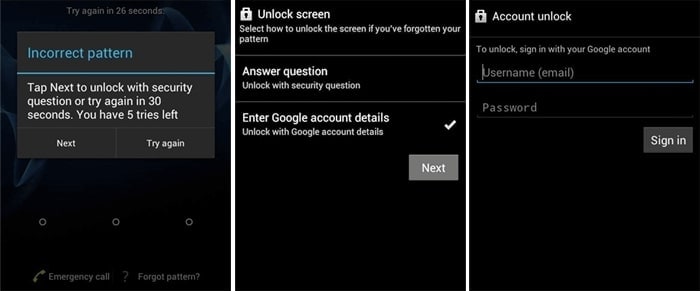
Conclusion
In conclusion, regaining access to a locked Samsung phone can be challenging, but there are several methods to explore. We've discussed many approaches in this article for how to reset a Samsung phone that is locked. You can use Samsung's "Find My Mobile" service if your device is connected to your Samsung account.
It also includes "Google Find My Device" to perform a factory reset when all else fails (with data loss) and entering Recovery Mode for a factory reset. Finally, if you wish to unlock your Samsung device without losing data, using Wondershare Dr.Fone - Screen Unlock (Android) is an effective and recommended option.
Samusng Unlock
- Samsung Code
- 1. Samsung Unlock Code List
- 2. Samsung Reset Code List
- 3. Samsung Secret Code List
- 4. Check Screen Using Secret Codes
- 5. Samsung Unlock Code Generators
- 6. Free Samsung Unlock Code
- 7. Free Samsung Unlock Code Generators
- 8. Samsung Galaxy S2 Unlock Code
- Samsung A Series FRP Bypass
- 1. Samsung A01 FRP Bypass
- 2. Samsung A01 Core FRP Bypass
- 3. Samsung A02/A02s FRP Bypass
- 4. Samsung A2 Core FRP Bypass
- 5. Samsung A10/A10s FRP Bypass
- 6. Samsung A11 FRP Bypass
- 7. Samsung A12 FRP Bypass
- 8. Samsung A20/A20S FRP Bypass
- 9. Samsung A30/30s FRP Bypass
- 10. Samsung A50 FRP Bypass
- 11. Samsung A51 FRP Bypass
- Samsung J Series FRP Bypass
- 1. Samsung J2 FRP Bypass
- 2. Samsung J4 FRP Bypass
- 3. Samsung J5 Prime FRP Bypass
- 4. Samsung J6 FRP Bypass
- 5. Samsung J7 FRP Bypass
- 6. Samsung J7 Prime FRP Bypass
- 7. Samsung J250 FRP Bypass
- Samsung FRP Bypass for Others
- 1. Samsung S7 FRP Bypass
- 2. Samsung S22 FRP Bypass
- 3. Samsung M01 FRP Bypass
- 4. Samsung M11 FRP Bypass
- 5. Samsung G532F FRP Bypass
- 6. Samsung G531F/G531H FRP Bypass
- 7. Samsung Google Verification Bypass
- 8. HushSMS APK FRP Unlock
- 9. Samsung Android 11 FRP Bypass
- 10. Samsung FRP Bypass Without PC
- 11. Bypass Samsung S24 FRP Lock
- Samsung Factory/Hard Reset
- 1. Reboot Samsung
- 2. Hard Reset Samsung
- 3. Reset Locked Samsung Phone
- 4. Reset Samsung Tablet
- 5. Reset Samsung Without Password
- 6. Reset Samsung Account Password
- 7. Reset Samsung Galaxy S3
- 8. Reset Samsung Galaxy S4
- 9. Reset Samsung Galaxy S5
- 10. Reset Samsung Galaxy S9/S10
- 11. Reset Samsung Galaxy J5/J7
- 12. Reset Samsung A12
- 13. Factory Reset Samsung Tablet
- Samsung S Series Screen Unlock
- 1. Samsung S2 Screen Unlock
- 2. Samsung S3 Screen Unlock
- 3. Samsung S4 Screen Unlock
- 4. Samsung S5 Screen Unlock
- 5. Samsung S6 Screen Unlock
- 6. Samsung S7/S8 Screen Unlock
- 7. Samsung S20 Screen Unlock
- 8. Samsung S22 Ultra Screen Unlock
- 9. Hack Samsung Galaxy S6/S5/S4/S3
- Samsung Screen Unlock Tools
- 1. Best Samsung Unlock Software
- 2. Forgot Samsung Galaxy Password
- 3. Bypass Samsung Lock Screen PIN
- 4. Unlock Samsung Galaxy Phones
- 5. Unlock Bootloader on Samsung
- 6. Unlock Home Screen Layout
- 7. Unlock Samsung Password
- 8. Remove Google Account
- 9. MDM Remove Tools
- 10. Samsung Knox Disable Guide
- 11. Samsung Reactivation Lock
- Samsung SIM Unlock
- ● Manage/transfer/recover data
- ● Unlock screen/activate/FRP lock
- ● Fix most iOS and Android issues
- Unlock Now Unlock Now Unlock Now






Alice MJ
staff Editor