
Samsung Galaxy Grand Prime G531F Core FRP Bypass Guide
Sep 04, 2024 • Filed to: Remove Screen Lock • Proven solutions
In a span of two decades, we have come a long way in the telecom sector. From feature phones, we now have smartphones that are more powerful than some desktop computers and hold our lives in their tiny form factor that fits into our pockets. With that, the theft risk has far greater consequences than it used to, and Google FRP is a step in the direction of posing a deterrence to thieves. It works simply by asking for the Google account credentials associated with the device when it was reset to factory settings. It is genius in its simplicity. Now, sometimes you want to bypass Google FRP, such as when you have an old phone and want to trade it in for a new one. Today, this guide will use Samsung Galaxy Grand Prime (G531F Core) as a reference and give you step-by-step instructions on various methods you can use to bypass FRP on Samsung G531F Core.
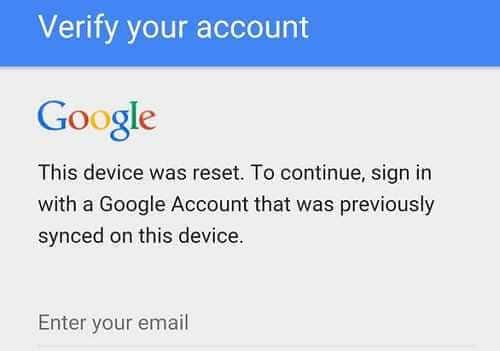
Part I: About Samsung Galaxy Grand Prime

Samsung G531F, or Galaxy Grand Prime, was released in October 2014 with Android 5.0. However, it is now long discontinued, and you might be looking to bypass FRP on Samsung G531F Core so as to sell it and buy a new model for the latest features and advancements in technology over the years.
The highlight features of the Samsung G531F are:
- Powered by Snapdragon 410 chipset.
- 8 GB storage with 1 GB RAM.
- 220 ppi, 540x960 pixel 5.0-inch display
- Dual SIM, dual Standby with shared Micro SDXC memory card slot.
- Plastic frame and back with 156 grams net weight.
- 8 MP autofocus rear camera with LED flash and 5 MP front selfie camera with 1080p video capability.
- A 3.5 mm headphone port for wired earphones.
- FM radio.
- Bluetooth 4 and Wi-Fi 4.
- 2600 mah removable battery.
Part II: What Is Google FRP?
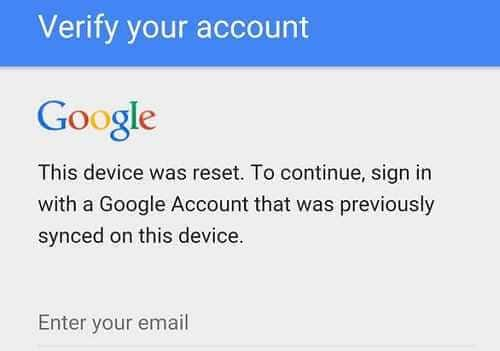
Google FRP or Factory Reset Protection is unique protection baked into Android OS by Google. The purpose of this is simple - deter theft of the device. When the device is reset to factory settings, the device prompts users to enter the Google Account credentials the device was previously associated with. That way, if the device is stolen, the thief would not know these credentials, rendering the device useless for them. Actual device owners will not have a problem since they would know the credentials anyway.
But, there are times you want to bypass Samsung G531F Core FRP, such as when you want to wipe the device clean and sell it for a new model. This is a step-by-step guide to help you quickly bypass Google FRP on a Samsung G531F Core phone.
Tips: Are you struggling to access the home screen on your Samsung phone after a factory reset? The Factory Reset Protection (FRP) feature might be standing in your way, but don’t worry, regaining control is easier than you think.
Meet Dr.Fone Online Unlock, your trusty companion in bypassing the Samsung account lock. It's an easy-to-use online solution that lets you unlock FRP across all Samsung models with just three simple steps. With a remarkable 100% success rate, you can confidently restore full access to your device without any fuss. Experience the freedom and simplicity of hassle-free FRP unlocking with Dr.Fone Online Unlock today!
Part III: How To Bypass Google FRP On Samsung G531F Core
Here are ways you can use to bypass Google FRP on Samsung G531F Core:
Method 1: Remove All Google Accounts From The Phone
When using the phone normally, you do not need to go through hoops and can quickly remove Google FRP on Samsung G531F Core. Factory Reset Protection is tied to the Google Account on the phone. So, when you remove all Google accounts from the phone, you disable FRP on Samsung G531F Core. Here is how to do it:
Step 1: Go to Settings > Accounts > Google.
Step 2: Tap the Google account > Tap the ellipses > Tap Remove Account:
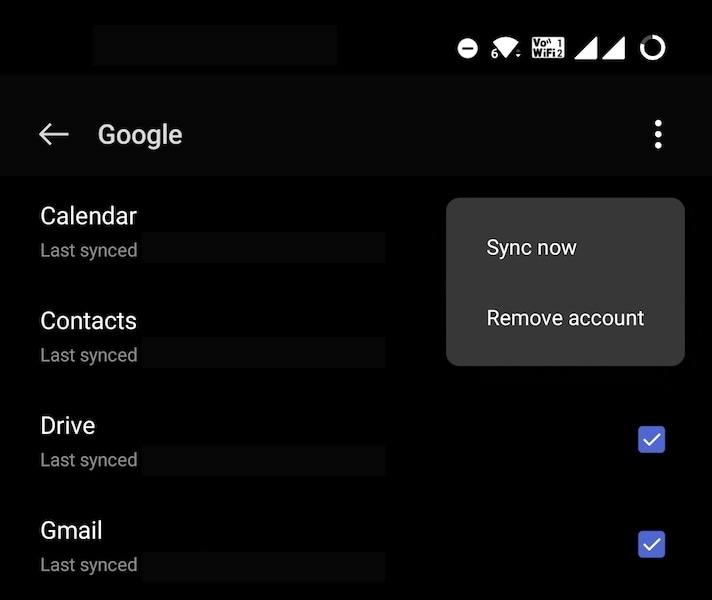
You should check if there is more than one Google account under Settings > Accounts > Google, as you will need to remove all Google accounts to disable Google FRP on Samsung G531F Core. Accounts listed under Settings > Accounts, such as your WhatsApp/ Telegram/ Signal/ Facebook/ Instagram accounts, need not be removed as they have no bearing on Google FRP.
Step 3: When all Google account(s) are removed from the phone, resetting the device to factory defaults will not prompt anyone to enter the associated account credentials. That is because there was no associated account, as those were removed before resetting the device to factory defaults.
Method 2: Use Dr.Fone - Screen Unlock (Android) To Bypass Google FRP On Samsung G531F Core
Now, are you looking for a way to bypass Google FRP on Samsung G531F Core because you forgot the PIN to the screen lock? In that case, you are in luck, as the tool below will quickly bypass Google FRP on Samsung G531F Core. Let's explore Wondershare Dr.Fone - a tool that works like a Swiss army knife for your smartphone to perform an FRP bypass instantly.
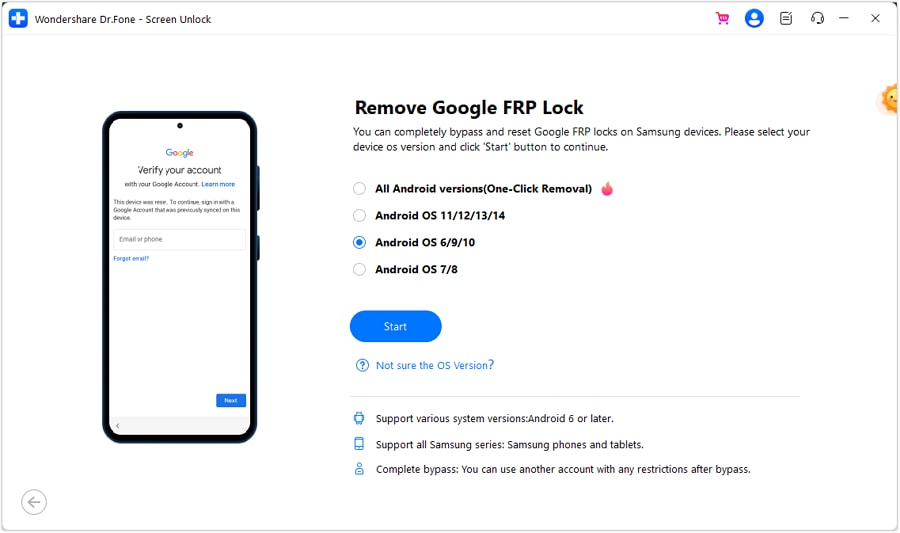
Key Features of Dr.Fone Toolkit
Dr.Fone is one app featuring several micro apps, you can say. Each of these sub-apps is designed to do a particular task. Take Phone Backup, for example, which is designed to take and restore backups on your smartphone. You can even take selective backups with it. Consider the Data Eraser module to keep your phone storage free of junk and old cache files. Of course, you can use Data Eraser to delete other data as well, including securely wiping your phone storage with military-grade security algorithms. Phone Transfer is your buddy when you want to upgrade to a new phone. This tool lets you quickly transfer data from one phone to another, be it Android to Android, iOS to iOS, or cross-platform. There is even WhatsApp Transfer, a tool designed to transfer, backup, and restore your WhatsApp chats.

You can watch the video below to get your FRP bypassed with Wondershare Dr.Fone
Method 3: Bypass Google FRP On Samsung G531F Core Online
You can also remove the associated Google Account from your Samsung G531F Core online, thereby disabling FRP on your Samsung phone. Here is how to do that:
Step 1: Go to https://accounts.google.com and log in using the Google account active on the Samsung G531F Core.
Step 2: Click Data & Privacy > Other Relevant Options and click Your Devices:
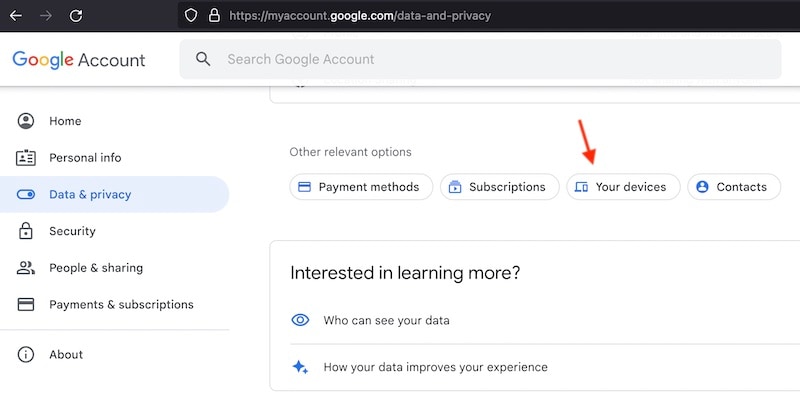
Step 3: Click the device you want to remove FRP from:
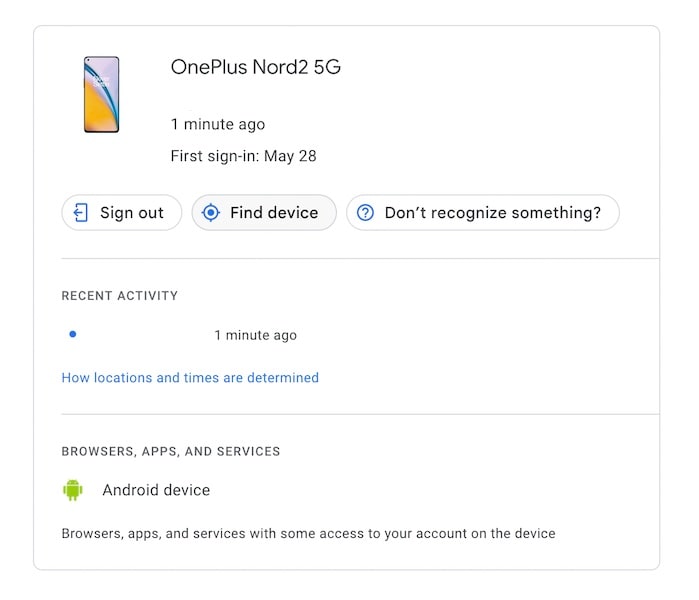
Step 4: Click Sign Out. This step will sign your device out of your Google Account and also remove the Google Account from your Samsung G531F Core, deactivating Google FRP remotely as a consequence. Your phone may remain listed here for up to 28 days.
Method 4: Bypass Google FRP On Samsung G531F Core Without PC
Wondershare has always put the safety and security of its users' data foremost. To that end, Wondershare never advises or promotes methods that put users' data integrity and security at risk. There are ways you may find online to bypass Samsung G531F FRP without PC, but those methods require downloading dubious files on your device and going through a long series of steps that you may not always understand. Avoid using such methods.
Conclusion
Bypassing FRP on Samsung G531F Core is easy. If you have the device in your hand, you can do that quickly in seconds by removing all Google accounts from the phone. If you want to do that remotely, you can go to your Google Account portal online and sign out of your Samsung device to bypass FRP on Samsung G531F Core. And then, if you simply forgot your screen lock PIN and want to bypass FRP on Samsung G531F Core simply to set up a new PIN, you can use Dr.Fone by Wondershare to quickly bypass FRP on Samsung G531F Core.
Samusng Unlock
- Samsung Code
- 1. Samsung Unlock Code List
- 2. Samsung Reset Code List
- 3. Samsung Secret Code List
- 4. Check Screen Using Secret Codes
- 5. Samsung Unlock Code Generators
- 6. Free Samsung Unlock Code
- 7. Free Samsung Unlock Code Generators
- 8. Samsung Galaxy S2 Unlock Code
- Samsung A Series FRP Bypass
- 1. Samsung A01 FRP Bypass
- 2. Samsung A01 Core FRP Bypass
- 3. Samsung A02/A02s FRP Bypass
- 4. Samsung A2 Core FRP Bypass
- 5. Samsung A10/A10s FRP Bypass
- 6. Samsung A11 FRP Bypass
- 7. Samsung A12 FRP Bypass
- 8. Samsung A20/A20S FRP Bypass
- 9. Samsung A30/30s FRP Bypass
- 10. Samsung A50 FRP Bypass
- 11. Samsung A51 FRP Bypass
- Samsung J Series FRP Bypass
- 1. Samsung J2 FRP Bypass
- 2. Samsung J4 FRP Bypass
- 3. Samsung J5 Prime FRP Bypass
- 4. Samsung J6 FRP Bypass
- 5. Samsung J7 FRP Bypass
- 6. Samsung J7 Prime FRP Bypass
- 7. Samsung J250 FRP Bypass
- Samsung FRP Bypass for Others
- 1. Samsung S7 FRP Bypass
- 2. Samsung S22 FRP Bypass
- 3. Samsung M01 FRP Bypass
- 4. Samsung M11 FRP Bypass
- 5. Samsung G532F FRP Bypass
- 6. Samsung G531F/G531H FRP Bypass
- 7. Samsung Google Verification Bypass
- 8. HushSMS APK FRP Unlock
- 9. Samsung Android 11 FRP Bypass
- 10. Samsung FRP Bypass Without PC
- 11. Bypass Samsung S24 FRP Lock
- Samsung Factory/Hard Reset
- 1. Reboot Samsung
- 2. Hard Reset Samsung
- 3. Reset Locked Samsung Phone
- 4. Reset Samsung Tablet
- 5. Reset Samsung Without Password
- 6. Reset Samsung Account Password
- 7. Reset Samsung Galaxy S3
- 8. Reset Samsung Galaxy S4
- 9. Reset Samsung Galaxy S5
- 10. Reset Samsung Galaxy S9/S10
- 11. Reset Samsung Galaxy J5/J7
- 12. Reset Samsung A12
- 13. Factory Reset Samsung Tablet
- Samsung S Series Screen Unlock
- 1. Samsung S2 Screen Unlock
- 2. Samsung S3 Screen Unlock
- 3. Samsung S4 Screen Unlock
- 4. Samsung S5 Screen Unlock
- 5. Samsung S6 Screen Unlock
- 6. Samsung S7/S8 Screen Unlock
- 7. Samsung S20 Screen Unlock
- 8. Samsung S22 Ultra Screen Unlock
- 9. Hack Samsung Galaxy S6/S5/S4/S3
- Samsung Screen Unlock Tools
- 1. Best Samsung Unlock Software
- 2. Forgot Samsung Galaxy Password
- 3. Bypass Samsung Lock Screen PIN
- 4. Unlock Samsung Galaxy Phones
- 5. Unlock Bootloader on Samsung
- 6. Unlock Home Screen Layout
- 7. Unlock Samsung Password
- 8. Remove Google Account
- 9. MDM Remove Tools
- 10. Samsung Knox Disable Guide
- 11. Samsung Reactivation Lock
- Samsung SIM Unlock
- ● Manage/transfer/recover data
- ● Unlock screen/activate/FRP lock
- ● Fix most iOS and Android issues
- Unlock Now Unlock Now Unlock Now




James Davis
staff Editor