
Samsung J5 Prime FRP Bypass: Ultimate Guide in 2024
Sep 04, 2024 • Filed to: Remove Screen Lock • Proven solutions
The Samsung J5 Prime FRP bypass situation is quite common, especially when you forget the Google ID associated with your phone. With Android 5 and later versions, the FRP Lock feature ensures that the phone can only be reset if the correct Google ID and password are entered. This feature is useful in case of theft or loss but can be a hassle if you forget your password or purchase a refurbished device with an active lock.
To overcome this, you'll need a reliable FRP bypass tool to remove the lock. In this article, we'll guide you through different ways for the Samsung J5 Prime FRP bypass, helping you regain access to your device easily.
Click on the video to learn how to use Dr.Fone software for Samsung J5 Prime FRP bypass
Part 1: How to Enable J5 Prime FRP Bypass with PC [Most-Efficient]
If you've forgotten your Google credentials or purchased a second-hand device with a lock enabled, Dr.Fone - Screen Unlock (Android) is the ideal software for bypassing and removing the lock. It's compatible with both Windows and Mac, featuring a user-friendly interface that guides you through the process in just a few simple steps. You don't need to be a tech expert to use this tool, and it can be easily downloaded on your Windows or Mac systems.
Dr.Fone doesn't just work for Samsung; it can unlock Android lock screens on many other devices like LG, Huawei, Xiaomi, and more. This makes it a versatile solution for various unlocking needs.

Dr.Fone - Screen Unlock (Android)
The Best Tool for Samsung J5 Prime FRP Bypass
- Easily bypass the Google “Verify your account” requirement.
- Gain total control over your Samsung J5 Prime and enjoy all the features.
- Almost all Samsung phones and tablets are supported.
- Provide specific removal solutions to promise good success rate.
Steps for FRP Samsung J5 Prime bypass using Dr. Fone - Screen Unlock (Android)
Step 1. From the official site, download, install, and run the Dr.Fone software on your PC or Mac and choose the Screen Unlock function. Next, select Remove Google FRP Lock to move ahead with the process.

Step 2. Next, choose the Samsung option and click on the Next button.
Step 3. Now, on the next screen, you need to select the OS version of your device and then connect your phone to your PC using a USB cable. Then choose All Android versions (One-Click Removal) and proceed by clicking Start on the same screen.
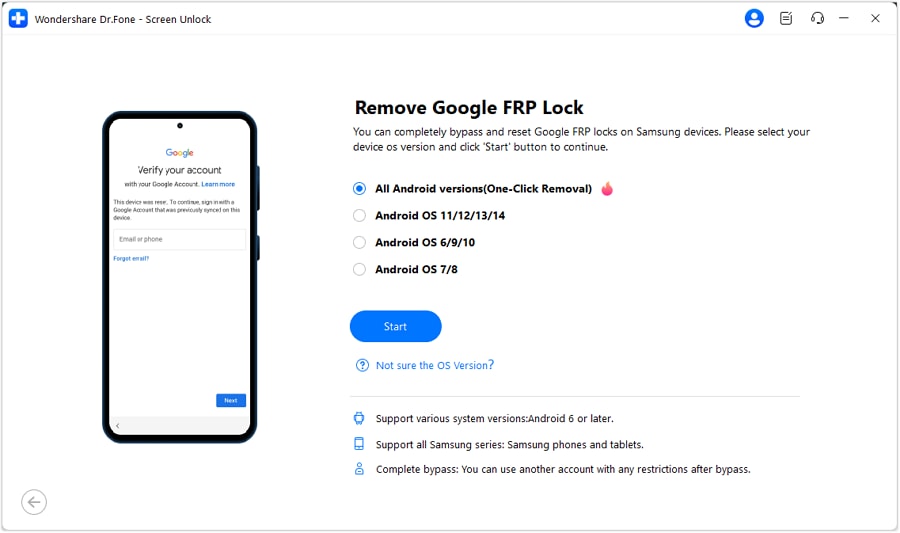
Step 4. Tap Emergency Call on Android, enter *#0*# for a secret menu, click Next on your computer. Activate USB debugging on your Samsung, then click Authorized on your computer.
Step 5. Your computer will display the removal of the FRP lock from your Android device. Wait for the unlock process to complete. The FRP lock will be successfully removed from your Samsung device.
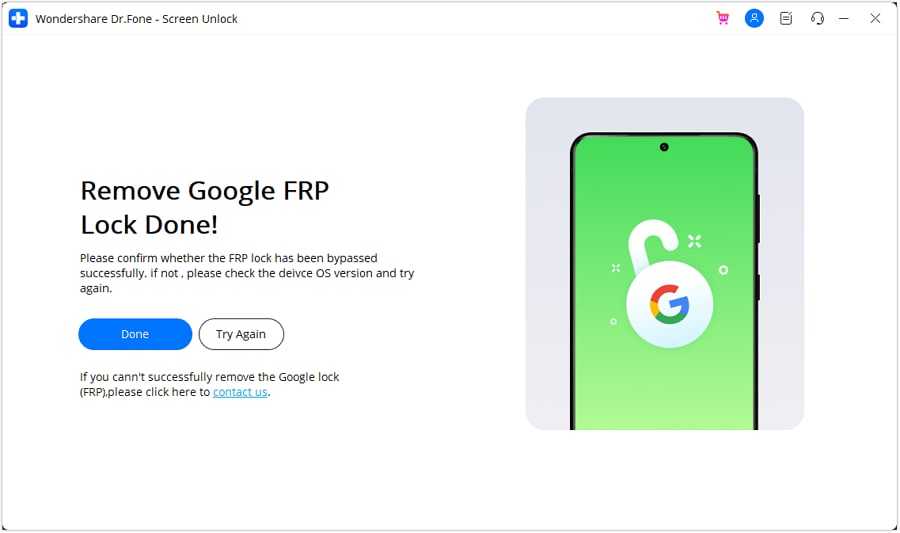
The above listed are the brief steps of the process. To know the complete steps, check the detailed guide.
Note: It is recommended that before you try resetting your device, ensure to take a complete backup of your device including messages, contacts, and others to avoid accidental loss of the data.
Tips: Are you struggling to access the home screen on your Samsung phone after a factory reset? The Factory Reset Protection (FRP) feature might be standing in your way, but don’t worry, regaining control is easier than you think.
Meet Dr.Fone Online Unlock, your trusty companion in bypassing the Samsung account lock. It's an easy-to-use online solution that lets you unlock FRP across all Samsung models with just three simple steps. With a remarkable 100% success rate, you can confidently restore full access to your device without any fuss. Experience the freedom and simplicity of hassle-free FRP unlocking with Dr.Fone Online Unlock today!
Part 2: Tips on Samsung J5 FRP Bypass without PC
To bypass the FRP lock on your Samsung J5 device without a PC, the APK method can be tried. For this method, you would need an OTG cable that will help to bypass the files required for bypassing the lock. In this method, the J5 device will work as the host and any other USB device will be attached to the phone.
When you do not have access to a PC, this APK method can be used for removing the FRP lock.
Requirements for the Method
- Stable Wi-Fi connection
- An OTG cable
- USB Flash Drive
- Another phone
Steps for Samsung J5 FRP bypass without PC
- Step 1. Firstly, download the FRP bypass apk on the other phone, below we share the working download link for the FRP Bypass apk App latest version. Then transfer it to the USB drive.
| Android FRP Apk | Download Link |
| FRP Bypass APK Latest | Free Download |
| FRP Bypass 5.1 (Old) | Free Download |
| FRP Bypass 7.0 (Old) | Free Download |
| FRP Bypass 8.0 (Old) | Free Download |
| FRP Bypass 9.0 (Old) | Free Download |
- Step 2. Next, the OTG cable has to be connected to the Samsung J5 at one end and the USB drive on the other end.
- Step 3. After the app is detected by the phone’s file manager, tap on the app and install and run on the phone.
- Step 4. Next, go to Settings > Backup and Reset and then click on the Factory data reset option.
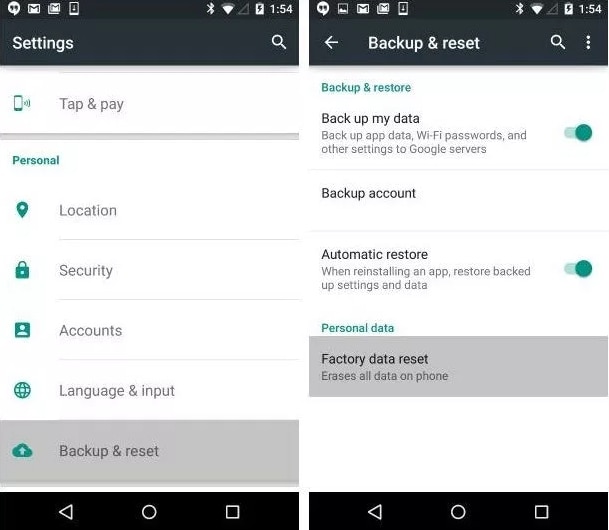
- Step 5. Next, click on the Reset phone option and everything on your device including the Google account will be deleted.
- Step 6. After the resetting process is complete, the phone will reboot like a normal device.
Part 3: Hot FAQs for More Information about Samsung Galaxy J5
Q1: Does the factory reset the Bypass Google Account on Samsung J5?
No, the Factory Reset process will not bypass the Google Account on Samsung J5. To perform the factory reset, you would need to enter the Google account details or use a bypass tool.
Q2: What Operating system does Samsung J5 run?
Originally, the Samsung J5 device was launched with 5.1.1 Lollipop OS. Later the updates for the devices were launched including Android 6.0.1 Marshmallow, 7.1.1 Nougat, and 8.1 Oreo.
Q3: How can we activate Google Assistant in the Samsung J5?
The steps for activating Google Assistant in the Samsung J5 are as follows
- First of all, update the Google App on your phone. Go to Google Play Store on your device's Home Screen and look for the Google App. Click on the app to go to the official Play Store Page and tap on the Update button.
- Next, go to Google App Settings and look for the Voice option.
- Next, click on the Ok Google detection option.
- When the menu of OK Google Detection opens, 3 options will appear at the top From Google Search App, From Any Screen, and When locked. You can choose one or more options as needed.
- Move back to the Voice and set the language, and then finally exit the Google app and go to the home screen.
- Press the Power button and hold it for a few seconds, and the Google app will open again and will ask you to repeat the words OK Google 3 times in the device microphone for memorizing your voice.
This voice assistant is set on your Samsung J5 device.
Conclusion
To bypass the Google Account on Samsung J5 and other Android devices easily and safely, Dr.Fone – Screen Unlock (Android) is a fantastic tool. You can rely on this software to remove the lock without any hassle. Once it's installed on your system, you can use it as many times as needed without limitations. Its user-friendly interface makes the process simple, even for non-techies. Dr.Fone is available for both Windows and Mac, providing a versatile solution for all your unlocking needs.
Samusng Unlock
- Samsung Code
- 1. Samsung Unlock Code List
- 2. Samsung Reset Code List
- 3. Samsung Secret Code List
- 4. Check Screen Using Secret Codes
- 5. Samsung Unlock Code Generators
- 6. Free Samsung Unlock Code
- 7. Free Samsung Unlock Code Generators
- 8. Samsung Galaxy S2 Unlock Code
- Samsung A Series FRP Bypass
- 1. Samsung A01 FRP Bypass
- 2. Samsung A01 Core FRP Bypass
- 3. Samsung A02/A02s FRP Bypass
- 4. Samsung A2 Core FRP Bypass
- 5. Samsung A10/A10s FRP Bypass
- 6. Samsung A11 FRP Bypass
- 7. Samsung A12 FRP Bypass
- 8. Samsung A20/A20S FRP Bypass
- 9. Samsung A30/30s FRP Bypass
- 10. Samsung A50 FRP Bypass
- 11. Samsung A51 FRP Bypass
- Samsung J Series FRP Bypass
- 1. Samsung J2 FRP Bypass
- 2. Samsung J4 FRP Bypass
- 3. Samsung J5 Prime FRP Bypass
- 4. Samsung J6 FRP Bypass
- 5. Samsung J7 FRP Bypass
- 6. Samsung J7 Prime FRP Bypass
- 7. Samsung J250 FRP Bypass
- Samsung FRP Bypass for Others
- 1. Samsung S7 FRP Bypass
- 2. Samsung S22 FRP Bypass
- 3. Samsung M01 FRP Bypass
- 4. Samsung M11 FRP Bypass
- 5. Samsung G532F FRP Bypass
- 6. Samsung G531F/G531H FRP Bypass
- 7. Samsung Google Verification Bypass
- 8. HushSMS APK FRP Unlock
- 9. Samsung Android 11 FRP Bypass
- 10. Samsung FRP Bypass Without PC
- 11. Bypass Samsung S24 FRP Lock
- Samsung Factory/Hard Reset
- 1. Reboot Samsung
- 2. Hard Reset Samsung
- 3. Reset Locked Samsung Phone
- 4. Reset Samsung Tablet
- 5. Reset Samsung Without Password
- 6. Reset Samsung Account Password
- 7. Reset Samsung Galaxy S3
- 8. Reset Samsung Galaxy S4
- 9. Reset Samsung Galaxy S5
- 10. Reset Samsung Galaxy S9/S10
- 11. Reset Samsung Galaxy J5/J7
- 12. Reset Samsung A12
- 13. Factory Reset Samsung Tablet
- Samsung S Series Screen Unlock
- 1. Samsung S2 Screen Unlock
- 2. Samsung S3 Screen Unlock
- 3. Samsung S4 Screen Unlock
- 4. Samsung S5 Screen Unlock
- 5. Samsung S6 Screen Unlock
- 6. Samsung S7/S8 Screen Unlock
- 7. Samsung S20 Screen Unlock
- 8. Samsung S22 Ultra Screen Unlock
- 9. Hack Samsung Galaxy S6/S5/S4/S3
- Samsung Screen Unlock Tools
- 1. Best Samsung Unlock Software
- 2. Forgot Samsung Galaxy Password
- 3. Bypass Samsung Lock Screen PIN
- 4. Unlock Samsung Galaxy Phones
- 5. Unlock Bootloader on Samsung
- 6. Unlock Home Screen Layout
- 7. Unlock Samsung Password
- 8. Remove Google Account
- 9. MDM Remove Tools
- 10. Samsung Knox Disable Guide
- 11. Samsung Reactivation Lock
- Samsung SIM Unlock
- ● Manage/transfer/recover data
- ● Unlock screen/activate/FRP lock
- ● Fix most iOS and Android issues
- Unlock Now Unlock Now Unlock Now






Alice MJ
staff Editor