
Best Ways to Factory Reset Samsung Galaxy A12 without Password
Jul 12, 2024 • Filed to: Remove Screen Lock • Proven solutions
If you want to sell your Samsung Galaxy A12, it is necessary to perform a factory reset to restore the default settings of the phone. Factory reset not only restores the default settings but also erases all the existing data from the Samsung A12. By doing so, the buyer of your Samsung A12 won't be able to access your previously saved data and can use the device normally.
However, if you have forgotten the password of your Samsung A12 and are unable to perform a factory reset, this guide will help you. Through this article, you can explore various solutions to perform the Samsung A12 factory reset without a password.
Part 1: About Samsung Galaxy A12
Samsung Galaxy A12 offers a stylish texture and powerful battery life at an affordable range. It has a greater display with 6.5 inches screen, which provides a premium and comfortable look. The powerful 5000mAh battery of the Samsung A12 delivers an overall good performance along with 15W fast charging. Moreover, this smartphone supports microSD cards of 1 TB in size.

Samsung Galaxy A12 supports a quad camera with 48MP of wide and 5MP of ultrawide lenses. It also consists of macro and depth lenses of 2MP, with additional features such as HDR and LED flash. It is also capable of capturing 1080p video with 30FPS. You can use its selfie camera of 8MP to capture high-quality snaps on Snapchat. Hence, it's an all-rounder, budget-friendly phone with optimized and lag-free performance.
Tech Specs of Samsung Galaxy A12
| Specs | Parameter |
| Weight | 205 g (7.23 oz) |
| SIM | Single SIM (Nano-SIM) or Dual SIM (Nano-SIM, dual stand-by) |
| Type | PLS LCD |
| Size | 6.5 inches, 102.0 cm^2 (~82.1% screen-to-body ratio) |
| Resolution | 720 x 1600 pixels, 20:9 ratio (~270 ppi density) |
| OS | Android 10, upgradable to Android 11, One UI 3.1 |
| CPU | Mediatek MT6765 Helio P35 (12nm) |
| GPU | PowerVR GE8320 |
| Main Camera | 48 MP, f/2.0, 26mm (wide), AF 5 MP, f/2.2, 123˚ (ultrawide) 2 MP, f/2.4, (macro) 2 MP, f/2.4, (depth) |
| Selfie Camera | 8 MP, f/2.2 |
| Battery | 5000mAh |
Part 2: Things before Factory Reset Samsung Galaxy A12 You Should Know?
Before jumping into the process of factory reset, there are some factors that you should know. Read the following listed factors to perform a Samsung Galaxy A12 factory reset without a password:
- Step 1: Factory reset deletes all the saved data and files on your Samsung A12. That's why it's important to make a backup of your Samsung A12 data at a safe place before beginning with the factory reset.
Tips: Wondershare Dr.Fone is a tool that helps you keep your important data safe. It can back up all the important information on your Samsung A12, like photos, music, videos, contacts, and more and is compatible with over 8000 Android devices. The backup process is easy and only takes a few clicks. You can also restore your backup to any device you want, and choose which data you want to restore. This is a great way to make sure you never lose your important information!
- Step 2: Make sure to sign out from your Google account before performing the factory reset. If you don't log out from your Google or Samsung account, you would need to sign in to the account during the process.
- Step 3: Keep your Samsung A12 at a sufficient battery to ensure smooth continuity of the resetting process.
Part 3: 3 Ways to Factory Reset a Samsung Galaxy A12 That's Locked
Are you eager to know the multiple methods to perform a factory reset? Read this part to know how to factory reset Samsung A12 without a password.
Method 1: Reset Samsung Phone With Buttons
In this solution, we will use a recovery mode to factory reset your Samsung A12. It's a simple yet effective way to perform a factory reset without requiring a password during the process.
Step 1: Start by turning off your Samsung A12 carefully. Once done, press and hold the “Volume Up” and “Power” keys at the same time. By doing so, your Samsung A12 will enter into the Recovery mode.
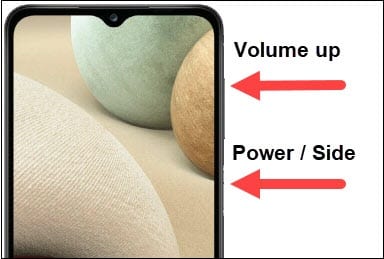
Step 2: A recovery menu will be opened on your Samsung A12 screen. Press the “Volume Down” key to scroll down and the “Power” button to select the “Wipe data/factory reset” option.
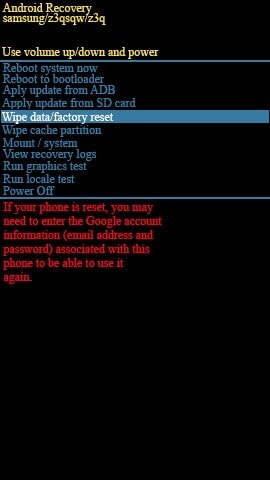
Step 3: Choose the “Factory data reset” option and use the “Power” button to give confirmation. Once your Samsung A12 erases the data completely, you will be able to see the Samsung A12 recovery screen again.
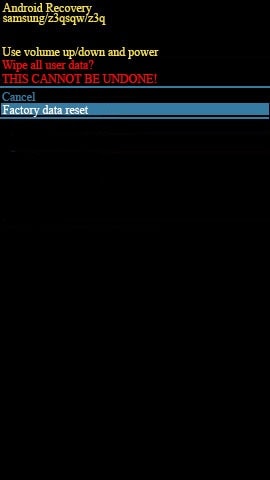
Step 4: To proceed, select the option called “Reboot system now” using Volume keys and hit the “Power” button for validation. By doing so, your Samsung A12 will be restarted with no old data.
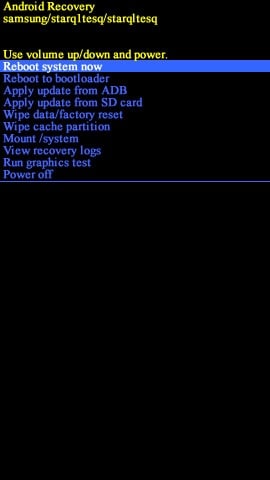
Method 2: Reset Stolen Samsung Phone Using Android Device Manager
Android Device Manager is an efficient app and web-based platform for locating missing Samsung devices. You can use this platform to lock your Samsung A12 or erase the saved data completely. To learn about this solution, check the below steps:
Step 1: From your PC, navigate to any web browser and visit the official website of Android Device Manager. By heading to this website, log in to your Google account.
Step 2: After signing in to your Google account, select a device such as Samsung A12 to perform a hard reset. Your Samsung A12 will receive a notification instantly, whereas, on Android Device Manager, you would be able to see the location of your phone if you have activated the location services in it.
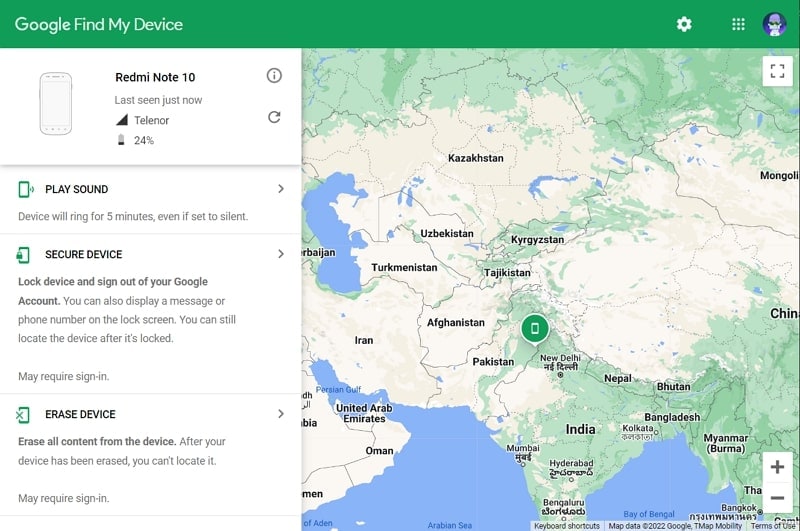
Step 3: On your system's screen, click on the “Erase Device” option displayed on the left panel. Next, select the “Erase Device” option again for confirmation. This will delete all the existing data on your Samsung A12 permanently.
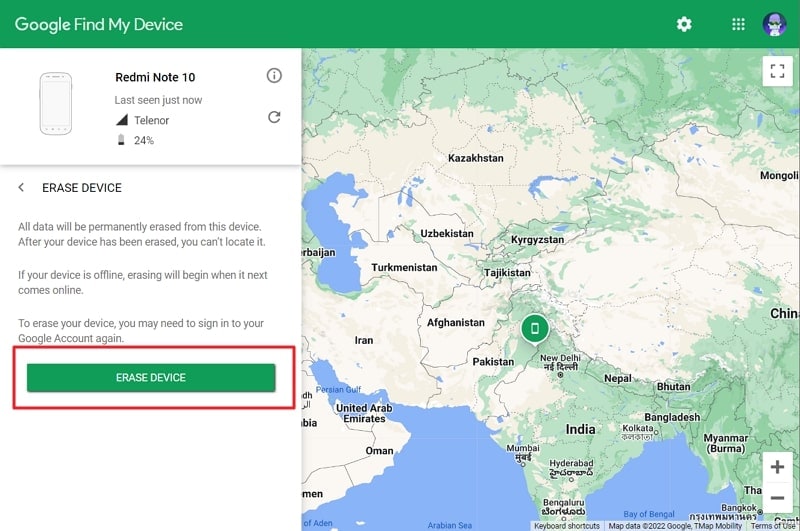
Method 3: Reset Samsung Phone Using Samsung Find My Mobile
Samsung Find My Mobile also works proficiently to instantly locate and find the missing Samsung phones. Through this app, you can perform various functions, such as securing and locking your Samsung A12 immediately.
You can also play a sound through this online app to make your phone ring for 5 minutes. Moreover, you can extend the battery life of your Samsung A12 through this program to track its location smoothly. To reset your Samsung A12 through this method, read the below steps:
Step 1: First, head to the Samsung Find My Device website from your computer. After heading to their official website, sign in to your Samsung account. Afterward, choose your smartphone, like Samsung A12, from the given devices.
Step 2: From the displayed options in the right panel, select “Erase Data” by clicking on it. Once done, click on “Erase” again to proceed with the factory data reset process of your Samsung Galaxy A12.
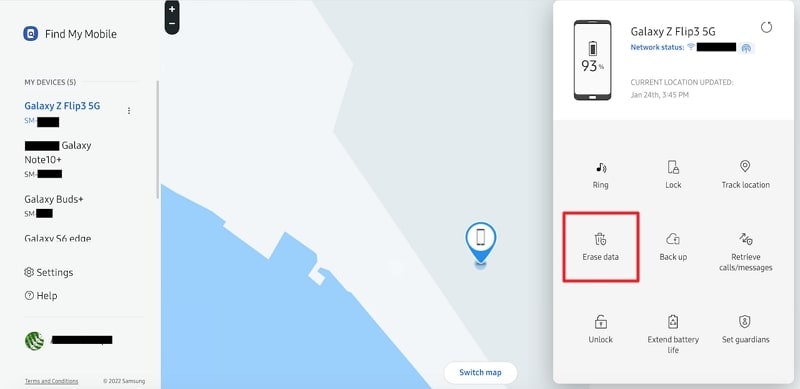
Step 3: To confirm the action, enter your Samsung account password carefully if asked and press the “OK” button to conclude the process.
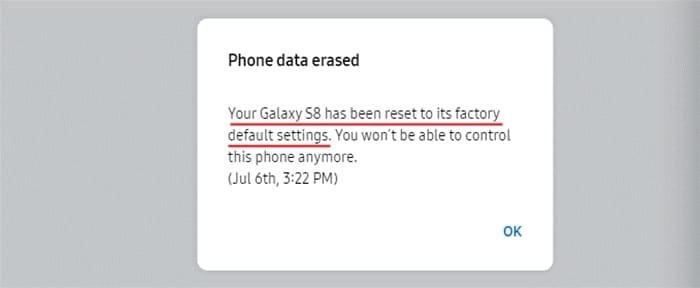
Part 4: The Best Way to Unlock a Samsung Galaxy A12 That's Locked [Fast & Secure]
Do you find it difficult to remember the screen password of your Samsung Galaxy A12? If you constantly forget the screen lock of your smartphone, Dr.Fone - Screen Unlock (Android) tool can help you in various scenarios. This software is compatible with tons of Android devices and functions smoothly. You can instantly download this software on both Windows and Mac platforms without restrictions.

Dr.Fone - Screen Unlock (Android)
Reset Samsung Phones Without Password
- Unlock Android Lock screens with pattern, PIN, password, fingerprint, and Face ID.
- Bypass Samsung FRP lock without hassle.

- Support over 2000 Android phone and tablet models.
- No tech knowledge required, Simple, click-through, process.
To unlock a screen password, pattern, fingerprint, or PIN on your Samsung A12, read the below instructions:
Step 1: Select Screen Unlock Tool
After downloading and launching Dr.Fone on your Windows or Mac, tap on the “Screen Unlock” feature from its main page. Afterward, attach your Samsung A12 with the device through a USB cable.

Step 2: Enable the Download Mode
Click on “Unlock Android Screen” to proceed, and then select your device model. Once done with choosing the device model, enable the Download Mode in your Samsung A12. For this, switch off your phone first to begin the process. For that, press and hold the Power and Volume Down keys simultaneously. Once the screen appears black, hold the Volume Up, Power, and Bixby keys for some seconds. Once the Samsung logo appears, release all the Galaxy A12 buttons.
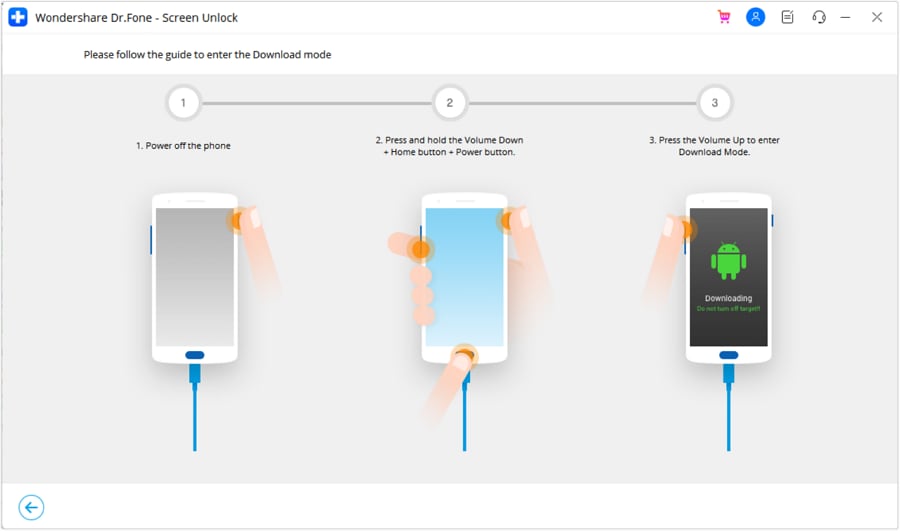
Step 3: Remove Samsung Galaxy A12 Lock
Once your Samsung A12 enters into Download Mode, the recovery package will automatically begin downloading. Once your recovery package is downloaded completely, tap on the “Remove Now” button. Wait until the process finishes successfully. Afterward, you can use your Samsung A12 easily.
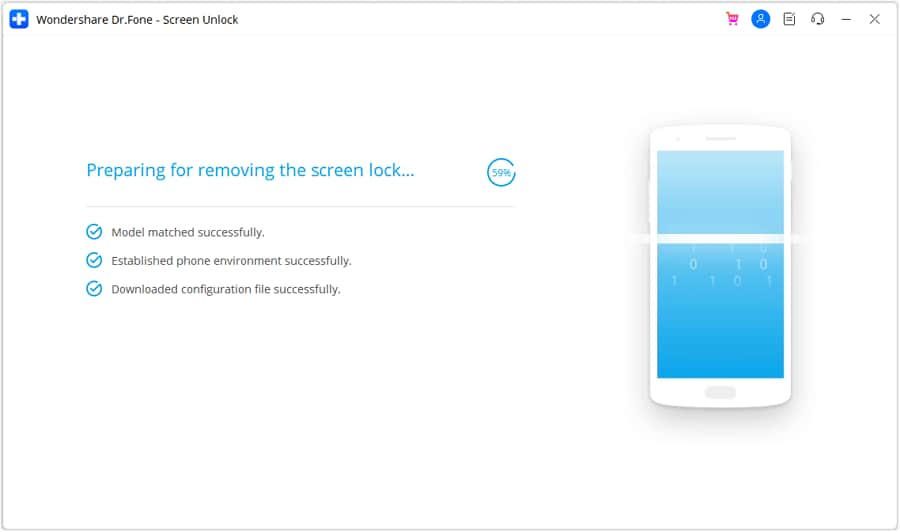
Conclusion
Do you want to perform a factory reset on the Samsung A12 without a password? This article will help you in exploring multiple methods to factory reset a phone without using a password. We have also recommended a screen unlock tool known as Dr.Fone, through which you can instantly unlock screen passwords, patterns, and PIN codes. Without having technical skills, you can use Dr.Fone - Screen Unlock (Android) efficiently.
Samusng Unlock
- Samsung Code
- 1. Samsung Unlock Code List
- 2. Samsung Reset Code List
- 3. Samsung Secret Code List
- 4. Check Screen Using Secret Codes
- 5. Samsung Unlock Code Generators
- 6. Free Samsung Unlock Code
- 7. Free Samsung Unlock Code Generators
- 8. Samsung Galaxy S2 Unlock Code
- Samsung A Series FRP Bypass
- 1. Samsung A01 FRP Bypass
- 2. Samsung A01 Core FRP Bypass
- 3. Samsung A02/A02s FRP Bypass
- 4. Samsung A2 Core FRP Bypass
- 5. Samsung A10/A10s FRP Bypass
- 6. Samsung A11 FRP Bypass
- 7. Samsung A12 FRP Bypass
- 8. Samsung A20/A20S FRP Bypass
- 9. Samsung A30/30s FRP Bypass
- 10. Samsung A50 FRP Bypass
- 11. Samsung A51 FRP Bypass
- Samsung J Series FRP Bypass
- 1. Samsung J2 FRP Bypass
- 2. Samsung J4 FRP Bypass
- 3. Samsung J5 Prime FRP Bypass
- 4. Samsung J6 FRP Bypass
- 5. Samsung J7 FRP Bypass
- 6. Samsung J7 Prime FRP Bypass
- 7. Samsung J250 FRP Bypass
- Samsung FRP Bypass for Others
- 1. Samsung S7 FRP Bypass
- 2. Samsung S22 FRP Bypass
- 3. Samsung M01 FRP Bypass
- 4. Samsung M11 FRP Bypass
- 5. Samsung G532F FRP Bypass
- 6. Samsung G531F/G531H FRP Bypass
- 7. Samsung Google Verification Bypass
- 8. HushSMS APK FRP Unlock
- 9. Samsung Android 11 FRP Bypass
- 10. Samsung FRP Bypass Without PC
- 11. Bypass Samsung S24 FRP Lock
- Samsung Factory/Hard Reset
- 1. Reboot Samsung
- 2. Hard Reset Samsung
- 3. Reset Locked Samsung Phone
- 4. Reset Samsung Tablet
- 5. Reset Samsung Without Password
- 6. Reset Samsung Account Password
- 7. Reset Samsung Galaxy S3
- 8. Reset Samsung Galaxy S4
- 9. Reset Samsung Galaxy S5
- 10. Reset Samsung Galaxy S9/S10
- 11. Reset Samsung Galaxy J5/J7
- 12. Reset Samsung A12
- 13. Factory Reset Samsung Tablet
- Samsung S Series Screen Unlock
- 1. Samsung S2 Screen Unlock
- 2. Samsung S3 Screen Unlock
- 3. Samsung S4 Screen Unlock
- 4. Samsung S5 Screen Unlock
- 5. Samsung S6 Screen Unlock
- 6. Samsung S7/S8 Screen Unlock
- 7. Samsung S20 Screen Unlock
- 8. Samsung S22 Ultra Screen Unlock
- 9. Hack Samsung Galaxy S6/S5/S4/S3
- Samsung Screen Unlock Tools
- 1. Best Samsung Unlock Software
- 2. Forgot Samsung Galaxy Password
- 3. Bypass Samsung Lock Screen PIN
- 4. Unlock Samsung Galaxy Phones
- 5. Unlock Bootloader on Samsung
- 6. Unlock Home Screen Layout
- 7. Unlock Samsung Password
- 8. Remove Google Account
- 9. MDM Remove Tools
- 10. Samsung Knox Disable Guide
- 11. Samsung Reactivation Lock
- Samsung SIM Unlock
- ● Manage/transfer/recover data
- ● Unlock screen/activate/FRP lock
- ● Fix most iOS and Android issues
- Unlock Now Unlock Now Unlock Now





James Davis
staff Editor