
Factory Reset Samsung Mobile Phone Without Password
Jul 12, 2024 • Filed to: Remove Screen Lock • Proven solutions
How to factory reset Samsung phones without a password? You can ask this question if you have specific phone issues. If your Samsung Galaxy S22 is slow, you have got malware into your phone that is causing issues; you are selling off your phone and other issues too. I bet you can only opt for a factory reset if the issue is making your phone inaccessible or very hard to use because a factory reset virtually removes all your data which is not a pleasant situation. So, let us dive into how to reset a Samsung phone without a password.
Part 1. What is Factory Reset?
Factory reset is removing all user data from the mobile phone and restoring it to the condition in which it was released from the factory. It is a software restore to the original settings and primarily affects the phone's memory. It helps to remove malware, viruses, memory configuration issues, and other serious problems making phone use difficult.
What's the Difference Between a Hard Reset and a Factory Reset?
Hard Reset is another name for factory reset, and it is also known as master reset.
Part 2. Why Do We Need to Factory Reset Samsung Phones?
As we are discussing how to factory reset Samsung without a password, it is essential to know valid reasons for this critical step. Factory reset is not a simple decision as it costs you a lot of data, phone applications, etc. Factory reset is a feasible option to recover your phone access and performance in situations like;
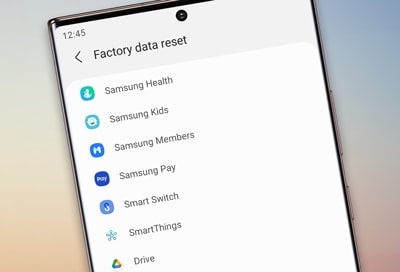
- Your phone is attacked by malware or viruses.
- Your Samsung S22 is hanging frequently and restarting.
- Your Samsung phone is locked, and you cannot recover its password.
- You are selling off your phone and want to keep your data secure.
- It is also a possible option if you think your phone is not performing up to the mark.
So, let us move on to factory reset Samsung without a password.
Part 3. 5 Ways to Factory Reset Samsung Phones without Password
There are different methods to answer how to reset a Samsung phone without a password. You can use recovery mode; Google Find My Device, Samsung Find My Mobile, or advanced tools like Dr. Fone screen unlock. You may want different solutions for different situations. Therefore, let us analyze all options of how to factory reset a Samsung phone without a password and then take the decision.
Method 1. via the Recovery mode
The first method for Samsung factory reset without a password is using the recovery mode built into the Android phones. It is a simple process that goes by the following steps.
- Power off your Samsung phone.
- Press and hold the volume up and Bixby buttons together.
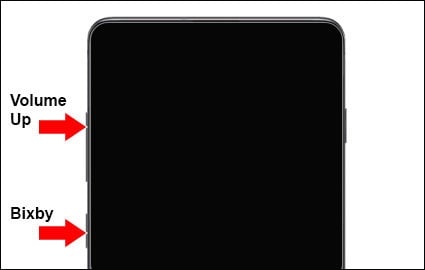
- Now also press the Power button till your phone vibrates and you see the Samsung logo on the screen.
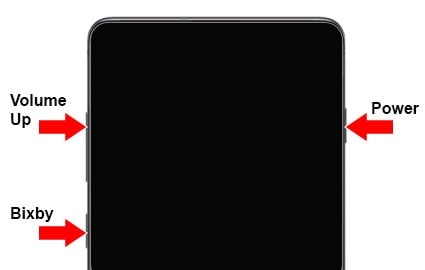
- Release the buttons, and you will see the Android recovery screen in some time.
- Choose the Wipe data/factory reset option on the Android recovery screen. Use the volume buttons to navigate options and the power button to select the option.
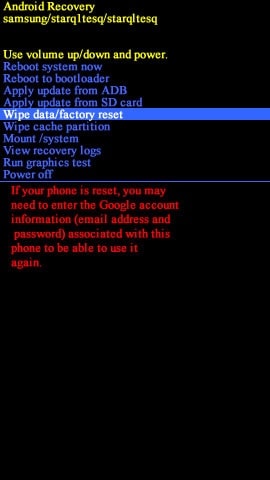
- Review the warning and press Yes to start the Samsung factory reset without a password.
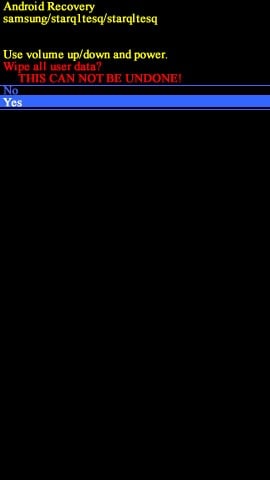
- After the process, reboot your system.
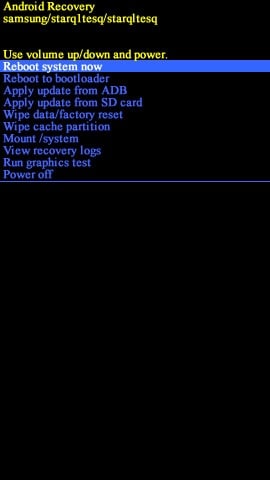
The process completes here, and you have figured out one answer to how to factory reset Samsung without a password.
Method 2. via Google Find My Device
The second method of Samsung factory reset without a password we are discussing is Google Find My Device. Again, this is available for all Android devices, but you must set it up beforehand. How to factory reset Samsung without a password using Google Find My Device? Here is the step-by-step guide.
- Open your browser on the computer and navigate to the Google Find My Device site.
- Log in using the Google credentials you used to configure your Samsung phone.
- Choose the Erase Device option from the three options, i.e., Play Sound, Lock, and Erase.
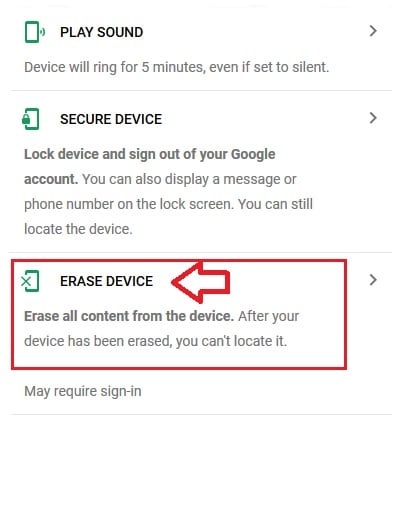
- Select the Erase option to complete the Factory Reset process.
After completing the process, your Samsung phone will reboot, and your task is done.
Method 3. Android Device Manager (ADM)
The Android Device Manager is another software tool to help you locate your device quickly and manage access to your phone. You will download it from the Google Play Store and install it on your device. The prerequisites of using ADM are as follows.
- Navigate to settings>Security>Device administrators and check if ADM is enabled as a device administrator.
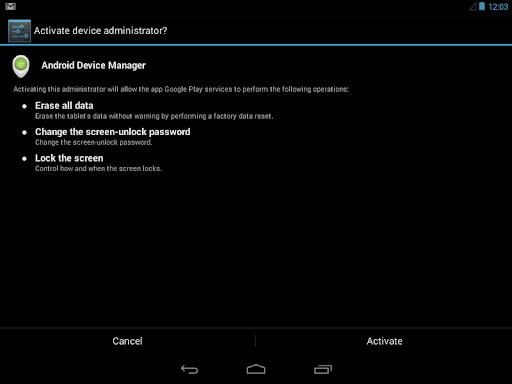
- The device location must be ON.
- The device is configured and signed into a Google account. Google account is active even if the SIM is not active.
- An active internet connection is available, and the device is powered on.
To use ADM for Samsung reset without a password, the following steps must be followed.
- Navigate to the ADM website and login into your account. You will see the options of "Ring" and "Enable Lock & Erase."
- From "Enable Lock & Erase," choose "completely wipe the data."
- Once the process starts and completes, your Samsung factory reset without a password is done.
Method 4. via Samsung Find My Mobile
A Google Find my device is available for all Android devices. Similarly, Samsung Find My Mobile is available for all Samsung devices. So, let us see how to factory reset Samsung without a password using Samsung Find My Mobile.
- Launch your web browser on your computer and navigate to the Find My Mobile site.
- Sign in with your email address and password.
- You will see the Locate my mobile page, where you can see all devices registered in your account.
- Choose your device and then click on the Erase data option.
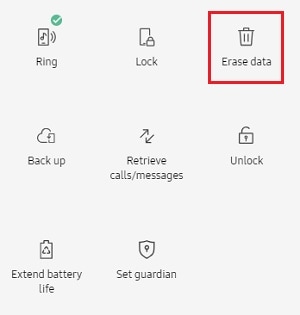
- Erase phone data.
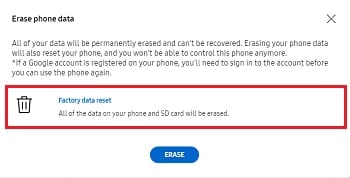
- Enter your Samsung account password to start the wipeout process.
- If the device is online, then the process will start right away. In another case, it will be wiped out as soon as the device goes online.
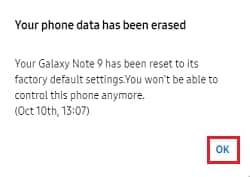
Method 5. With Dr.Fone - Screen Unlock (Android)
Ok, so the situation before us shows that you do not remember the password of your Samsung phone and still want to factory reset it. So, the two-step solution would be to unlock the phone first, and then factory reset it. We recommend using Dr.Fone - Screen Lock if none of the above-mentioned solutions work or you find them too tricky. Dr. Fone - Screen Unlock is an easy-to-use program that takes a step-by-step approach to easily remove lock screen on your phone without any damage to the device or operating system.

Dr.Fone - Screen Unlock (Android)
Unlock Your Samsung Phone in a Flash
- Pattern, PIN, password, fingerprints & face screen lock can all be unlocked.
- Bypass Android FRP lock without a PIN or Google account.

- Unlock mainstream Android brands like Samsung, Huawei, LG, Xiaomi, etc.
- No tech knowledge required, Simple, click-through, process.
So, let's move on to how to factory reset Samsung without a password using the Dr.Fone - Screen Unlock (Android) program. We will take the Samsung Galaxy S23 as our example that uses Android 13. For older versions, there is a slight change in the steps.
- Navigate to Screen Unlock > Android, then choose the Unlock Android Screen option.

- Next, select Samsung.

- Wait for the unlock process to finish. If unsuccessful, click Try Again . Once the device is successfully unlocked, select Done..

Part 4. FAQs about Factory Reset Samsung Phones
1. How to Soft Reset Samsung Phones?
A soft reset means that the operating system will be rebooted, and all services will be reloaded. However, your personal data, files, and apps will remain intact. Here is how it goes.
- Reboot your device by continuously holding the power and volume down buttons till you see the screen goes off.
- Your device will reboot.
- Enter your PIN and press ok.
- Your soft Reset is complete.
2. How to recover data from Samsung after Doing Factory Reset?
We have so far covered all methods of how to factory reset Samsung without a password. Now, after the factory reset, if you want to recover data, how will we do it? We have three methods to recover the data based on the backup method used. These are Google accounts, computer backups, and SD card backups. Here is the step-by-step guideline.
Solution 1. Google Account
It is necessary to pre-configure your Google account on your device before being able to recover your data using this method. For this, go to Settings on your Samsung phone. Click the Backup and reset icon. Enable "Backup My Data" here and then add your Google account using the Backup account>Add account option.
Now to recover your data after the Samsung factory reset, follow these steps.
- Choose the account you used for making the Backup.
- Switch on the file types you want to recover.
- Click the "Sync now" icon to start recovery.
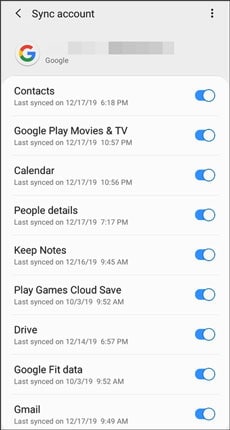
Solution 2. Computer Backups
If you keep an updated backup of your data on your computer, you can easily recover your data after a Samsung factory reset. Following steps need to be followed.
- Connect your Samsung phone to your computer using a USB cable.
- Select File Transfer when prompted about how to use a USB connection.
- Select and drag the files to be restored to your phone.
- Eject the USB.
- You can now see and use the data files on your phone.
Solution 3. Dr.Fone - Data Recovery (Android)
To recover data from Samsung, the best way is to use Dr.Fone - Data Recovery (Android) software. It is an easy, secure, and reliable program for complete recovery. Let us see the complete steps to use it.

Dr.Fone - Data Recovery (Android)
Recover Deleted Files from Samsung Without Root
- Recover data from Android devices.
- Supports to recover Contacts, Messages, Call history, Video, Photo, Audio, WhatsApp message & attachments, documents, etc.
- Supports 6000+ Android phones and tablets from brands like Samsung, HTC, Motorola, LG, Sony, Google.
- Highest retrieval rate in the industry.
- Launch Wondershare Dr.Fone and navigate to Toolbox > Data Recovery. Select Android as your device type and proceed to choose Recover Android Data.
- Connect your Android device to your computer using a USB cable. Once detected, select the file types you wish to recover and initiate the scan.
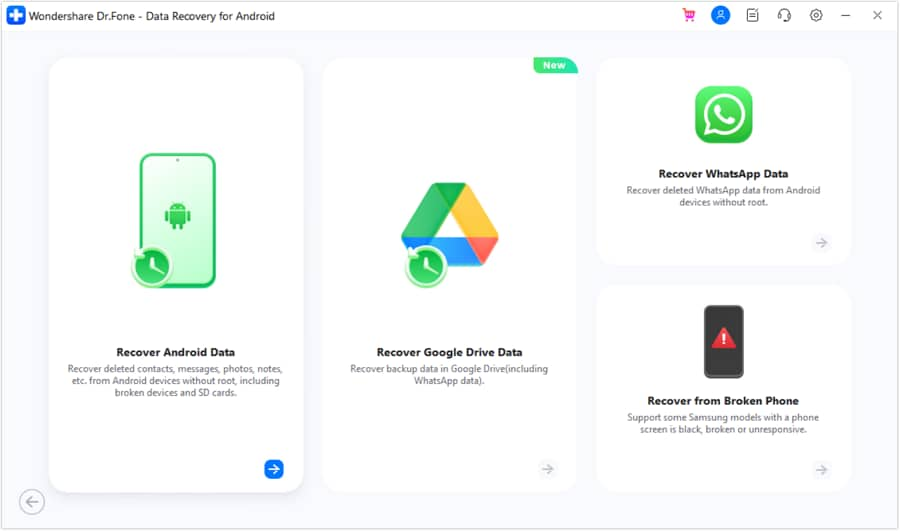
- After the scan, preview the recoverable data. Select the files you want to retrieve and click Recover. Choose a location on your computer to save the recovered data.
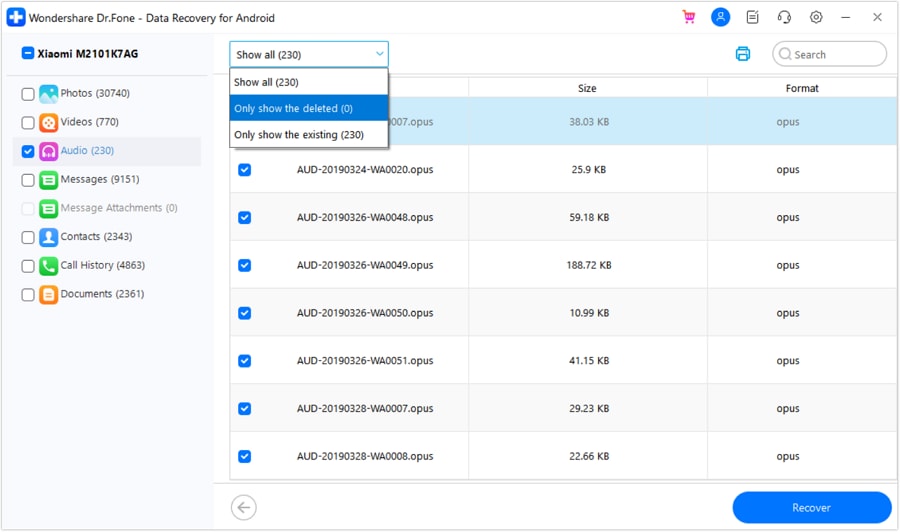
3. How to Permanently Erase Everything on Samsung?
We have already discussed how to factory reset Samsung without a password, and you can use this method to erase data on your phone. But the data is still recoverable using tools, so it is not the right method to use when you want to make your data inaccessible when you are selling your phone or if you want to keep your data secure.
In such cases, Dr.Fone - Data Eraser (Android) is a top-level tool for data erase and formatting because even expert hackers or premium software cannot recover the data erased using Dr. Fone. For more details and usage, please read the complete guide here.
Conclusion
How to factory reset Samsung without a password? It is a tricky question because it can cost you all your data stored on the device. So, it is important to choose the best possible option for the issue. If you have pre-configured Google or Samsung accounts on your phone, you can easily use their tool. However, if it is not possible, then your best bet is to use reliable third-party tools like Dr.Fone - Screen Unlock (Android) to avoid compromising your data and phone performance.
Samusng Unlock
- Samsung Code
- 1. Samsung Unlock Code List
- 2. Samsung Reset Code List
- 3. Samsung Secret Code List
- 4. Check Screen Using Secret Codes
- 5. Samsung Unlock Code Generators
- 6. Free Samsung Unlock Code
- 7. Free Samsung Unlock Code Generators
- 8. Samsung Galaxy S2 Unlock Code
- Samsung A Series FRP Bypass
- 1. Samsung A01 FRP Bypass
- 2. Samsung A01 Core FRP Bypass
- 3. Samsung A02/A02s FRP Bypass
- 4. Samsung A2 Core FRP Bypass
- 5. Samsung A10/A10s FRP Bypass
- 6. Samsung A11 FRP Bypass
- 7. Samsung A12 FRP Bypass
- 8. Samsung A20/A20S FRP Bypass
- 9. Samsung A30/30s FRP Bypass
- 10. Samsung A50 FRP Bypass
- 11. Samsung A51 FRP Bypass
- Samsung J Series FRP Bypass
- 1. Samsung J2 FRP Bypass
- 2. Samsung J4 FRP Bypass
- 3. Samsung J5 Prime FRP Bypass
- 4. Samsung J6 FRP Bypass
- 5. Samsung J7 FRP Bypass
- 6. Samsung J7 Prime FRP Bypass
- 7. Samsung J250 FRP Bypass
- Samsung FRP Bypass for Others
- 1. Samsung S7 FRP Bypass
- 2. Samsung S22 FRP Bypass
- 3. Samsung M01 FRP Bypass
- 4. Samsung M11 FRP Bypass
- 5. Samsung G532F FRP Bypass
- 6. Samsung G531F/G531H FRP Bypass
- 7. Samsung Google Verification Bypass
- 8. HushSMS APK FRP Unlock
- 9. Samsung Android 11 FRP Bypass
- 10. Samsung FRP Bypass Without PC
- 11. Bypass Samsung S24 FRP Lock
- Samsung Factory/Hard Reset
- 1. Reboot Samsung
- 2. Hard Reset Samsung
- 3. Reset Locked Samsung Phone
- 4. Reset Samsung Tablet
- 5. Reset Samsung Without Password
- 6. Reset Samsung Account Password
- 7. Reset Samsung Galaxy S3
- 8. Reset Samsung Galaxy S4
- 9. Reset Samsung Galaxy S5
- 10. Reset Samsung Galaxy S9/S10
- 11. Reset Samsung Galaxy J5/J7
- 12. Reset Samsung A12
- 13. Factory Reset Samsung Tablet
- Samsung S Series Screen Unlock
- 1. Samsung S2 Screen Unlock
- 2. Samsung S3 Screen Unlock
- 3. Samsung S4 Screen Unlock
- 4. Samsung S5 Screen Unlock
- 5. Samsung S6 Screen Unlock
- 6. Samsung S7/S8 Screen Unlock
- 7. Samsung S20 Screen Unlock
- 8. Samsung S22 Ultra Screen Unlock
- 9. Hack Samsung Galaxy S6/S5/S4/S3
- Samsung Screen Unlock Tools
- 1. Best Samsung Unlock Software
- 2. Forgot Samsung Galaxy Password
- 3. Bypass Samsung Lock Screen PIN
- 4. Unlock Samsung Galaxy Phones
- 5. Unlock Bootloader on Samsung
- 6. Unlock Home Screen Layout
- 7. Unlock Samsung Password
- 8. Remove Google Account
- 9. MDM Remove Tools
- 10. Samsung Knox Disable Guide
- 11. Samsung Reactivation Lock
- Samsung SIM Unlock
- ● Manage/transfer/recover data
- ● Unlock screen/activate/FRP lock
- ● Fix most iOS and Android issues
- Unlock Now Unlock Now Unlock Now




James Davis
staff Editor