
Latest Solutions to FRP Bypass Samsung Galaxy A50 [Android 9/10/11]
Sep 04, 2024 • Filed to: Remove Screen Lock • Proven solutions
To handle fraudulent activities like unauthorized factory resets, developers have created a security protocol known as FRP. This feature is beneficial if your Samsung Galaxy A50 is exposed to untrusted environments. However, it can be tricky if you forget your Google account sign-in credentials.
This article will guide you on how to perform the Samsung A50 FRP bypass easily. If you often struggle with FRP bypass, this article is here to help. You'll find simple steps and clear instructions to unlock your device without hassle.
Part 1: Samsung Galaxy A50 Specifications
Samsung Galaxy has introduced a huge diversity in the A series by focusing on Super AMOLED displays and high-quality camera features. Samsung Galaxy A50 is one of the premium mid-range devices offering great camera results, decent battery life, and optimized performance. It has a sleek and slim design that gives a premium look effortlessly. Moreover, it comprises a triple camera at the back with ultra-wide angle snappers.

The powerful chips and clean user interface of the Samsung A50 make this smartphone highly eligible. It includes 4GB/6GB of RAM with 64GB/128GB internal storage. Thus, it's an affordable phone with great specs, such as a long-lasting battery and premium camera performance.
Tech Specs of Samsung Galaxy A50
| Weight | 166 g (5.86 oz) |
| SIM | Single SIM (Nano-SIM) or Dual SIM (Nano-SIM, dual stand-by) |
| Type | Super AMOLED |
| Size | 6.4 inches, 100.5 cm2 (~84.9% screen-to-body ratio) |
| Resolution | 1080 x 2340 pixels, 19.5:9 ratio (~403 ppi density) |
| OS | Android 9.0 (Pie), upgradable to Android 11, One UI 3.0 |
| CPU | Exynos 9610 (10nm) |
| GPU | Mali-G72 MP3 |
| Main Camera | 25 MP, f/1.7, 26mm (wide), PDAF 8 MP, f/2.2, 13mm (ultrawide), 1/4.0", 1.12µm 5 MP, f/2.2, (depth) |
| Selfie Camera | 25 MP, f/2.0, 25mm (wide), 1/2.8", 0.9µm |
| Battery | 4000mAh |
Part 2: Is It Possible to Bypass Samsung A50 FRP?
Yes, you can easily conduct a Samsung A50 Google account bypass with the help of efficient methods and tools. You can face the FRP lock on your Samsung A50 in various situations, such as forgetting login details or buying a second-hand Samsung A50 signed with someone else's Google account. If the FRP lock is stuck in your Samsung A50, you can face problems in accessing the features and services of your device. That's why bypassing the FRP lock on your Samsung A50 is necessary for such a situation.
To make the FRP bypass process smooth and convenient, you should use an accurate Samsung A50 FRP unlock tool. Moreover, the FRP bypass method should also be quick and simple, allowing you to execute the process without seeking professional help. You can continue reading this article to find the easy and quick FRP bypass methods.
Tips: Are you struggling to access the home screen on your Samsung phone after a factory reset? The Factory Reset Protection (FRP) feature might be standing in your way, but don’t worry, regaining control is easier than you think.
Meet Dr.Fone Online Unlock, your trusty companion in bypassing the Samsung account lock. It's an easy-to-use online solution that lets you unlock FRP across all Samsung models with just three simple steps. With a remarkable 100% success rate, you can confidently restore full access to your device without any fuss. Experience the freedom and simplicity of hassle-free FRP unlocking with Dr.Fone Online Unlock today!
Part 3: The Best FRP Unlock Tool for Samsung A50 FRP - Fast and Safe
Are you eager to know about the all-rounder Samsung A50 FRP unlock tool? Dr.Fone - Screen Unlock (Android) is the answer to all your queries. This tool offers various distinct features to help you bypass FRP and screen password locks instantly with its delightful UI. Even if you don't have experience in bypassing the FRP lock, you can rely on this software without worrying. It provides a quick yet efficient procedure to bypass FRP locks on mainstream Android phones like Samsung S22 Ultra, Samsung Galaxy ZFold4, and Samsung Galaxy ZFlip4.
Requirements of Samsung A50 FRP Bypass with PC
Before you start the Samsung A50 FRP bypass method, make sure to:
- Keep your Samsung A50 battery sufficiently charged to avoid shutdowns.
- Connect your Samsung A50 to a strong Wi-Fi connection to ensure a smooth process.
- Backup your data, as the FRP bypass method may remove saved data on your Samsung A50.
Steps to Bypass Samsung A50 FRP with Dr.Fone - Screen Unlock (Android)
Step 1: After launching the Dr.Fone software on your PC, select "Screen Unlock" from its main interface. Meanwhile, connect your Samsung A50 to a stable internet connection. Once done, click on "Unlock Android Screen/FRP" from the next Dr.Fone's Screen Unlock window.

Step 2: Choose "Remove Google FRP lock" to begin the Samsung A50 FRP bypass process. Now select your Android version from the given options and tap on the "Start" option. Once done, attach your Samsung A50 to your PC.
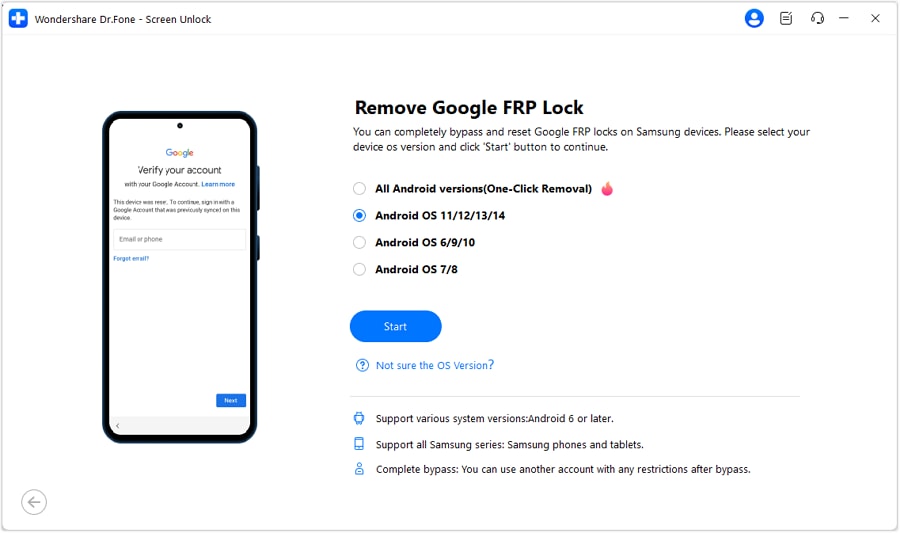
For Samsung Galaxy A50 Android 11 FRP Bypass
Step 1: You'll encounter a screen instructing you to follow on-screen guidance. Locate the Emergency Call button on your Android and tap it. Enter #0# to access a secret menu. Once completed, proceed by clicking Next on your computer screen.
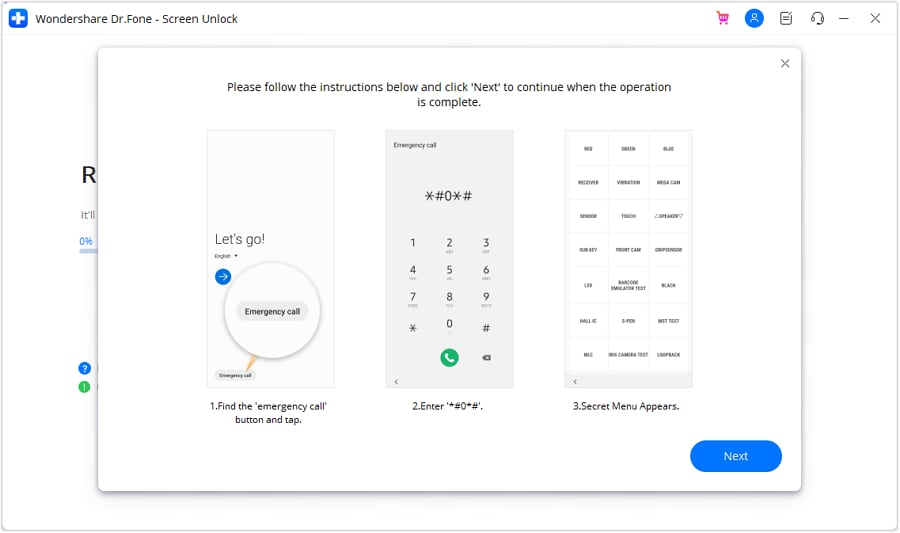
Step 2: The Android screen will display a prompt to enable USB debugging. Once you've permitted it on your Samsung device, click "Authorized" on your computer screen.
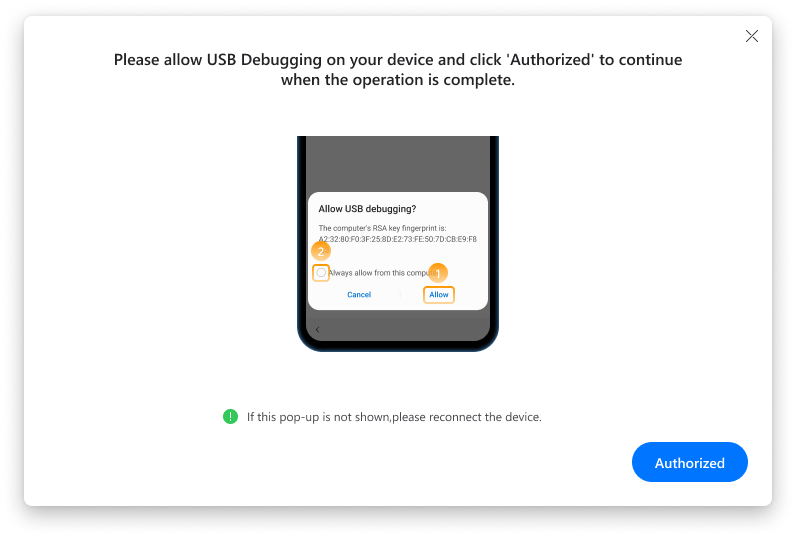
Step 3: The subsequent screen on your computer will showcase the removal of the FRP lock from your Android device.
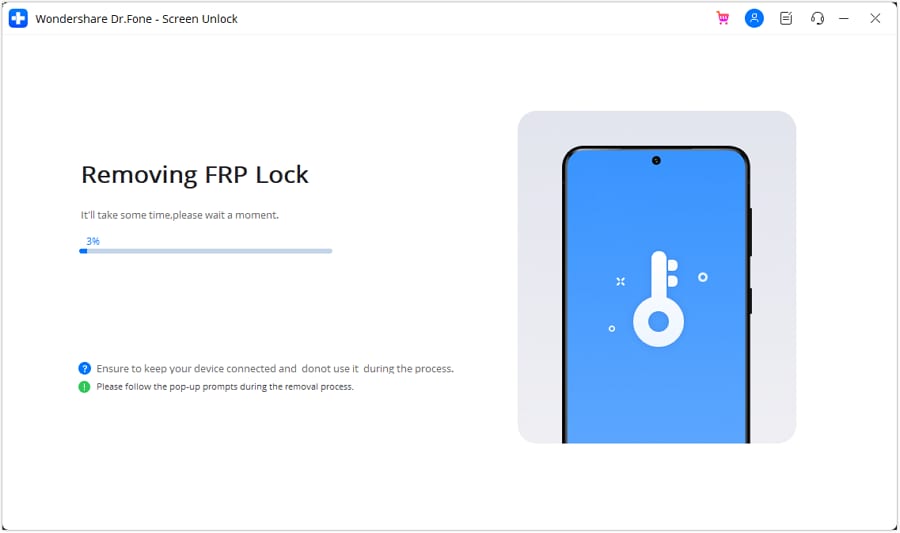
Step 4: After successfully removing the FRP lock, the prompt window will confirm the completion. Click "Done" if the process was successful. If the issue persists, retry the process using the "Try Again" option.
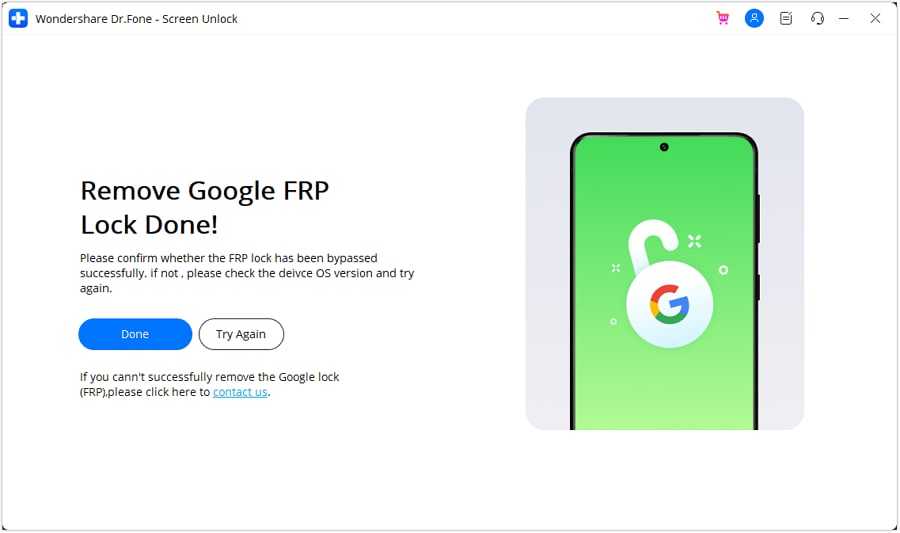
For Samsung Galaxy A50 Android 9/10 FRP Bypass
Step 1: Connect your Samsung Galaxy A50 to the computer. When the confirmation message appears, open the notification on your phone and tap "View." This will take you to the Samsung Store. Tap "Install" or "Open" to access the Samsung Internet browser.
Step 2: In the browser, go to "drfonetoolkit.com" and select "Android 9/10." Tap "Open Settings," then "PIN." Select "Do not require" and "Continue." Create a PIN code for later use.
Step 3: Tap "Skip," then use the back button to return to the Wi-Fi network page. Tap "Next," enter the PIN you created, and tap "Continue." When the Google account login page appears, tap "Skip." You have now successfully bypassed the FRP lock.

You can watch the video below to get your FRP bypassed with Wondershare Dr.Fone
Part 4: The Original Method to Bypass Samsung A50 FRP Without PC - Challenging
If a computer is out of your reach, you can still perform a Samsung A50 FRP bypass without a PC. For this, we have gathered some basic and simple steps below for your assistance:
Step 1: Power on your Samsung Galaxy A50 and connect to a strong internet connection. Return to the welcome page and insert a SIM card with a PIN code.
Step 2: Remove the SIM card and quickly press the "Power" button to turn off the screen. Press the "Power" button again, swipe from the lock logo, tap the "Notification" icon, and go to "Notification settings." Select "See More" and then "Most Recent."
Step 3: Tap "All," then "YouTube." Choose "In-app notification setting," tap "History and privacy," and then "YouTube terms of service" to open a browser. Install "QuickShortcutMaker", open it, and select Settings, then tap "Try."

Step 4: While staying in the Settings menu, click on the "Device Care" option and then select the three-dot icon from the top. Choose "Storage Settings" and click on "File". Now tap the return icon and insert a memory card in your Samsung A50 comprising the Google Account Manager APK.
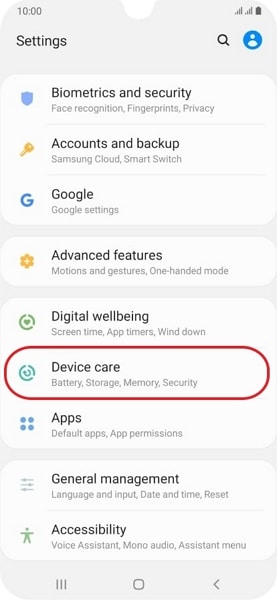
Step 5: Install Google Account Manager, tap the three-dot icon, and select "Browser sign in." Log in to your Gmail account and restart your Samsung Galaxy A50 to complete the process.
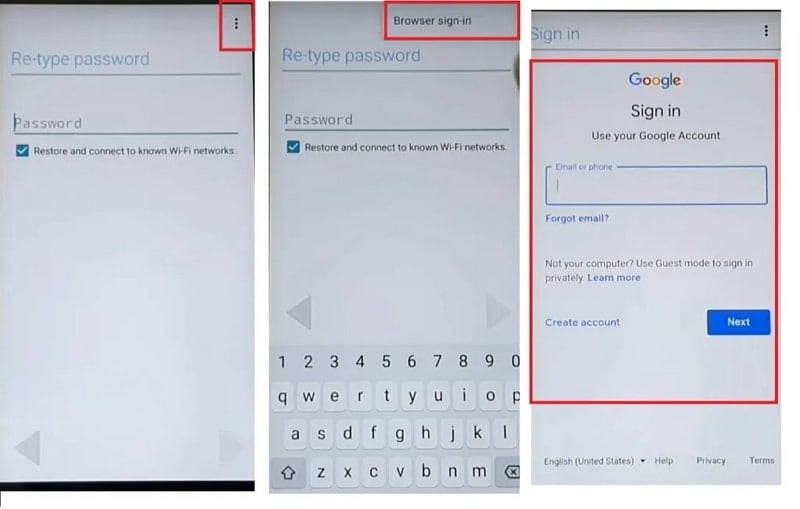
Part 5: FAQs about Samsung A50
1. How to change your Google account on Samsung A50?
To add a new Google account on Samsung A51, you can follow the below simple steps:
- Step 1:Head to your Samsung A51 Settings and select "Accounts and Backup". Afterward, click "Manage accounts" and select "Add account" option.
- Step 2:Click on "Google" and add any Google account for your Samsung A50. After this, click on the "Next" button and then add your password. Now tap on "Next" and accept all the terms or conditions by tapping on "I agree."
- Step 3: You can also turn on the toggle of "Back up to Google Drive". Next, click on "Accept", and your Google account has been added successfully.
2. How to hard reset Samsung Galaxy A50?
To hard reset your Samsung Galaxy A50, you can check the below instructions:
Step 1: Press and hold the "Volume Down" and "Power Key" buttons of your Samsung Galaxy A50 for some seconds. Once the screen darkens, press and hold the "Volume Up" and "Power" buttons simultaneously.
Step 2: Once the recovery mode appears on the screen, release all the buttons. While staying at the recovery mode screen, use the Volume keys to head to the "Wipe data/factory reset" option. Click on this option by using the Power button.
Step 3: Now choose the "Factory data reset" option and give confirmation through the "Power" button. Once done, select the "Reboot system now" option to conclude the process using the Power button.
Conclusion
Do you face problems when your Samsung A50 gets inaccessible through the FRP lock? No need to panic as this article has introduced a reliable tool called Dr.Fone - Screen Unlock (Android) to perform the Samsung A50 FRP bypass. This tool comprises a fast and clean user interface that enables you to bypass the FRP lock effortlessly.
Samusng Unlock
- Samsung Code
- 1. Samsung Unlock Code List
- 2. Samsung Reset Code List
- 3. Samsung Secret Code List
- 4. Check Screen Using Secret Codes
- 5. Samsung Unlock Code Generators
- 6. Free Samsung Unlock Code
- 7. Free Samsung Unlock Code Generators
- 8. Samsung Galaxy S2 Unlock Code
- Samsung A Series FRP Bypass
- 1. Samsung A01 FRP Bypass
- 2. Samsung A01 Core FRP Bypass
- 3. Samsung A02/A02s FRP Bypass
- 4. Samsung A2 Core FRP Bypass
- 5. Samsung A10/A10s FRP Bypass
- 6. Samsung A11 FRP Bypass
- 7. Samsung A12 FRP Bypass
- 8. Samsung A20/A20S FRP Bypass
- 9. Samsung A30/30s FRP Bypass
- 10. Samsung A50 FRP Bypass
- 11. Samsung A51 FRP Bypass
- Samsung J Series FRP Bypass
- 1. Samsung J2 FRP Bypass
- 2. Samsung J4 FRP Bypass
- 3. Samsung J5 Prime FRP Bypass
- 4. Samsung J6 FRP Bypass
- 5. Samsung J7 FRP Bypass
- 6. Samsung J7 Prime FRP Bypass
- 7. Samsung J250 FRP Bypass
- Samsung FRP Bypass for Others
- 1. Samsung S7 FRP Bypass
- 2. Samsung S22 FRP Bypass
- 3. Samsung M01 FRP Bypass
- 4. Samsung M11 FRP Bypass
- 5. Samsung G532F FRP Bypass
- 6. Samsung G531F/G531H FRP Bypass
- 7. Samsung Google Verification Bypass
- 8. HushSMS APK FRP Unlock
- 9. Samsung Android 11 FRP Bypass
- 10. Samsung FRP Bypass Without PC
- 11. Bypass Samsung S24 FRP Lock
- Samsung Factory/Hard Reset
- 1. Reboot Samsung
- 2. Hard Reset Samsung
- 3. Reset Locked Samsung Phone
- 4. Reset Samsung Tablet
- 5. Reset Samsung Without Password
- 6. Reset Samsung Account Password
- 7. Reset Samsung Galaxy S3
- 8. Reset Samsung Galaxy S4
- 9. Reset Samsung Galaxy S5
- 10. Reset Samsung Galaxy S9/S10
- 11. Reset Samsung Galaxy J5/J7
- 12. Reset Samsung A12
- 13. Factory Reset Samsung Tablet
- Samsung S Series Screen Unlock
- 1. Samsung S2 Screen Unlock
- 2. Samsung S3 Screen Unlock
- 3. Samsung S4 Screen Unlock
- 4. Samsung S5 Screen Unlock
- 5. Samsung S6 Screen Unlock
- 6. Samsung S7/S8 Screen Unlock
- 7. Samsung S20 Screen Unlock
- 8. Samsung S22 Ultra Screen Unlock
- 9. Hack Samsung Galaxy S6/S5/S4/S3
- Samsung Screen Unlock Tools
- 1. Best Samsung Unlock Software
- 2. Forgot Samsung Galaxy Password
- 3. Bypass Samsung Lock Screen PIN
- 4. Unlock Samsung Galaxy Phones
- 5. Unlock Bootloader on Samsung
- 6. Unlock Home Screen Layout
- 7. Unlock Samsung Password
- 8. Remove Google Account
- 9. MDM Remove Tools
- 10. Samsung Knox Disable Guide
- 11. Samsung Reactivation Lock
- Samsung SIM Unlock
- ● Manage/transfer/recover data
- ● Unlock screen/activate/FRP lock
- ● Fix most iOS and Android issues
- Unlock Now Unlock Now Unlock Now




James Davis
staff Editor