
Bypass Google Lock Samsung Galaxy A30/A30s (For Android 9/10/11 Users)
Sep 04, 2024 • Filed to: Remove Screen Lock • Proven solutions
Have you ever come across the FRP lock on your Samsung A30 or A30s? If you have bought a second-hand Samsung A30 or A30s that is still signed in with the previous owner's Gmail account, you should know the respective details of that account. However, if you are unaware of the username or password of the Google account, you will face the FRP lock. To handle this situation, this article will help you by devising multiple methods to perform the Samsung A30 and A30s FRP bypass.

Part 1: Samsung Galaxy A30 VS. Samsung Galaxy A30s
The A series of Samsung Galaxy has brought various distinct specifications and features at an affordable price. Samsung A30 and A30s have various similarities but also differ in terms of some specs. Both devices have 6.4 inches screen and AMOLED display, but the A30s have a higher resolution. Samsung A30 comprises scratch-resistant glass that is not available in A30s. Samsung A30 includes 32 GB/64 GB of internal storage, whereas A30s has 32 GB/64 GB/128 GB.
When it comes to the operating system, A30 is available on Android 10, 9.0, Samsung One UI, and Pie. On the other hand, A30s is running on Android 11, 10, 9.0, and Pie. Both smartphones have the same battery capacity of 4000mAh with fast charging feature. A30 has a dual camera, whereas the A30s comprises a triple camera. Also, the A30s has greater camera performance as compared to A30.

Tech Specs of Samsung Galaxy A30s and A30
| Specs | Samsung Galaxy A30 | Samsung Galaxy A30s |
| Weight | 165 g (5.82 oz) | 169 g (5.96 oz) |
| Size | 6.4 inches, 100.5 cm2 (~84.9% screen-to-body ratio) | 6.4 inches, 100.5 cm2 (~84.9% screen-to-body ratio) |
| Resolution | 1080 x 2340 pixels, 19.5:9 ratio (~403 PPI density) | 720 x 1560 pixels, 19.5:9 ratio (~268 PPI density) |
| OS | Android 9.0 (Pie), upgradable to Android 10, One UI 2.0 | Android 9.0 (Pie), upgradable to Android 11, One UI 3.1 |
| CPU | Exynos 7904 (14 nm) | Exynos 7904 (14 nm) |
| GPU | Mali-G71 MP2 | Mali-G71 MP2 |
| Memory | 32 GB 3 GB RAM, 64 GB 3 GB RAM, 64 GB 4 GB RAM | 32 GB 3 GB RAM, 64 GB 4 GB RAM, 128 GB 4 GB RAM |
| Main Camera | 16 MP, f/1.7, 27 mm (wide), PDAF 5 MP, f/2.2, 12 mm, (ultrawide) |
25 MP, f/1.7, 27 mm (wide), PDAF 8 MP, f/2.2, 13 mm (ultrawide), 1/4.0", 1.12 µm 5 MP, f/2.2, (depth) |
| Selfie Camera | 16 MP, f/2.0, 26 mm (wide), 1/3.06”, 1.0 µm | 16 MP, f/2.0, 26 mm (wide), 1/3.06”, 1.0 µm |
| Battery | 4000mAh | 4000mAh |
Part 2: How to Disable Factory Reset Protection on Samsung Galaxy A30 and A30s?
To disable the factory reset protection security protocol on your Samsung A30 or A30s, you would require to remove the added Google account on your phone. By removing the Gmail account, the FRP security feature would be disabled automatically. To do so, you can take guidance from the following steps:
Step 1: Open your Samsung Galaxy A30 or A30s and navigate to Settings. Afterward, locate the option called "Accounts and Backup" and then click on “Accounts” from this menu.
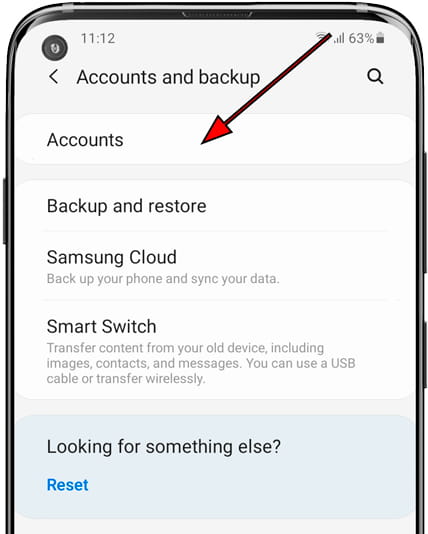
Step 2: Now, you can see all the linked accounts of your A30 or A30s on the screen. Locate the "Google" account and click on it. Afterward, tap on the “Remove Account” option. A confirmation message will appear from which to tap on the "Remove Account" option.
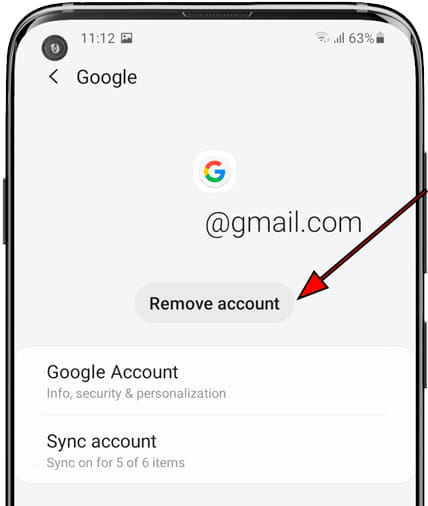
Tips: Are you struggling to access the home screen on your Samsung phone after a factory reset? The Factory Reset Protection (FRP) feature might be standing in your way, but don’t worry, regaining control is easier than you think.
Meet Dr.Fone Online Unlock, your trusty companion in bypassing the Samsung account lock. It's an easy-to-use online solution that lets you unlock FRP across all Samsung models with just three simple steps. With a remarkable 100% success rate, you can confidently restore full access to your device without any fuss. Experience the freedom and simplicity of hassle-free FRP unlocking with Dr.Fone Online Unlock today!
Part 3: Samsung Galaxy A30/A30s Bypass Android 9/10/11 with PC [Quick and Easy]
Are you looking for an efficient FRP bypass tool for your Samsung A30 or A30s? Dr.Fone - Screen Unlock (Android) supports every major Android device and functions at an impressive responsive speed. You can run this Samsung A30s FRP unlock tool on your Android 9/10/11 smartphones effortlessly. You can easily launch this software on your Windows/Mac device and can begin bypassing the FRP lock without any obstacles because it is a lightweight application.

Dr.Fone - Screen Unlock (Android)
Bypass Google Account Samsung with PC
- Pattern, PIN, password, fingerprints & face screen lock can all be unlocked.
- Bypass Android FRP lock without a PIN or Google account.

- Unlock mainstream Android brands like Samsung, Huawei, LG, Xiaomi, etc.
- No tech knowledge required, Simple, click-through, process.
Step-by-Step Guide to Bypassing FRP on Samsung Galaxy A30/A30s
Follow these simple steps to unlock your Samsung FRP lock using Dr.Fone - Screen Unlock (Android):
- Step 1. Visit the official website of Dr.Fone and download the Screen Unlock (Android) tool. Install the software on your computer and launch it to initiate the FRP bypass process.
- Step 2. Use a USB cable to connect your locked Samsung device to the computer. Ensure that USB debugging is enabled on your device. Dr.Fone will detect your device automatically.
- Step 3. Once your device is detected, navigate under the Toolbox > Screen Unlock > Android > Remove Google FRP Lock to open the FRP unlock tool.

- Step 4. Then select Samsung and click the Start button to continue.
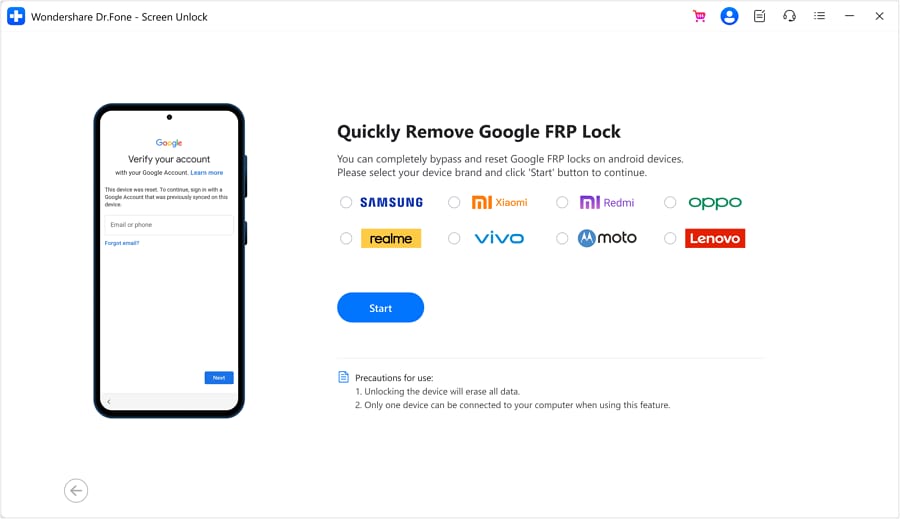
- Step 5. Select All Android versions (One-Click Removal) from the options and proceed by clicking Start.
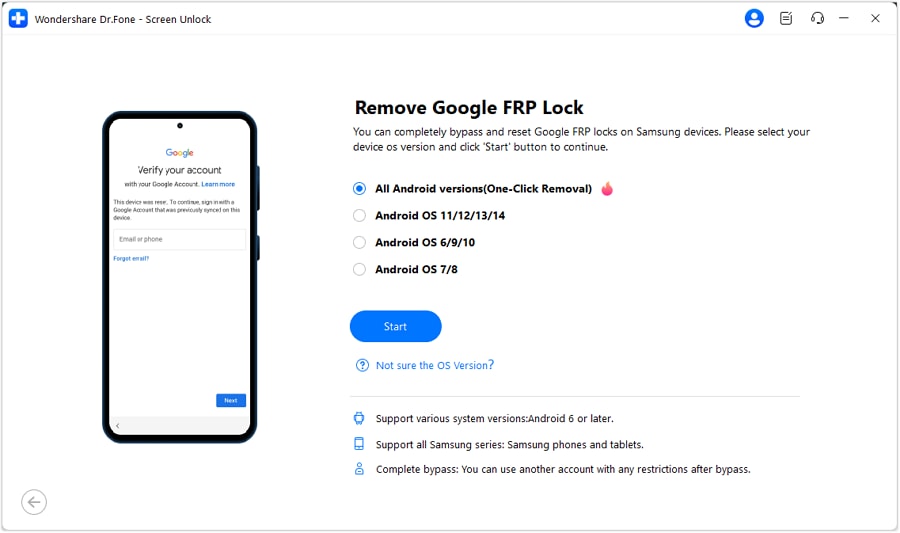
- Step 6. Locate Emergency Call on your Android, tap it, enter #0# for a secret menu. Click Next on the computer, authorize USB debugging on your Samsung.
- Step 7. Follow the on-screen instructions to complete the FRP bypass. Your device will restart, and you'll gain access without the need for Google account credentials.
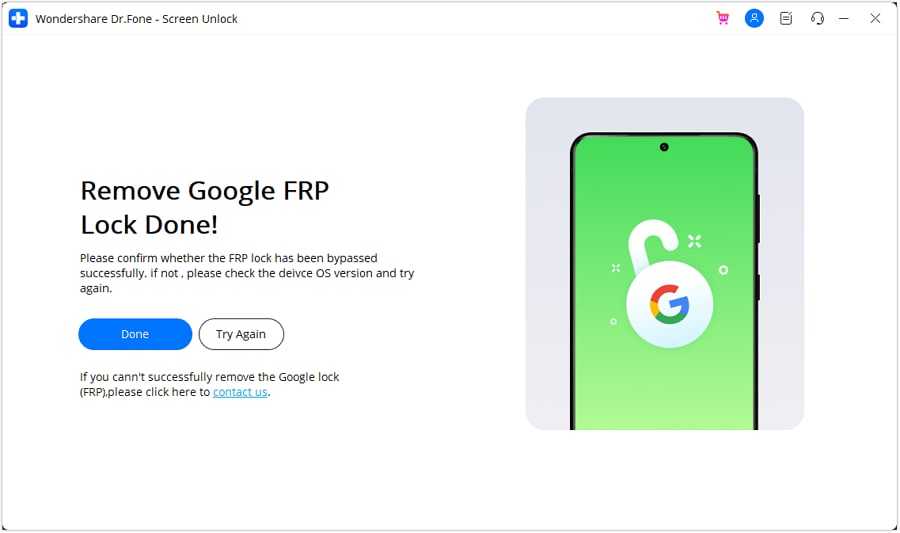
You can watch the video below to get your FRP bypassed with Wondershare Dr.Fone
Part 4: Samsung Galaxy A30/ A30s Bypass Android 10 without PC
If your Samsung A30 or A30s is running on Android 10, you can use this simple method. This solution does not require a computer, so you can execute this Samsung A30s FRP bypass without a PC solution by only using your A30 or A30s.
Step 1: Switch on your Samsung A30 or A30s and attach it to an internet network. Now head to the internet browser and download the QuickShortcutMaker.apk.
Step 2: Now go to your Downloads to initiate the installation process of QuickShortcutMaker. Afterward, click on the "Next" and "Install" buttons, respectively. After successful installation, click "Open" to launch the APK file.

Step 3: After opening it, type "Google Account Manager" and search for it. From the results, click on "Google Account Manager" and then choose a Google Account Manager that has the "Type Email and Password" option.
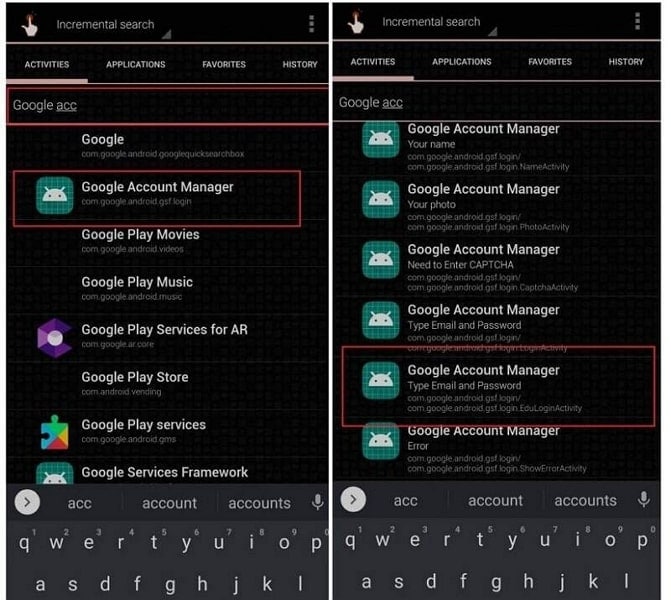
Step 4: Click on the "Try" button and then tap on the three-dot icon from the top right corner to choose the "Browser Sign-In" option. Now log in to your Google account and restart your A30 or A30s.
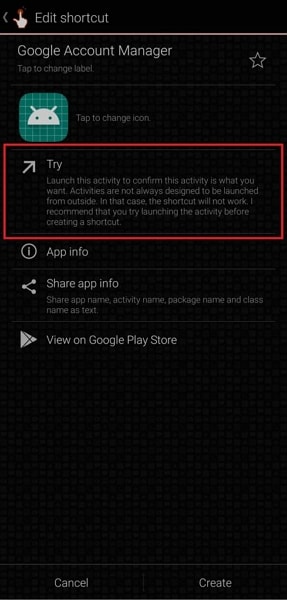
Step 5: Now follow the initial steps to start your phone. Once you can see "Account Added," the process of bypassing the A30 or A30s FRP lock is concluded.
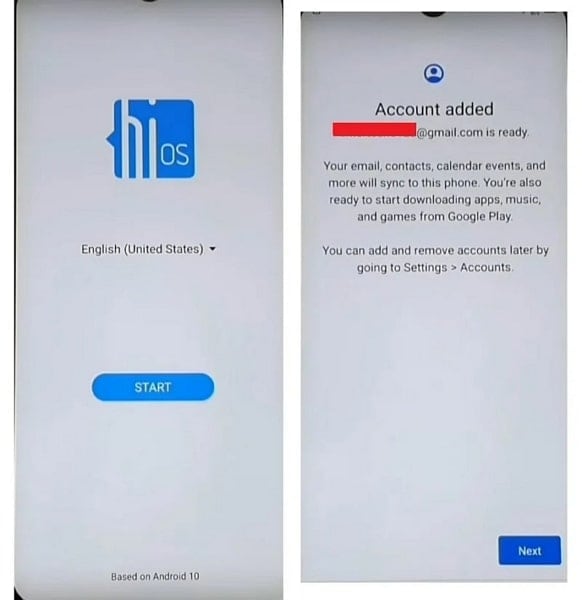
Part 5: Samsung Galaxy A30/A30s Bypass Android 11 without PC
Do you want to bypass Android 11 A30 or A30s instantly? In this method, you can learn how to perform Samsung A30s FRP bypass Android 11 in a simpler manner:
Step 1: Turn on your A30 or A30s and then click on the "Start" button. Connect your phone to an internet connection and then head back to the welcome screen.
Step 2: Select English and choose your regional language. Now head back to the Wi-Fi network page and click to add a network. You can type anything and then hold the Browser icon.
Step 3: From the given options, select "Language Settings" and then "Add Keyboard," respectively. Afterward, tap on "English" and click the three-dot icon. Click on "Help and Feedback" to continue.
Step 4: Now enter and search "YouTube" and click on the first results. Play any YouTube video and click on the three-dot icon. Next, click on the "Watch Later" icon and select your "User" icon.
Step 5: From the user icon, choose "Settings" and then tap on "About." Following this, click "Terms and Service" and type "Download FRP Bypass Application" to search the APK file. You can also download it directly from this link.
Step 6: Click on the three-dot icon from the top right corner and choose "Downloads." Install the downloaded Android_8-9_GAM.apk and FRP_Bypass.apk by clicking on the "Install" button. Next, click on "Done" to proceed.
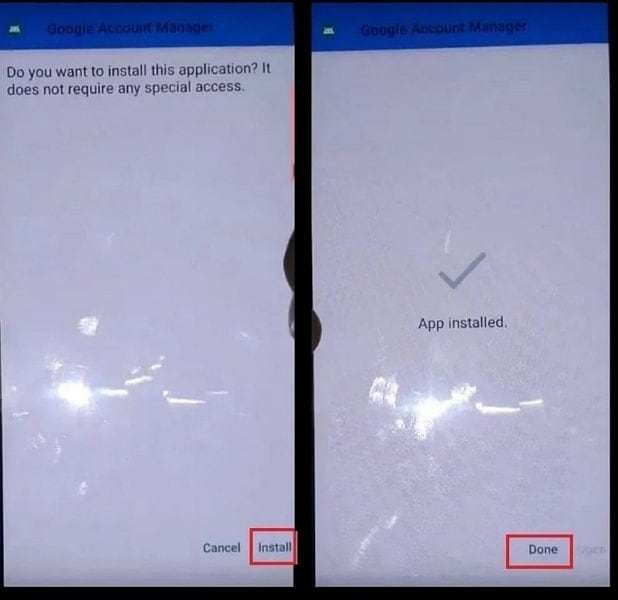
Step 7: Click the three-dot icon and choose your browser to sign in. Log in to your Google account and restart your phone. Alter the language to "English" and fulfill the initial steps. Thus, the FRP lock has been bypassed successfully on A30 or A30s.
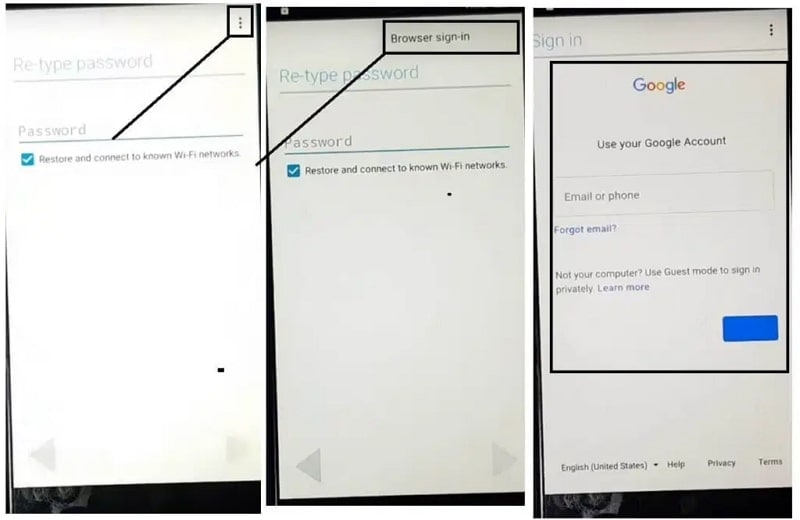
Conclusion
Being a non-technical person, you may find bypassing the FRP lock problematic. If you own a Samsung Galaxy A30 or A30s and frequently face FRP lock, this article is for you. By reading this article, you can find various ways to perform to conduct a Samsung A30 FRP bypass without a PC. For the fastest and simplest approach, you can use the Wondershare Dr.Fone - Screen Unlock (Android) tool.
Samusng Unlock
- Samsung Code
- 1. Samsung Unlock Code List
- 2. Samsung Reset Code List
- 3. Samsung Secret Code List
- 4. Check Screen Using Secret Codes
- 5. Samsung Unlock Code Generators
- 6. Free Samsung Unlock Code
- 7. Free Samsung Unlock Code Generators
- 8. Samsung Galaxy S2 Unlock Code
- Samsung A Series FRP Bypass
- 1. Samsung A01 FRP Bypass
- 2. Samsung A01 Core FRP Bypass
- 3. Samsung A02/A02s FRP Bypass
- 4. Samsung A2 Core FRP Bypass
- 5. Samsung A10/A10s FRP Bypass
- 6. Samsung A11 FRP Bypass
- 7. Samsung A12 FRP Bypass
- 8. Samsung A20/A20S FRP Bypass
- 9. Samsung A30/30s FRP Bypass
- 10. Samsung A50 FRP Bypass
- 11. Samsung A51 FRP Bypass
- Samsung J Series FRP Bypass
- 1. Samsung J2 FRP Bypass
- 2. Samsung J4 FRP Bypass
- 3. Samsung J5 Prime FRP Bypass
- 4. Samsung J6 FRP Bypass
- 5. Samsung J7 FRP Bypass
- 6. Samsung J7 Prime FRP Bypass
- 7. Samsung J250 FRP Bypass
- Samsung FRP Bypass for Others
- 1. Samsung S7 FRP Bypass
- 2. Samsung S22 FRP Bypass
- 3. Samsung M01 FRP Bypass
- 4. Samsung M11 FRP Bypass
- 5. Samsung G532F FRP Bypass
- 6. Samsung G531F/G531H FRP Bypass
- 7. Samsung Google Verification Bypass
- 8. HushSMS APK FRP Unlock
- 9. Samsung Android 11 FRP Bypass
- 10. Samsung FRP Bypass Without PC
- 11. Bypass Samsung S24 FRP Lock
- Samsung Factory/Hard Reset
- 1. Reboot Samsung
- 2. Hard Reset Samsung
- 3. Reset Locked Samsung Phone
- 4. Reset Samsung Tablet
- 5. Reset Samsung Without Password
- 6. Reset Samsung Account Password
- 7. Reset Samsung Galaxy S3
- 8. Reset Samsung Galaxy S4
- 9. Reset Samsung Galaxy S5
- 10. Reset Samsung Galaxy S9/S10
- 11. Reset Samsung Galaxy J5/J7
- 12. Reset Samsung A12
- 13. Factory Reset Samsung Tablet
- Samsung S Series Screen Unlock
- 1. Samsung S2 Screen Unlock
- 2. Samsung S3 Screen Unlock
- 3. Samsung S4 Screen Unlock
- 4. Samsung S5 Screen Unlock
- 5. Samsung S6 Screen Unlock
- 6. Samsung S7/S8 Screen Unlock
- 7. Samsung S20 Screen Unlock
- 8. Samsung S22 Ultra Screen Unlock
- 9. Hack Samsung Galaxy S6/S5/S4/S3
- Samsung Screen Unlock Tools
- 1. Best Samsung Unlock Software
- 2. Forgot Samsung Galaxy Password
- 3. Bypass Samsung Lock Screen PIN
- 4. Unlock Samsung Galaxy Phones
- 5. Unlock Bootloader on Samsung
- 6. Unlock Home Screen Layout
- 7. Unlock Samsung Password
- 8. Remove Google Account
- 9. MDM Remove Tools
- 10. Samsung Knox Disable Guide
- 11. Samsung Reactivation Lock
- Samsung SIM Unlock
- ● Manage/transfer/recover data
- ● Unlock screen/activate/FRP lock
- ● Fix most iOS and Android issues
- Unlock Now Unlock Now Unlock Now




James Davis
staff Editor