
How to Remove Samsung FRP Reset File with Odin [2024]
Jul 12, 2024 • Filed to: Remove Screen Lock • Proven solutions
Confused about how to do Odin FRP bypass on a Samsung device? The full meaning of FRP is Factory Reset Protection, which allows you to save your phone's data from others. But if you ever forget your Google account password, you will not have any choice without bypassing the FRP.
Enter Odin FRP Bypass – a powerful tool designed for Samsung devices. In this comprehensive guide, we'll explore what Odin FRP Bypass is, how to disable the FRP lock using Odin on Samsung devices, and the limitations of this method. We'll also delve into an alternative to Odin, Dr.Fone - Screen Unlock (Android), which offers a solution without limitations. Finally, we'll address some frequently asked questions about Samsung FRP Bypass, ensuring you have all the information you need.
Part 1: What is Odin FRP Bypass?
Odin FRP Bypass is a specialized utility developed primarily for Samsung Android devices. It serves as a lifeline when dealing with the FRP lock, a security mechanism activated after performing a factory reset on your Samsung device. This feature ensures that even if your phone falls into the wrong hands, it remains secure, requiring the original Google account credentials for access. Odin FRP Bypass is your ally in bypassing this security layer, allowing you to regain control of your device.
Part 2: How to Disable FRP Lock with Odin on Samsung?
The Samsung users must face an FRP lock dilemma who use Android 5.0 Marshmallows or higher Samsung devices. When you forgot your Google account particulars that you earlier set on your Samsung device, it must be frustrating to you. In this kind of case, you can use Odin to bypass FRP. Odin is software that allows you to bypass FRP on your Samsung device. It supports Samsung devices, and you can download or use the Samsung j210f/j200g/j710f FRP file.
Now, let's dive into the process of disabling the FRP lock using Odin on Samsung devices. However, before we proceed, it's crucial to be aware of the limitations and potential drawbacks of Odin FRP Bypass:
Limitations of Odin FRP Bypass:
- Device Compatibility: Odin FRP Bypass is primarily tailored for Samsung devices and may not work on devices from other manufacturers or older Samsung models with outdated software.
- Technical Complexity: Utilizing Odin requires technical expertise and experience with firmware flashing. Incorrect usage can lead to device complications, including bricking.
- Security Implications: Bypassing the FRP lock is considered a security risk as it circumvents a built-in security feature. Unauthorized access or misuse can lead to privacy and security concerns.
- Legal and Ethical Considerations: Using Odin or similar tools to unlock a device without proper authorization may breach warranty agreements, terms of service, or local laws. It's crucial to use such tools responsibly and only when you have legitimate reasons to access a locked device.
With these limitations in mind, here's a simplified guide to disabling the FRP lock with Odin on Samsung devices:
Prerequisites that need to be arranged
To continue with the Odin FRP bypass process, you have to download the below-given prerequisites and remove the Google account for all models by Odin
- Samsung FRP reset firmware file.
- Samsung Android USB drivers.
- Odin Android ROM flashing tool.
Steps to use Odin to disable FRP lock:
- Step 1: At first, you have to choose and download the compatible Samsung FRP files on your device. Then need to download and install the Odin flash tool on your Windows computer.
- Step 2: Please also download and set up Samsung USB drivers for your Windows version if the Windows desktop does not update the Samsung USB driver when you connect it to the Samsung device.
- Step 3: To enter download mode, the process needs to restart your device. As an administrator, run the Odin tool on your Windows. With the use of a USB cable, you can connect your Samsung phone to a computer.
- Step 4: It will add your Samsung smartphone to the Odin interface automatically to connect it with a PC. On the Odin interface, you will see a list of zip files. From there you have to choose AP, CP, and CSC tabs, browse Windows and select downloaded reset files respectively.
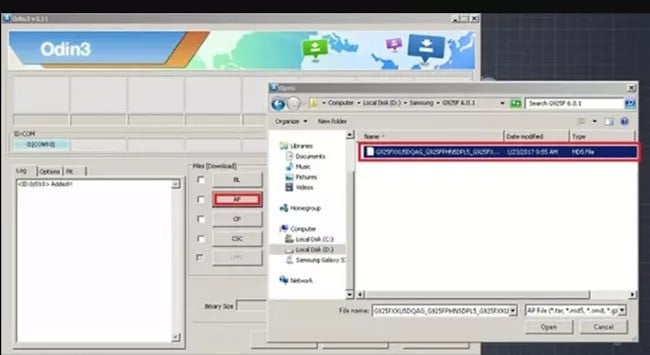
- Step 5: Choose the “Start” option after importing the files, and the Odin will start initializing the process on your Samsung phone.
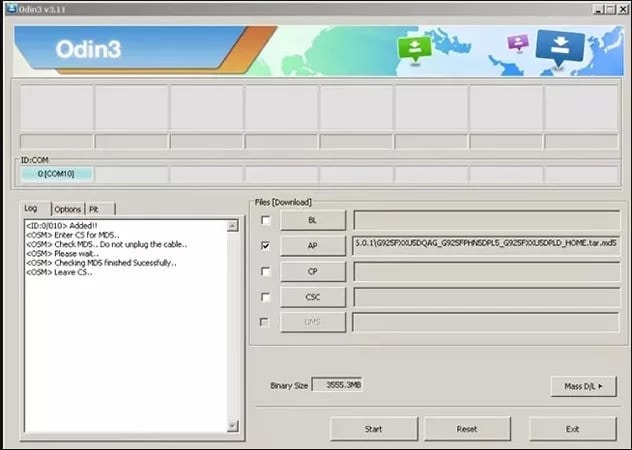
- Step 6: As the process is finished, a PASS message will pop up. The FRP lock has been removed from your device using the Samsung FRP reset file with Odin.
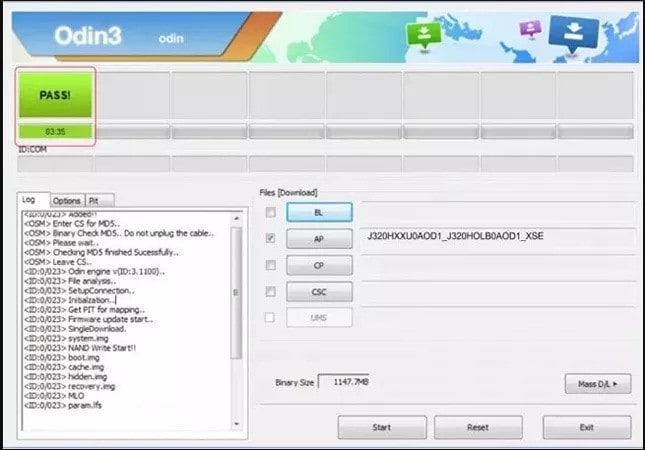
Part 3: How to Remove FRP Lock Without Samsung FRP Reset File (Without Odin)?
The FRP bypass feature of Odin might be problematic for non-technical Samsung users. In Odin due to an abnormal reset, your smartphone can be bricked out, and also it is only applicable on early Android devices.
While Odin FRP Bypass is a powerful tool, it's not the only solution to remove the FRP lock on your Samsung device. An alternative method exists that works without limitations and guarantees a 100% success rate:
Odin Alternative Method: Dr.Fone - Screen Unlock (Android)
Dr.Fone - Screen Unlock (Android) is a versatile tool designed to remove FRP locks and unlock Android devices without limitations. With the use of Dr.Fone - Screen Unlock (Android), Samsung users can easily bypass FRP without any complication. Dr.Fone won’t let your phone be bricked out, with great compatibility for most Samsung devices. Besides, you can also easily remove Samsung screen locks without hassle.

Dr.Fone - Screen Unlock (Android)
Disable Samsung FRP Lock without Limitations
- Remove 4 screen lock types: pattern, PIN, password & fingerprints.
- Bypass Android FRP lock without a PIN or Google account.

- Unlock mainstream Android brands like Samsung, Huawei, LG, Xiaomi, etc.
- No tech knowledge required, Simple, click-through, process.
Step-by-step guide on using Odin alternative, Dr.Fone - Screen Unlock to disable FRP lock:
Here's how it works:
- Step 1: First you need to start the Dr.Fone on your PC or Mac, and select “Screen Unlock” from the homepage of the software.
- Step 2: After that, choose the “Android” option and then select “Remove Google FRP Lock” to proceed.

- Step 3: Then select “Samsung” and click the “Start” button to continue.
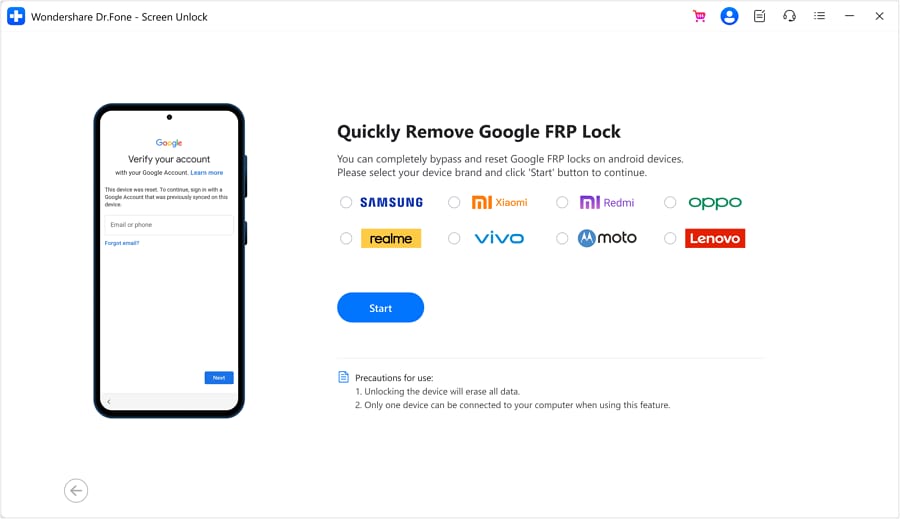
- Step 4: Now select the “All Android versions (One-Click Removal)” option and connect the Samsung device to your computer by using a USB cable.
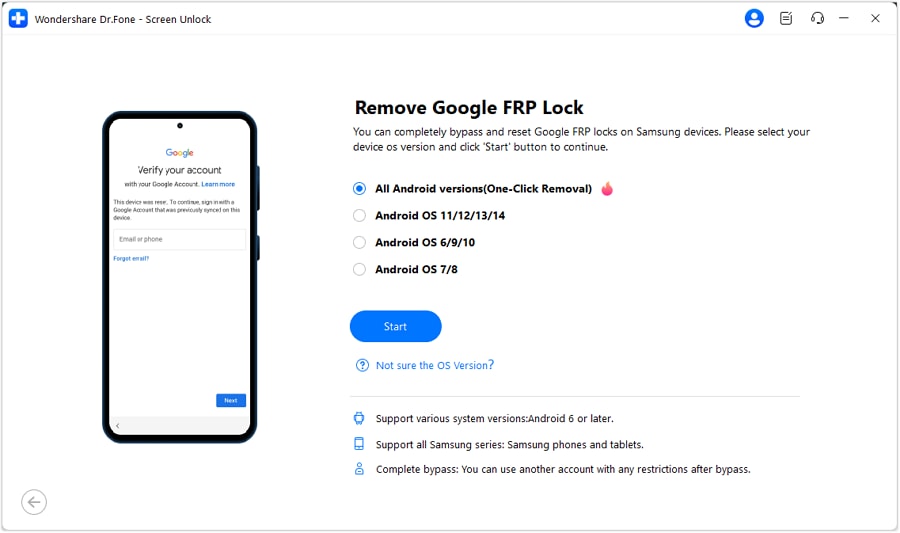
- Step 5: Then keep following the instructions on the Samsung device provided by the program window, which allows you to bypass the Samsung FRP lock.
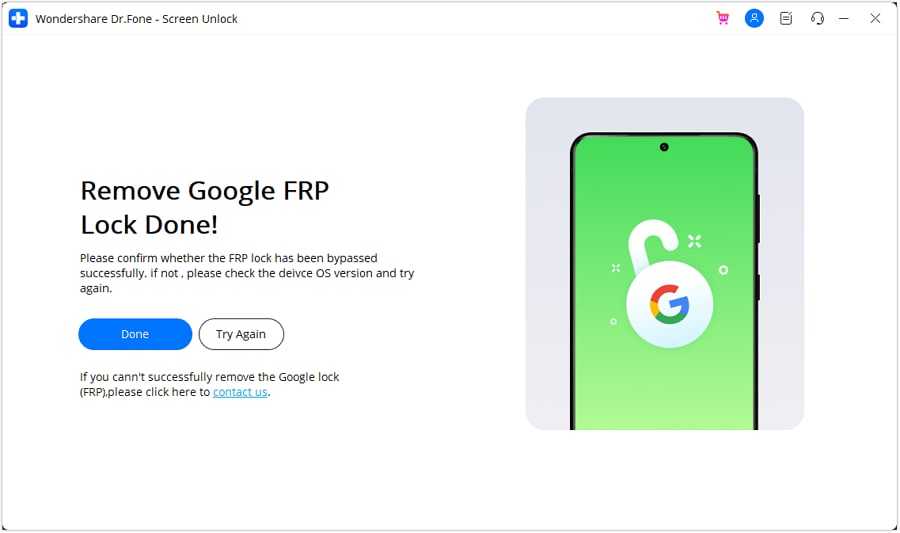
Part 4: Hot FAQs on Samsung FRP Bypass
Q1: Is Odin FRP Bypass legal and safe to use?
Odin FRP Bypass is legal when used on devices you own, but it should be employed responsibly and within legal bounds.
Q2: Will Odin FRP Bypass work on the latest Samsung models?
Odin's effectiveness may vary depending on the device model and Android version. It may not work on the very latest models with advanced security measures.
Q3: Can FRP removal result in data loss?
Yes, some methods, including factory resets, can lead to data loss. Always back up your Samsung data before attempting any FRP removal.
Tips: Wondershare Dr.Fone is a tool that helps you keep your important data safe. It can back up all the important information on your Samsung A12, like photos, music, videos, contacts, and more and is compatible with over 8000 Android devices. The backup process is easy and only takes a few clicks. You can also restore your backup to any device you want, and choose which data you want to restore. This is a great way to make sure you never lose your important information!
Q4: Samsung A01 FRP bypass without Bluetooth, is that working?
Yes, it is working on the Samsung phone A01 for bypassing FRP. This phone can support bypassing FRP without Bluetooth requirements. If you want to know how to bypass FRP, use Dr.Fone - Screen Unlock (Android) and follow the guideline from our website.
Q5: Why does my Phone say Custom Binary Blocked By FRP?
Don’t worry this message appears to every Samsung, it comes because this issue frequently arises when you modify critical internal settings or flash a new ROM/ firmware on your phone, and you can solve this by FRP unlock software or restarting your phone.
Q6: Is Addrom ADB FRP Safe?
No, it is not safe for your Samsung device because it is outdated software, and it has not been updated for a long time. In this application, there is no one to guide and support you, so it is risky to use this software to bypass FRP.
Conclusion
Google FRP is very important to use, but sometimes it can be terrifying for us. If you ever forget your Google account password, you cannot unlock FRP. People face this type of problem many times. But you don't need to worry about it. Because in this article, we have suggested to you how to remove the Samsung FRP reset file and perform the Odin FRP bypass.
Odin FRP Bypass is a valuable tool when used correctly and responsibly, but it comes with limitations and potential risks, including security and legal concerns. We've also introduced Dr.Fone - Screen Unlock (Android) as an alternative solution that works without limitations. Always prioritize the security of your device and data when navigating the world of FRP lock removal, and choose the method that best suits your needs and technical expertise.
Samusng Unlock
- Samsung Code
- 1. Samsung Unlock Code List
- 2. Samsung Reset Code List
- 3. Samsung Secret Code List
- 4. Check Screen Using Secret Codes
- 5. Samsung Unlock Code Generators
- 6. Free Samsung Unlock Code
- 7. Free Samsung Unlock Code Generators
- 8. Samsung Galaxy S2 Unlock Code
- Samsung A Series FRP Bypass
- 1. Samsung A01 FRP Bypass
- 2. Samsung A01 Core FRP Bypass
- 3. Samsung A02/A02s FRP Bypass
- 4. Samsung A2 Core FRP Bypass
- 5. Samsung A10/A10s FRP Bypass
- 6. Samsung A11 FRP Bypass
- 7. Samsung A12 FRP Bypass
- 8. Samsung A20/A20S FRP Bypass
- 9. Samsung A30/30s FRP Bypass
- 10. Samsung A50 FRP Bypass
- 11. Samsung A51 FRP Bypass
- Samsung J Series FRP Bypass
- 1. Samsung J2 FRP Bypass
- 2. Samsung J4 FRP Bypass
- 3. Samsung J5 Prime FRP Bypass
- 4. Samsung J6 FRP Bypass
- 5. Samsung J7 FRP Bypass
- 6. Samsung J7 Prime FRP Bypass
- 7. Samsung J250 FRP Bypass
- Samsung FRP Bypass for Others
- 1. Samsung S7 FRP Bypass
- 2. Samsung S22 FRP Bypass
- 3. Samsung M01 FRP Bypass
- 4. Samsung M11 FRP Bypass
- 5. Samsung G532F FRP Bypass
- 6. Samsung G531F/G531H FRP Bypass
- 7. Samsung Google Verification Bypass
- 8. HushSMS APK FRP Unlock
- 9. Samsung Android 11 FRP Bypass
- 10. Samsung FRP Bypass Without PC
- 11. Bypass Samsung S24 FRP Lock
- Samsung Factory/Hard Reset
- 1. Reboot Samsung
- 2. Hard Reset Samsung
- 3. Reset Locked Samsung Phone
- 4. Reset Samsung Tablet
- 5. Reset Samsung Without Password
- 6. Reset Samsung Account Password
- 7. Reset Samsung Galaxy S3
- 8. Reset Samsung Galaxy S4
- 9. Reset Samsung Galaxy S5
- 10. Reset Samsung Galaxy S9/S10
- 11. Reset Samsung Galaxy J5/J7
- 12. Reset Samsung A12
- 13. Factory Reset Samsung Tablet
- Samsung S Series Screen Unlock
- 1. Samsung S2 Screen Unlock
- 2. Samsung S3 Screen Unlock
- 3. Samsung S4 Screen Unlock
- 4. Samsung S5 Screen Unlock
- 5. Samsung S6 Screen Unlock
- 6. Samsung S7/S8 Screen Unlock
- 7. Samsung S20 Screen Unlock
- 8. Samsung S22 Ultra Screen Unlock
- 9. Hack Samsung Galaxy S6/S5/S4/S3
- Samsung Screen Unlock Tools
- 1. Best Samsung Unlock Software
- 2. Forgot Samsung Galaxy Password
- 3. Bypass Samsung Lock Screen PIN
- 4. Unlock Samsung Galaxy Phones
- 5. Unlock Bootloader on Samsung
- 6. Unlock Home Screen Layout
- 7. Unlock Samsung Password
- 8. Remove Google Account
- 9. MDM Remove Tools
- 10. Samsung Knox Disable Guide
- 11. Samsung Reactivation Lock
- Samsung SIM Unlock
- ● Manage/transfer/recover data
- ● Unlock screen/activate/FRP lock
- ● Fix most iOS and Android issues
- Unlock Now Unlock Now Unlock Now




Alice MJ
staff Editor