
How to Unlock Android Phone Pattern Lock without Factory Reset
Jul 12, 2024 • Filed to: Remove Screen Lock • Proven solutions
Have you been locked out of your Android device and can’t seem to recall its pattern? Do you wish to learn how to unlock an Android phone pattern lock without a factory reset to access someone else’s device? If your answer is “yes”, then you have come to the right place. Lots of readers these days ask us about a foolproof way to learn how to unlock an Android phone pattern lock without a factory reset. To help you, we have decided to come up with an in-depth guide on the same. Read on and learn in 4 different ways.
Part 1: Unlock the Android Phone Pattern with Lock Screen Removal Tool
If you are locked out of the phone because forgot pattern lock, and fail to enter the phone after many times try with the word "phone has been locked". No need to worry, there are many solutions to fix the issue. And Dr.Fone –Screen Unlock (Android) can be your first saver in the dilemma. It is a highly efficient pattern lock removal tool for over 2000+ mainstream android phones, like Samsung, Oneplus, Huawei, Xiaomi, Pixel, etc.
Except for pattern locks unlocking, it works for the PIN, fingerprints, Face ID, and Google FRP bypassing as well. It's helpful even if you don't know the OS version of your devices. So, now follow the below steps to unlock the pattern and regain access to your locked phone in minutes.

Dr.Fone - Screen Unlock (Android)
Get into Locked Phones within Minutes
- Pattern, PIN, password, fingerprints & face screen lock can all be unlocked.
- Easily remove the lock screen; No need to root your device.
- Everybody can handle it without any technical background.
- Provide specific removal solutions to promise good success rate
Step 1. Download Dr.Fone –Screen Unlock on your PC or Mac.

Step 2. Connect your Android phone to the computer using a USB cable. Next, click the "Unlock Android Screen" from the interface.

Step 3. Choose the model version according to your android phone. For people who don't know the operating system version, tick the circle "I can't find my device model from the list above".

Step 4. Enter and download the recovery package as the instructions show on the PC or Mac.
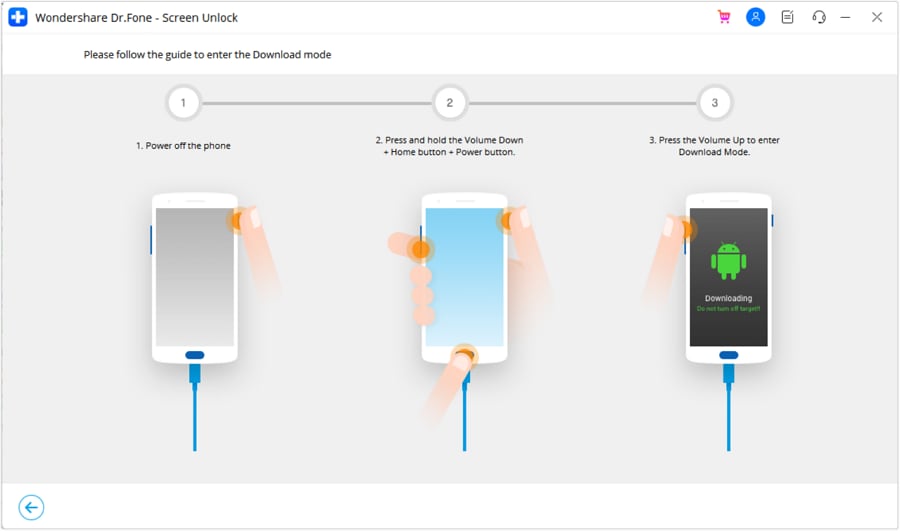
Step 5. It will be finished when the recovery package downloading is completed. Then, click "Remove Now".

Once the whole progress is over, you can access your Android device without entering any password and view all your data on the device with no limits.
Part 2: How to unlock the Android phone pattern lock without resetting using a Google account?
If you have an older Android device, then you can simply move past its lock by taking the assistance of your Google account. All you need is access to the same Google account that is linked to your device. Though, this technique will only work on devices running on Android 4.4 and earlier versions. To learn how to remove pattern lock on Android without a factory reset, follow these steps:
Step 1. Simply provide any pattern on the device. Since the pattern would be wrong, you will get the following prompt.
Step 2. Tap on the “Forgot Pattern” option located at the bottom of the screen.
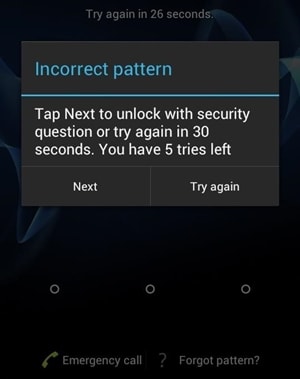
Step 3. This will provide different ways to access your phone. Select the Google Account details and tap on the “Next” option.
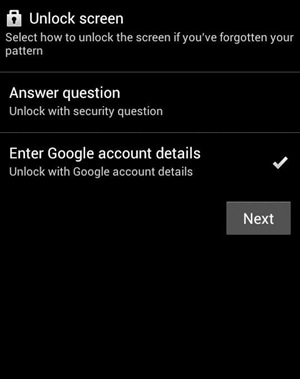
Step 4. Sign in using the credentials of the Google account that is linked to your device.
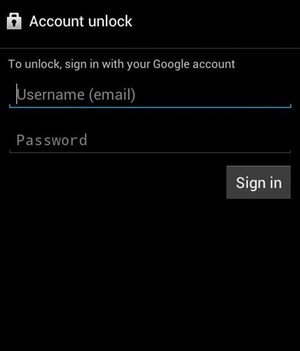
Step 5. Great! Now you can simply provide (and confirm) the new pattern for your device.
After following these instructions, you would be able to learn how to unlock an Android phone pattern lock without factory reset or causing any harm to your device.
Part 3: How to unlock Android phone password without factory reset - Android Device Manager
The Android Device Manager, which is now known as “Find My Device” is one of the best ways to locate your Android device remotely. Besides that, you can also use the interface to ring your device or change its lock from anywhere. All you need to do is access its interface from any other device and log-in with your Google credentials. You can follow these steps to learn how to unlock the Android pattern lock without factory reset.
Step 1. Log in to Android Device Manager (Find My Device) using your Google credentials.
Android Device Manager website: https://www.google.com/android/find.
Step 2. From the interface, you can select the Android device that is linked to your Google account.
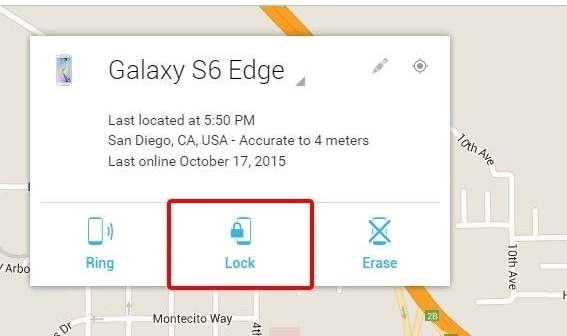
Step 3. You will get options to ring it, lock it, or erase it. Select the “Lock” option to proceed.
Step 4. This will launch a new pop-up window. From here, you can provide a new lock screen password, confirm it, and also set an optional recovery message or phone number (in case your device has been lost).
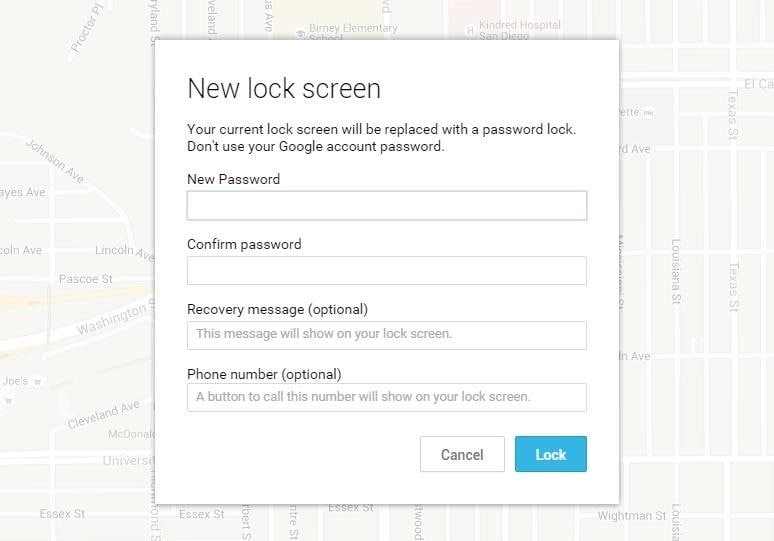
Step 5. Confirm your choice and save it to remotely change the lock screen password on your device.
In the end, you would be able to learn how to unlock an Android phone pattern lock without a factory reset after following these above-mentioned steps.
Part 4: How to unlock Android phone pattern lock without factory reset using ADB?
By using Android Debug Bridge (ADB), you can also learn how to unlock the Android pattern lock without a factory reset. Though, this is a more time-consuming and complicated process than other alternatives like Dr.Fone. Nevertheless, you can learn how to remove pattern lock on Android without factory reset using ADB with these instructions:
Step 1. To start with, you need to download ADB on your system. This can be done by visiting the Android Developer’s website https://developer.android.com/studio/command-line/adb.html.
Step 2. Afterward, launch the installer and download all the essential packages on your system.
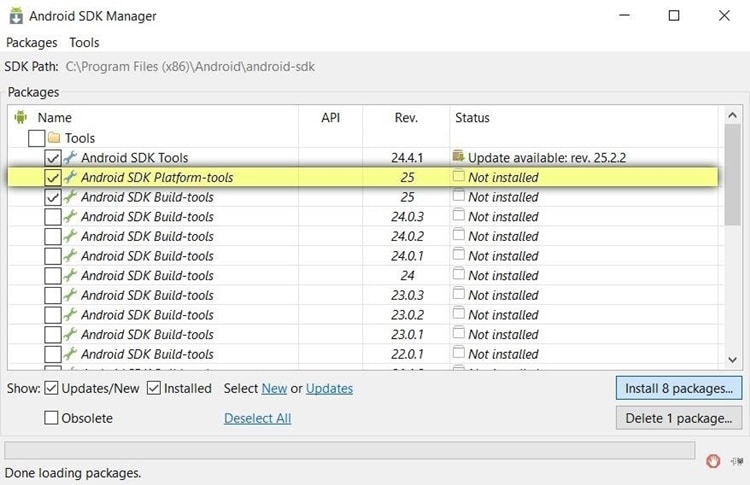
Step 3. Now, connect your phone to the system. Make sure that its USB debugging feature is on.
Step 4. To do this, go to Settings > About Phone and tap the “Build Number” option seven consecutive times. This will enable the Developer Options on your device.
Step 5. Go to Settings > Developer Options and turn on the feature of USB debugging.
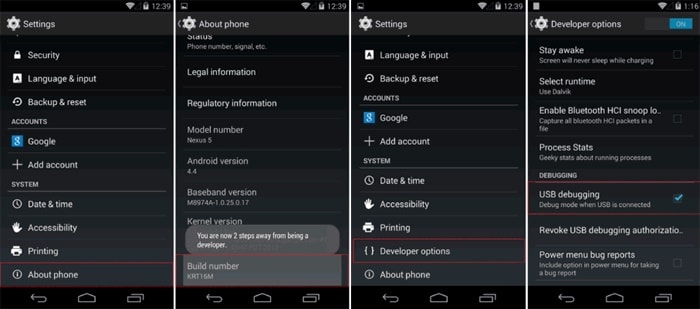
Step 6. After connecting your device to the system, launch the command prompt in the installation directory on your respective ADB.
Step 7. Type the command “ADB shell rm /data/system/gesture.key” and press enter.
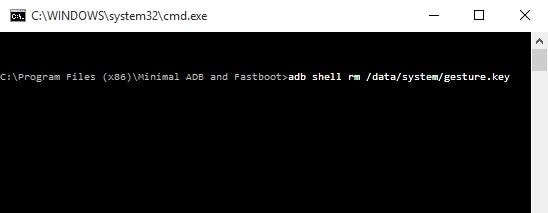
Step 8. Simply restart your device and access it the usual way, without any lock screen pattern or pin.
Conclusion
Now when you know how to unlock the Android phone pattern lock without a factory reset, you can easily access your device in a trouble-free way. Out of all the provided options, Dr.Fone - Screen Unlock (Android) is the best alternative. It provides a fast, secure, and reliable way to unlock your device without causing any harm or removing its content. Go ahead and give it a try and share these solutions with your friends and family as well.
Android Unlock
- Android Password Lock
- 1. Reset Lock Screen Password
- 2. Ways to Unlock Android Phone
- 3. Unlock Wi-Fi Networks
- 4. Reset Gmail Password on Android
- 5. Unlock Android Phone Password
- 6. Unlock Android Without Password
- 7. Emergency Call Bypass
- 8. Enable USB Debugging
- 9. Unlock Asus Phone
- 10. Unlock Asus Bootloader
- Android Pattern Lock
- Android Pin/Fingerprint Lock
- 1. Unlock Android Fingerprint Lock
- 2. Recover a Locked Device
- 3. Remove Screen Lock PIN
- 4. Enable or Disable Screen Lock PIN
- 5. Pixel 7 Fingerprint Not Working
- Android Screen Lock
- 1. Android Lock Screen Wallpapers
- 2. Lock Screen Settings
- 3. Customize Lock Screen Widgets
- 4. Apps to Reinvent Your Android
- 5. Lock Screen Wallpaper on Android
- 6. Unlock Android with Broken Screen
- 7. Unlock Google Find My Device Without Problems
- 8.Bypass Android Lock Screen Using Camera
- Android Screen Unlock
- 1. Android Device Manager Unlock
- 2. Unlocking Android Phone Screen
- 3. Bypass Android Face Lock
- 4. Bypass Android Lock Screen
- 5. Bypass Lock Screen By Emergency Call
- 6. Remove Synced Google Account
- 7. Unlock Android without Data Loss
- 8. Unlock Phone without Google Account
- 9. Unlock Android phone
- 10. Reset a Locked Android Phone
- 11.Turn On and Use Smart Lock
- 12.Best 10 Unlock Apps For Android
- 13.Remove Gmail Account
- 14.Samfw FRP Tool
- 15.OEM Unlock Missing
- 16.Change Lock Screen Clock
- 17.OEM Unlocking on Android
- 18.Bypass Knox Enrollment Service
- 19.Unlock Google Pixel 6a, 6 or 7
- 20.Best Alternative to MCT Bypass Tool
- 21.Best Way to Unlock Your ZTE Phone
- Android SIM Unlock
- 1. Easily Unlock Android SIM
- 2. 5 Android Unlock Software
- 3. Carrier Unlock Phone to Use SIM
- 4. Change Android Imei without Root
- 5. How to Change SIM PIN on Android
- 6. Best Unlocked Android Phones
- Android Unlock Code
- 1. Lock Apps to Protect Information
- 2. Unlock Secret Features on Phone
- 3. Android SIM Unlock Code Generator
- 4. Ways to Sim Unlock Phone
- 5. Remove Sim Lock without Code
- 6. Updated Android Factory Reset Code
- Google FRP Bypass
- 1. Guide on TECNO k7 FRP Bypass
- 2. Bypass Google Account Verification
- 3. Bypassing Google FRP Lock
- 4. Bypass Google FRP Lock On Phones
- 5. Bypass OPPO FRP
- 6. Bypass Google Pixel FRP
- 7. Huawei Bypass FRP Tools for PC
- 8. Bypass Samsung Galaxy A50 FRP
- 9. Bypass Samsung S22 Ultra FRP
- 10. Bypassing Google Account By vnROM
- 11. Disable Google Smart Lock
- 12. Techeligible FRP Bypass
- 13. Pangu FRP Bypass
- 14. RootJunky FRP Bypass
- 15. What to Do When Locked Out of Google Account
- Unlock Bricked Phone
- 1. Restore Bricked Mobile Phone
- 2. Fix Motorola Bricked Phone
- 3. Fix Bricked Redmi Note
- 4. Unbrick Oneplus Easily
- 5. Unbrick Xiaomi Phone
- 6. Unbrick Huawei Phone
- 7. Unbrick Poco X3
- 8. Software to Unbrick Samsung
- 9. Unbrick 3DS
- 10. Unbrick PSP
- Android MDM
- ● Manage/transfer/recover data
- ● Unlock screen/activate/FRP lock
- ● Fix most iOS and Android issues
- Unlock Now Unlock Now Unlock Now






Alice MJ
staff Editor