How To Unbrick 3DS [A Detailed Tutorial]
Jul 12, 2024 • Filed to: Mobile Repair Solutions • Proven solutions
A bricked 3DS is a Nintendo handheld gaming console rendered inoperable due to a software or firmware malfunction. The symptoms of a bricked 3DS include a blank screen, unresponsive buttons, and the inability to boot up the console. In some cases, the screen may freeze or display a single image. Before you learn how to unbrick 3DS consoles, you must first know what causes it.

Part 1: What Are the Causes of a Bricked 3DS?
So, you've got yourself a Nintendo 3DS, the handheld gaming console. But wait, it's not turning on, and you're starting to fear the worst – a bricked 3DS. Before you ask, "Can you unbrick a 3DS?" Here's a breakdown of the possible causes.
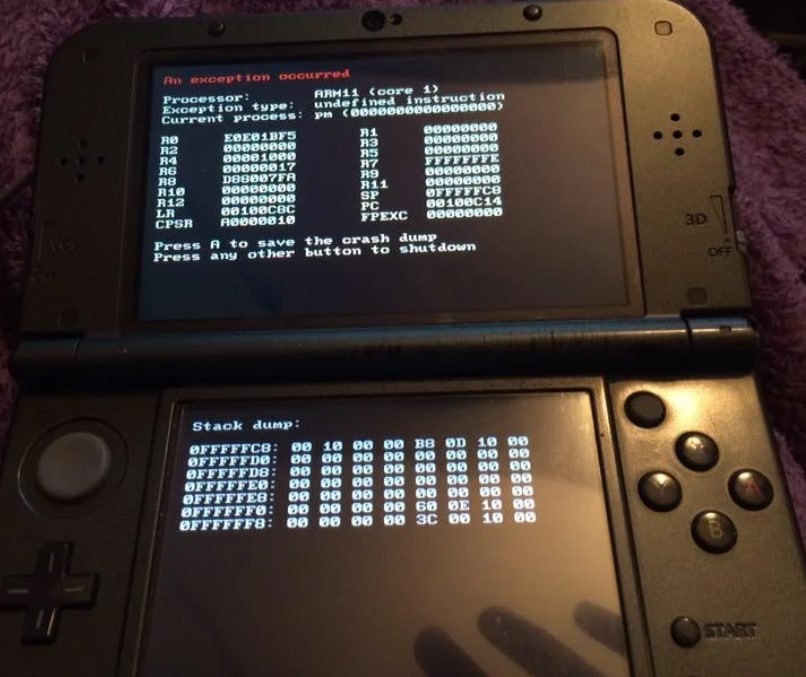
Corrupted Firmware Update
One major culprit of a bricked 3DS is a failed system update. Interrupted or incomplete updates can leave your 3DS in a non-functional state. For instance, a power outage strikes during a firmware update or installation can affect the console's files.
Modding
Modding your 3DS can also increase the risk of bricking your console. Messing with unofficial firmware, custom software, or homebrew applications can go south. If not done correctly, they might lead to irreversible damage.
Hardware Failure
In rare cases, a 3DS can become bricked due to hardware failure. It can happen due to a manufacturing defect or damage caused by excessive heat or moisture. If you have a bricked 3DS due to hardware failure, it is unlikely that you will be able to fix it yourself. You will need to send it to a repair center for professional assistance.
Remember, prevention is key. Stick to official updates, avoid unauthorized software, use reliable SD cards, and treat your device with care. If you do end up with a bricked 3DS, professional repair might be your best bet. But can you unbrick a 3DS by yourself? Read on to learn more about bricked 3DS.
Part 2: Can You Unbrick a 3DS?
So, do you think you have a bricked 3DS? Before you start panicking and trying to fix it, you should know a few things. First, there are two main types of bricks: soft brick and hard brick.
Soft Brick 3DS
A soft brick is when your 3DS can still turn on, but you can't do anything with it. A soft brick is usually fixable, but it might require some fiddle.
Hard Brick 3DS
A hard brick is when your 3DS won't turn on at all. A hardware failure usually causes it, but it can also happen if your system files get corrupted beyond repair. A hard brick is much harder to fix than a soft brick, and it might not be possible to recover at all.
The method for fixing a soft brick differs from a hard brick 3DS. So, it's vital to know the type of brick you have before you learn how to unbrick 3DS gaming consoles.
Once you know what type of bricked 3DS you have, you can look for a method to unbrick 3DS. Below are some of the different solutions available, so you should be able to find one that works for you.
How To Unbrick 3ds in Safe Mode?
Safe Mode on the Nintendo 3DS, also known as Recovery Mode, allows you to fix software problems with your console. One of the things that Safe Mode can do is update the 3DS's firmware to the latest version. If you have a bricked console, you can try to unbrick 3DS consoles by entering Safe Mode and updating the firmware.
Here are the steps on how to unbrick a 3DS in Safe Mode:
- Step 1: Turn off your 3DS, then hold down the L + R + A + D-pad Up buttons on the console while pressing the Power button.

- Step 2: It should boot into the System Update menu. Click OK to update your 3DS, and click I accept on the Important Notice prompt.
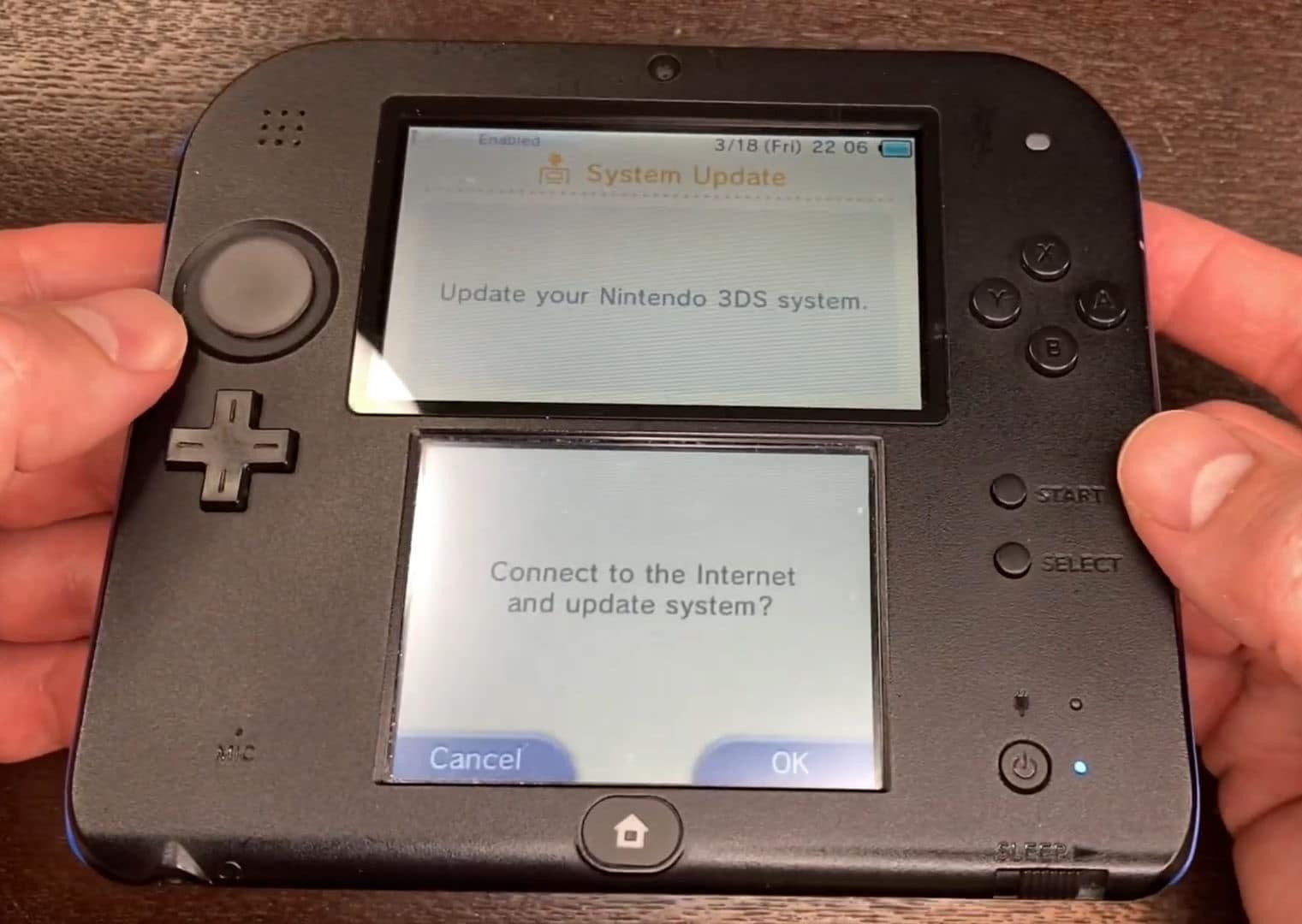
- Step 3: Click OK on the dialogue box.
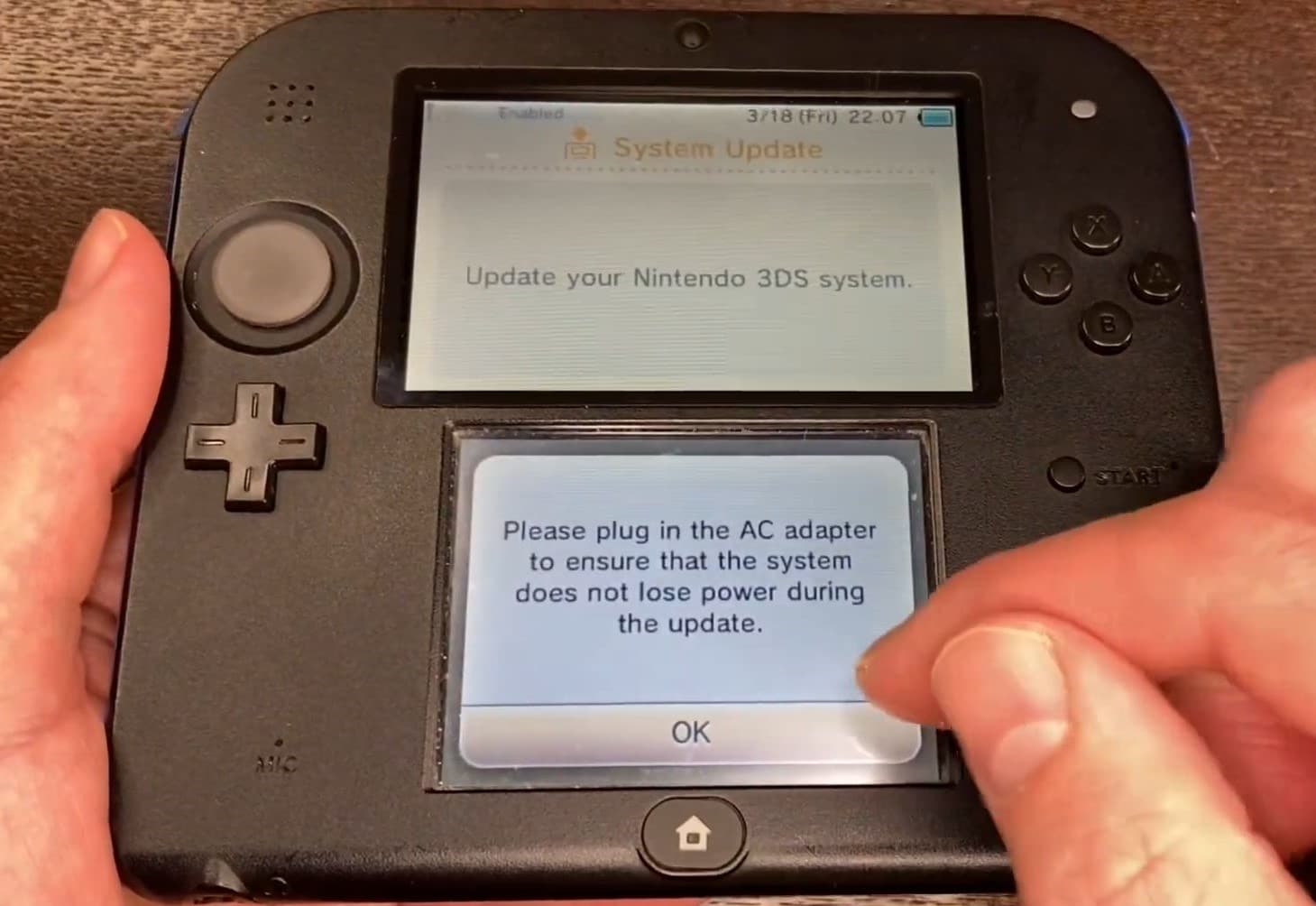
- Step 4: Wait while your 3DS console establishes an internet connection. It will update once connected.
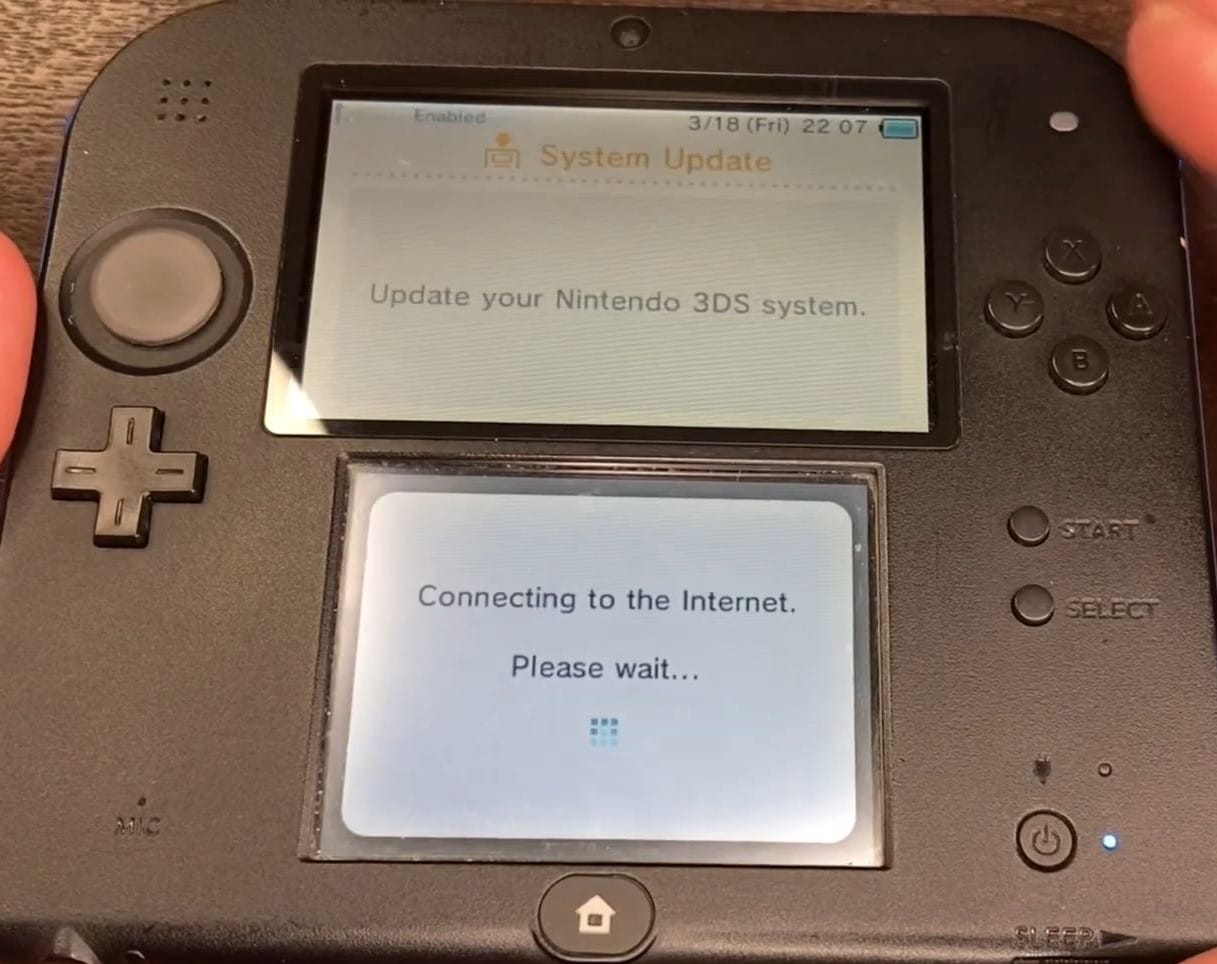
- Step 5: After the firmware installation, your console is now an unbrick 3DS. Click OK in the This system is up to date message to confirm that your 3DS is up to date. Your console will then shut down automatically.

- Step 6: Your 3DS should be back to normal. Please power on your console to confirm.
How To Unbrick 3DS Without Safe Mode?
Lazarus3DS is a tool that can help you fix your bricked 3DS. To use Lazarus3DS to unbrick 3DS, you will need the following files:
- A way to boot GodMode9.firm, such as hard mod and NTRBootHax.
- Prepared donor nand_hdr.bin, ctrnand.bin, twln.bin, twlp.bin files, and SHAs for your console.
- A clean boot9strap.bin, sector0x96.bin, sighax_hdr.bin, and SHA for your console type.
- A copy of twlmbr.bin and SHA.
- A Luma3DS file and a GodMode9 v.14+ file, both with the filenames luma.firm and boot.firm respectively.
Here's how to unbrick a 3DS that is still stuck on a blue screen or won't boot to Safe Mode:
- Step 1: Copy the files listed above for your console type and region, including their SHA files, to a folder called Pit on the root of your SD card.
- Step 2: Copy the file Lazarus3DS.gm9 to the folder SD:/gm9/scripts/ on your SD card.
- Step 3: Copy the file Luma3DS.firm to the root of your SD card.
- Step 4: Copy the file boot.firm to the root of your SD card.
- Step 5: Boot GodMode9 using any method available to you.
- Step 6: Press the Home button on your 3DS and navigate to the Scripts folder.

- Step 7: Run the Lazarus3DS script.
- Step 8: Unlock sysNAND writing and wait for the file's authentication against their SHAs.
- Step 9: After Lazarus3DS finishes the script, your 3DS will have Luma3DS as the new boot.firm file.
- Step 10: To finish the process, copy Luma3DS to NAND, install boot9strap, and remove all Lazarus3DS support files. Once you have done that, you can restart your 3DS.
If you have a bricked Android smartphone, unbricking it is almost similar to unbricking a 3DS. Once the phone is in download mode, you can use a flashing tool to flash new firmware to the phone.
If you are uncomfortable flashing new firmware to your phone, you can take it to a professional for help. But, if you are willing to put in the time and effort, you can unbrick your Android smartphone.
Related Topics:
How to Fix It If Your Samsung Phone Got Bricked?
Ways to Unbrick Your Android Device: Various Ways for Recovery
Part 3: Pro Tips: How To Unbrick Android Smartphones? [For Soft Bricks]
A bricked 3DS and an Android phone are susceptible to software-related issues that render them inoperable. A 3DS can become bricked due to failed updates or unauthorized modifications, but Android phones can also experience similar problems. However, there are solutions available to rescue Android devices from these issues.
Wondershare Dr.Fone System Repair for Android is a user-friendly tool that can help you fix several Android problems, including bricked devices. It is easy to use, even if you're not a tech expert or unfamiliar with complex troubleshooting. Dr.Fone has an intuitive interface that guides you through the repair process.

4,624,541 people have downloaded it
So, if your 3DS or Android phone is acting up, don't give up hope. There's a good chance Dr.Fone System Repair can help you get it back up and running.
Key Features
Dr.Fone is a software toolkit that offers a wide range of features for managing and repairing mobile devices. Here are some of the features of Dr.Fone System Repair for Android:
- Fix Various Android System Issues
Dr.Fone System Repair can fix several Android system issues, including black screen of death, boot loop, frozen screen, app crashing, and more.
- Easy To Use
Dr.Fone System Repair is a user-friendly tool that does not require any technical skills to use. Just connect your Android device to your computer, and it will automatically scan for and fix any problems as you go through the steps within the app.
- Supports Most of the Mainstream Samsung Models
Dr.Fone System Repair supports 1000+ Android models, including the Samsung S22. You can use Dr.Fone System Repair to fix Android system issues on your Samsung device.
Step-by-Step Guide on How To Unbrick Smartphones
Here is a guide on recovering your smartphone from a soft brick.
- Step 1: You can download Dr.Fone from its official website to install it on your desktop.
- Step 2: Launch Dr.Fone and click System Repair from the Toolbox homepage.
- Step 3: Select Android in the Select your device type section.
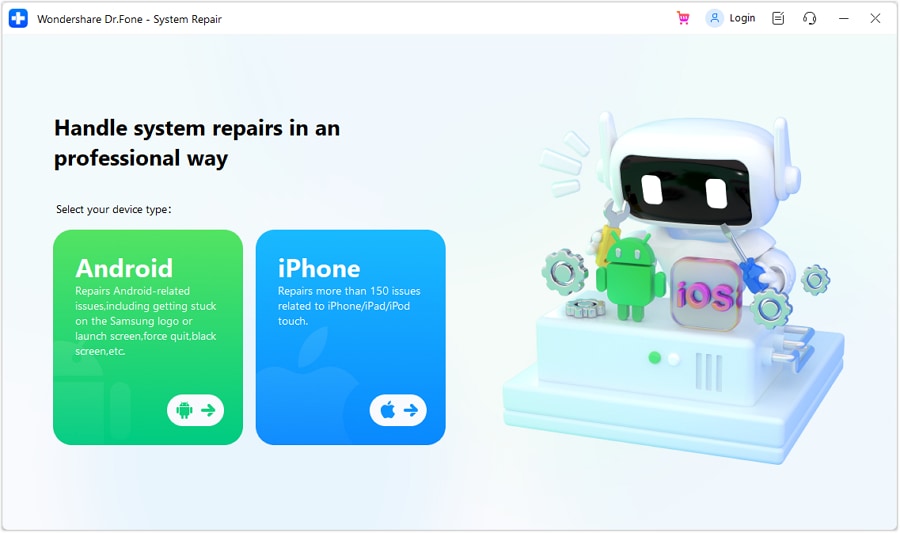
- Step 4: Click Start to begin the repair process.
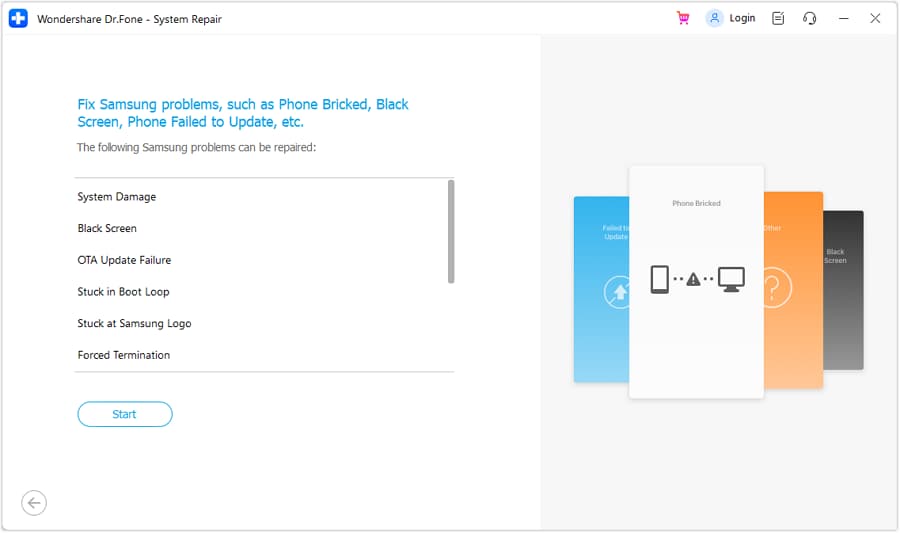
- Step 5: Select your device information from the Brand, Name, Model, Country, and Carrier drop-down lists. Then, select the agreement checkbox in the lower navigation pane and click Next.
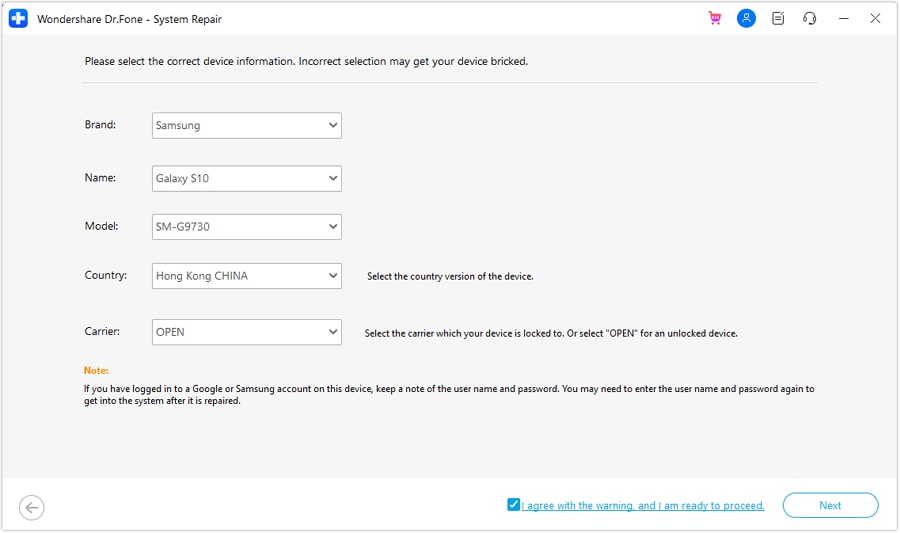
- Step 6: Follow the in-app instructions to enter your device in Download mode and click Next.

- Step 7: When your device is in Download Mode, the firmware will start downloading.
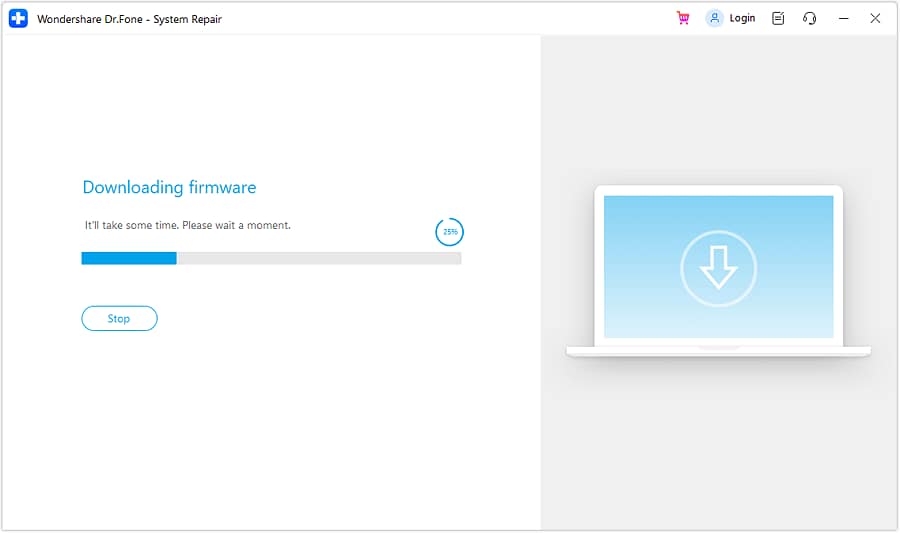
- Step 8: Once downloaded, you will see The firmware are already to complete with your device details. If your details are correct, click Fix Now to continue.
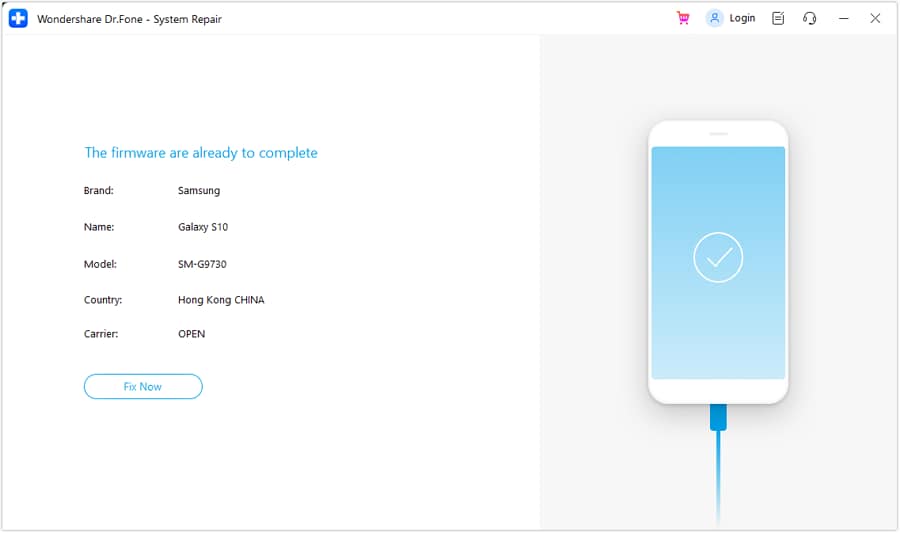
- Step 9: Enter "000000" in the input field and click Confirm in the dialogue box.
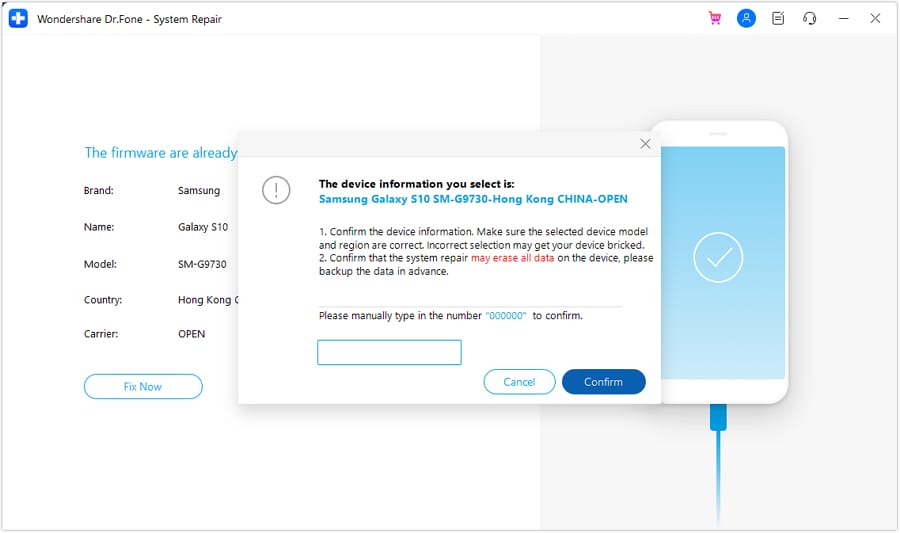
- Step 10: The repair process is now in progress. Once completed, click Done to exit.
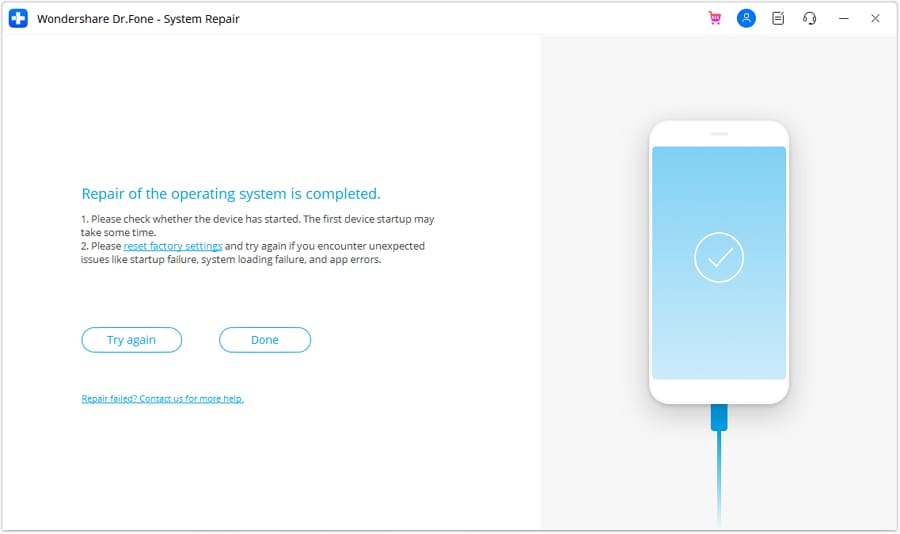
Conclusion
To unbrick a 3DS gaming console, you can try updating the firmware or using Lazarus3DS. It's important to use official sources, avoid unauthorized software, and carefully handle your device. But you can try Dr. Fone System Repair if you have a bricked Android phone. This tool, even for beginners, is easy to use and can help you restore your device without technical expertise.
FAQs
Here are some answers to questions that others have asked about this topic.
There are a few reasons why your 3DS screen might not be working. If the screen is dirty or has debris, this can prevent the 3DS from working properly. A stuck button on a 3DS can also cause the system to be unresponsive. In some cases, a software problem can also cause the 3DS screen to stop working.

Android Unlock
- Android Password Lock
- 1. Reset Lock Screen Password
- 2. Ways to Unlock Android Phone
- 3. Unlock Wi-Fi Networks
- 4. Reset Gmail Password on Android
- 5. Unlock Android Phone Password
- 6. Unlock Android Without Password
- 7. Emergency Call Bypass
- 8. Enable USB Debugging
- 9. Unlock Asus Phone
- 10. Unlock Asus Bootloader
- Android Pattern Lock
- Android Pin/Fingerprint Lock
- 1. Unlock Android Fingerprint Lock
- 2. Recover a Locked Device
- 3. Remove Screen Lock PIN
- 4. Enable or Disable Screen Lock PIN
- 5. Pixel 7 Fingerprint Not Working
- Android Screen Lock
- 1. Android Lock Screen Wallpapers
- 2. Lock Screen Settings
- 3. Customize Lock Screen Widgets
- 4. Apps to Reinvent Your Android
- 5. Lock Screen Wallpaper on Android
- 6. Unlock Android with Broken Screen
- 7. Unlock Google Find My Device Without Problems
- 8.Bypass Android Lock Screen Using Camera
- Android Screen Unlock
- 1. Android Device Manager Unlock
- 2. Unlocking Android Phone Screen
- 3. Bypass Android Face Lock
- 4. Bypass Android Lock Screen
- 5. Bypass Lock Screen By Emergency Call
- 6. Remove Synced Google Account
- 7. Unlock Android without Data Loss
- 8. Unlock Phone without Google Account
- 9. Unlock Android phone
- 10. Reset a Locked Android Phone
- 11.Turn On and Use Smart Lock
- 12.Best 10 Unlock Apps For Android
- 13.Remove Gmail Account
- 14.Samfw FRP Tool
- 15.OEM Unlock Missing
- 16.Change Lock Screen Clock
- 17.OEM Unlocking on Android
- 18.Bypass Knox Enrollment Service
- 19.Unlock Google Pixel 6a, 6 or 7
- 20.Best Alternative to MCT Bypass Tool
- 21.Best Way to Unlock Your ZTE Phone
- Android SIM Unlock
- 1. Easily Unlock Android SIM
- 2. 5 Android Unlock Software
- 3. Carrier Unlock Phone to Use SIM
- 4. Change Android Imei without Root
- 5. How to Change SIM PIN on Android
- 6. Best Unlocked Android Phones
- Android Unlock Code
- 1. Lock Apps to Protect Information
- 2. Unlock Secret Features on Phone
- 3. Android SIM Unlock Code Generator
- 4. Ways to Sim Unlock Phone
- 5. Remove Sim Lock without Code
- 6. Updated Android Factory Reset Code
- Google FRP Bypass
- 1. Guide on TECNO k7 FRP Bypass
- 2. Bypass Google Account Verification
- 3. Bypassing Google FRP Lock
- 4. Bypass Google FRP Lock On Phones
- 5. Bypass OPPO FRP
- 6. Bypass Google Pixel FRP
- 7. Huawei Bypass FRP Tools for PC
- 8. Bypass Samsung Galaxy A50 FRP
- 9. Bypass Samsung S22 Ultra FRP
- 10. Bypassing Google Account By vnROM
- 11. Disable Google Smart Lock
- 12. Techeligible FRP Bypass
- 13. Pangu FRP Bypass
- 14. RootJunky FRP Bypass
- 15. What to Do When Locked Out of Google Account
- Unlock Bricked Phone
- 1. Restore Bricked Mobile Phone
- 2. Fix Motorola Bricked Phone
- 3. Fix Bricked Redmi Note
- 4. Unbrick Oneplus Easily
- 5. Unbrick Xiaomi Phone
- 6. Unbrick Huawei Phone
- 7. Unbrick Poco X3
- 8. Software to Unbrick Samsung
- 9. Unbrick 3DS
- 10. Unbrick PSP
- Android MDM
- ● Manage/transfer/recover data
- ● Unlock screen/activate/FRP lock
- ● Fix most iOS and Android issues
- Unlock Now Unlock Now Unlock Now




Daisy Raines
staff Editor
Generally rated4.5(105participated)