
How To Change Your SIM PIN Code on an Android Phone
Jul 12, 2024 • Filed to: Remove Screen Lock • Proven solutions
When you get a new SIM card, it usually comes with a default PIN (Personal Identity Number) code printed on the packaging, documentation, or back of the SIM card. This 4-digit code protects your phone number from unauthorized calls, texts, and data use. It’s essential to change the default PIN to one that’s both memorable for you and difficult for others to guess.
So, how to change the PIN on an Android phone’s SIM card? This article will provide a step-by-step guide to help you secure your data. But first, let’s explore why changing the default one is important.

Part 1: Why Does Changing Your SIM PIN Code Matter on a New Phone?
Your SIM PIN code acts as a password for your SIM card, which stores your phone number, contacts, and other essential data. Unlike the PIN you use to unlock your phone, the SIM PIN code is a separate layer of security. If someone tries to use your SIM card in another phone without the correct PIN, they won’t be able to access your network or data.
Here are more reasons why changing the PIN code of a SIM card is a smart move:
- Default PINs are easy to guess
Most carriers use generic PINs like “1234” or “0000”. Change it to something unique and harder to crack.
- Protects data in case of loss or theft
If you lose your phone or it gets stolen, a strong PIN code hinders the thief’s ability to make calls, send messages, or access your data stored on the SIM. It buys you time to report the loss and block your SIM card before they can do any damage.
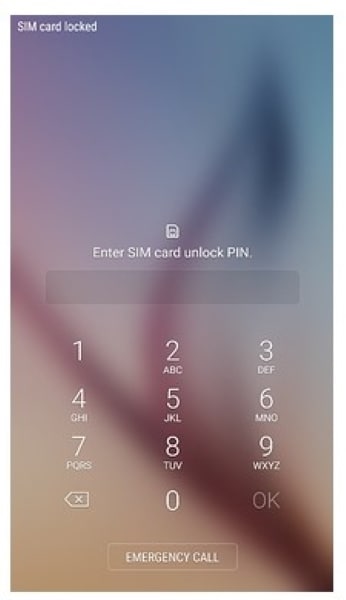
- Prevents accidental PIN lockouts
Using a memorable PIN minimizes the risk of accidentally locking yourself out of your SIM card.
- Peace of mind
It is crucial if you store sensitive info on your SIM or use your phone for work. Knowing about this extra safeguard is reassuring, ensuring your data stays protected.
Remember:
Choose a PIN code for your SIM that’s easy for you to remember but challenging for others to guess. Avoid using birthdays, anniversaries, or other easily identifiable information. By taking a few minutes to change the PIN code of the SIM card, you’ll gain a significant security advantage for your new phone and data.
Part 2: How To Change Pin on Android Phone SIM Cards?
Keeping your SIM card secure is crucial for protecting your data and privacy. Thankfully, Android allows you to easily change your SIM card PIN to a more personal and memorable code. But before you begin:
- Contact your network carrier to get your PUK code if you already have it. You’ll need this if you enter the wrong PIN three times and lock your SIM card.
- Remember the temporary default PIN: Most SIM cards have a default PIN, often 1234 or 0123. If you haven’t changed it, this is the PIN you’ll use initially.
Note:
Entering the wrong PIN three times will lock your SIM card. You’ll need your network carrier’s PUK code to unlock it. Use it cautiously, as exceeding the maximum number of attempts will permanently block your SIM card. So, it’s best to memorize your PIN or store it securely to avoid relying on the PUK altogether.
Steps To Change Your SIM PIN
Here’s how to find and manage the SIM PIN code on Android:
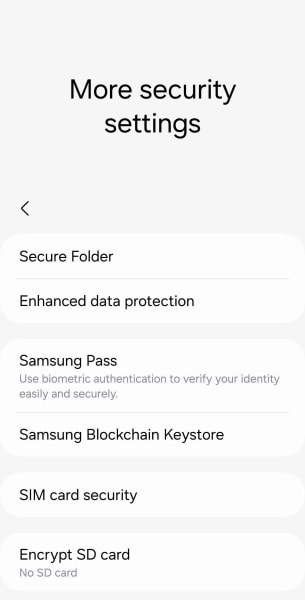
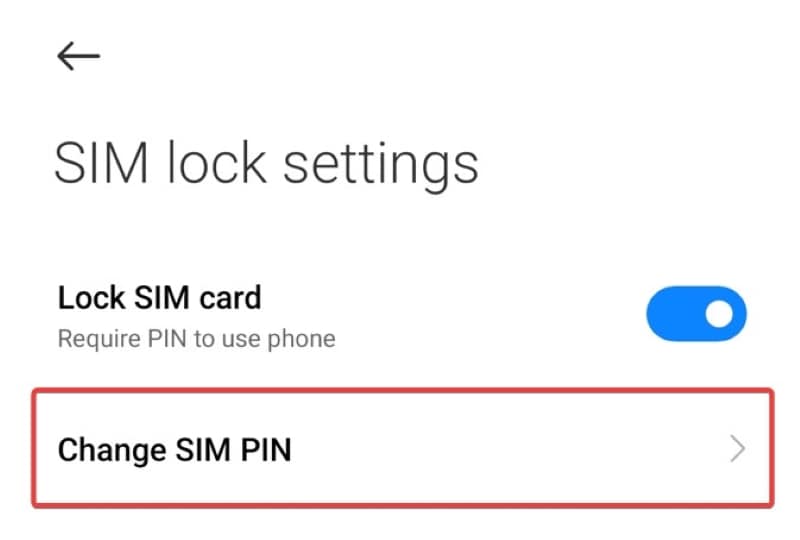
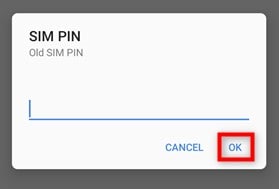
Success! You’ve successfully changed the PIN code of your SIM card. Remember your new PIN for future use.
Part 3: What To Do if You Forgot or Lost an iOS Device’s SIM PIN Code?
If you’re an Android user, changing your SIM PIN is easy. But for iPhone users, forgetting it can lock you out. So, what should you do if you lose the SIM PIN code on iOS?
First, avoid guessing your SIM PIN or PUK code. Every wrong guess increases the risk of permanently locking your SIM card, requiring a replacement. If you forget your PIN, contact your network carrier for help. They can usually unlock your SIM with the default PIN or PUK code. If that fails, you can request a new SIM card.
However, there might also be situations where you’re locked out due to a carrier-restricted SIM card. If a quick resolution is important or you want to keep your current SIM card, consider using Wondershare Dr.Fone.
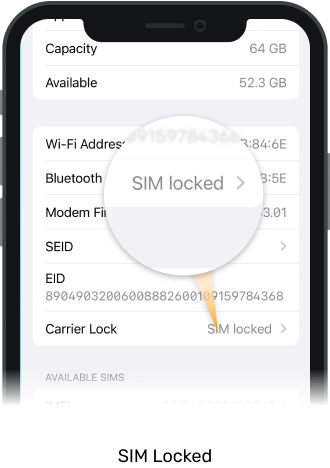
Here’s a list of Dr. Fone’s key features:
- Solve SIM lock issues within minutes
- Support for various SIM carriers, whether your phone is on an installment plan
- User-friendly interface and straightforward process
- Can bypass various screen lock types like PIN, password, fingerprint, and pattern locks on both Android and iOS.
How To Unlock Your iPhone SIM Card To Work With Any Carrier?
Note that this process may need you to jailbreak your iPhone. Make sure you understand the risks involved before proceeding. If you are ready to remove your iOS device’s SIM lock, here’s a simple step-by-step guide to help you through the process.

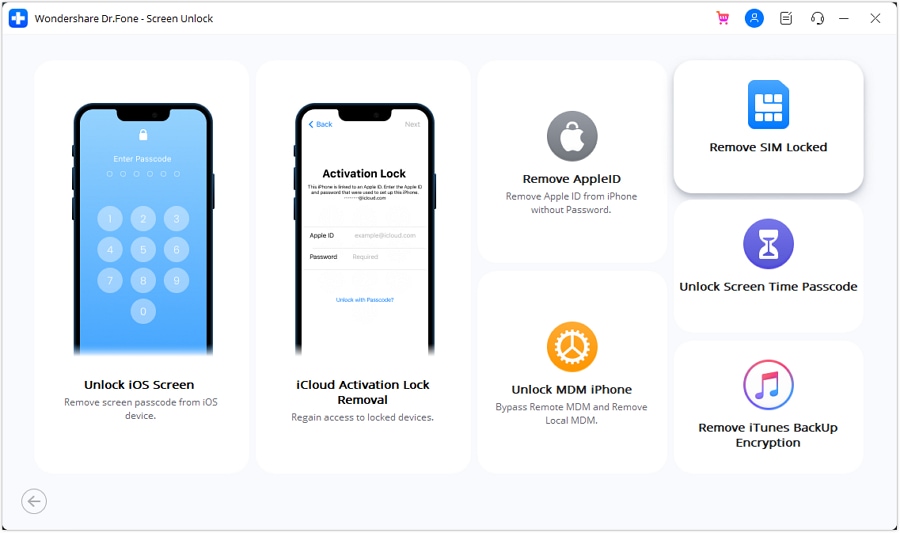
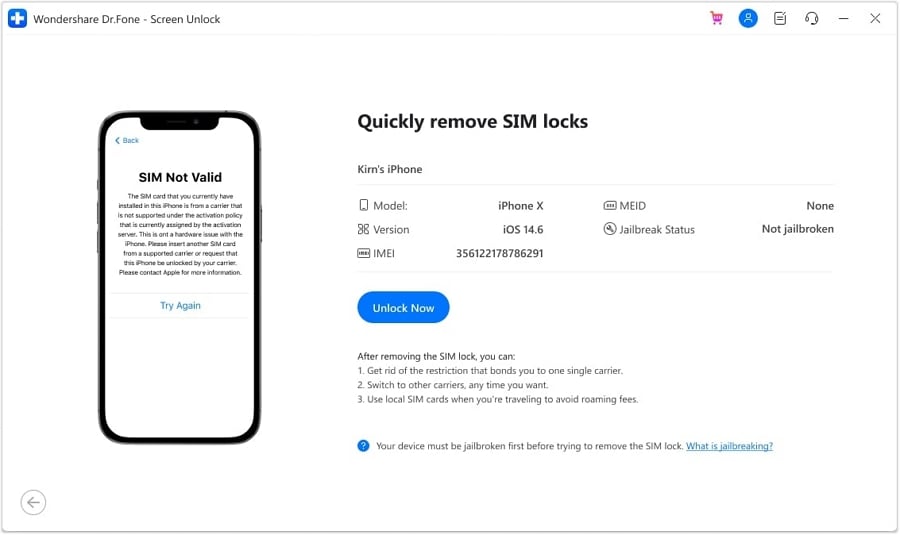
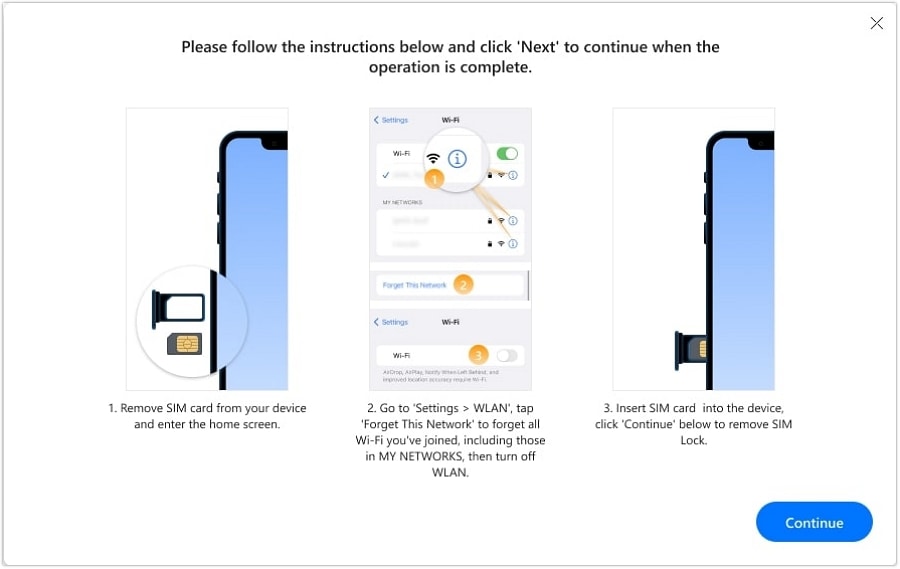
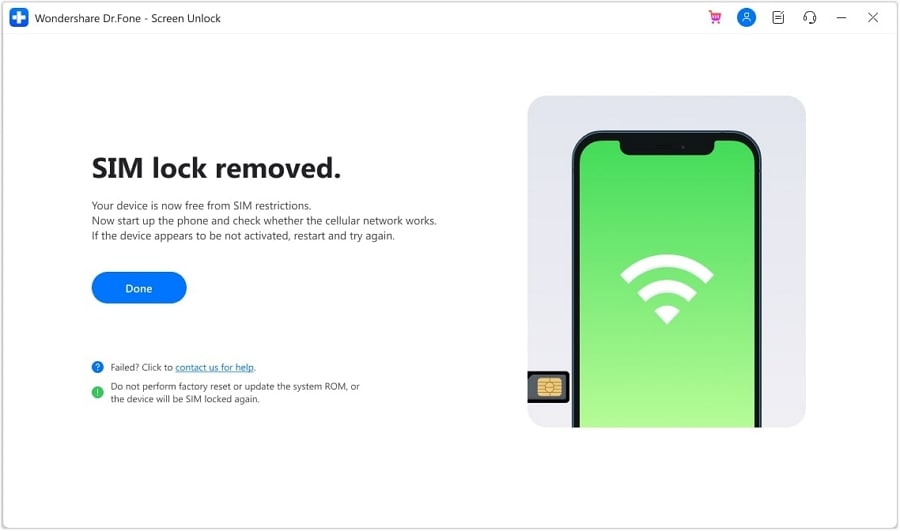
Conclusion
Remember, securing your phone’s data starts with a strong, unique SIM PIN code – change it regularly! Now that you know how to change your PIN on an Android phone SIM card, you can change your PIN on Android and keep your data safe. But security goes beyond the PIN code. Enable additional protections like screen locks and two-factor authentication.
Don’t worry about forgetting your screen lock on Android. For advanced troubleshooting, Dr.Fone stands ready. And if you encounter SIM-related issues on an iOS device, such as “SIM not supported” or being “locked to a carrier,” as mentioned above, it can help you. This powerful tool can diagnose and fix various mobile problems on both platforms.
Tips: Are you searching for a powerful Screen Unlock tool? No worries as Dr.Fone is here to help you. Download it and start a seamless unlock experience!
Frequently Asked Questions (FAQs)
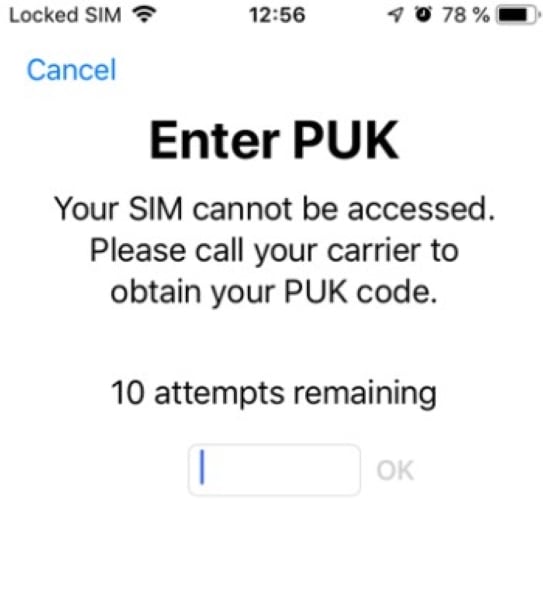
There are two main types of SIM card lock: PIN lock and network lock. When your SIM card is PIN-locked, you won’t be able to make calls, send texts, use data, or access most other phone features. However, you can still make emergency calls on your phone.
With network lock, if you try to use a SIM card from a different network on a locked phone, you’ll usually see an error message and won’t be able to connect.
Android Unlock
- Android Password Lock
- 1. Reset Lock Screen Password
- 2. Ways to Unlock Android Phone
- 3. Unlock Wi-Fi Networks
- 4. Reset Gmail Password on Android
- 5. Unlock Android Phone Password
- 6. Unlock Android Without Password
- 7. Emergency Call Bypass
- 8. Enable USB Debugging
- 9. Unlock Asus Phone
- 10. Unlock Asus Bootloader
- Android Pattern Lock
- Android Pin/Fingerprint Lock
- 1. Unlock Android Fingerprint Lock
- 2. Recover a Locked Device
- 3. Remove Screen Lock PIN
- 4. Enable or Disable Screen Lock PIN
- 5. Pixel 7 Fingerprint Not Working
- Android Screen Lock
- 1. Android Lock Screen Wallpapers
- 2. Lock Screen Settings
- 3. Customize Lock Screen Widgets
- 4. Apps to Reinvent Your Android
- 5. Lock Screen Wallpaper on Android
- 6. Unlock Android with Broken Screen
- 7. Unlock Google Find My Device Without Problems
- 8.Bypass Android Lock Screen Using Camera
- Android Screen Unlock
- 1. Android Device Manager Unlock
- 2. Unlocking Android Phone Screen
- 3. Bypass Android Face Lock
- 4. Bypass Android Lock Screen
- 5. Bypass Lock Screen By Emergency Call
- 6. Remove Synced Google Account
- 7. Unlock Android without Data Loss
- 8. Unlock Phone without Google Account
- 9. Unlock Android phone
- 10. Reset a Locked Android Phone
- 11.Turn On and Use Smart Lock
- 12.Best 10 Unlock Apps For Android
- 13.Remove Gmail Account
- 14.Samfw FRP Tool
- 15.OEM Unlock Missing
- 16.Change Lock Screen Clock
- 17.OEM Unlocking on Android
- 18.Bypass Knox Enrollment Service
- 19.Unlock Google Pixel 6a, 6 or 7
- 20.Best Alternative to MCT Bypass Tool
- 21.Best Way to Unlock Your ZTE Phone
- Android SIM Unlock
- 1. Easily Unlock Android SIM
- 2. 5 Android Unlock Software
- 3. Carrier Unlock Phone to Use SIM
- 4. Change Android Imei without Root
- 5. How to Change SIM PIN on Android
- 6. Best Unlocked Android Phones
- Android Unlock Code
- 1. Lock Apps to Protect Information
- 2. Unlock Secret Features on Phone
- 3. Android SIM Unlock Code Generator
- 4. Ways to Sim Unlock Phone
- 5. Remove Sim Lock without Code
- 6. Updated Android Factory Reset Code
- Google FRP Bypass
- 1. Guide on TECNO k7 FRP Bypass
- 2. Bypass Google Account Verification
- 3. Bypassing Google FRP Lock
- 4. Bypass Google FRP Lock On Phones
- 5. Bypass OPPO FRP
- 6. Bypass Google Pixel FRP
- 7. Huawei Bypass FRP Tools for PC
- 8. Bypass Samsung Galaxy A50 FRP
- 9. Bypass Samsung S22 Ultra FRP
- 10. Bypassing Google Account By vnROM
- 11. Disable Google Smart Lock
- 12. Techeligible FRP Bypass
- 13. Pangu FRP Bypass
- 14. RootJunky FRP Bypass
- 15. What to Do When Locked Out of Google Account
- Unlock Bricked Phone
- 1. Restore Bricked Mobile Phone
- 2. Fix Motorola Bricked Phone
- 3. Fix Bricked Redmi Note
- 4. Unbrick Oneplus Easily
- 5. Unbrick Xiaomi Phone
- 6. Unbrick Huawei Phone
- 7. Unbrick Poco X3
- 8. Software to Unbrick Samsung
- 9. Unbrick 3DS
- 10. Unbrick PSP
- Android MDM
- ● Manage/transfer/recover data
- ● Unlock screen/activate/FRP lock
- ● Fix most iOS and Android issues
- Unlock Now Unlock Now Unlock Now




James Davis
staff Editor