How Can We Unlock Our Android Phone Screen?
Jul 12, 2024 • Filed to: Remove Screen Lock • Proven solutions
A phone lock acts as your Android phone's shield against unauthorized users. Some users have new security features, such as fingerprint impression unlocks for an Android lock screen.
However, certain people like to create a PIN and password on their Google account as their Android screen lock. It tends to be distressing and tedious when you fail to remember the code of your Android phone. Surprisingly, being fully locked out of your device is awful. Also, it can be hard at first to unlock your Android.
Anyway, no one can escape such a situation. Yet, sit back and relax! We know several techniques on the best way to unlock your phone and set a screen lock. You can attempt software like Wondershare Dr.Fone - Screen Unlock for Android to assist you with unlocking your phone in a couple of steps. Besides this, there are various other ways.
Part 1: What Is Your Android Phone Lock System?
There are three types of standard lock types available for Android. You can set a PIN/password, fingerprint, or a pattern as your phone lock. All have their pros and cons. However, everyone should select the ideal one based on their liking and ease of use.
Once you decide on the phone lock type, you can enable or disable them from the Security tab in your Android phone's settings. After you set a screen lock, your Android will require it every time you try to open your device.
Here you will see how to set up a screen lock on your Android device:
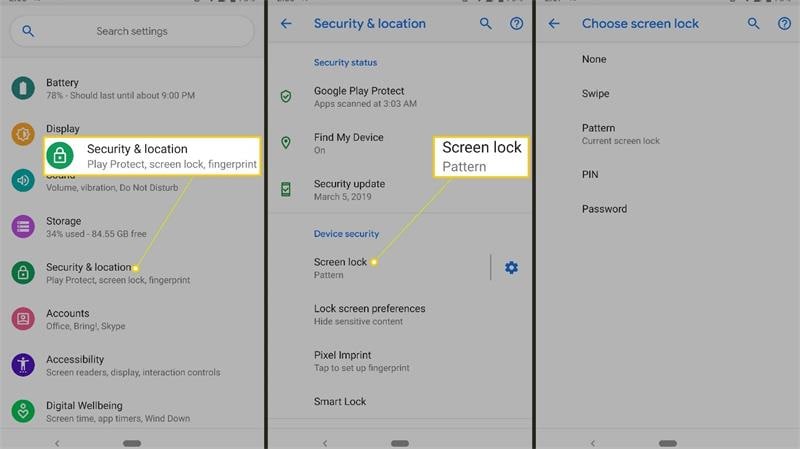
Part 2: Quickly Unlock Your Screen By Dr.Fone
Dr.Fone - Screen Unlock
For a quick, easy, and hassle-free unlocking experience, we suggest you download Dr.Fone - Screen Unlock. Dr.Fone not only unlocks your phone but keeps your data secured during the process. It has a simple interface, and even an amateur can use it to unlock their device.
So, look no further if you want to remove your Android screen lock in just a few clicks. Install Dr.Fone and enjoy using your device again.

Dr.Fone - Screen Unlock (Android)
The Best Tool to unlock Android Phone Screen!
- Remove all Android screen locks (PIN/pattern/fingerprints/face ID) in minutes.
- Bypass the FRP lock of Samsung without a PIN or Google account.
- Everyone can handle the lock screen without any tech knowledge.
- Provide specific removal solutions to promise success rate.
Step 1. Open Dr.Fone on your PC and select the "Screen Unlock" tool.

Step 2. Select Unlock Android Screen
This is the page to start your unlock process with two options here, please select" Unlock Android Screen" to unlock your device screen.

Step 3. Select device model
For most Brands, it should be "100% Remove Screen Lock". These two solutions unlock screens for almost all Android devices, for example, Samsung, Huawei, OPPO, Vivo, Lenovo, LG, etc.
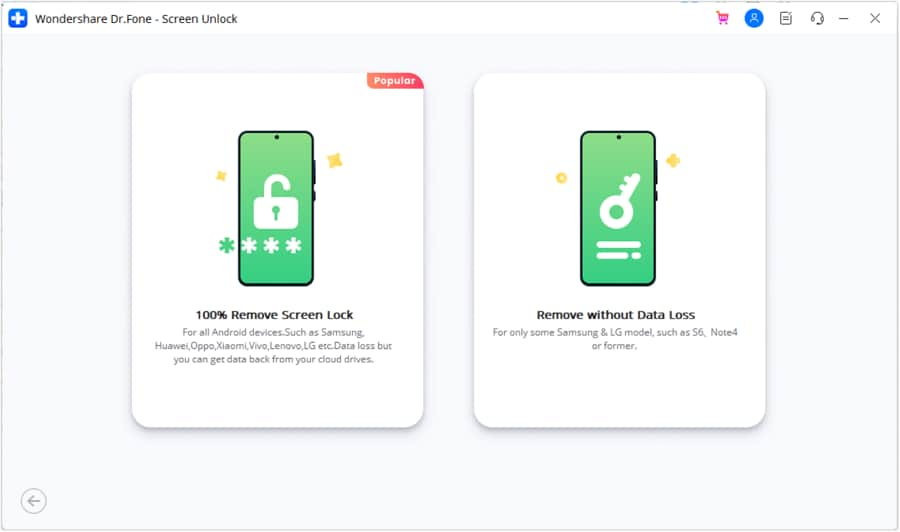
In the supported device brands list, please find the right one for you.

Step 4. Enter into Recovery Mode
Before unlocking your device screen, the instructions below are here to help you to get into Recovery Mode. We take 3 Samsung phones as an example.
Get into Recovery Mode on Samsung phone with Bixby:
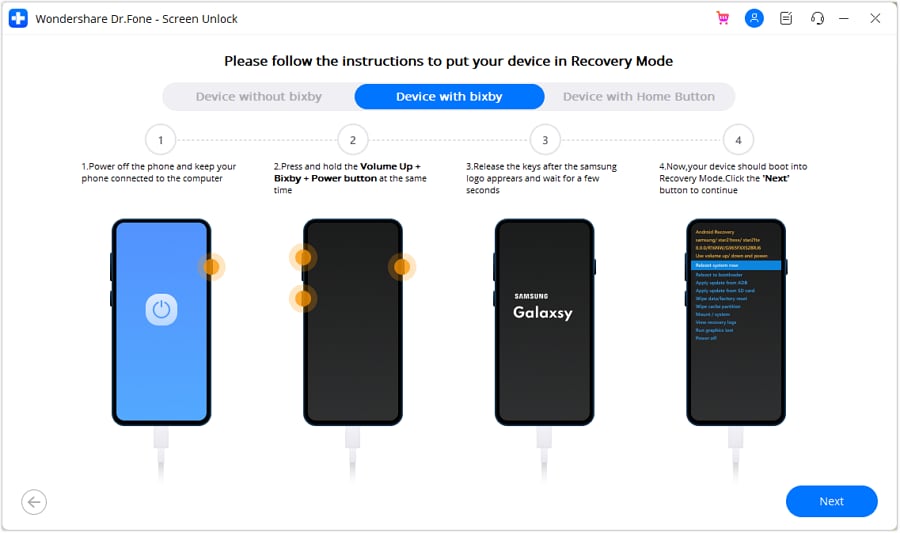
Get into Recovery Mode on Samsung phone without Bixby:
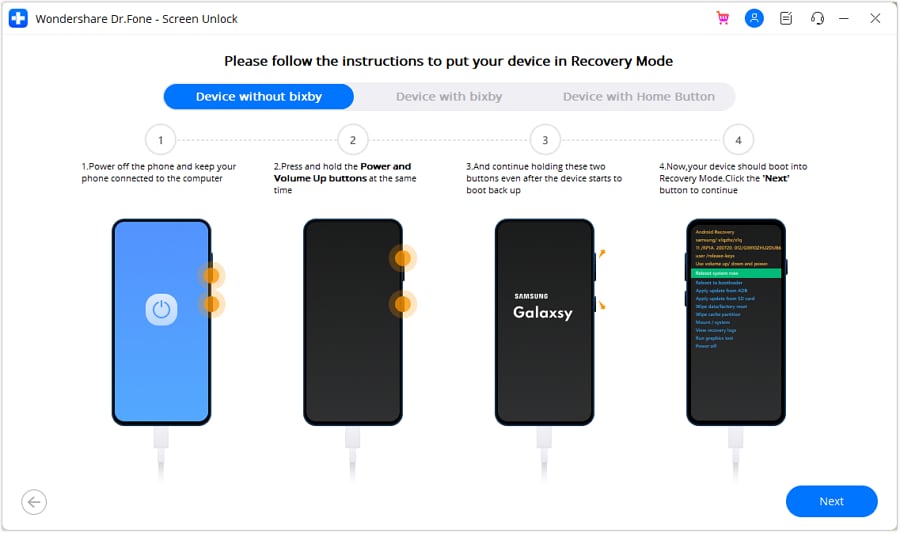
Get into Recovery Mode in Samsung phone with Home Button:
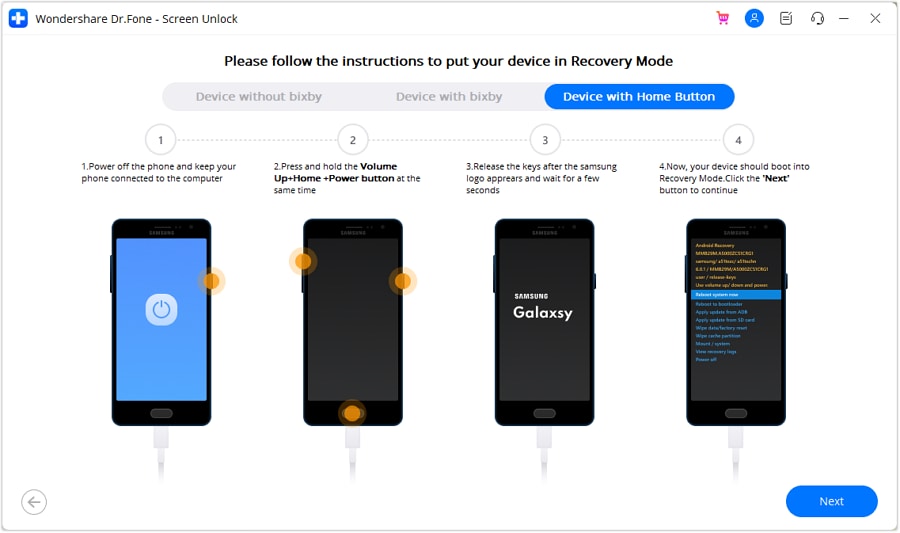
Step 5. Instructions to Wipe Cache Partition
During the steps in Recovery Mode, please don't pick the wrong choices!
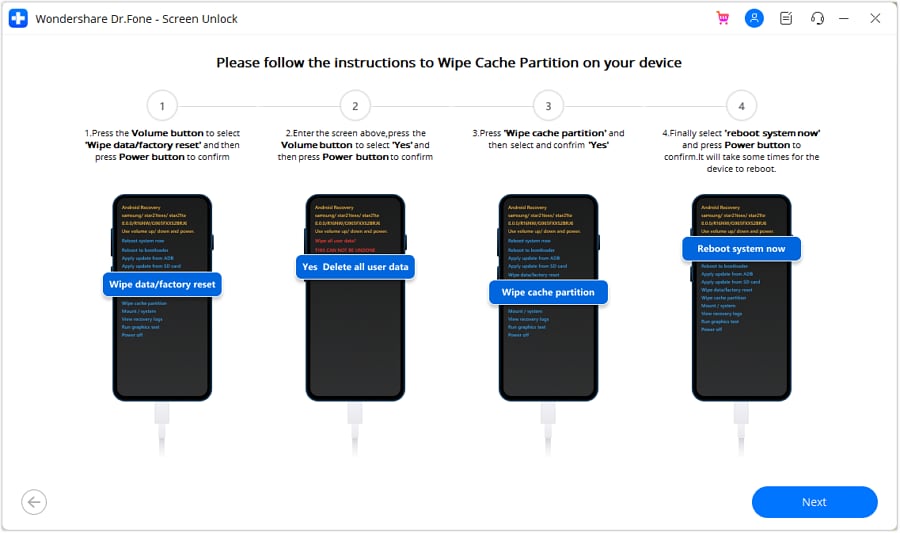
You're now able to access your Android device again when the whole process is over. And you no longer need a password or pattern!
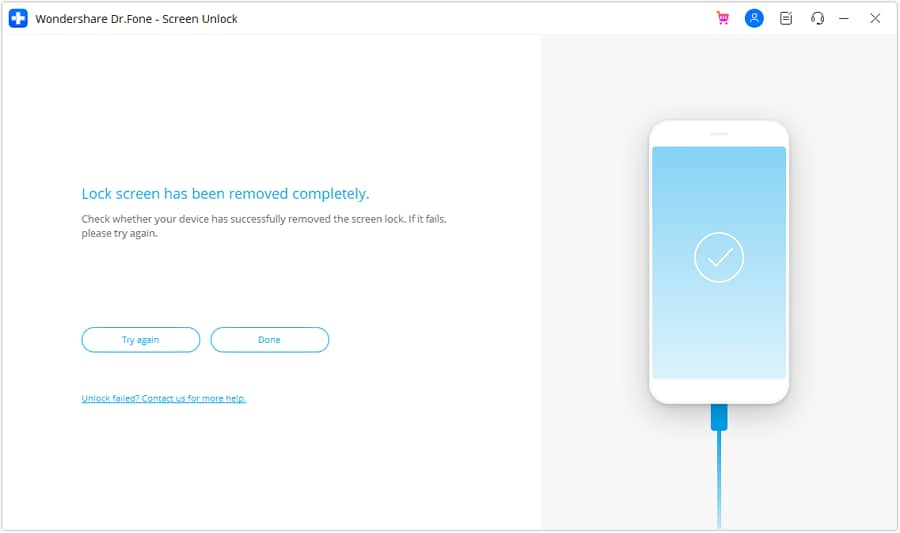
Part 3: Solutions to Unlock Android Screen
1. Google Find My Device
Step 1: Open the "Find my Device" webpage from a browser on your PC.
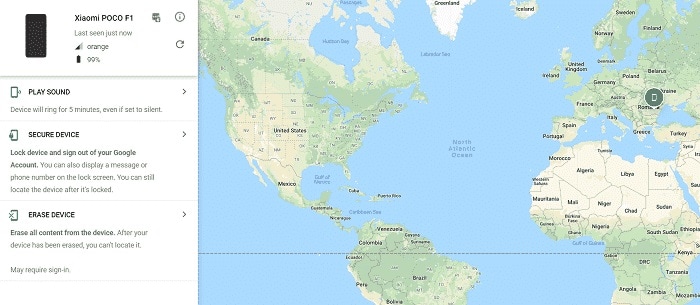
Step 2: Click "Erase my device," which you will see on the left half of your screen. After affirming the Delete capability, your phone will boot into recovery and begin playing out a production line reset. It is difficult to stop or drop on your android gadget when you endorse this activity. Regardless of whether you shut down your Android phone - the reboot will continue on startup.
2. Recovery Mode
Depending on your phone, the steps for this process might vary a little. Most phones will allow you to reset by getting to the recovery mode. Follow the steps below to remove the Android screen lock:
Step 1: Turn on the device and enter the boot menu. If you want to know how to do so, you can do a speed search on the internet.
Step 2: Access the safe mode, use the volume keys to navigate, and press the Power key to click.
Step 3: Search for the Wipe Data option and select it.
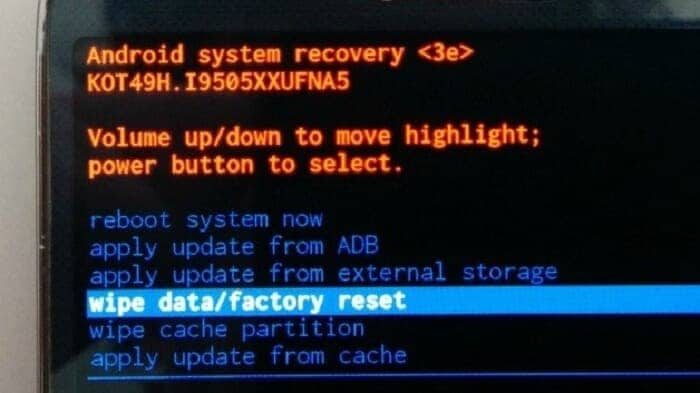
After that, your Android will start the process, which can require a few minutes. However, this process will erase all your user data.
3. Use ADB
This method is very confusing, so follow the steps cautiously on your Android phone to remove the phone lock. With your phone connected to your PC, and the cmd open, type the accompanying commands altogether:
- adb shell
- disc/data/data.com.android.providers.settings/databases
- sqlite3 settings.db
- update system set value=0 where name='lock_pattern_autoblock';
- update system set value=0 where name='lockscreen.lockedoutpermanently';
- .quit
After you've finished this, reboot your Android phone. If this doesn't reset your lock screen, proceed to the following stage.
With your Android phone connected and the cmd opens, enter:
- abd shell rm/data/system/gesture.key
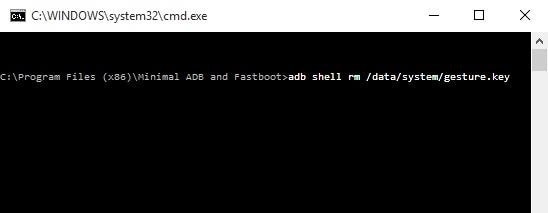
After entering, reboot your phone once more.
4. Boot into Safe Mode
Step 1: For most phones and your Android, you can do this by opening the power menu and holding the "Power Off." A message will spring up on your screen, asking whether you might want to Reboot to Safe Mode. Press Ok.
Step 2: Clear data from your lock screen application, uninstall and reboot your phone to escape the Safe mode. When you do so, your Android screen lock will unlock.
5. Crash Lock Screen
This strategy to sidestep a locked screen is only a crisis workaround for the phones in this classification.
- Enter ten asterisks (*) through the dialer application.
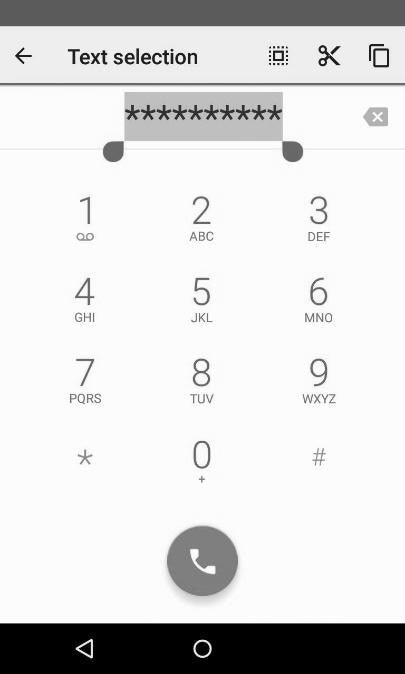
- Copy and paste asterisks on the dialer until the "Paste" choice no longer appears.
- Get back to the lock screen and tap on the camera symbol.
- Go to the settings on your Android after pulling down the notifications bar. Now you will have the chance to enter the password, and you must continue the same thing here. Continue to paste until the Android lock screen crashes.
Conclusion
Passwords shield our phones from unapproved access, yet we get locked out unexpectedly on our phone lock. Failing to remember your PIN can be irritating. However, we can assist you in reaccessing your locked phone without a factory reset by using Dr.Fone - Screen Unlock. Dr.Fone is an expert in solving such problems in just a few minutes. So download this expert tool immediately for a quick solution.
Android Unlock
- Android Password Lock
- 1. Reset Lock Screen Password
- 2. Ways to Unlock Android Phone
- 3. Unlock Wi-Fi Networks
- 4. Reset Gmail Password on Android
- 5. Unlock Android Phone Password
- 6. Unlock Android Without Password
- 7. Emergency Call Bypass
- 8. Enable USB Debugging
- 9. Unlock Asus Phone
- 10. Unlock Asus Bootloader
- Android Pattern Lock
- Android Pin/Fingerprint Lock
- 1. Unlock Android Fingerprint Lock
- 2. Recover a Locked Device
- 3. Remove Screen Lock PIN
- 4. Enable or Disable Screen Lock PIN
- 5. Pixel 7 Fingerprint Not Working
- Android Screen Lock
- 1. Android Lock Screen Wallpapers
- 2. Lock Screen Settings
- 3. Customize Lock Screen Widgets
- 4. Apps to Reinvent Your Android
- 5. Lock Screen Wallpaper on Android
- 6. Unlock Android with Broken Screen
- 7. Unlock Google Find My Device Without Problems
- 8.Bypass Android Lock Screen Using Camera
- Android Screen Unlock
- 1. Android Device Manager Unlock
- 2. Unlocking Android Phone Screen
- 3. Bypass Android Face Lock
- 4. Bypass Android Lock Screen
- 5. Bypass Lock Screen By Emergency Call
- 6. Remove Synced Google Account
- 7. Unlock Android without Data Loss
- 8. Unlock Phone without Google Account
- 9. Unlock Android phone
- 10. Reset a Locked Android Phone
- 11.Turn On and Use Smart Lock
- 12.Best 10 Unlock Apps For Android
- 13.Remove Gmail Account
- 14.Samfw FRP Tool
- 15.OEM Unlock Missing
- 16.Change Lock Screen Clock
- 17.OEM Unlocking on Android
- 18.Bypass Knox Enrollment Service
- 19.Unlock Google Pixel 6a, 6 or 7
- 20.Best Alternative to MCT Bypass Tool
- 21.Best Way to Unlock Your ZTE Phone
- Android SIM Unlock
- 1. Easily Unlock Android SIM
- 2. 5 Android Unlock Software
- 3. Carrier Unlock Phone to Use SIM
- 4. Change Android Imei without Root
- 5. How to Change SIM PIN on Android
- 6. Best Unlocked Android Phones
- Android Unlock Code
- 1. Lock Apps to Protect Information
- 2. Unlock Secret Features on Phone
- 3. Android SIM Unlock Code Generator
- 4. Ways to Sim Unlock Phone
- 5. Remove Sim Lock without Code
- 6. Updated Android Factory Reset Code
- Google FRP Bypass
- 1. Guide on TECNO k7 FRP Bypass
- 2. Bypass Google Account Verification
- 3. Bypassing Google FRP Lock
- 4. Bypass Google FRP Lock On Phones
- 5. Bypass OPPO FRP
- 6. Bypass Google Pixel FRP
- 7. Huawei Bypass FRP Tools for PC
- 8. Bypass Samsung Galaxy A50 FRP
- 9. Bypass Samsung S22 Ultra FRP
- 10. Bypassing Google Account By vnROM
- 11. Disable Google Smart Lock
- 12. Techeligible FRP Bypass
- 13. Pangu FRP Bypass
- 14. RootJunky FRP Bypass
- 15. What to Do When Locked Out of Google Account
- Unlock Bricked Phone
- 1. Restore Bricked Mobile Phone
- 2. Fix Motorola Bricked Phone
- 3. Fix Bricked Redmi Note
- 4. Unbrick Oneplus Easily
- 5. Unbrick Xiaomi Phone
- 6. Unbrick Huawei Phone
- 7. Unbrick Poco X3
- 8. Software to Unbrick Samsung
- 9. Unbrick 3DS
- 10. Unbrick PSP
- Android MDM
- ● Manage/transfer/recover data
- ● Unlock screen/activate/FRP lock
- ● Fix most iOS and Android issues
- Unlock Now Unlock Now Unlock Now







James Davis
staff Editor