2024 Updated Android Factory Reset Code [Samsung/LG included]
Jul 12, 2024 • Filed to: Remove Screen Lock • Proven solutions
When your Android devices encounter different issues, hard resetting is one of the options tried by the users. Some of the common situations include forgetting the screen lock, device freezing, device hanging, crashing and freezing of Android apps, and more.
The method of hard resetting erases all the data of the devices and restores your phone to the factory settings. Android factory reset code is one of the ways by which a hard reset can be done. Learn in detail about what these codes are and how to use them.
How to access Factory Reset Code for Android devices?
The process of hard resetting your device through factory code is simple where you need to simply open the phone and enter the code like any other regular number. The codes may be designed for specific models or Android OS versions.
If you too are looking to reset your phone using one of these codes, the following parts of the topic will help you know the codes for all the popular devices. But if you have tried hard reset the device using one of these codes and nothing happens, then we also provide you with an alternative way, the professional and efficient programs for resetting your device.
Samsung Factory Reset Code *#*#7780#*#*
For the Samsung devices, the Android factory reset code is *#*#7780#*#*. In case the other code does not work, there is a custom reboot code which is *2767*2878#.
Steps for resetting Samsung phone using Android Factory Reset Code
- Step 1. First of all, remove the SIM from your Samsung device.
- Step 2. Next, open the phone app/dialer on your Samsung phone and enter the code - *#*#7780#*#*.
- Step 3. The process of factory resetting will begin as soon as the code is entered. For proceeding with the process, you might be asked for your action confirmation.
LG Master Reset Code 2945#*# or 1809#*101#
The commonly used master reset code for the LG devices is- 2945#*# or 1809#*101#. Another one that can also be tried and works with a lot of Android phones is *#*#7780#*#*
Steps to reset LG phones using Master Reset Code
- Step 1. On your LG device, open the Emergency dialer.
- Step 2. Enter the codes 2945#*# or 1809#*101# at the dialer. If these codes do not work, you can even try with #668 along with the Power button.
- Step 3. Follow the instructions as they appear and your device will be factory reset.
Nokia Hard Reset Code *#7370#
The hard reset code for the Nokia devices is *#7370#. This code will help you reset your device to its original settings and will also remove all the data from the phone.
Steps to hard reset Nokia devices using Android Hard reset code
- Step 1. On your phone go to Menu > Settings > Restore factory set.
- Step 2. Now you need to enter the security code- *#7370#.
- Step 3. Click on OK and the device will reset with all data removed.
OPPO Hard Reset Code *2767*3855#
For hard resetting of the OPPO devices, the code *2767*3855# can be given a try. If this does not work, try with the code *#*#7780#*#* (this code works with a lot of Android-based phones.
The process of factory resetting is the same as all other phones where the code has to be entered at the dialer and the on-screen instructions are to be followed to complete the process.
Huawei Hard Reset Code ##7780##
The Factory reset code for the Huawei devices is ##7780##. Using this code at the dialer, the process of factory resetting can be done.
How-to steps on how to use Huawei Hard reset Code
- Step 1. The SIM card from your Huawei phone first needs to be removed.
- Step 2. Next, on your phone, open the phone app/dialer, and then you need to enter the code- ##7780##.
- Step 3. Follow the instructions as they appear on the phone and when done, your device will be reset.
Sony Xperia Hard Reset Code *#*#7378423#*#*
The hard reset code for Sony Xperia devices is *#*#7378423#*#*. The code can be used for factory resetting the device that will also remove all the phone data.
Steps on how to factory reset Sony Xperia with hard reset code
- Step 1. On your Sony Xperia phone, open the Emergency call keyboard and enter the code- *#*#7378423#*#*.
- Step 2. At the Service, Menu you can choose the Customization Settings option
- Step 3. Next, select Reset customization and then Reset customization and reboot option.
- Step 4. The device will reset to the original factory settings and all the information will be deleted.
Bonus Tip: How to Reset Android Phones without Android Factory Reset Codes
If the available codes for your phone models are not working or you are unable to get the correct one for your device there is another excellent tool for resetting your device – Dr. Fone - Screen Unlock (Android). This desktop-based software will let you reset your phone quickly and in a hassle-free manner. Using the software you can remove all types of screen locks- PIN, password, pattern, and fingerprints, and also remove FRP lock.
The screen lock can be removed without worrying about data loss and the user-friendly interface makes the entire process effortless.

Dr.Fone - Screen Unlock (Android)
The Best Tool to Reset Phones Without Android Factory Reset Codes
- It enables your Android phones to get safe, simple, and trustful after reset.
- It is still helpful even though you don't know the OS version of your devices.
- Everybody can handle it without any technical background.
- Provide specific removal solutions to promise good success rate.
Steps to factory reset Android devices using Dr. Fone - Screen Unlock
Step 1. Download, install and open the Dr.Fone on your PC, and from the given tool options choose Screen Unlock.

Step 2. Connect your Android phone to your PC using a USB cable and choose Unlock Android Screen option.
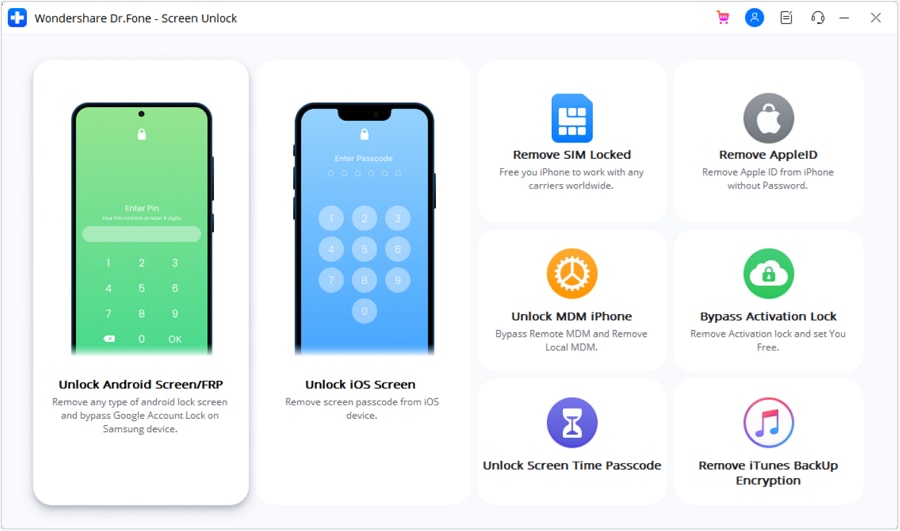
Step 3. Now at the software interface, you need to choose the correct brand, device name, and device model so that the recovery package can be downloaded.

Step 4. Now get your Android phone into the Download mode after which the recovery package will start downloading.
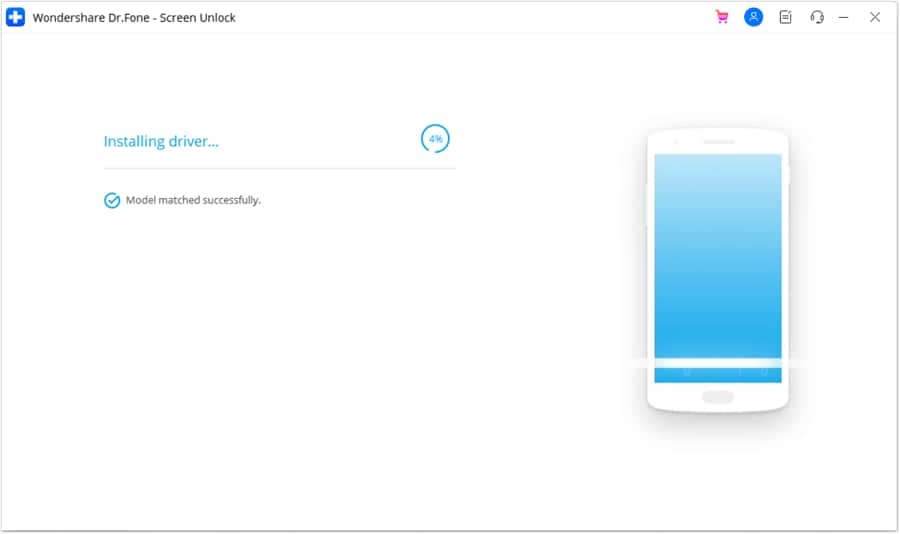
Step 5. After the package is downloaded successfully, tap on Remove Now button.
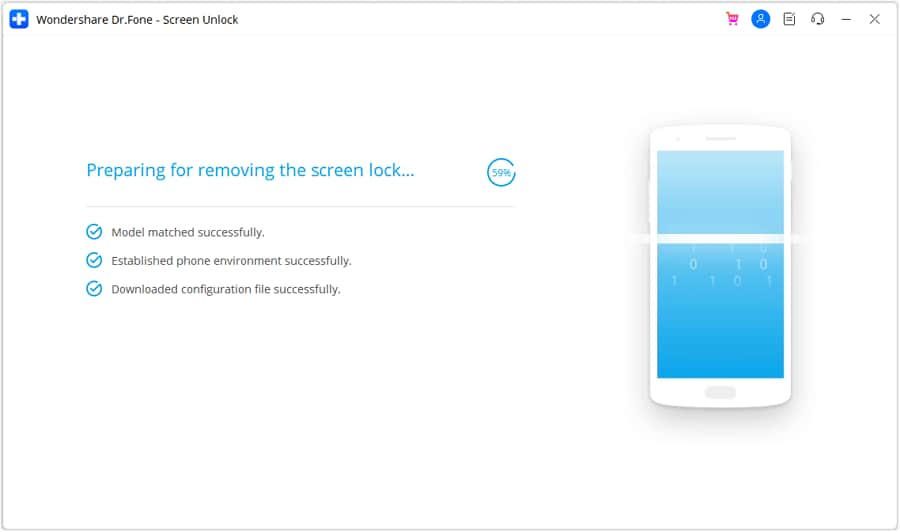
Step 6. With this, your Android device has been reset, and you can have access to your phone even if you forgot the password with a more user-friendly experience.

Conclusion
To hard reset phones, Android Factory Reset Code for different models and devices is available. If these codes are workable, it's great, else you can use an excellent tool - Dr.Fone – Screen Unlock for removing all types of screen locks and factory resetting your Android phones within minutes.
Android Erase
- Android Diagnostics
- 1. Fix Android Microphone Issues
- 2. Test NFC on Android Device
- 3. Check Android Device in Minutes
- 4. Apps For Sensor Check Android
- 5. Apps for Testing Device's Hardware
- 6. Tools for Conducting Screen Tests
- 7. Ways to Check Phone's Vibrations
- 8. Check Mobile Signal Strength
- 9.Realme Touch Screen Test Codes
- 10.Android Codes To Test Touch Screen
- 11.Phone Processor Speed Tests
- Erase Android
- 1. Delete Browsing History on Android
- 2. Clear App Data and Cache on Android
- 3. Delete Photos from Android
- 4. Wipe Android When It's Lost
- 5. Wipe Cache Partition on Android
- 6. Delete Text Messages on Android
- 7. Delete WhatsApp Backup
- 8. Wipe Data or Factory Reset
- 9. Erase Android Data Before Selling
- 10. Delete Contacts on Android
- 11.Delete Multiple Contacts on Android
- 12.Wipe Android Phone before Selling
- 13.Delete Photos on Android
- 14.Remove Pre-installed Apps
- 15.Delete Apps on Android
- 16. Access Trash on Android
- Android Reset
- 1. Restart Phone without Power Button
- 2. Reset Phone without Volume Buttons
- 3. Factory Reset Android Phone
- 4. Hard Reset Android Phone Using PC
- 5. Hard Reset Locked Infinix Phone
- 6. Factory Reset Lenovo Phone
- 7. Factory Reset Android Tablets
- 8. Factory Reset Lenovo Tablets
- 9. Format Your Android Phone
- 10. Hard Reset Android Phones
- 11.Reset Android Without Home Button
- 12.Restart Your Android Phone
- 13.Soft Reset Android Devices
- 14.Reset Android without Losing Data
- 15.Ways to Hard Reset Tecno Spark
- 16.Updated Android Factory Reset Code
- Data Erase Apps
- 1. Speed Booster for Android
- 2. Android Cleaners to Boost Device
- 3. Data Erase Apps to Protect Privacy
- 4. Data Eraser Apps to Wipe Android
- 5. 15 Best Cleaning Apps for Android
- Sell Old Android






Alice MJ
staff Editor