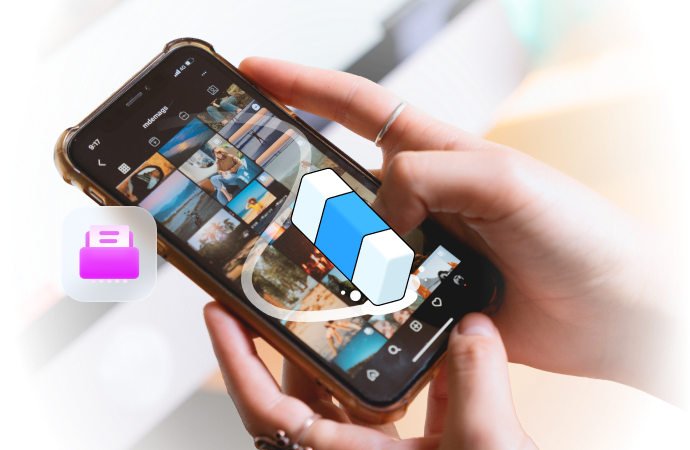
The 7 Best Android Data Eraser Software for Complete Data Removal
Sep 07, 2024 • Filed to: Data Wipe Solutions • Proven solutions
With so many identity thefts and financial frauds going on these days, data privacy is constantly the talk of the town---cybercriminals are especially savvy when it comes to retrieving confidential data on your device long after you have erased it out of your Android device's memory. There are so many data recovery tools available in the market that a mere factory reset is not enough to keep yourself safe from malicious intent. So how to wipe android phone and protect yourself?
If you are thinking of selling, donating, or recycling your old Android devices, and hope to buy a new Samsung S22 series. Please consider running an Android data erase software to make sure nothing is retrievable. Here are seven Android data erasers that you can depend on; they should be able to keep your personal data safe.
Part 1: Dr.Fone - Data Eraser (Android)
To protect your privacy, Dr.Fone - Data Eraser (Android) is able to reset your Android device and delete everything like your new Samsung S23 with just one easy click. This action is permanent, so do not need to worry about others applying data recovery tools to your devices.

Dr.Fone - Data Eraser (Android)
Fully Erase Everything on Android Permanently and Protect Your Privacy
- Simple, click-through process.
- Wipe your Android completely and permanently.
- Erase photos, contacts, messages, call logs, and all private data.
- Supports all Android devices available in the market (Samsung, Huawei, Xiaomi, OnePlus, etc.).
How to wipe a phone using Dr.Fone - Data Eraser (Android)?
Step 1. Download the phone wiper tool, Dr.Fone, on your computer, and click the “Data Eraser” option.

Step 2. Establish a connection between your Android device and your computer. Enable the “USB Debugging” option.
Step 3. Click the “Start” button to erase all data.
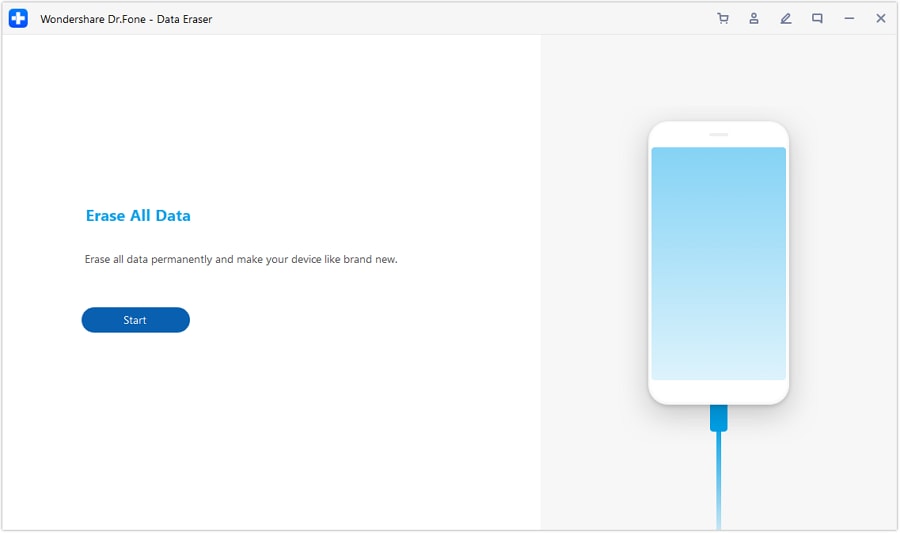
Step 4. Key in "000000" in the text box to confirm the action and click “Erase Now”.
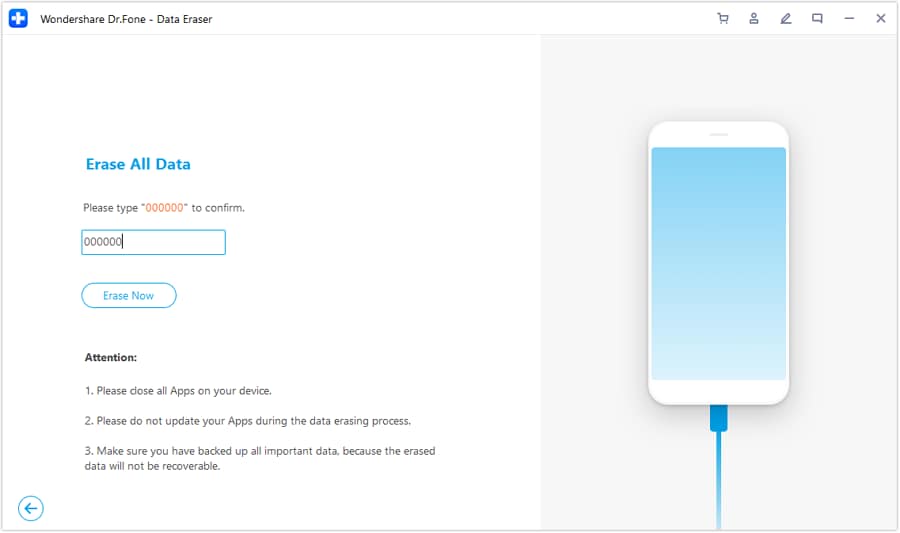
Step 5. Wiping out your device will take some time---this depends on how much data you have. Make sure your Android device stays connected to your computer.
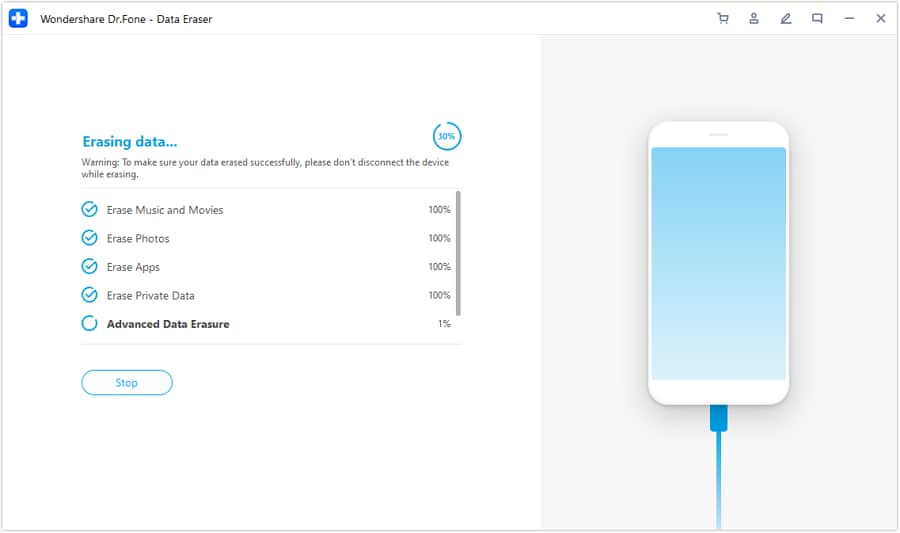
Step 6. This will complete the permanent delete. After the erase process completes, you can click “Erasure Report” to get an erasure report for your Android device.
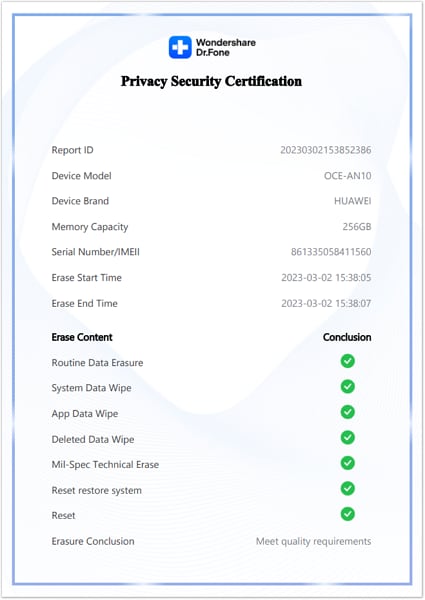
Now, you should know how to wipe Android phone completely. Give it a try!
Pros: Simple and easy to use; permanently delete data; compatible with many Android device models; affordable.
Cons: You can try it for free to preview what data will be erased, but only the paid version has full benefits.
You May Also Like:
What to Do Before Selling Your Used iPhone?
How to Stay Safe When You Sell A Used Phone?
Part 2: Coolmuster
Performing an intensive Android data wipe sometimes requires an awful lot, so it is always great to have many features integrated into just one app. This one-click data eraser is unlike most apps; Coolmuster gives you three data erase modes that you can choose depending on how "deep" you want it to clean your Android device. Its reliability rides on awesome data-erasing algorithms.
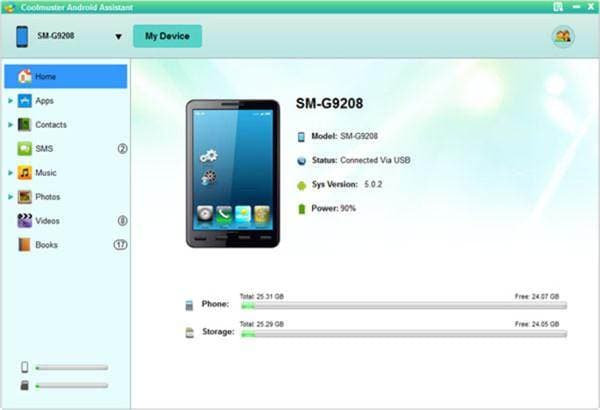
Key features:
- Sophisticated scanning and data protection algorithm.
- An easy one-click operation that will delete any type of data.
- Different erasing modes depend on your data erasing requirements.
- Safe data are erasing capabilities.
- "Small" app that is able to do many things.
Pros: able to deep clean your Android device with its advanced deep scanning algorithm; supports both Windows and Mac.
Cons: compared to its peers, it takes a longer time to wipe out data.
Part 3: Mobikin Android Data Eraser
The software to wipe android phones, Mobikin Android Data Eraser, allows you to reset your Android device before selling, exchanging, or donating it to someone else so that your data will be permanently deleted and unretrievable by any data recovery tool. It is able to perform many functions that will ensure the security of your data with just one click.
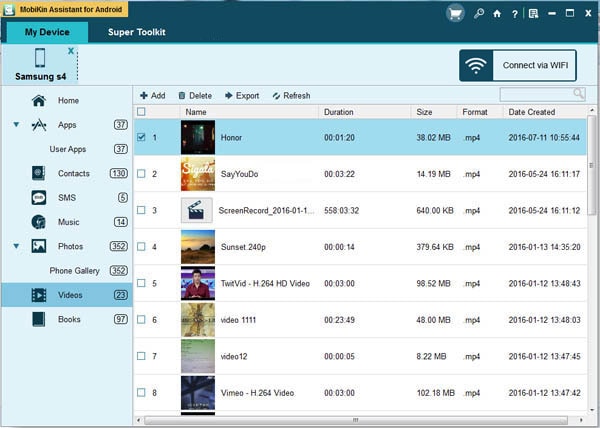
Key features:
- Automatically detects and scans your Android devices when connected to your computer.
- Easily organize every file in different folders.
- Latest technology to erase and secure your personal data in a single click.
- Deeply cleans your Android system.
Pros: able to detect multiple types of files, effectively permanently erase data on your device; cleans up your device for more space; improve the way your device runs.
Cons: unable to create backup files; unable to detect certain apps.
Part 4: iSkysoft Data Eraser
This data wiper is equipped with a very secure algorithm that ensures any data erased from your Android device will be unable to be retrieved by any data recovery tools. iSkysoft Data Eraser is an Android wipe software that will wipe everything on your device permanently so that you are protected when you are selling off or handing down your device or not vulnerable to digital attacks.
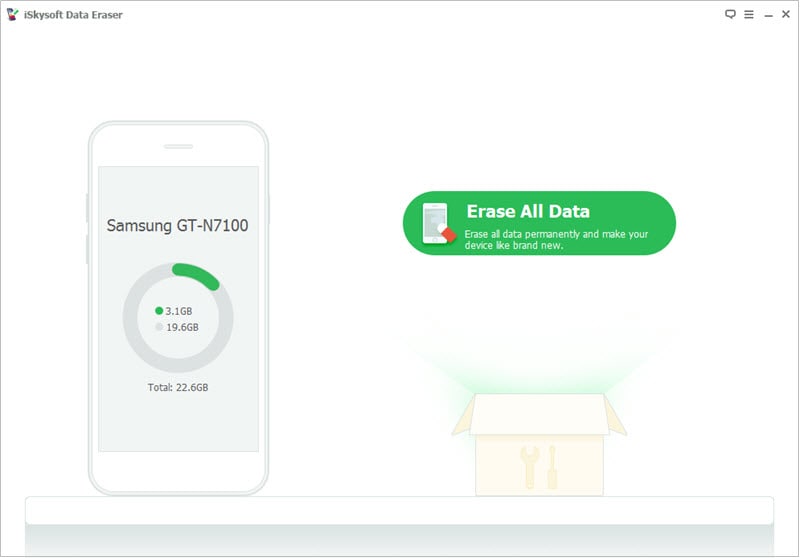
Key features:
- Completely delete every file and sensitive personal data on your device.
- Easily erase unused or unwanted data so that you will have more storage space.
- Conveniently overwrite any residual data left after being deleted from your device.
Pros: support both Android and iOS; great desktop assistant; reliable.
Cons: a haphazard interface; do not give you the option to choose what to delete.
Part 5: Vipre Mobile Security
Vipre Mobile Security is a multifunctional security tool; you will be able to monitor the security of your Android device, track where your device is, and wipe data from your device remotely should you think that your Android device is in danger of a security breach. Additionally, you will be able to customize pings to alert you where it is or avoid your personal data from being accessed if it is stolen.
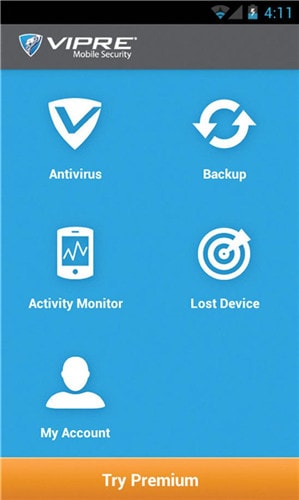
Key features:
- Comprehensive antivirus capabilities to protect you from cybercrimes.
- Reliable data backup on their secure online servers.
- Helpful device lost tools: geolocation, alerts, and remote wipe out.
- Actively monitor the activities on your device.
- Easily suss out if your personal data is being taken by apps.
Pros: fast scanning; plenty of security tools; does not crash when other apps are open.
Cons: consumes too much mobile data.
Part 6: B-Folders 4
Another desktop Android data erase software that you can rely on is the B-Folders 4; it offers you smart data-erasing capabilities and comprehensive security and device content management. The interface is a little crude but does not doubt its amazing capabilities.
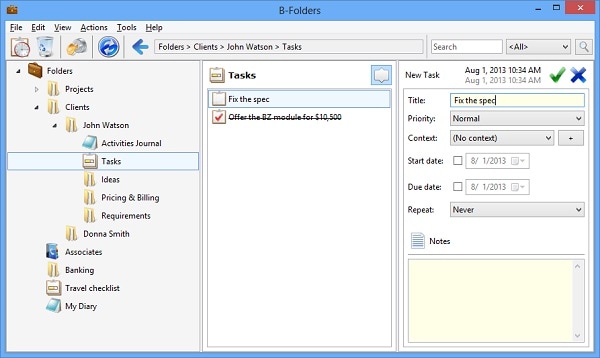
Key features:
- Highly secure procedures are taken when data is encrypted to avoid unwanted access by criminals.
- Automatically sync your devices with your computer.
- Organized content management abilities.
Pros: an easy-to-navigate interface; great phone management features.
Cons: expensive.
Part 7: Wondershare MobileTrans
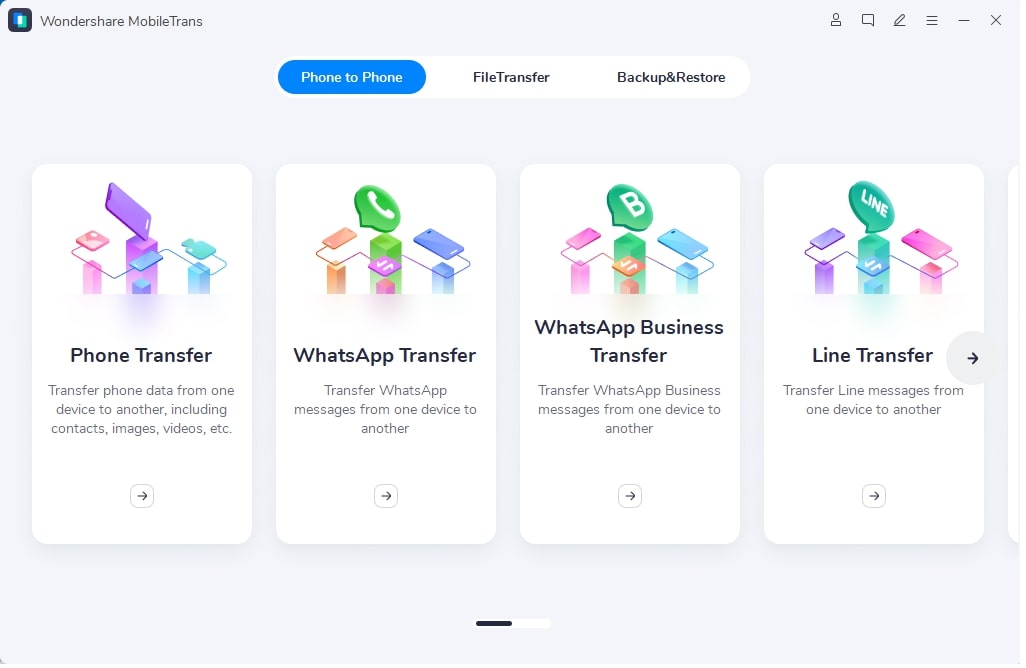
Wondershare MobileTrans is not an exclusive Android data wipe or phone eraser app---it is more of a copy and transfer kind of app. However, its "Erase Your Old Phone" feature pretty much will do the job of an Android data-erase app. Therefore, if you always find yourself changing devices frequently and need to copy and transfer all contacts, photos, music, history of SMS and calls, videos, and applications, this may be the best option for you.
Key features:
- Comprehensive ability to transfer contacts, call history, music, pictures, SMS, apps, and videos.
- Automatically transfer and organize every detail in a contact's file e.g., email addresses, job titles, company names, etc.
- Inclusive support of most operating systems: Android, iOS, Windows, and Symbian.
- Amazing ability to work with network-locked phones.
- Uncompromised quality i.e., it keeps the original quality of your media files.
Pros: a user-friendly interface; easy to use; support a wide range of devices and networks; multi-platform compatibility.
Cons: paid software.
Conclusion
Although there are plenty of options on this list, it is by all means not exhaustive. Of course, these seven are some of the best Android data erasers available. They have excellent security practices and are able to perform their job really well. Therefore, it is important to "shop" around to get a feel of what will work best for you.
Android Erase
- Android Diagnostics
- 1. Fix Android Microphone Issues
- 2. Test NFC on Android Device
- 3. Check Android Device in Minutes
- 4. Apps For Sensor Check Android
- 5. Apps for Testing Device's Hardware
- 6. Tools for Conducting Screen Tests
- 7. Ways to Check Phone's Vibrations
- 8. Check Mobile Signal Strength
- 9.Realme Touch Screen Test Codes
- 10.Android Codes To Test Touch Screen
- 11.Phone Processor Speed Tests
- Erase Android
- 1. Delete Browsing History on Android
- 2. Clear App Data and Cache on Android
- 3. Delete Photos from Android
- 4. Wipe Android When It's Lost
- 5. Wipe Cache Partition on Android
- 6. Delete Text Messages on Android
- 7. Delete WhatsApp Backup
- 8. Wipe Data or Factory Reset
- 9. Erase Android Data Before Selling
- 10. Delete Contacts on Android
- 11.Delete Multiple Contacts on Android
- 12.Wipe Android Phone before Selling
- 13.Delete Photos on Android
- 14.Remove Pre-installed Apps
- 15.Delete Apps on Android
- 16. Access Trash on Android
- Android Reset
- 1. Restart Phone without Power Button
- 2. Reset Phone without Volume Buttons
- 3. Factory Reset Android Phone
- 4. Hard Reset Android Phone Using PC
- 5. Hard Reset Locked Infinix Phone
- 6. Factory Reset Lenovo Phone
- 7. Factory Reset Android Tablets
- 8. Factory Reset Lenovo Tablets
- 9. Format Your Android Phone
- 10. Hard Reset Android Phones
- 11.Reset Android Without Home Button
- 12.Restart Your Android Phone
- 13.Soft Reset Android Devices
- 14.Reset Android without Losing Data
- 15.Ways to Hard Reset Tecno Spark
- 16.Updated Android Factory Reset Code
- Data Erase Apps
- 1. Speed Booster for Android
- 2. Android Cleaners to Boost Device
- 3. Data Erase Apps to Protect Privacy
- 4. Data Eraser Apps to Wipe Android
- 5. 15 Best Cleaning Apps for Android
- Sell Old Android




Alice MJ
staff Editor