
How to Bypass FRP on ZTE in 2024 [100% Working]
Jul 12, 2024 • Filed to: Remove Screen Lock • Proven solutions
To ensure your phone data and details don't leak to unauthorized people, Android devices have several security features, including Factory Reset Protection (FRP). This feature requires you to enter your Google Account ID and password for a factory reset. If you're the authorized owner, this shouldn't be an issue. But what if you have forgotten your Google account details? How will you perform a factory reset now? No need to panic—there are workarounds available.
For ZTE FRP bypass when you've forgotten your Google account details or purchased a second-hand device with a lock, we can help you find the best possible solution.
Part 1. Can I Solve ZTE google Locked?
If you know the Google ID and the password of your device, the ZTE google locked can be easily opened. But if you have forgotten the details or do not have them, you will have to look for the methods that can let you bypass this lock and have access to the device. For process FRP bypass for ZTE, we have listed the best methods for bypassing the Google lock in the following parts of the topic.
Part 2. How to Get ZTE FRP Bypass without OTG
One of the most widely used methods to bypass the ZTE FRP lock is Swift Key and this is a free solution that does not require any software download or installation.
Steps for ZTE bypass google account
Step 1. First of all, reset your ZTE device and then turn it on.
Step 2. Choose your preferred language and then click on the Start.
Step 3. Connect your device to a WIFI network and start the configuration.
Step 4. Next, keep skipping the steps till you arrive at the Verify Account screen.
Step 5. Click on the email address that will activate the keyboard and now to get access to the Swift Key keyboard, click on the menu icon on the keyboard.
Step 6. Next, select Settings > Languages. If you are asked for the Google Account sign-in choose the No, Thanks option.
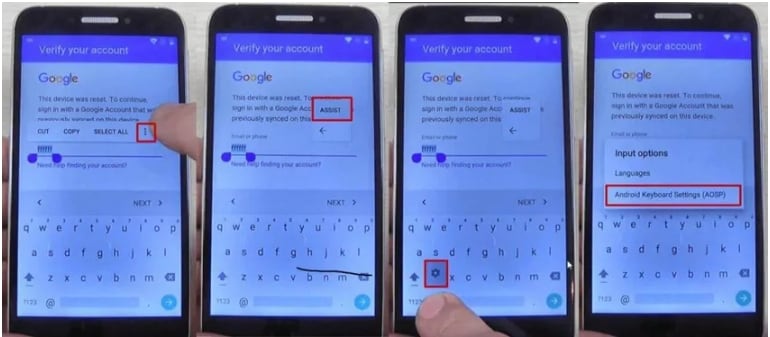
Step 7. At the Google search bar, type Settings and then choose the Settings option.
Step 8. If the Swift Key menu appears, choose Got it > Not Now > Back-Up Reset.
Step 9. Now choose the Factory Data Reset option for resetting your device.
Finally, when you switch on your phone again, the FRP lock will not appear, and you’ve got FRP ZTE disabled.
Part 3. How to Bypass Google Verification on ZTE Without SwiftKey
If the SwiftKey method is not working for removing the FRP lock, another way is to use the APK tools. There are several APK files available to get this task done like FRP Bypass APK, Pangu FRP bypass, and more. Depending on the model of your device, you can choose a free or a premium version as available.
To bypass FRP lock using this method, you would need an APK file, OTG cable, USB stick, and an internet connection that is stable.
Steps ZTE FRP Bypass Tool APK
- Step 1. Restart your device and choose Language > English > Next.
- Step 2. Skip the option of Insert SIM card and then connect your device to a stable WiFi network.
- Step 3. Transfer the downloaded APK file to the USB drive.
- Step 4. Connect the SUB drive to the device using an OTG cable.
- Step 5. Transfer and install the APK file to your ZTE device. During the APK installation process, security certification permission needs to be provided.
- Step 6. After the APK installation is done successfully, access to the phone settings will be provided after which you can find the synced Google Account data and delete the same. Alternatively, you can also delete all the settings of the phone.
With the above steps, the FRP lock will be bypassed and removed.
Part 4. How to Delete a Google Account on ZTE after Factory Reset
Removing the FRP lock can put your device at risk if it lands into unauthorized access, but if you find hassle in remembering the Google Account details and doubt you can easily forget it, removing the associated Google account is better as it will also disable the FRP lock.
Also, if you are selling your phone or gifting it to someone, then remove the associated Google Account so that the new owner does not have any issues with the factory reset of the device.
Steps for removing the Google Account from ZTE Phone
- Step 1. On the phone home screen, click on the Settings icon and then look for the Passwords & Accounts option.
Note: The option can also be looked at Users & accounts section.
- Step 2. Click on the Accounts option and the list of the associated and linked accounts will appear.
- Step 3. Select the Google account that you want to delete and then click on the Remove account option.
- Step 4. Again, click on the Remove account option to confirm deleting the account.
- With the steps above, the synced account will be deleted and thus the FRP lock will be removed.
Part 5. How to Bypass Screen Lock from ZTE
Nothing can be more frustrating than forgetting the screen lock of your ZTE phone, as it prevents you from accessing your device and using any of its functions. If you find yourself in this situation, don’t worry! Dr.Fone – Screen Unlock (Android) is the recommended tool for you. This user-friendly tool can help you quickly unlock your screen without losing your data, so you can get back to using your phone in no time.
This professional Windows and Mac-based software will let you remove all types of screen locks including password, PIN, pattern as well as fingerprint, in just a few simple steps. The software is simple to use and can remove the screen lock on all popular Android devices in a hassle-free manner.

Dr.Fone - Screen Unlock (Android)
Get into Locked ZTE without Password [Most Efficient]
- Easily remove the lock screen; No need to root your device.
- Bypass Android FRP lock without a PIN or Google account.

- Support 20,000+ mainstream models of Android phones & tablets.
- Provide specific removal solutions to promise good success rate
Steps to remove screen lock from ZTE using Dr. Fone-Screen Unlock (Android)
Step 1. Launch the Dr. Fone software on your system and choose the Screen Unlock option on the main page.
Step 2. Using a USB cable, connect your phone to your PC, and then on the software interface choose Unlock Android Screen option.

Step 3. Next, choose the phone model from the given list so that the right recovery package can be downloaded.

Step 4. Next, you need to put your phone into specific. Dr.Fone will start to unlock Android screen after getting into the specific mode.
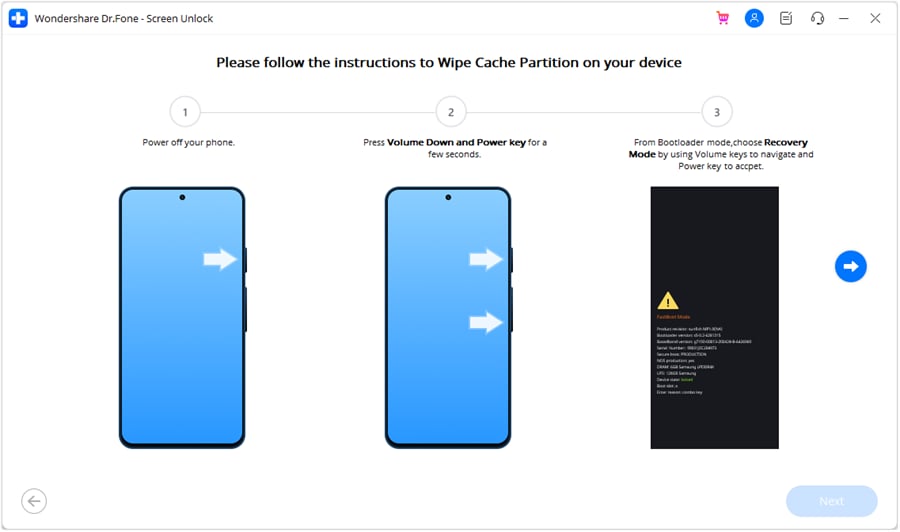
Step 4. Wait for the unlock process to complete, the screen lock will be removed and the device can be now accessed.
How To Unlock Android Lock Screen?
Conclusion
In conclusion, we have listed various tools for ZTE Google bypass. Depending on your phone model and needs, you can choose the most suitable solution. Additionally, for removing the screen lock on ZTE and other devices, Dr.Fone - Screen Unlock (Android) is an excellent tool. It's user-friendly and effective, helping you regain access to your device quickly. We hope these solutions help you unlock your ZTE phone with ease.
Android Unlock
- Android Password Lock
- 1. Reset Lock Screen Password
- 2. Ways to Unlock Android Phone
- 3. Unlock Wi-Fi Networks
- 4. Reset Gmail Password on Android
- 5. Unlock Android Phone Password
- 6. Unlock Android Without Password
- 7. Emergency Call Bypass
- 8. Enable USB Debugging
- 9. Unlock Asus Phone
- 10. Unlock Asus Bootloader
- Android Pattern Lock
- Android Pin/Fingerprint Lock
- 1. Unlock Android Fingerprint Lock
- 2. Recover a Locked Device
- 3. Remove Screen Lock PIN
- 4. Enable or Disable Screen Lock PIN
- 5. Pixel 7 Fingerprint Not Working
- Android Screen Lock
- 1. Android Lock Screen Wallpapers
- 2. Lock Screen Settings
- 3. Customize Lock Screen Widgets
- 4. Apps to Reinvent Your Android
- 5. Lock Screen Wallpaper on Android
- 6. Unlock Android with Broken Screen
- 7. Unlock Google Find My Device Without Problems
- 8.Bypass Android Lock Screen Using Camera
- Android Screen Unlock
- 1. Android Device Manager Unlock
- 2. Unlocking Android Phone Screen
- 3. Bypass Android Face Lock
- 4. Bypass Android Lock Screen
- 5. Bypass Lock Screen By Emergency Call
- 6. Remove Synced Google Account
- 7. Unlock Android without Data Loss
- 8. Unlock Phone without Google Account
- 9. Unlock Android phone
- 10. Reset a Locked Android Phone
- 11.Turn On and Use Smart Lock
- 12.Best 10 Unlock Apps For Android
- 13.Remove Gmail Account
- 14.Samfw FRP Tool
- 15.OEM Unlock Missing
- 16.Change Lock Screen Clock
- 17.OEM Unlocking on Android
- 18.Bypass Knox Enrollment Service
- 19.Unlock Google Pixel 6a, 6 or 7
- 20.Best Alternative to MCT Bypass Tool
- 21.Best Way to Unlock Your ZTE Phone
- Android SIM Unlock
- 1. Easily Unlock Android SIM
- 2. 5 Android Unlock Software
- 3. Carrier Unlock Phone to Use SIM
- 4. Change Android Imei without Root
- 5. How to Change SIM PIN on Android
- 6. Best Unlocked Android Phones
- Android Unlock Code
- 1. Lock Apps to Protect Information
- 2. Unlock Secret Features on Phone
- 3. Android SIM Unlock Code Generator
- 4. Ways to Sim Unlock Phone
- 5. Remove Sim Lock without Code
- 6. Updated Android Factory Reset Code
- Google FRP Bypass
- 1. Guide on TECNO k7 FRP Bypass
- 2. Bypass Google Account Verification
- 3. Bypassing Google FRP Lock
- 4. Bypass Google FRP Lock On Phones
- 5. Bypass OPPO FRP
- 6. Bypass Google Pixel FRP
- 7. Huawei Bypass FRP Tools for PC
- 8. Bypass Samsung Galaxy A50 FRP
- 9. Bypass Samsung S22 Ultra FRP
- 10. Bypassing Google Account By vnROM
- 11. Disable Google Smart Lock
- 12. Techeligible FRP Bypass
- 13. Pangu FRP Bypass
- 14. RootJunky FRP Bypass
- 15. What to Do When Locked Out of Google Account
- Unlock Bricked Phone
- 1. Restore Bricked Mobile Phone
- 2. Fix Motorola Bricked Phone
- 3. Fix Bricked Redmi Note
- 4. Unbrick Oneplus Easily
- 5. Unbrick Xiaomi Phone
- 6. Unbrick Huawei Phone
- 7. Unbrick Poco X3
- 8. Software to Unbrick Samsung
- 9. Unbrick 3DS
- 10. Unbrick PSP
- Android MDM
- ● Manage/transfer/recover data
- ● Unlock screen/activate/FRP lock
- ● Fix most iOS and Android issues
- Unlock Now Unlock Now Unlock Now






Alice MJ
staff Editor