
6 Ways to Unlock LG Phones If You Forgot Password, PIN, Pattern
Jul 12, 2024 • Filed to: Remove Screen Lock • Proven solutions
Too many times, we forget the passcode of our smartphones, only to regret it later. Don't worry if you are facing the same issue. It happens to all of us at times. Fortunately, there are many ways to unlock an Android device even when you have forgotten its password/pin/pattern lock. This guide will teach you how to unlock LG phones if you forget the password in five different ways. Read on and choose your preferred option if you forgot the password on your LG phone and move past every setback you face.
- Solution 1: Using Dr.Fone - Screen Unlock (5 mins solution, with/without data loss)

- Solution 2: Using Android Device Manager (Need a Google account)
- Solution 3: Using Google Login (Only Android 4.4 and below)
- Solution 4: Using Custom Recovery (SD card needed)
- Solution 5: Factory Reset LG Phone in Recovery Mode (Erases all phone data)
- Solution 6: Using ADB Command (Need USB debugging enabled)
Solution 1: Unlock LG Phone using Dr.Fone - Screen Unlock (5 mins solution)
Among all the solutions we are going to introduce in this article, this is the easiest one. Dr.Fone - Screen Unlock (Android) can help you remove the lock screen of some LG and Samsung devices without any data loss. After the lock screen is removed, the phone will work like it's never been locked before, and all your data is there. Besides, you can use this tool to bypass the passcode on other Android phones, such as Huawei, Lenovo, Oneplus, etc. The only defect of Dr.Fone is that it will erase all the data beyond Samsung and LG after unlocking.

Dr.Fone - Screen Unlock (Android)
Get into the Locked LG Phone within Minutes
- Available for most LG series, like LG/LG2/LG3/G4, etc.
- Except for LG phones, it unlocks 20,000+ models of Android phones & tablets.
- Everybody can handle it without any technical background.
- Offer customized removal solutions to promise good success rate.
How to unlock an LG phone with Dr.Fone - Screen Unlock (Android)?
Step 1. Launch Dr.Fone.
Download Dr.Fone from the download buttons above. Install and launch it on your computer. Then select the "Screen Unlock" function.

Step 2. Connect your phone.
Connect your LG phone to the computer using a USB cable. Click on Unlock Android Screen on Dr.Fone.

Step 3. Select the phone model.
Currently, Dr.Fone supports removing lock screens on some LG and Samsung devices without data loss. Select the correct phone model information from the dropdown list.

Step 4. Boot the phone in download mode.
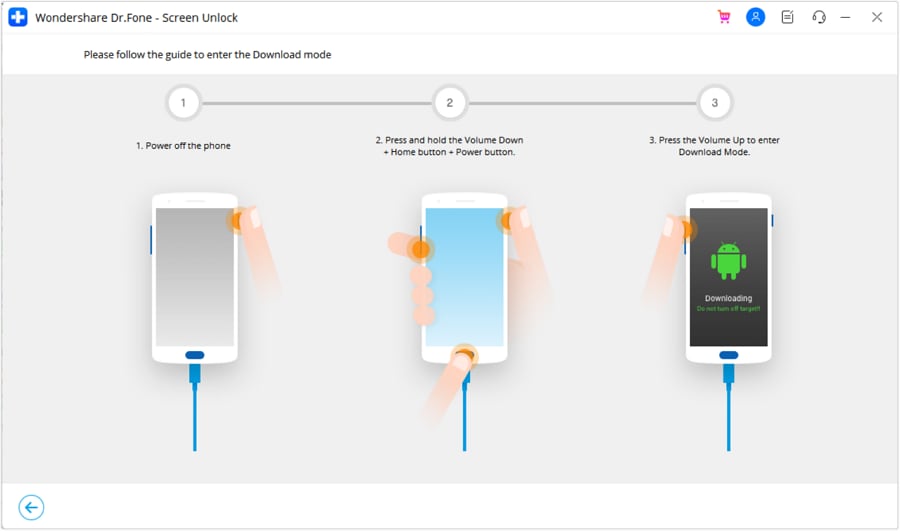
Step 5. Remove the lock screen.
After your phone boot in download mode, click on Remove to start to remove the lock screen. This process only takes a few minutes. Then your phone will restart in normal mode without any lock screen.

Solution 2: Unlock the LG Phone Using Android Device Manager (Need a Google account)
This is probably the most convenient solution to set up a new lock for your LG device. With Android Device Manager, you can locate your device, ring it, erase its data, and even change its lock remotely. All you have to do is log in to the Device Manager account using the credentials of your Google Account. Needless to say, your LG phone should be linked to your Google Account. Learn how to unlock the LG phone if forgot your password using Android Device Manager.
- Step 1. Start by logging in to Android Device Manager by entering the credentials of your respective Google Account that is configured with your phone.
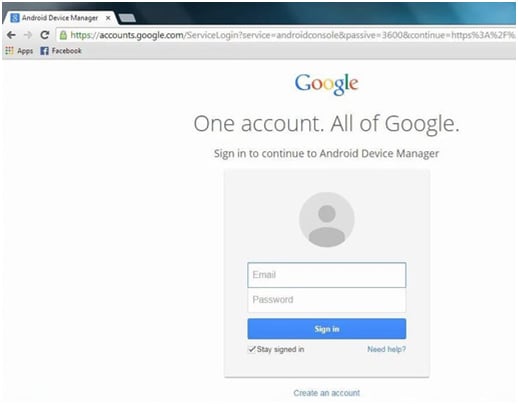
- Step 2. Select your device's icon to get access to various features like ring, lock, erase, and more. Out of all the provided options, click on “lock” to change the security lock of your device.
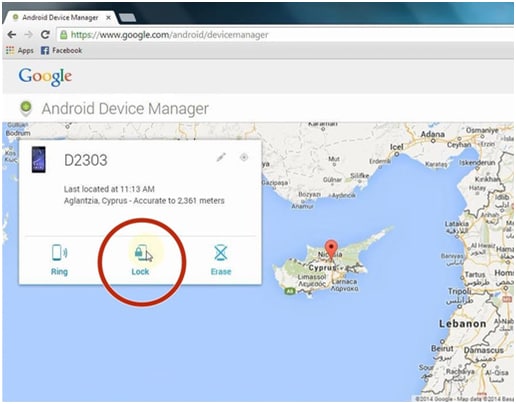
- Step 3. Now, a new pop-up window will open. Here, provide the new password for your device, confirm it, and click on the “lock” button again to save these changes.
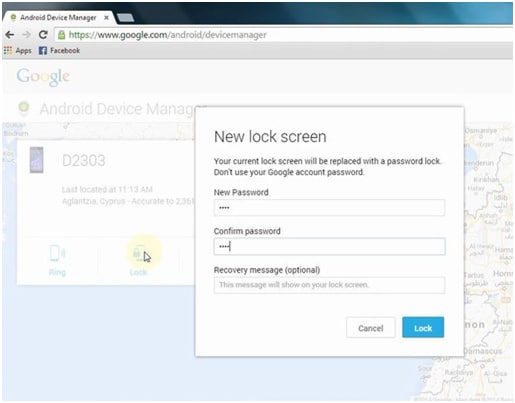
That's it! Your phone will reset its password, and you would be able to move past any problem related to forgetting the password on the LG phone using Android Device Manager unlock.
Solution 3: Unlock the LG Phone Using Google Login (only Android 4.4 and below)
If your LG device runs on Android 4.4 and previous versions, then you can easily move past the password/pattern lock without any trouble. The provision is not available on devices, which run on newer versions of Android. Nevertheless, for all the devices running on older versions than Android 4.4, this is undoubtedly the easiest way to set a new passcode. Follow these steps to learn how to unlock your LG phone if you forgot your password using your Google credentials.
- Step 1. Try bypassing the pattern lock at least 5 times. After all the failed attempts, you will get the option to either make an emergency call or choose the option of “Forget pattern”.

- Step 2. Select the “Forget pattern” option and provide the correct credentials of your Google account to unlock your phone.
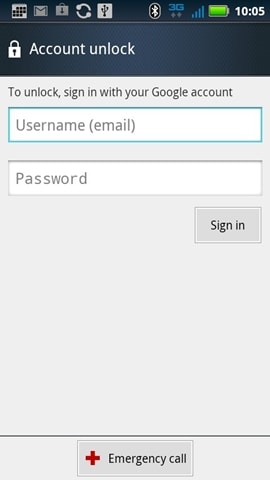
Solution 4: Unlock the LG Phone Using Custom Recovery (SD card needed)
If your phone has a removable SD card, you can also try this technique to disable the pattern/password on your device. Though, you need to have some custom recovery installed on your device for this method. You can always go for TWRP (Team Win Recovery Project) and flash it on your device.
TWRP: https://twrp.me/
Also, since you can't move anything to your device when it is locked, you need to do the same using its SD card. After ensuring that you have met all the basic prerequisites, follow these steps and learn how to unlock the LG phone's forgotten password using a custom recovery.
- Step 1. Download a Pattern Password Disable application and save its ZIP file on your computer. Now, insert your SD card into your system and move the recently downloaded file to it.
- Step 2. Reboot your phone into recovery mode. For instance, the TWRP recovery mode can be turned on by simultaneously pressing the Power, Home, and Volume Up button. You would get different options on your screen after entering the custom recovery mode. Tap on “Install” and browse the Pattern Password Disable application file.
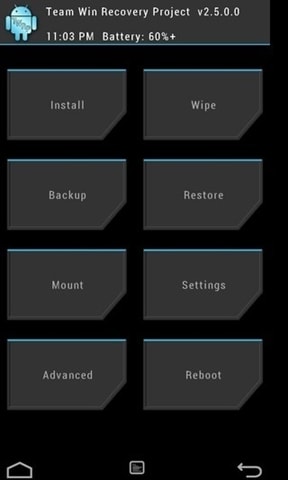
- Step 3. Install the above-mentioned application and wait for a few minutes. Afterward, restart your LG phone. Ideally, your phone will be restarted without any lock screen. If you get a lock screen, you can bypass it by entering any random digits.
Solution 5: Factory Reset LG Phone in Recovery Mode (erases all phone data)
If none of the above-mentioned alternatives work, then you can also try to factory reset your device. This will erase every kind of data from your device and make it look brand new by resetting it. Though, you can easily resolve the forgot password on the LG phone with it. Therefore, before proceeding, you need to be familiar with all the repercussions of performing a factory reset. All you got to do is follow these steps.
- Step 1. Put your LG phone on its recovery mode with correct key combinations. To do this, firstly, turn your device off and let it rest for a few seconds. Now, press the Power and Volume Down key at the same time. Keep pressing them until you see LG's logo on the screen. Release the buttons for a few seconds and press them again at the same time. Again, keep pressing the buttons until you see the recovery mode menu. This technique works with most LG devices, but it can differ slightly from one model to another.
- Step 2. Choose “Wipe Data/Factory Reset.” You can use the Volume up and down key to navigate the options and the power/home key to select anything. Use these keys and select the “Wipe Data/Factory Reset” option. You might get another pop-up asking to delete all user data. Just agree it reset your device. Sit back and relax as your device will perform a hard reset.
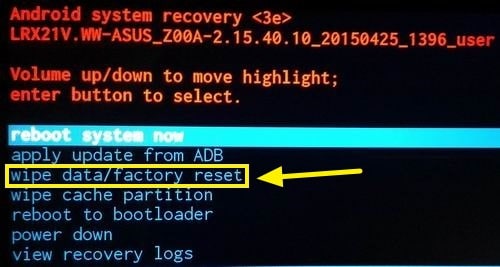
- Step 3. Select the “Reboot system now” option to restart it. Your phone will be restarted without any lock screen.
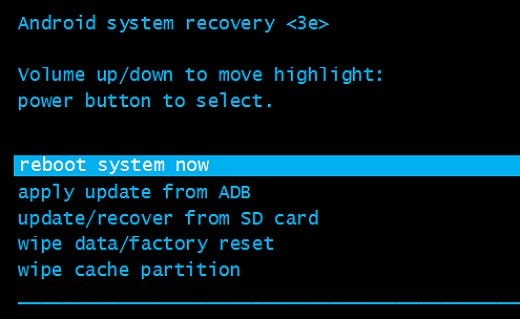
After following these steps, you can easily overcome how to unlock the LG phone forgot password issue.
Solution 6: Unlock LG Phone Using ADB Command (need USB debugging enabled)
This might be a little complicated initially, but if you don't want to follow either of the above-mentioned techniques to unlock your device, you can go with this alternative. Before proceeding, make sure that you have ADB (Android Debug Bridge) installed on your computer. If you don't have it, then you can download Android SDK right here.
Additionally, it would help if you turned on the USB Debugging feature on your phone before you forgot the password. If USB debugging is not turned on before, then this method will not work for you.
After making your device ready and downloading all the essential software on your computer, follow these steps to learn how to unlock your LG phone if you forgot the password.
- Step 1. Connect your device to the computer with a USB cable and open the command prompt when it is successfully connected. If you get a pop-up message regarding USB Debugging permission on your device, simply agree to it and continue.
- Step 2. Now, please provide the following code on the command prompt and reboot your device when it is processed. If you want, you can also tweak the code a little and provide a new lock pin.
- ADB shell
- cd /data/data/com.android.providers.settings/databases
- sqlite3 settings.db
- update system set value=0 where name='lock_pattern_autolock';
- update system set value=0 where name='lockscreen.lockedoutpermanently';
- .quit
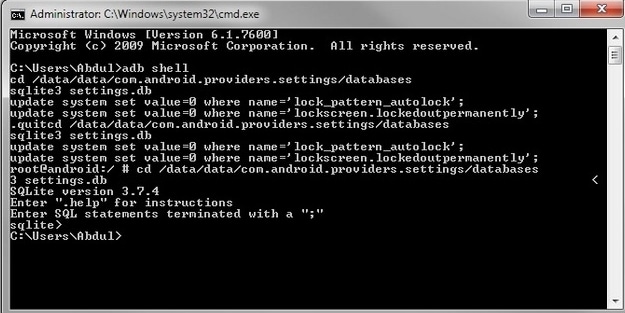
- Step 3. If the above code doesn't work, try providing the code “ADB shell rm /data/system/gesture. the key” to it and follow the same drill.
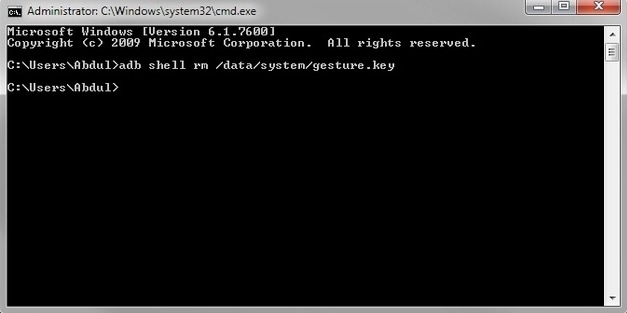
- Step 4. After restarting your device, if you still get a lock screen, then give a random password to bypass it.
Conclusion
You have multiple ways to regain access whenever you forgot the password on the LG phone. And one of the most efficient is by using Dr.Fone - Dr.Fone - Screen Unlock (Android) . This tool simplifies the unlocking process, allowing you to bypass the lock screen in just a few minutes without losing your data. It's designed for ease of use, regardless of your tech know-how. Just connect your device, choose your model, and follow the steps to unlock your phone. Remember, whether it’s through Dr.Fone, Android Device Manager, or another method, you're never stuck out of your LG phone for long.
LG Manage
- LG Transfer
- 1. Transfer from LG to Samsung
- 2. Transfer from LG to Android
- 3. Transfer from LG to Computer
- 4. WhatsApp from iPhone to Android
- 5. WhatsApp from Android to iPhone
- LG Unlock
- 1. Get Into a Locked LG Phone
- 2. Unlock LG Phone Without Password
- 3. Unlock LG G2/3/4 Without Password
- 4. Unlock Bootloader On LG Phones
- 5. Bypass Lock Screen on LG G4
- 6. Bypass Google Verification on LG
- 7. Top LG Bypass Tools
- 8. Forgot LG Backup PIN
- 9. Reset LG Phone Lock Screen Code
- 10. Reset an LG Phone That Is Locked
- LG SIM Unlock
- 1. Free LG Unlock Codes
- 2. Unlock LG to Use Any SIM
- 3. Network Unlock LG L322DL
- 4. Network Unlock LG Stylo 6
- 5. Network Unlock LG V60 ThinQ 5G
- 6. Bypass LG Lock Screen and Sim Lock
- LG Root
- LG Problems
- 1. LG Phone Stuck on Logo Screen
- 2. LG Stylo 6 Screen Not Responding
- 3. LG G3 Won't Turn On Completely
- 4. LG G4 Won't Turn On
- 5. LG G5 Won't Turn On
- 6. Bricked Your Android Phone
- 7. Stuck at Android System Recovery
- LG Tips
- ● Manage/transfer/recover data
- ● Unlock screen/activate/FRP lock
- ● Fix most iOS and Android issues
- Manage Now Manage Now






Alice MJ
staff Editor