How Do You Transfer Data from LG to Android?
Jul 12, 2024 • Filed to: Data Transfer Solutions • Proven solutions
Thinking to let go of your old LG smartphone and transferring to a new Android phone? LG phones are popular phones, and they have been known to run the stock Android operating system. Smartphones from LG’s stables are known for their style, sharper display quality, camera, and innovation. Most of the phones are high-end phones and are geared to offering a high-end experience.
Transferring data from LG to a new Android phone will be easy as both the phones are running on Android. If you will be using the same Google account for a new phone, then your emails, contacts, and calendar can be synced instantly without any effort. However, there are freeways and other better ways to transfer data from LG to Android.
- Method 1. Transfer data from LG to Android for free
- Method 2. Transfer data from LG to Android with one click
- Method 3. Transfer data from LG to Android with high efficiency
Method 1. Transfer data from LG to Android for free
You can use a free app like Samsung Smart Switch that allows data transfer between two Android devices with ease over the wireless device-to-device transfer. Here is how you can switch data using the Smart switch.
1. Go to the Google Play market and download the Smart Switch. Now install the app and open it. You have to download and install the software on phones.
2. Now on LG, open the app, skip all the introduction content, and select the files you want to transfer, you can select the message, picture, music, videos, and apps.
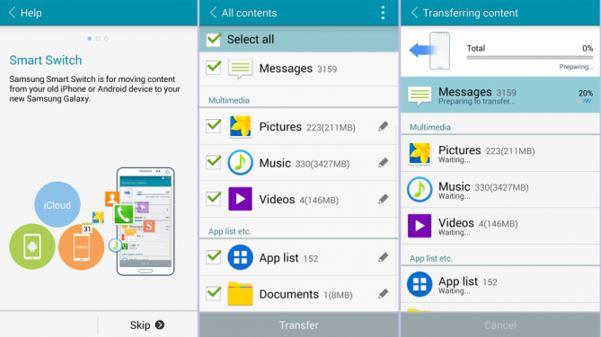
3. Now switch to a new Android phone. Select the option, which will show Android to “your phone's model name”. To make sure both detect each other, keep them at distance less than 10 cm. Allow them to detect each other.
4. Once they are connected now it is time to make the transfer. Just wait for the transfer. The time will depend on the size of the files.
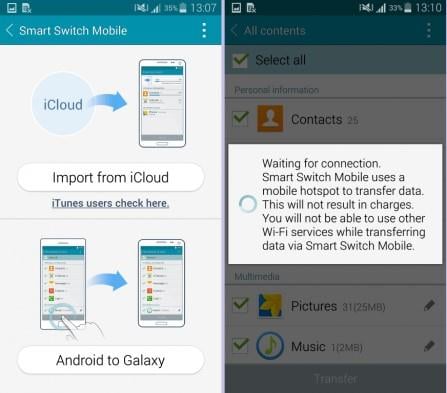
This method uses a device-to-device wireless transfer technology, which is independent of network data or Wi-Fi much like Bluetooth. However, you may experience some data changes such as contacts missing pictures or dedicated ringtones, etc.
This method is easy but it does have its own major flaw, which makes it unsuitable for use many times on your LG phone.
- Samsung developed this app, and so it may not work with all devices perfectly as it will work with Samsung devices.
- As the data transfer is done using device-to-device wireless technology like Bluetooth, it is not reliable. For instance, your contacts may not have a picture of the person. Thus, you will have to synchronize again for the new device.
- If the size is large, then it may take some time to transfer.
- You will have to organize the newly transferred data on your new phone.
Method 2. Transfer data from LG to Android with one click
From the above introduction, we can know that we can transfer data from LG to Android, but you can see there are also a lot of flaws mentioned in "Method 1". So here we introduce you to a highly efficient and cost-effective tool, Dr.Fone - Phone Transfer. This program is designed to transfer data across different platforms. Below is the detailed information.

Dr.Fone - Phone Transfer
Transfer Everything from Samsung to iPhone 8 in 1 Click!.
- Easily transfer photos, videos, calendar, contacts, messages, and music from Samsung to new iPhone 8.
- Enable to transfer from HTC, Samsung, Nokia, Motorola, and more to iPhone X/8/7S/7/6S/6 (Plus)/5s/5c/5/4S/4/3GS.
- Works perfectly with Apple, Samsung, HTC, LG, Sony, Google, HUAWEI, Motorola, ZTE, Nokia, and more smartphones and tablets.
- Fully compatible with major providers like AT&T, Verizon, Sprint, and T-Mobile.
- Supports iPhone, iPad, iPod touch and the latest iOS version.
- Fully compatible with the latest Windows or Mac version.
How you can use Dr.Fone - Phone Transfer to transfer data from your LG to Android device
1. Download the software and install it on your computer. Open the software. Go and open the option "Switch".

2. Now connect both of your devices to your pc using the USB. Wait for it to detect your phones. Make sure your LG is connected as Source and your new Android as Target.
3. Once they are connected just, go to the middle section. Select the content you want to transfer. Make sure they are ticked.
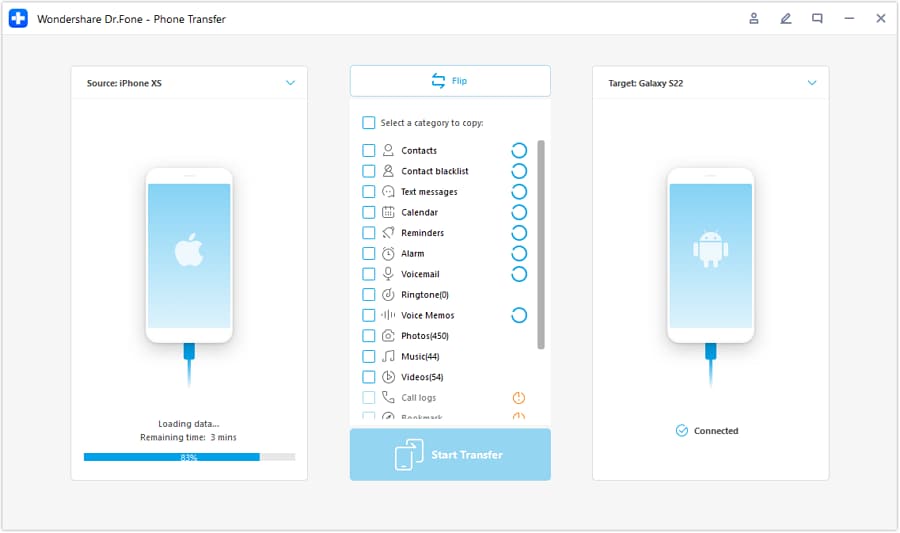
4. Now just click on the Transfer button. You will see a new pop-up appear showing the file transfer status.
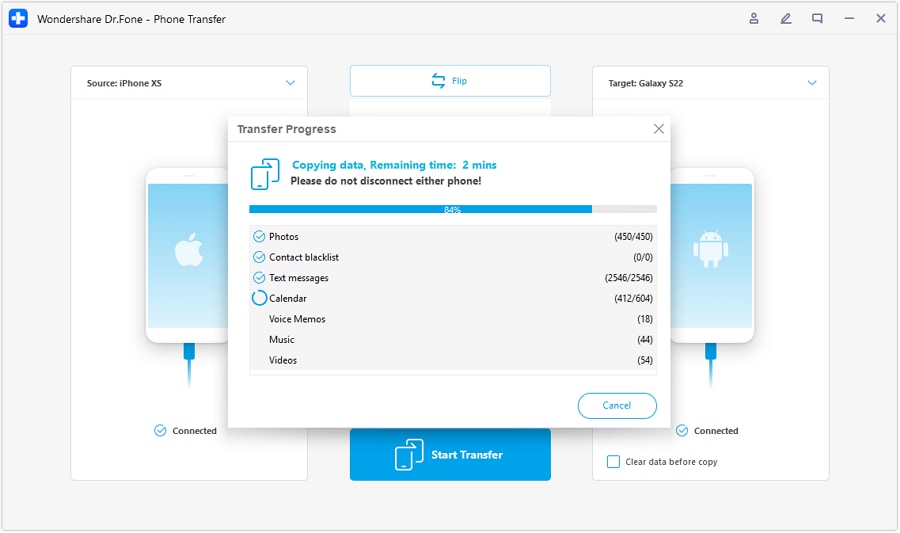
Once the data is transferred, you remove both devices and check your new phone for the data. Software is easy to use and makes a hundred percent reliable transfer.
Method 3. Transfer data from LG to Android with high efficiency
Dr.Fone Basic Phone Manager is another wonderful tool to help you transfer data between LG and Android, including photos and more. It can also help you to manage the data on your android device.

Dr.Fone Basic
One - Stop Solution to Manage and Transfer Music Files on Android Phone
- Transfer files between Android and computer, including contacts, photos, music, SMS, and more.
- Manage, export/import your music, photos, videos, contacts, SMS, Apps, etc.
- Transfer iTunes to Android (vice versa).
- Manage your Android device on the computer.
- Fully compatible with the latest Android version.
How you can use Dr.Fone - Phone Manager (Android) to transfer data from your LG to Android device
1. Download Dr.Fone - Phone Manager (Android) on your computer and then use the USB cable to connect your LG to Dr.Fone.
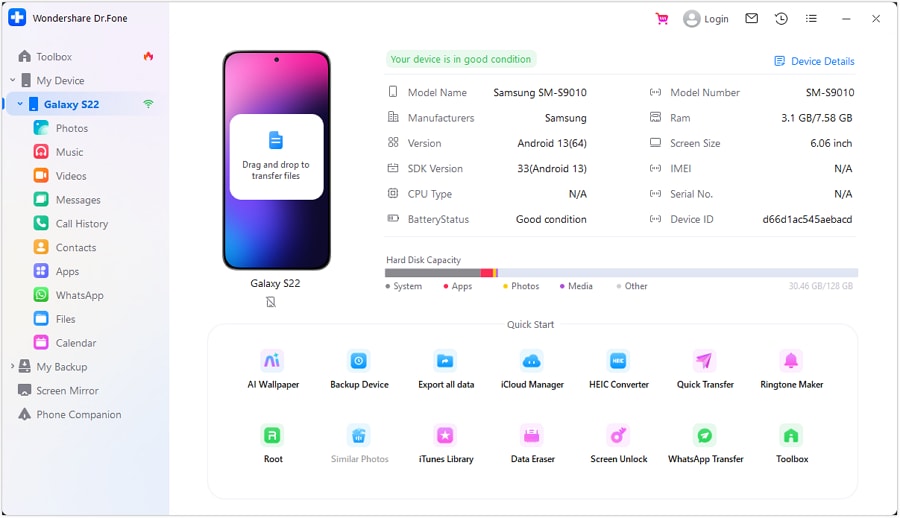
2. Select the data type you want to transfer. For example, if you want to transfer photos, please click the "Photos" tab> "Export to PC". After that, you will see your file browser window. You can select a save path to store the photos from the LG device to the computer.
3. Wait for the photos to export to PC successfully, after that, the photos are saved on the computer. the thing you need to do is to connect the new Android phone as before.
4. Now, you need to connect the new Android phone as before. Once the new android device is connected, click "Add">"Add File" or "Add Folder" to import the photos that you used the Phone Manager to export to PC in Step 2 to your new Android Phone.
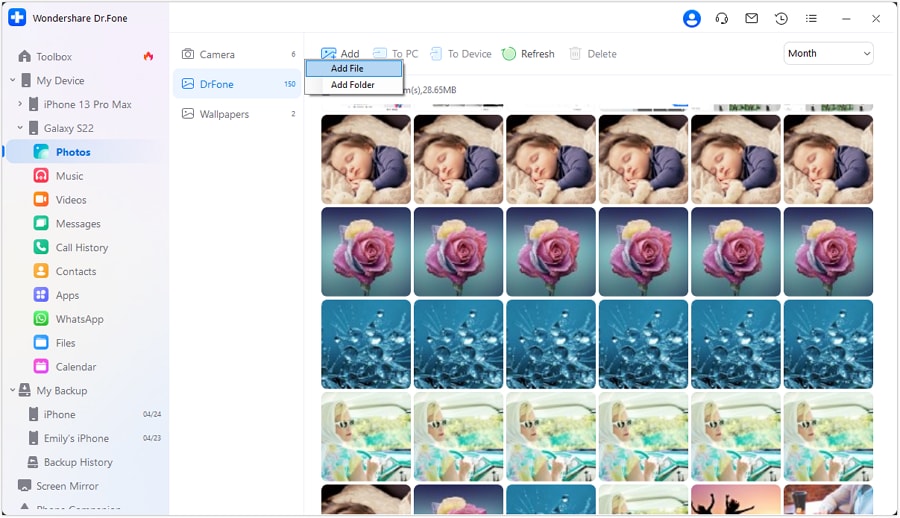
Now, you should have transferred data from LG to the new Android successfully. Although transferring data using Dr.Fone - Phone Manager (Android) seems to be a little more complicated than Dr.Fone - Phone Transfer, you can select single photos or music to transfer to the new phone. Moreover, all data will save on your computer and won't get lost if you delete them accidentally on your device one day.
Which LG devices do you use?
LG phones have their own customer base due to their design and innovation. It is always known to put forward innovative designs. Here are the 10 popular LG phones you can find in the USA:
1. LG Optimus Exceed 2
2. LG G Flex 3
3. LG Spirit
4. LG G3
5. LG F60
6. LG Volt
7. LG G3 Stylus
8. LG Tribute
9. LG Optimus L90
10. LG G3 Vigor
The Flex 3 is known for bringing the first curved smartphone into the world and can be bought through some good online deals today, pegging the cost back to as less as $300.
So which of the LG phone do you use?
Other Popular Articles From Wondershare
LG Manage
- LG Transfer
- 1. Transfer from LG to Samsung
- 2. Transfer from LG to Android
- 3. Transfer from LG to Computer
- 4. WhatsApp from iPhone to Android
- 5. WhatsApp from Android to iPhone
- LG Unlock
- 1. Get Into a Locked LG Phone
- 2. Unlock LG Phone Without Password
- 3. Unlock LG G2/3/4 Without Password
- 4. Unlock Bootloader On LG Phones
- 5. Bypass Lock Screen on LG G4
- 6. Bypass Google Verification on LG
- 7. Top LG Bypass Tools
- 8. Forgot LG Backup PIN
- 9. Reset LG Phone Lock Screen Code
- 10. Reset an LG Phone That Is Locked
- LG SIM Unlock
- 1. Free LG Unlock Codes
- 2. Unlock LG to Use Any SIM
- 3. Network Unlock LG L322DL
- 4. Network Unlock LG Stylo 6
- 5. Network Unlock LG V60 ThinQ 5G
- 6. Bypass LG Lock Screen and Sim Lock
- LG Root
- LG Problems
- 1. LG Phone Stuck on Logo Screen
- 2. LG Stylo 6 Screen Not Responding
- 3. LG G3 Won't Turn On Completely
- 4. LG G4 Won't Turn On
- 5. LG G5 Won't Turn On
- 6. Bricked Your Android Phone
- 7. Stuck at Android System Recovery
- LG Tips
- ● Manage/transfer/recover data
- ● Unlock screen/activate/FRP lock
- ● Fix most iOS and Android issues
- Manage Now Manage Now






Alice MJ
staff Editor