How to Mirror Android to Mac?
Jul 12, 2024 • Filed to: Mirror Phone Solutions • Proven solutions
You might come across a condition where you may have to mirror your device onto a Mac. However, over observation, you may find that your Android cannot be directly connected to your Mac through the various Apple tools that are available for connecting different Apple devices. In such cases, it usually gets necessary to devise methods that allow you to mirror your Android device to a Mac OS or a Windows PC. This article marginalizes these methods and recognizes the most optimal platforms that can offer you the perfect system of mirroring your Android to a Mac. You need to have a detailed look to develop an understanding of these available methods to mirror Android to Mac easily.
Part 1. Mirror Android to Mac via USB
Some several methods and techniques can come quite handy in mirroring your Android to a Mac with ease. These techniques come up with different approaches that are to be discussed in the article as follows. The first approach that can be undertaken by users to mirror their device successfully is by using a USB connection for establishing a successful mirroring environment. For this case, the article segregates the two best software and tools that can allow you to mirror your Android to the Mac with ease.
1.1 Vysor
A user always prefers a tool that is readily available in the consumption market. Vysor is one efficient option when it comes to such cases, considering its availability across all major Operating Systems. The desktop Chrome application provides you the basic features to view, control, and even navigate your Android phone through your Mac. While you understand the feasibility of this platform, you should understand that Vysor allows you to use all kinds of applications across the Mac that are installed on your Android. This includes all kinds of applications and social media applications, without any exception. To understand the basic procedure of connecting Vysor with your Mac, you need to go through these simple steps as specified below.
Step 1: Download and install the Vysor application on your Android through the Play Store.
Step 2: Access your Mac and open Google Chrome. Proceed to the Chrome Web Store and search for Vysor in the application search. Install the application and launch it on your Mac successfully.
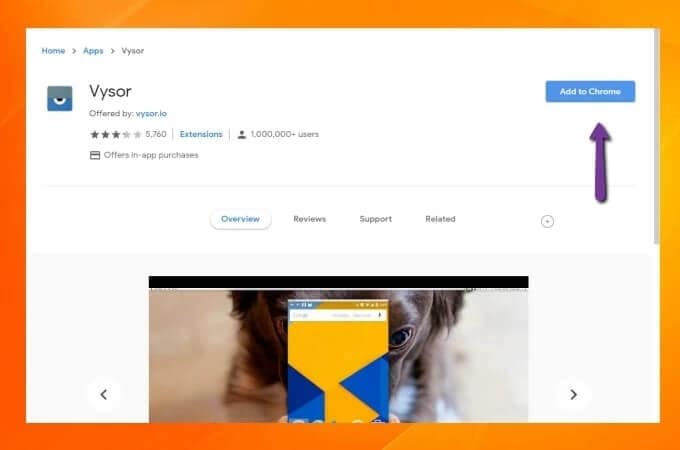
Step 3: You need to attach your Mac to the Android through a USB cable and tap Find Devices on your Vysor application on the Mac. Locate your device in the search results and tap Select to initiate the screencasting of your Android device to the Mac.
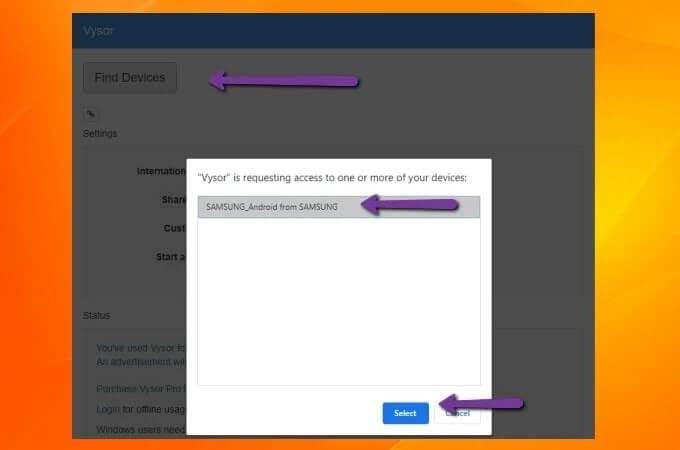
1.2 Scrcpy
Another impressive platform that may come into your mind when seeking a method to mirror your Android to the Mac is Scrcpy, an open-source Android screen mirroring tool that provides you with the perfect environment to connect your devices with a very different and intuitive approach. This USB connectivity method can cover screen mirroring without any installation of an application. With support across all major operating systems, Scrcpy introduces you to a very impressive latency rate of a mere 35 to 70 ms. With such a performance, this platform is referred to as quite an option for screen mirroring. Along with this, it is completely available for free with other features such as file sharing, resolution adjustment, and screen recording. With no installation, Scrcpy also presents a very safe platform for screen mirroring. The major and only drawback that might exist in using Scrcpy is the technical knowledge of the command prompt that would make it arduous for several users to set up the platform. However, to make it easy and efficient to cover, the article covers the basic steps of setting up Scrcpy and successfully mirroring your Android to the Mac.
Step 1: You need to enable the USB Debugging settings from the Developer Options present on your Android device.
Step 2: Following this, take up your Mac and access the “Terminal” from the Spotlight on the device.
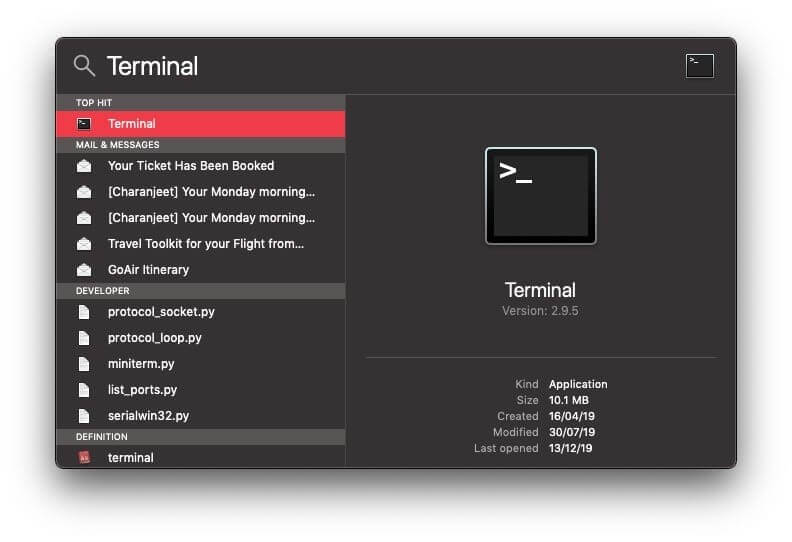
Step 3: Look across the following image to enter the command for installing ‘Homebrew’ across your Mac.
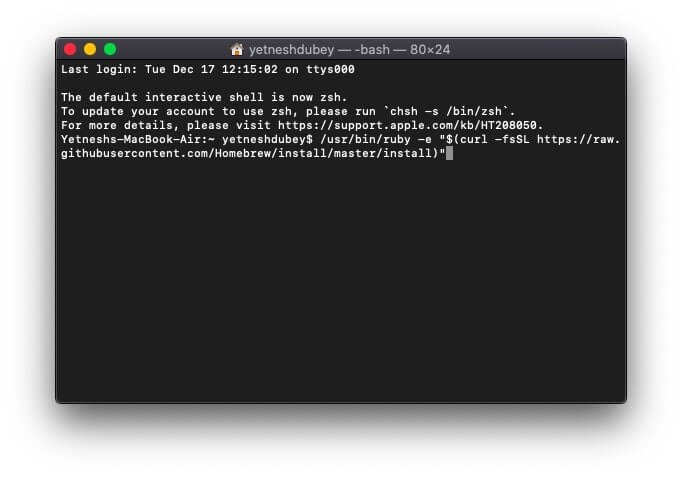
Step 4: After a considerable amount of time, you need to lead towards entering the command “brew cask install android-platform-tools” for installing the Android ADB tools across your Mac.
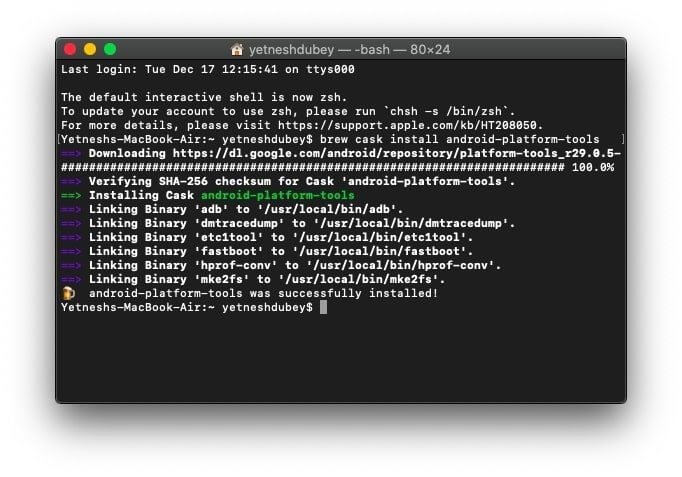
Step 5: Following this, enter “brew install scrcpy” on your Mac command line and proceed to install Scrcpy on your Mac.
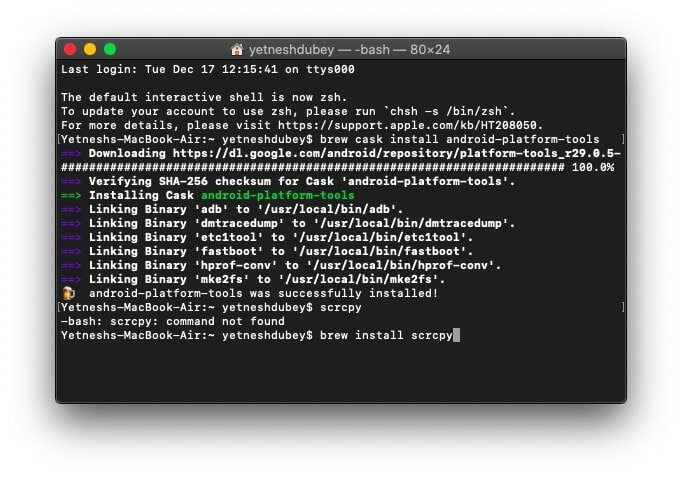
Step 6: Connect your Android device via USB cable and confirm all USB Debugging options on your smartphone to initiate screen mirroring on your Android.
Step 7: Type in “scrcpy” on the Terminal of your Mac to turn on your screen mirroring.

Part 2: Mirror Android to Mac via Wi-Fi
1. Dr.Fone Air (FREE)
As you seek a proper solution providing the opportunity to mirror Android to Mac, the first tool we will consider is Wondershare Dr.Fone Air. This online, free screen mirroring solution offers the perfect to mirror your smartphone to another device instantly. Known for its quick functionality, the platform does not require the use of Bluetooth or NFC for connecting devices.
The enhanced accessibility of this screen mirroring tool allows the user to integrate security. With no file or data sharing, the data displayed is secured and inaccessible.
How to Mirror your Android to Mac using Dr.Fone Air
We will now find out how to mirror an Android screen to Mac with the help of Wondershare Dr.Fone Air with its free, online solution:
Step 1: Open Dr.Fone Air on Mac
You must launch Dr.Fone Air on the browser of your Mac and ensure that the Mac and Android are connected to the same Wi-Fi network.

Step 2: Initiate Connection with Devices
Next, you must install Dr.Fone Link on your Android device. Following this, use the QR Code or casting code displayed on the browser screen to connect both devices.

Step 3: Mirror Android to Mac Successfully
On providing the right platform to set up, the devices are connected, and your Android screen is mirrored on the Mac.

2. AirDroid
AirDroid is another powerful screencasting and mirroring tool that can allow you to mirror Android to Mac with ease. While it supports diverse compatibility, you can save time and effort with this screencasting solution. Along with that, AirDroid provides you control over the device, which gives you the leverage of managing the device properly on the mirrored screen during remote meetings and lectures.
How to Mirror Android to Mac with AirDroid
We will now find out how you can mirror your Android device to Mac with the help of AirDroid:
Step 1: You must download and install AirDroid on your Mac and Android using appropriate sources. As you launch the platform, select "Wireless" from the available options to perform wireless screen mirroring.
Step 2: As you wirelessly connect the devices, you must scan the QR code or add the casting code on the Android device.
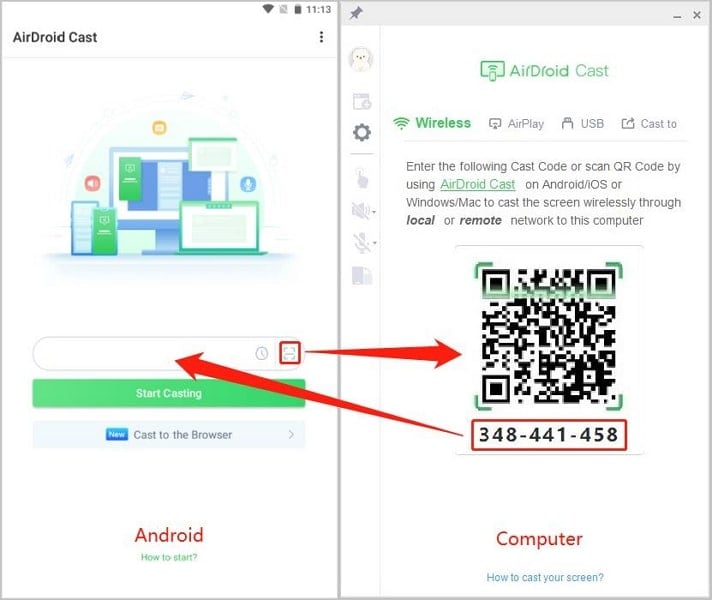
Step 3: Both devices will have to enable mirroring on asking for permission for the first time. With that, the Android and Mac are connected the device is successfully mirrored.
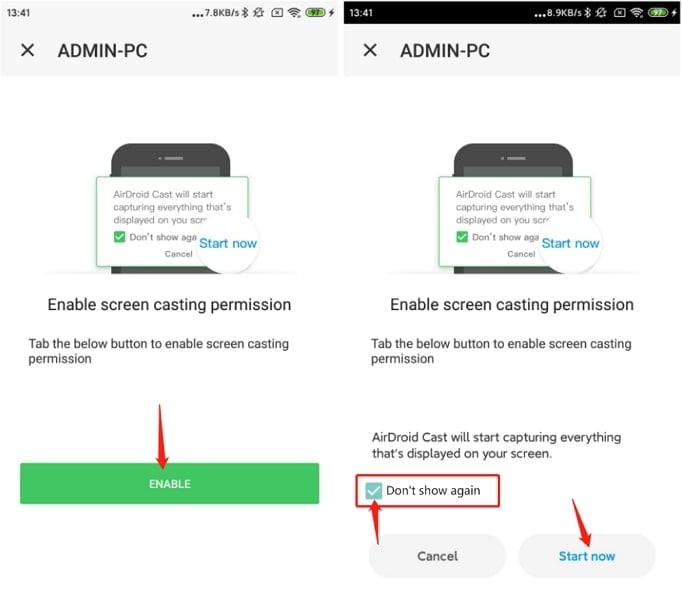
Part 3: Which is the Best Way to Mirror Android to Mac: Via USB or Wireless?
As you have reviewed how to mirror Android to Mac, we will now figure out which direction would serve the best purpose. Let's look into a comparative analysis of whether USB connection or wireless connections are preferred in screen mirroring:
| Cons of Using USB Connection | Pros of Using Wireless Connection |
| The wire that you might be used to establish the USB connection would be damaged, which is causing issues in attaching the devices. | There are no threats of damaging any wire, which will disrupt the connection. |
| The mobile devices that will continue to come in the future years will be without a USB port, which means that these methods will get outdated. | As you do not require any USB port connection, you do not have to worry about getting the software supporting wireless connections. |
| On connecting an Android with a Mac through a USB, the device starts charging, which takes up more battery of the Mac. | With no direct wired connections, you can save your Mac's battery, giving you more screen time. |
| You are bound to keep your Android with the Mac, as the connections are attached through wires. | Using such techniques allows you to take the device anywhere within the room while it is mirrored with the Mac. |
| Android devices cannot directly connect with the Mac as the latest models do not have USB ports. You will have to buy special extenders, which are pretty costly. | You require a strong Wi-Fi connection to connect the devices, saving you extra costs. |
Conclusion
This article has provided an overview of the best methods available to mirror Android to Mac properly. As you have had the option of mirroring the devices through USB and wireless connections, it gives you clarity in selecting the best one. Tools like Wondershare Dr.Fone Air offers some exquisite experiences in mirroring screens for free, making it one of the best in the market.

Wondershare Dr.Fone
Mirror your android device to your Windows computer!
- Play mobile games on the big screen of the PC with MirrorGo.
- Store screenshots taken from the phone to the PC.
- View multiple notifications simultaneously without picking up your phone.
- Use android apps on your PC for a full-screen experience.
Other Popular Articles From Wondershare
Android Mirror
- Access Android from PC
- 1. Access Android Phone from Mac
- 2. Access Android Files From PC
- 3. Access Android from PC over WiFi
- 4. Access Android from PC
- 5. Remote Access Android from PC
- Android Control
- 1. Control PowerPoint from Android
- 2. Control Android from iPhone
- 3. Control Android from a PC
- 4. Control Android with Broken Screen
- 5. Control PC on Android Devices
- 6. Remote Control iPhone from Android
- 7. Control Mac from Android with Apps
- Mirror Android
- 1. Mirror Your Android to PC/Mac
- 2. Mirror PC to Android with Apps
- 3. Mirror Android Screen to PC
- 4. Mirror Your Android to Android
- 5. Play Android Games on PC/Mac
- 6. Stream Anything to Apple TV
- 7. Use iOS Emulator for Android
- 8. Share Screen to PC with TeamViewer
- 9. Mirror Android to Roku
- 10. Cast Android Screen to PC
- 11.Mirror Android Screen on PC
- 12.Mirror Android to Mac
- Android Recorder
- 1. Game Screen Recorders for Android
- 2. Best Free Android Voice Recorder
- 3. Download MP3 Voice Recorder
- 4. Android Screen Recording App
- 5. Use Screen Recorder With Audio
- 6. Record Screen on Android with Root
- 7. Use Call Recorder for Android
- 8. Record Screen With the Android SDK
- 9. Android Screen Recorder
- 10. Android Screen Recorder with Root
- Mirror Apps





James Davis
staff Editor