iPhone Notes Help - How to Get Rid of Duplicated Notes on iPhone
Jul 12, 2024 • Filed to: Manage Device Data • Proven solutions
The Notes App is an incredible feature of the iPhone and with the recent improvements it has proven invaluable. It is however not uncommon or users to encounter a few problems when using the app. One of the most common ones has to do with duplicated notes. If for nothing else, these duplicates are a nuisance and you don’t even know if they are taking up a lot of your storage space. You can’t even risk deleting them because you don’t know if deleting one will also get rid of the other.
This post attempts to get to the bottom of this problem and offer the right solution to getting rid of duplicate Notes on iPhone.
- Part 1: How to view your Notes on iPhone
- Part 2: How to delete Duplicated Notes on iPhone
- Part 3: Why the iPhone keeps making Duplicates
Part 1: How to view your Notes on iPhone
To view the notes on your iPhone follow these very simple steps.
Step 1: Tap on the Notes App to open it.
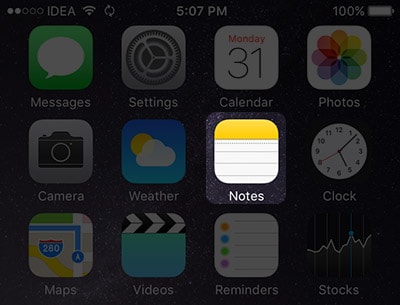
Step 2: You will see two folders “iCloud” and “On my Phone”
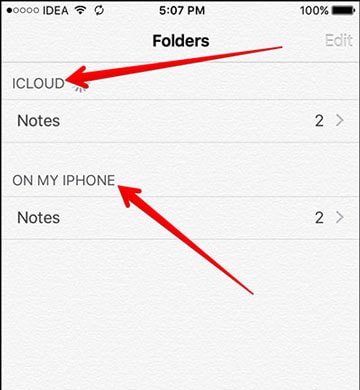
Step 3: Tap on any of the two folders and you will see a list of your created Notes.
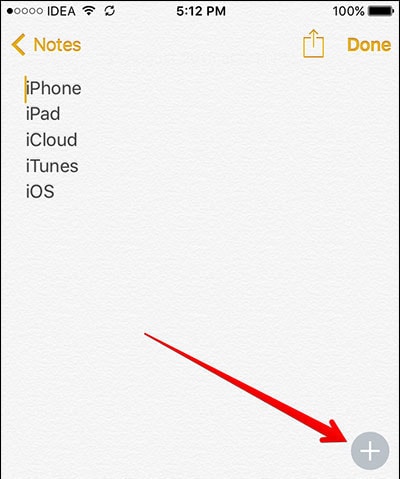
Part 2: How to delete Duplicated Notes on iPhone
Duplicated notes occur often and can be quite annoying. There are actually 2 ways to delete duplicated notes on your iPhone; while both of these methods will rid you of the offending duplicates, one of them is faster than the other and hence ideal if you have to delete a lot of them.
You can simply manually delete the duplicated apps on your iPhone. Here’s how
Step 1: Launch the Notes App from the Home scree
Step 2: Open the duplicated notes that you want to delete and tap on the trash icon to delete it. You can keep doing this until all the duplicates have been removed.
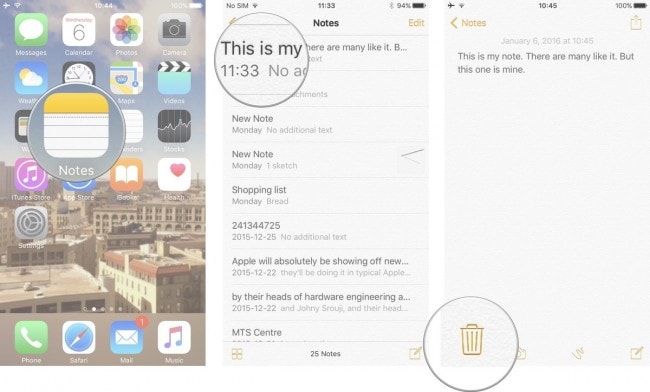
Alternatively, you can also delete the notes right from the notes list. Here’s how
Step 1: Touch the title of the note and swipe to the left to reveal the “Delete” button
Step 2: Tap on this delete button to remove the note
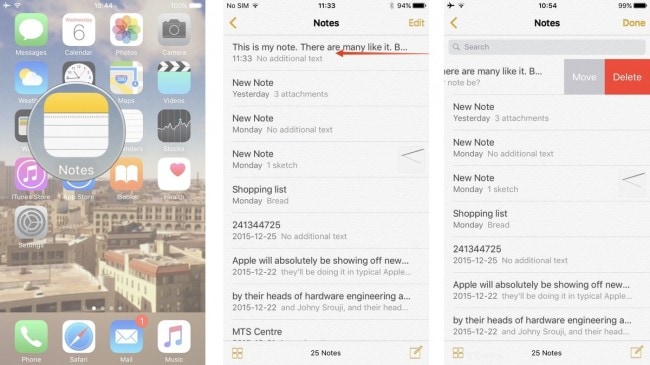
Part 3: Why the iPhone keeps making Duplicates
A lot of people who have reported this problem have done so after they updated or created a note offline only to see duplicated notes when they connect to a network. This means that the problem is usually in the syncing process.
Problems caused by iCloud sync
If you synchronize with iCloud here’s what you can do about it.
Step 1: Login to iCloud via a computer and see if it contains the duplicates you see on your iPhone
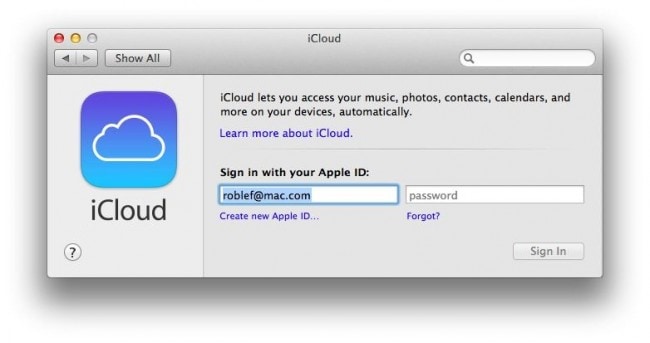
Step 2: If it doesn’t disable the toggle next to Notes on your iPhone to remove the notes from it
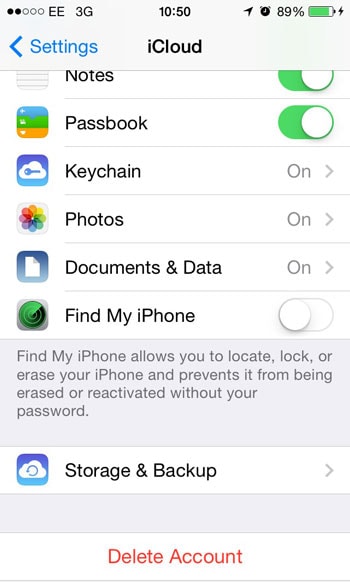
Step 3: Re-enable the toggle and your notes should sync back to your device normally
Problems Caused by iTunes Sync
If you suspect that the problem is iTunes related here’s what you need to do to avoid duplication during the iTunes Syncing process.
Step 1: connect the iPhone to your PC and Open iTunes. You will see it sync automatically
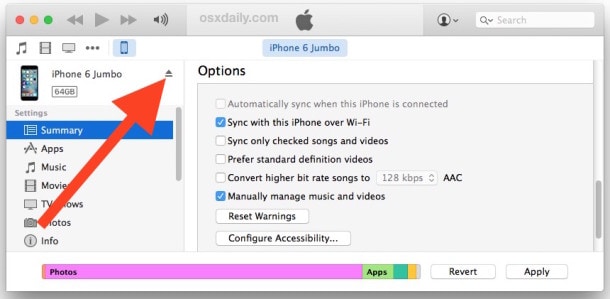
Step 2: Tap on the iPhone’s icon located on the left side of the screen and then click on the “Info” pane.

Step 3: Scroll down to find “Sync Notes” and then deselect the option and then choose “Delete Notes" tab to finish.
You will no longer see the duplicated notes on your iPhone.We hope our solutions will help you get rid of the highly annoying duplicates. Don't forget to share with us how it worked out for you.
Tip: If you want to permanently erase your iPhone notes. You can use Dr.Fone - Data Eraser (iOS) to help you get it done.

Dr.Fone - Data Eraser (iOS)
Erase iPhone/iPad Entirely or Seletively in 5 Minutes.
- Simple, click-through, process.
- You select which data you want to erase.
- Your data is permanently deleted.
- Nobody can ever recover and view your private data.
iPhone Data & Files
- iPhone File Managers
- 1. iPhone File Browsers
- 2. iPhone File Explorers
- 3. iPhone File Managers
- 4. Apps to Transfer File Wirelessly
- Transfer iPhone Files
- 1. Send Large Files For Free
- 2. Transfer File from iPhone to Laptop
- 3. Transfer Files from iPhone to Mac
- 4. Transfer Files from iPhone to PC
- 5. Transfer Files from Mac to iPhone
- 6. Transfer Files from PC to iPhone
- 7. File-Sharing Apps on iPhone
- 8. Transfer Files Over WiFi
- 9. iPhone File Transfer Without iTunes
- 10. Access iPhone Files Using a PC
- 11. Export Notes from iPhone to PC/Mac
- 12. Get Rid of Duplicated Note on iPhone
- 13. iPhone Notes Icon Missing
- iPhone Manage Tools
- 1. iPhone Transfer Tools
- 2. Manage Apps On iPhone
- 3. Security Apps for iPhone
- 4. Call Forwarding Apps
- 5. iPhone Tracking Apps
- Manage iPhone Apps
- 1. Change Viber Number
- 2. iPhone Calls Apps
- 3. Block People in Facebook
- 4. Monitor Snapchat on iPhone
- 5. Snapchat Saver Apps
- Sync iPhone Data
- 1. Sync Notes from iPhone to Mac
- 2. Ford Sync iPhone
- 3. Sync iCal with iPhone
- 4. iPhone Calendar Not Syncing
- 5. Sync iTunes Library to iPhone
- 6. Unsync iPhone from Computer
- 7. Sync iPhone with Multiple Computers
- More iPhone File Tips
- ● Manage/transfer/recover data
- ● Unlock screen/activate/FRP lock
- ● Fix most iOS and Android issues
- Manage Now Manage Now Manage Now






James Davis
staff Editor