How to Fix iPhone keeps Asking for Email Password
Jul 12, 2024 • Filed to: Mobile Repair Solutions • Proven solutions
Is your iPhone keeps asking for email password? Are you worried about why this is happening? You are not alone. A lot of other people are on the same page too. We can understand how tough this is for you as email is one of the very important aspects of our lives. We all need it in our offices regularly. And because 90% of the work is done through our mobile phones, if you can't access email, be it Hotmail, Outlook, or Gmail, it can be very frustrating. However, in this article, we will help you fight such problems and tell you the solutions that will help you troubleshoot iPhone keeps asking for password issues to much extent. Let us move forward without any further ado!
Part 1: Why iPhone Keeps Asking for Password
You might be wrong if you think iPhone keeps asking for password for no reason. There is always a reason why such a thing happens in iPhone. And hence, before we move further, we would like to share the causes that can trigger this problem with you. After all, it is always better to have extra knowledge. So here are some reasons that might help you understand things better and fix Apple keeps asking for password easily.
- Firstly, a basic thing, i.e., wrong password. You might have forgotten your password or entered the wrong password and maybe that's why iPhone keeps asking for password on the mail app. Please try to be more careful and see each letter or number as you type.
- Secondly, an outdated iOS can create chaos many times. Hence, it would help to keep your iPhone updated to avoid this and every other problem.
- The problem can also occur if the internet is not working well. So you are suggested to check that as well.
- Another reason might be that there is a need to update or reset your email password for security reasons.
- A rare but must-know reason – your email account has been suspended or deactivated. In such a case, you need to contact the email provider.
Part 2: Ways to Fix iPhone Keeps Asking for Password
Now that you know why your iPhone keeps asking for email password, we can move ahead with the fixes that need to be implemented. Read on the solutions and follow the steps carefully.
1. Restart iPhone
Believe it or not, but a simple restart can do wonders. Whatever be the software glitch, restarting iPhone is worth trying. Many have fixed many issues with this and so can you do if your iPhone keeps asking for email password. Well! You all know how to do this, but here is a brief guide.
Step 1: Look at the Power button of your device and long-press it.
Step 2: Keep pressing it until you see the “Slide to power off” slider on the screen.
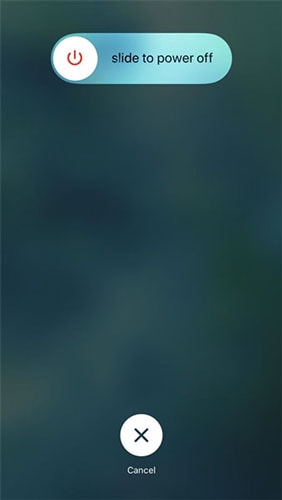
Step 3: Slide it and the iPhone will get turned off.
Step 4: Wait for a few seconds and again long-press the Power button to turn it on.
Note: If you have an iPhone later than 7 or 7 Plus that has no Home button, you need to long-press the Power and any Volume keys together to turn off the device. And to turn it on, press the Power key only.
2. Reset Network Settings
Another way to help you fix iPhone keeps asking for password is resetting your device's network settings. We all know that email works on the internet and therefore resetting your network settings will set your settings related to the network all over again. As a result, any issue related to the web will be resolved and hopefully, you can also get rid of iPhone keeps asking for password problems. Please note that this method will delete all your network settings like Wi-Fi passwords, VPN, etc. Following are the steps that you need to follow:
Step 1: Head to the “Settings” to begin with.
Step 2: There, you will see the “General” option. Tap on it.
Step 3: After this, look for the “Reset” option.
Step 4: Tap “Reset Network Settings.” The device will ask for the passcode. Enter it to proceed.
Step 5: Confirm the actions.

3. Check for Updates
The update is one of the most important things that can't be ignored. Hence, here is what you can do to fix iPhone keeps asking for email password issues. You need to check your iPhone for updates and go ahead with its installation. Updating iOS will remove all the bugs and any such software malfunction can be easily fixed automatically. The steps are as follows:
Step 1: Start by tapping the “Settings” icon to get into it.
Step 2: Now, tap on “General.”
Step 3: The second option will be “Software Update” on the next page. Tap on it.
Step 4: The device will check for the available updates. If available, proceed with tapping on “Download and Install.”
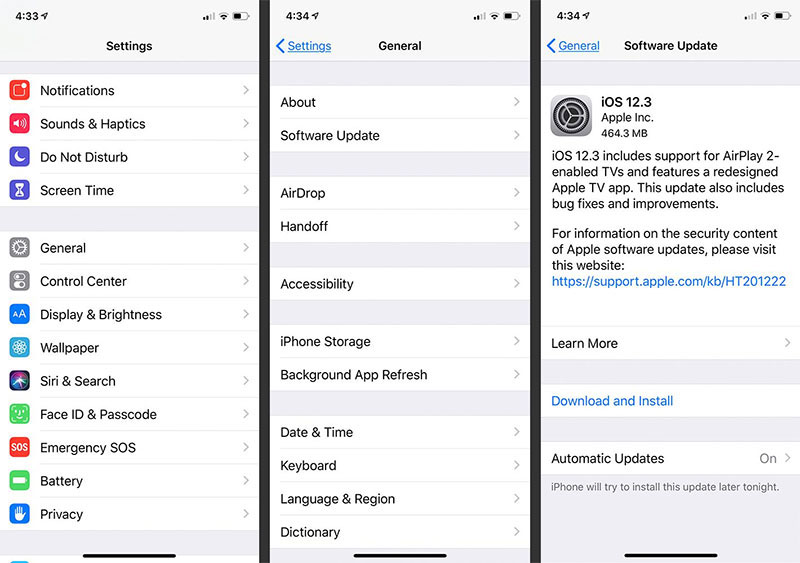
4. Turn on AutoFill Password
Lastly, you can try this method if the above didn't work well. Enable AutoFill Password to do away with iPhone keeps asking for password problems. Here is how you do it.
Step 1: Open “Settings” and tap on the “Passwords” option.
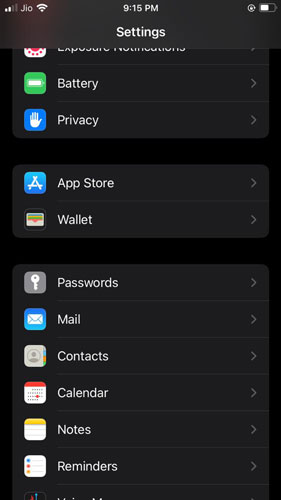
Step 2: Now, iPhone will ask you to enter your passcode or touch ID. Do what your iPhone has set up.
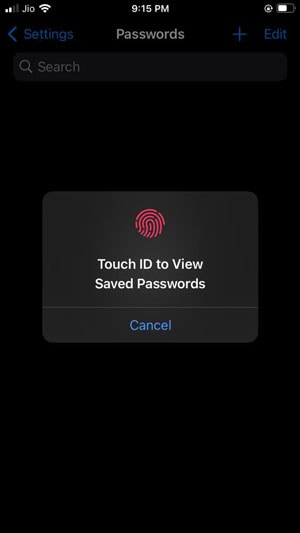
Step 3: Now, turn on the “AutoFill Passwords” option.
Part 3: Manage Password in a Better Way
As we talk about passwords for so long, it becomes obvious that passwords play a very important role in our lives, especially when everything is digital and on our phones. Be it a game or health app or even a shopping app, it requires you to sign up, and with that comes the requirement of a password. Seeing all this, we would like to recommend the most powerful password manager tool, which is Dr.Fone – Password Manager (iOS) from Wondershare. Wondershare is the leading software brand and provides excellent tools for their brilliant performances.
Dr.Fone – Password Manager can help you find your Apple account and easily recover most of your stored passwords. You don't have to worry about forgetting your screen time passcode or other Apps' passwords. The tool can help recover it easily. So, download this if you need better password management.
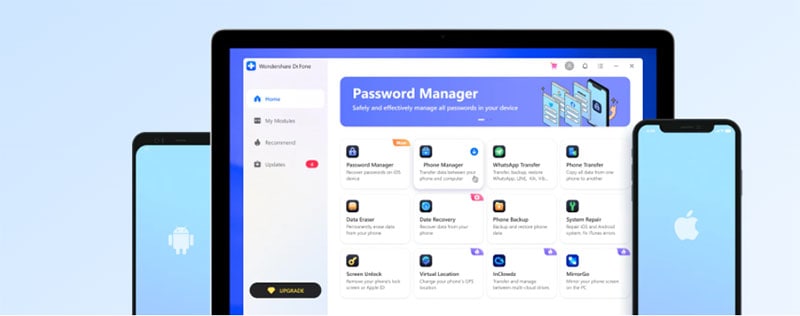
Conclusion
So that was all about iPhone keeps asking for email password and what to do about it. We shared some quick and simple fixes along with the steps to help you understand better. Having such problems is a mess, but you can fix it yourself if given a bit of time and care. We also shared an interesting password manager tool to make you experience things even better. We hope that the article would have been of your assistance. For more such topics in the future, stay tuned with us. Also, drop a comment below to share your views!
iPhone Apps Problems
- iPhone Apps Problems
- 1. iMessage Not Working
- 2. Apps Disappeared From iPhone
- 3. Apps Keep Crashing on iPhone
- 4. Google Calendar Not Syncing
- 5. iPhone Calendar Not Syncing
- 6. iPhone Calendar Problems
- 7. Find My iPhone Problems
- 8. Apple CarPlay Not Working
- 9. Safari Cannot Connect to Server
- 10. Safari Not Working
- 11. iPhone Notes Icon Missing or Hidden
- 12. iPhone Apps Crashing
- 13. Health App Not Tracking Steps
- 14. Health App Not Working
- 15. iPhone App Not Updating
- 16. iPhone Alarm Not Working!
- iPhone Mail Problems
- 1. AOL Mail Not Working
- 2. Mail Not Connect to Server
- 3. Email Disappeared from iPhone
- 4. Gmail Not Working on iPhone
- 5. iPhone Email Won't Update
- 6. iPhone Voicemail Not Working
- 7. Reset Voicemail Password
- 8. Yahoo Mail Not Working
- 9. iPhone Asking for Email Password
- 10. iPhone Hotmail Not Working
- Social Apps Problems
- 1. Whatsapp Not Working on iPhone
- 2. YouTube Not Working on iPhone
- 3. Youtube Search Not Working
- 4. WhatsApp Calls Won't Ring on iPhone
- 5. Facebook App Problems on iPhone
- TinyUmbrella for iPhone
- Other iPhone Problems
- 1. iPhone Couldn't Be Activated
- 2. Ghost Touch on iPhone 13/12/11
- 3. Save A Water Damaged iPhone
- 4. iPhone Got Bricked
- 5. Identify Refurbished iPhones
- 6. iPhone Attempting Data Recovery
- 7. iPhone Boot Loop
- 8. Resurrect Dead iPhone
- 9. iPhone Says Searching
- 10. iPhone Won't Reset
- 11. Recently Deleted Photos Album Miss
- 12. iPhone 13 Stuck On White Screen
- 13. iTunes Unknown Error 1100
- 14. iPhone 13 Camera Black
- 15. iPhone/iTunes Error 4013
- 16. iTunes Error 11
- iPhone Repair Tools
- ● Manage/transfer/recover data
- ● Unlock screen/activate/FRP lock
- ● Fix most iOS and Android issues
- Repair Now Repair Now Repair Now

Selena Lee
chief Editor
Generally rated4.5(105participated)