Complete Guide to Delete Saved Messages on Snapchat
Jul 12, 2024 • Filed to: Manage Social Apps • Proven solutions
Snapchat is mostly about photos, videos, and texts that vanish. And people might not consider deleting messages a problem. But over time, developers have added more and more features that help to preserve messages and that too forever. Therefore, it has become very important to know how to get rid of those messages. There can be various reasons for which someone would want to delete messages or photos. It can be to avoid the shame of a wild night out, to free up some space on your device, or just a nostalgia-free life here and now. In recent times, the questions related to saved messages are more than queries based on how to save messages on Snapchat. So if you too are interested in SnapChat message deletion rather than how to save Snapchat messages, then this is the perfect article for you. Just keep on reading, and all your queries will be answered.
Part 1: How to delete a saved thread on Snapchat?
In the new version of Snapchat, it lets you save text communications (with contacts) with the help of a long press. This means that Snapchat can be used like a traditional messaging app where are the messages are saved in one single long thread. If you want to get rid of the saved thread for any reason, then just follow the steps given below.
Step 1: Tap on it in the main Inbox Screen then long press on the individual messages (the bold styling will disappear).
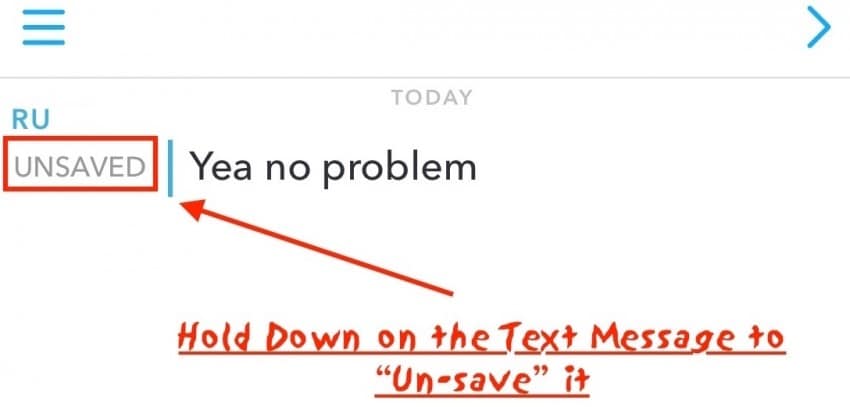
Step 2: The next time you go into this conversation, those entries will be gone.
But deleting messages one by one will be a long process, so if you want to delete the entire thread all at once, then just follow the below given simple steps.
Step 1: Tap the ghost icon at the top of the capture window, then click on the cog icon.
Step 2: Then, choose the "Clear Conversations" option from the menu.
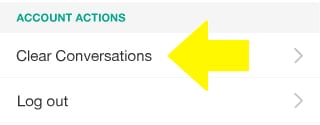
Step 3: Choose the conversation menu that you want to delete, then click on the "X" just beside it. That thread will be deleted for good.
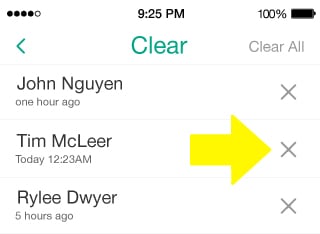
In order to cross check, you can easily go back to your inbox and search for that thread that you have just removed. You will find no trace of it. That was the process if you want to know how to delete saved messages on Snapchat in a thread.
Part 2: How to delete sent Snapchat messages with Snapchat History Eraser??
Have you ever worried about your Snapchat history is not safe? Or perhaps you accidentally sent a wrong message to your friend? Don't worry! Snapchat History Erasercomes very handy in such situations. This app is developed for Snapchat users to delete sent messages and snaps from your Snapchat account. Although Snapchat also has a Clear Conversation function, it does not work for many users. Snapchat History Erase can also help to erase the Snapchat history in such circumstances. Follow the steps below to erase your Snapchat history.
Step 1. Download Snapchat History Eraser to your device. It offers both iOS and Android versions. You can download it from http://apptermite.com/snap-history-eraser/
Step 2. Open Snapchat History Eraser and select Delete Sent Items.
Step 3. Then it will scan and display all the snaps and conversations. Tap the Delete Item button to delete the messages.
Then Snapchat History Eraser will delete the sent snaps and conversations from your account as well as the receiver's account.
Part 3: How to stop Snapchat photos saving to the device?
The only way to save the photos you receive is to screenshot them; otherwise, they will disappear after the set time. To erase screenshots, go to the default photos app on your device. If you have activated Snapchat Memories, then your own photos and videos will save on your device. In order to stop this, follow the simple steps given below
Step 1: Tap the ghost icon on the capture screen, then got to the Memories option.
Step 2: Tap the Auto-save switch and turn it off.
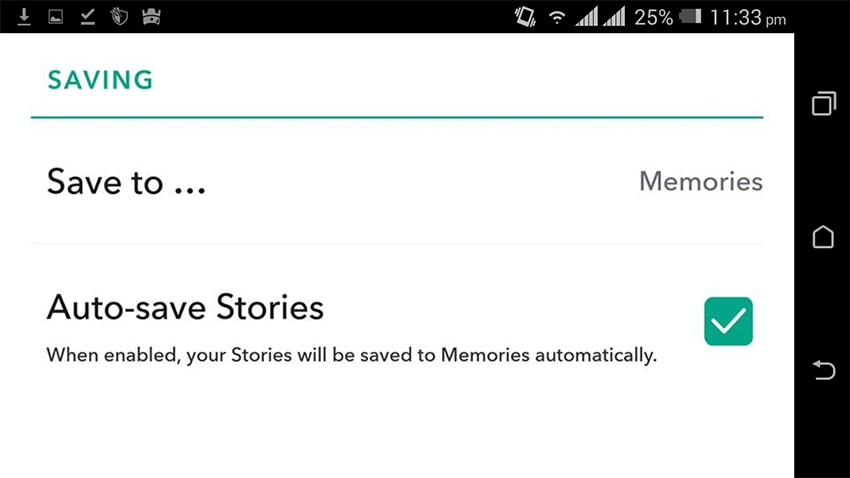
Snap chat allows you to save memories in the app, in your internal storage, or in both at the same time. You can control this with the "Save to…" menu.
This was the entire sequence of how to stop Snapchat photos saving to the device.
Part 4: How to delete saved Snapchat photos?
In the previous method, we discussed about how to stop any future photos from getting saved. But, if you want to delete the photos that have already been saved, then just follow the easy steps that has been given below.
Step 1: Go to the Capture screen and click on the small image button that is located just below the shutter button. Now you can see all the snaps and photos that have been saved to your Memories.
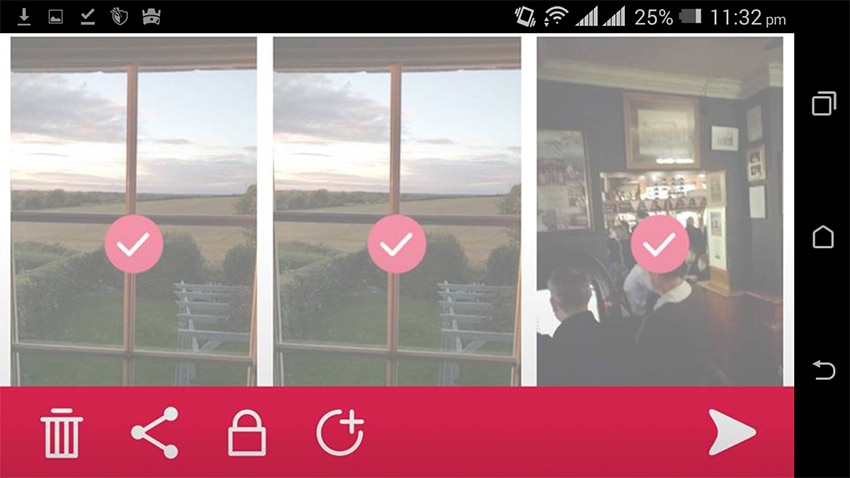
Step 2: Now tap on all the things that you want to delete. They will get selected.
Step 3: Finally tap on the dustbin icon to confirm the deletion process.
All the selected items will be deleted from your Snapchat Memories and the device Storage. So, this was the complete procedure to delete saved Snapchat photos from your device.
Through this article we talked about various instances related with the deletion of Snapchat messages and pictures. All the steps described in each part are quite simple to understand even for a layman. So if you too are interested in deleting photos and messages instead of how to save messages on Snapchat then I am sure this article will help you a lot. In my opinion, anyone who is interested in how to save Snapchat messages must also know how to delete those messages (in case things doesn't go in your favor). Hope this article helps you in achieving your desired goal and understand better how to delete saved messages on Snapchat. Do let us know how you feel about this article in the comments sections below.
Snapchat Manage
- Save on Snapchat
- 1. Save Videos in SnapChat
- 2. Save Snapchats on iPhone
- 3. Save Snapchats on Android
- 4. Save Snapchats to Camera Roll
- 5. Save Someone's Snapchat Story
- 6. Save Snapchat Without Notifying
- 7. Download Snapchat Videos
- 8. Delete Saved Chats On Snapchat
- Snapchat Save Apps
- 1. Top Snapchat Saver Apps for iOS
- 2. Snapbox Reviews and Alternatives
- 3. Top Snapchat Photo Saver Apps
- 4. Top Snapchat Saver Apps
- 5. SnapSave Reviews and Alternatives
- Snapchat Hack
- 1. Hack someone’s Snapchat
- 2. Hack into Someone's Snapchat
- 3. Monitor Snapchat on iPhone
- 4. Snapcrack Reviews and Alternatives
- 5. Screenshot Snapchat without Knowing
- 6. Top 5 Snapchat Screenshot Apps
- 7. Best Snapchat Hacking Apps
- 8. Best Snapchat Password Crackers
- Snapchat Problems
- Other Social Apps Tips
- 1. Backup WhatsApp to PC
- 2. Whatsapp from Android to iPhone
- 3. Retrieve Deleted WhatsApp Message
- 4. Top 5 Instagram Password Crackers
- 5. Download Kik Messenger App for PC
- 6. Fix Common LINE App Problems
- 7. Find Facebook Password
- 8. Facebook Dating Is Not Working
- 9. Record Viber Calls on PC/Mobile
- 10. Recover WeChat Account / History
- ● Manage/transfer/recover data
- ● Unlock screen/activate/FRP lock
- ● Fix most iOS and Android issues
- Manage Now Manage Now Manage Now





James Davis
staff Editor