How to Save Someone's Snapchat Stories for Later?
Jul 12, 2024 • Filed to: Manage Social Apps • Proven solutions
Snapchat is very entertaining. In fact, everyone from young teenagers to old men and women love Snapchat alike. With Snapchat being downloaded for use all around the world, it will not be an overstatement to tell that it is one of the best and most downloaded apps in the world. Although Snapchats is basically used for entertainment purpose, it is an efficient method of communication too. Snapchat allows its users to share their lovely moments to others in the world, view live stories of others and explore news from around the world almost instantaneously. In addition to sending snaps of live moments, users can choose from a large number of Snapchat filters that not only fill the snaps with fun but also beautify them. But what if you loved a snap or a story so much that you never want it to disappear and you want to save Snapchat stories? If you are wondering how to save Snapchat stories of others as well as yours, read on and find out the methods.
We have listed below three different methods, using which you can save Snapchat stories.
Part 1: How to save your own Snapchat Stories?
Sometimes Snapchat stories come out so well that you yourself do not want to parted with it. But snaps, unfortunately, don’t stay there forever and will disappear after some time. However, the good news is that if you love your Snapchat story so much that you wish to have it all the time and not disappear, you can do something about it. And the best part is that, Snapchat itself gives you the provision to do that without any external applications.
In order to save Snapchat stories, you just have to follow the simple steps given below.
Step 1: Open Snapchat in your smartphone
Tap on the Snapchat icon in your mobile. It is a ghost icon on a yellow background.
Step 2: Go to the Stories screen
Now, select the “Stories” icon with three dots to enter to your stories screen.
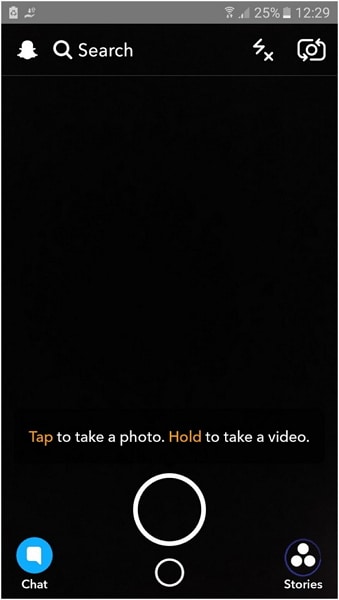
Step 3: Tap on the three vertical dots icon
To the right of “My Story”, there will be an icon with three dots arranged vertically. Tap on that icon.
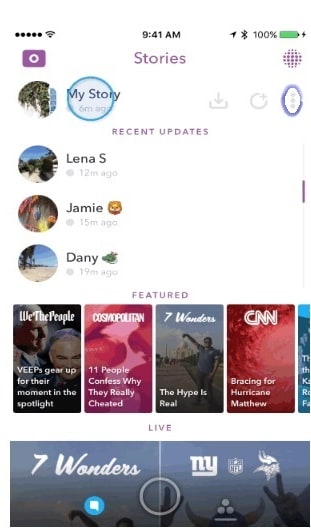
Step 4: Download the snaps
To download your entire story, tap on the download icon to the right of “My Story”. This will save your entire story inclusive of all the snaps in it.
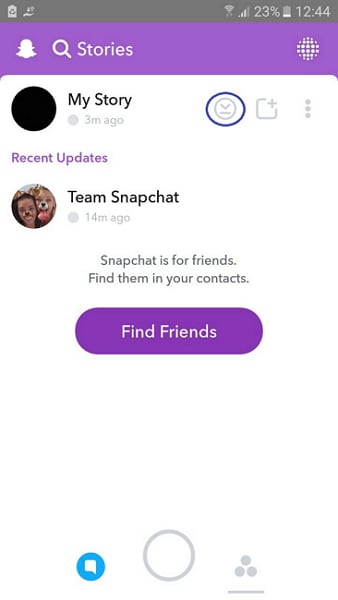
If you are particular about a single snap in your story, follow the previous steps and tap on the snap you wish to download. In the bottom right corner or the top right corner of your screen, there will be a download icon. Tap on it to save only your favourite snap.
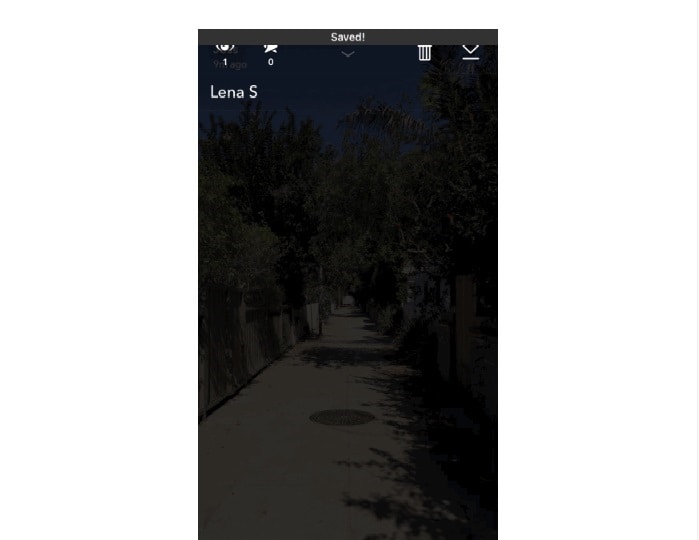
Part 2: How to save other people’s Snapchat stories on iPhone?
Saving the Snapchat story of your family and friends is something that can’t be done easily. However, for those of you who have a Snapchat account on their iPhone can use Wondershare Dr.Fone to save your as well as other's Snapchat stories. This wonderful toolkit can, not only record Snapchat stories but it can also record your iOS screen for any purpose. Here is the answer to the question, how to save other people's Snapchat stories.

Wondershare Dr.Fone
Record iPhone screen. No Jailbreak or Computer Required.
- Mirror your device to your computer or projector wirelessly.
- Record mobile games, videos, Facetime and more.
- Offer both Windows version and iOS version.
- Support iPhone,iPad and iPod touch that runs on iOS 7.1 to iOS 13.
- Offer both Windows and iOS programs (the iOS program is unavailable for iOS 11-13).
You can also share how to save someone's Snapchat story with your friends.
2.1 Save Snapchat stories with Wondershare Dr.Fone software (for iOS 7-13)
Step 1: Connect your iOS device and the computer
Connect your iOS device and the computer the same local area network or to the same WiFi network.
Step 2: launch Wondershare Dr.Fone
Download the latest version of Wondershare Dr.Fone on your computer and install it. Now, run it on your PC. Now the Wondershare Dr.Fone window will pop up on your with instructions for the process.
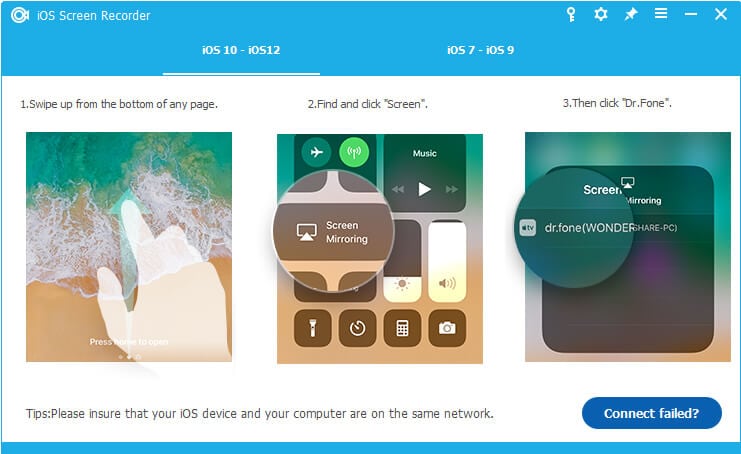
Step 3: Enable Mirroring in your device
If your OS is older than iOS 10, swipe up from the bottom of your device. In the control center, tap on “AirPlay” option. Now, tap on “Dr.Fone” and toggle the “Mirroring” slidebar to ON.
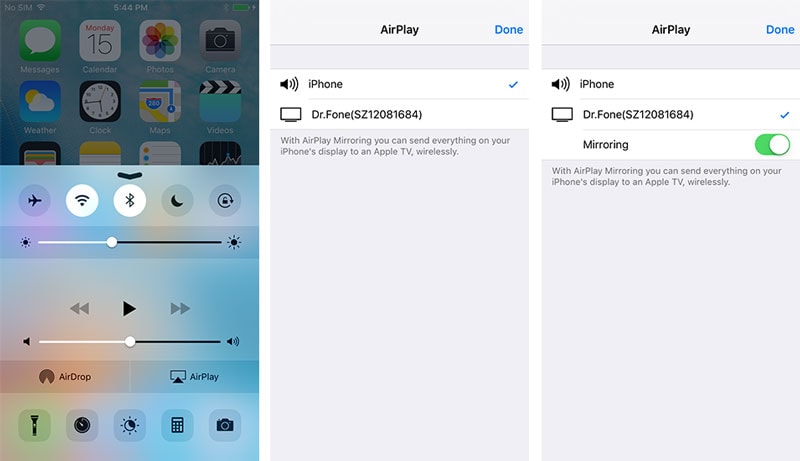
For iOS 10, you don’t have to toggle to enable mirroring.
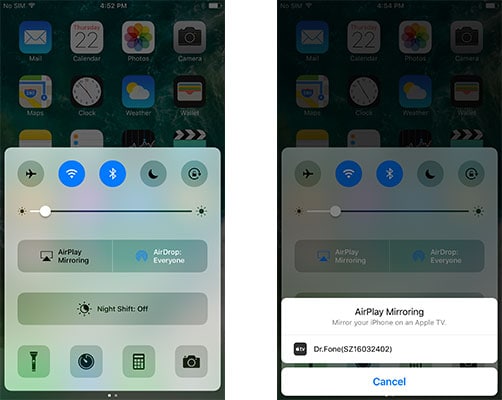
For iOS 11 and 12, swipe up from the bottom to display the control center, where you should tap "Screen Mirroring" > "Dr.Fone" to set up.
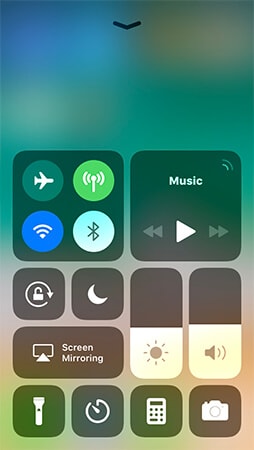
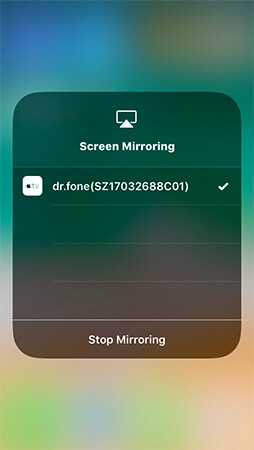
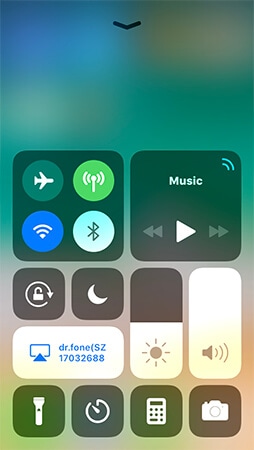
Step 4: Record the Snapchat story
Open Snapchat and select the story you wish to save on your device. It will appear on your computer with two icons- Red icon for recording and the other one for full screen. Click the red icon to record the desired Snapchat story.
2.2 Save Snapchat stories with Wondershare Dr.Fone app (for iOS 7-13)
Wondershare Dr.Fone offers the App version which helps us record iPhone screen without computer. Let's see how to save Snapchat stories with Wondershare Dr.Fone.
Step 1. Firstly download Wondershare Dr.Fone app and install it directly on your iPhone/iPad.
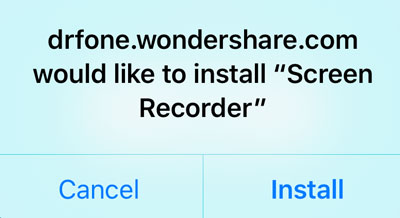
Step 2. To install Wondershare Dr.Fone app, your iPhone will ask you to trust the developer. Just follow the gif instruction below to do it.
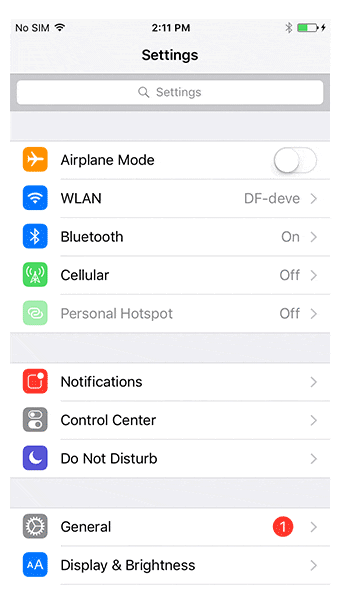
Step 3. After you trust the developer, tap on Wondershare Dr.Fone app on your iPhone home screen to open it. Change the recording settings and then tap on Next.
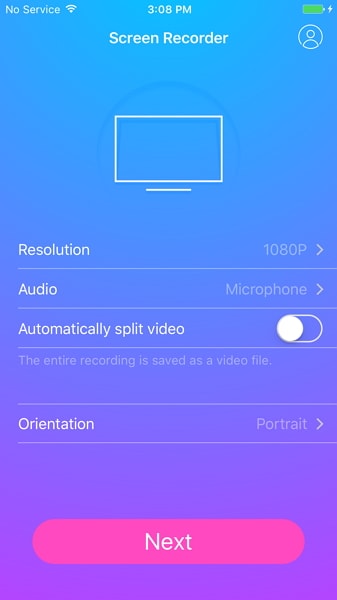
Then Wondershare Dr.Fone will minimize the screen. Open the Snapchat story on your iPhone. After the story playback is finished, tap on the red tab on the top. The recording will be stopped and the recorded video will be saved to your camera roll automatically.
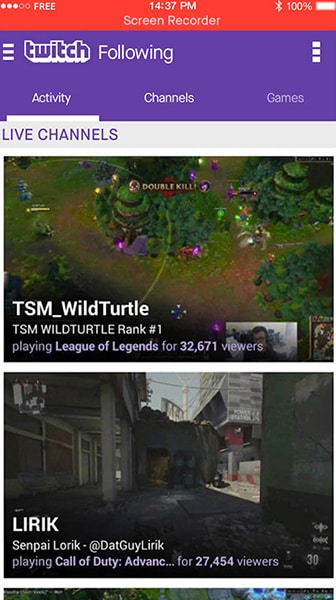
Part 3: How to save other people’s Snapchat stories on Android?
For those of you who use Android smart phone, to work on their Snapchat account, you also save and see other people’s Snapchat stories whenever you wish to. Here is, how to save someone's Snapchat story on Android using the Dr.Fone - Android Screen Recorder .

Dr.Fone - Android Screen Recorder
One click to mirror and record your Android device.
- Mirror your Android device on your computer screen wirelessly.
- Record games, videos, and more.
- Reply social app messages and text messages on PC.
- Take screenshot of your Android screen easily.
Step 1: launch Dr.Fone toolkit.

Download the latest version of Dr.Fone toolkit on your computer and install it. Now, run it on your PC and select the “Android Screen Recorder” feature among all the other features available in it.
Step 2: Connect your Android device and the computer
Connect your Android smartphone and the computer using an original USB cable. Do not forget to enable USB debugging on your Android device.
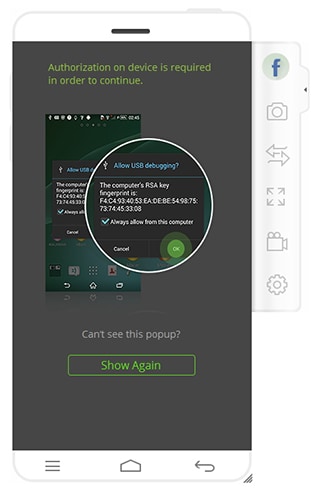
Step 3: Mirror your smartphone on the PC
Once the Android device and the computer are connected, the Dr.Fone program will automatically start mirroring the screen of your smartphone and it will be visible in your computer. You can also use the mouse to control everything on your Android device.
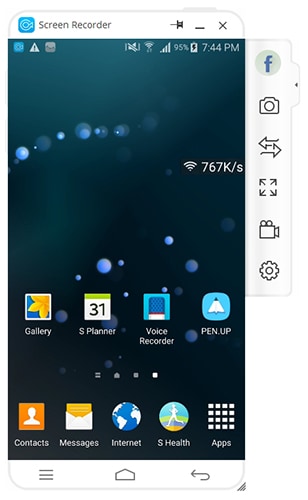
Step 4: Record the Snapchat Story.
Now, open the Snapchat app on your smartphone and navigate to the story that you wish to save. Click on the Android Recorder button visible in the computer program.
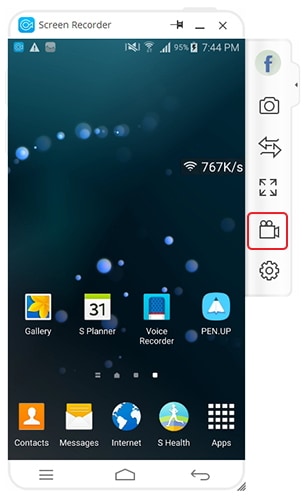
A pop-up will now appear requesting for confirmation. Click on the “Start Now” option in the pop up to start recording the Snapchat story.
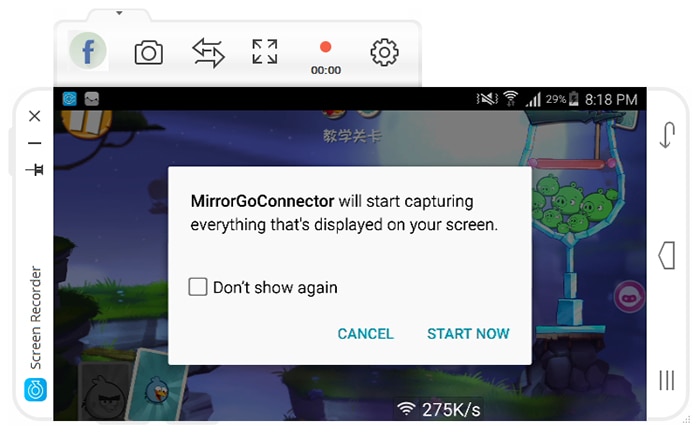
The duration of recording can be seen in the Dr.Fone program. You can stop the recording by clicking on the same button. The saved Snapchat story will be automatically saved on your computer in the preset destination.
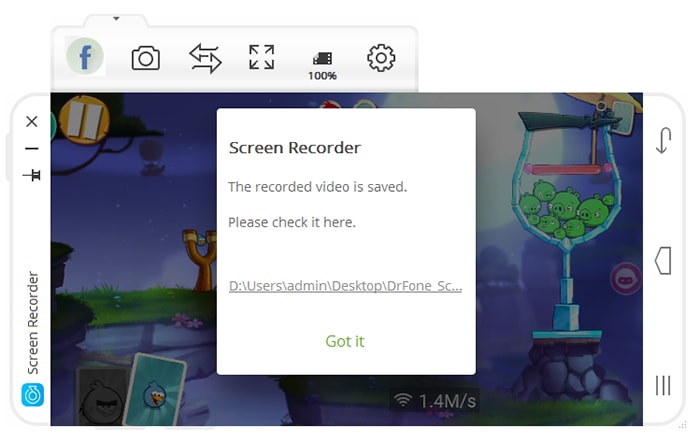
There you go, the easiest way you can save any of your friends’ Snapchat stories on an Android device, isn't it?
So, these were the methods with which a Snapchat story can be saved for future use. The first method focuses on saving your own Snapchat stories, while the other two can help you saving other's stories as well. However, I must say that, both dr. fone toolkits for iOS screen recorder and Android mirror are highly effective and can help you save Snapchat stories for others efficiently.
Snapchat Manage
- Save on Snapchat
- 1. Save Videos in SnapChat
- 2. Save Snapchats on iPhone
- 3. Save Snapchats on Android
- 4. Save Snapchats to Camera Roll
- 5. Save Someone's Snapchat Story
- 6. Save Snapchat Without Notifying
- 7. Download Snapchat Videos
- 8. Delete Saved Chats On Snapchat
- Snapchat Save Apps
- 1. Top Snapchat Saver Apps for iOS
- 2. Snapbox Reviews and Alternatives
- 3. Top Snapchat Photo Saver Apps
- 4. Top Snapchat Saver Apps
- 5. SnapSave Reviews and Alternatives
- Snapchat Hack
- 1. Hack someone’s Snapchat
- 2. Hack into Someone's Snapchat
- 3. Monitor Snapchat on iPhone
- 4. Snapcrack Reviews and Alternatives
- 5. Screenshot Snapchat without Knowing
- 6. Top 5 Snapchat Screenshot Apps
- 7. Best Snapchat Hacking Apps
- 8. Best Snapchat Password Crackers
- Snapchat Problems
- Other Social Apps Tips
- 1. Backup WhatsApp to PC
- 2. Whatsapp from Android to iPhone
- 3. Retrieve Deleted WhatsApp Message
- 4. Top 5 Instagram Password Crackers
- 5. Download Kik Messenger App for PC
- 6. Fix Common LINE App Problems
- 7. Find Facebook Password
- 8. Facebook Dating Is Not Working
- 9. Record Viber Calls on PC/Mobile
- 10. Recover WeChat Account / History
- ● Manage/transfer/recover data
- ● Unlock screen/activate/FRP lock
- ● Fix most iOS and Android issues
- Manage Now Manage Now Manage Now






Alice MJ
staff Editor