
Why Your OPPO Screen Might be Unresponsive and How to Fix It
Jul 12, 2024 • Filed to: Mobile Repair Solutions • Proven solutions
OPPO is a well-known brand in the smartphone industry, offering a range of innovative and high-performance devices. With its latest models, such as the OPPO Find X3 Pro and the OPPO Reno 6, the brand has continued to push the boundaries of smartphone technology. These devices have impressive features, such as high-quality cameras, large displays, and powerful processors, promising an exceptional user experience.
However, even with the most advanced devices, users may encounter issues that disrupt their experience. One such problem is an unresponsive screen, which can be frustrating and debilitating. An unresponsive OPPO screen can occur for various reasons, such as hardware or software malfunctions, water damage, or a frozen system.
This article aims to provide practical solutions for troubleshooting an unresponsive OPPO screen. Whether you're facing a software glitch or hardware damage, this guide will offer useful tips and tricks to help you resolve the issue and get your device back up and running smoothly.
Part 1. 4 Solutions to Solve OPPO Screen Unresponsive Issues
An unresponsive OPPO screen can be frustrating, but several potential solutions can help. This article will explore five methods for troubleshooting an unresponsive OPPO screen. From force restarting your device to contacting customer service, we'll cover everything you need to know to get your device back up and running.
1. Force Restart

If your OPPO screen is unresponsive, the first thing to try is a force restart. This can help refresh the system and clear any temporary files causing the issue.
- Step 1. Press and hold the power button on your OPPO device.
- Step 2. When the power options appear, tap Restart.
- Step 3. Hold the power button if the screen is completely unresponsive until the device shuts down. Then, press and hold the power button to turn the device back on.
2. Drain the Battery Completely

If force restarting doesn't work, let the battery drain completely. This can help reset the device and clear any temporary files or processes causing the issue.
- Step 1. Leave your OPPO device on until the battery completely drains and the device shuts down.
- Step 2. Connect your device to a power source and turn it back on.
3. Check for Software Updates
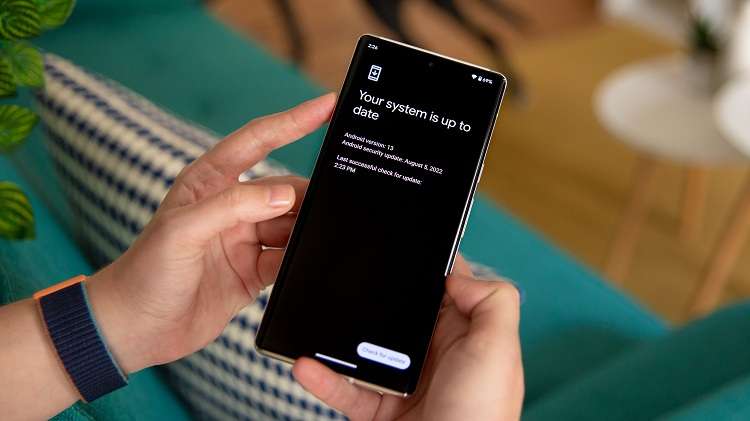
Sometimes, an unresponsive OPPO screen can be caused by outdated software. Checking for software updates ensures your device runs the latest and most stable operating system version.
- Step 1. Go to Settings on your OPPO device.
- Step 2. Scroll down and tap Software Updates.
- Step 3. If an update is available, tap Download and Install.
4. Contact Customer Service
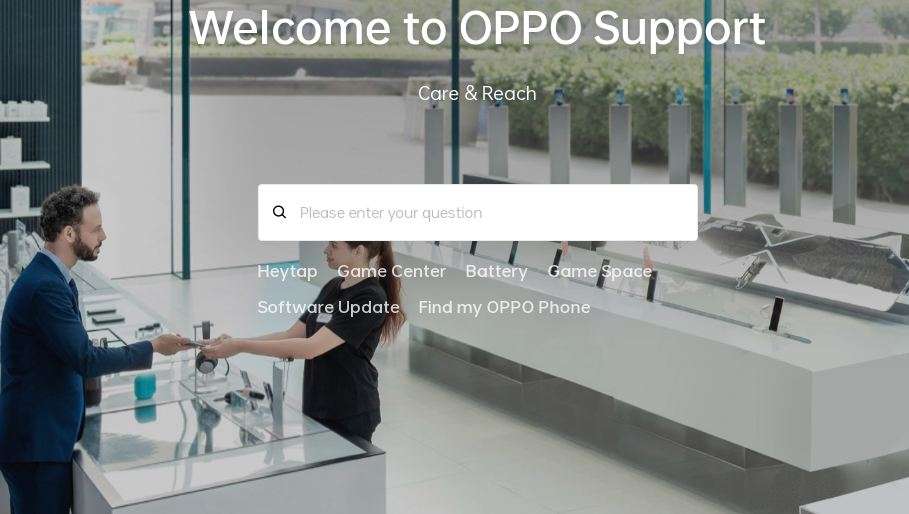
If none of the above solutions work, it may be time to contact OPPO customer service. They can provide additional support and help troubleshoot the issue.
- Step 1. Go to the OPPO website and navigate to the Support section.
- Step 2. Select your device model and click Contact Us.
- Step 3. Choose your preferred method of contact, such as phone or email, and describe the issue you're experiencing.
Tips: Dr.Fone Android Repair is a professional tool that can help fix a wide range of software issues on your Samsung device. Dr.Fone Repair can be a good option to protect your data and files while troubleshooting an unresponsive Android screen.
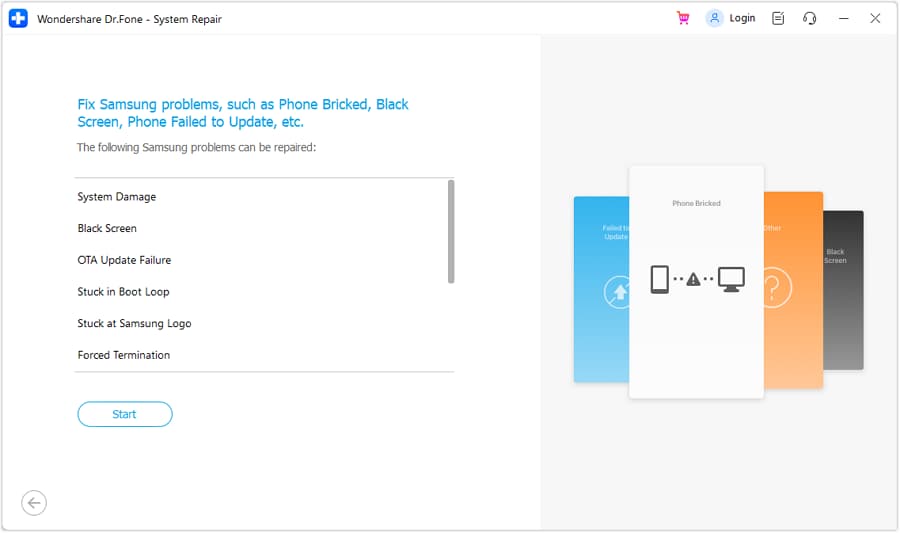
- Step 1. Download and install Dr.Fone Repair software on your computer.
- Step 2. Connect your Android phone to your computer using a USB cable.
- Step 3. Launch Dr.Fone Repair and select the System Repair option.
- Step 4. Select the Android Repair option from the available choices.
- Step 5. Click on Start to begin the repair process.
- Step 6. Provide the necessary device information on the screen, including your name and model.
- Step 7. Click Next to proceed to the next step.
- Step 8. Follow the on-screen instructions to complete the repair process for your Android phone's touchscreen.
Part 2. Common Causes of OPPO Screen Unresponsiveness
While OPPO devices offer reliable performance, users may encounter situations where the screen becomes unresponsive or stuck on boot. Soft-bricked software or corrupted firmware can cause an OPPO device to become unresponsive, including the screen stuck on the boot. This can happen to various models, such as the OPPO A3s, A37, A5, and A5s. Software updates and resets can help fix these issues.
Over time, the touch screen of an OPPO device may become unresponsive due to wear and tear. This can happen to models like the OPPO F1s and F3. In this case, replacing the touch screen or seeking professional assistance may be necessary.
Dropping or impacting an OPPO device can cause physical damage to the touch screen, resulting in unresponsiveness. This can happen to various models like the OPPO Reno and Find X. In some cases, the damage may be repairable, but the screen replacement or the device itself may be necessary in severe cases. Protecting the device with a case and handling it carefully to prevent physical damage is important.
While OPPO devices are generally reliable, various factors can contribute to screen unresponsiveness. Users can effectively troubleshoot and resolve issues by identifying these potential causes and seeking appropriate solutions.
Part 3. How to Avoid OPPO Screen Unresponsiveness Issue
One of the most effective ways to prevent OPPO Screen unresponsiveness is by keeping the device software up-to-date. Regularly checking for system updates and installing them promptly can prevent software issues and potential bugs that may cause unresponsiveness. Additionally, updating device apps can help prevent conflicts that affect the touch screen's functionality.
Another way to avoid OPPO Screen unresponsiveness is by protecting the device from physical damage. Using a protective case or screen protector can help prevent cracks or scratches on the screen that can lead to unresponsiveness. Avoiding impacts or drops can also reduce the risk of physical damage to the touch screen.
Installing apps from unknown sources or suspicious websites can expose the device to malware and viruses, which can cause unresponsiveness and other issues. To avoid this, it's recommended to only install apps from trusted sources, such as the Google Play Store or the OPPO App Store.
Using a reliable tool like Dr. Fone can help prevent OPPO Screen unresponsiveness by allowing you to manage and repair your device's software and data. With features such as System Repair and Data Backup & Restore, you can quickly diagnose and fix software issues that may cause unresponsiveness and safely back up important data to prevent loss in case of device damage or malfunction.
Conclusion
OPPO Screen unresponsiveness can be a frustrating issue to deal with, but there are solutions available. Force restarting the device, checking for software updates, and contacting customer service are all effective ways to solve the problem. However, it's also important to understand the possible causes of the issue, such as soft-bricking or equipment wearing out, and take preventative measures, such as updating your phone on time and avoiding malware. These tips can help prevent OPPO Screen unresponsiveness and keep your device running smoothly.
OPPO Manage
- OPPO Unlock
- 1. Unlock OPPO A53
- 2. Unlock OPPO A37
- 3. Unlock OPPO A3s
- 4. Unlock OPPO CPH 2127
- 5. Unlock OPPO Phone Tips
- 6. OPPO Screen Unlock Tools
- 7. Bypass OPPO FRP with FRP Code
- 8. Bypass FRP OPPO Without PC
- OPPO Reset
- 1. Hard Reset OPPO A3s
- 2. Hard Reset OPPO A5s
- 3. Hard Reset OPPO A15
- 4. Hard Reset OPPO A37
- 5. Hard Reset OPPO A53
- 6. Hard Reset OPPO Full Guide
- 7. Reset OPPO Without Password
- 8. Reset Privacy Password in OPPO
- OPPO Problems
- 1. Unresponsive OPPO Screen
- 3. Android App Not Installed Error
- 4. Bricked Your Android Phone
- 5. Encryption Unsuccessful Error
- 6. Android Stuck in Download Mode
- 7. Flash Dead Android Phone Safely
- OPPO Tips
- ● Manage/transfer/recover data
- ● Unlock screen/activate/FRP lock
- ● Fix most iOS and Android issues
- Manage Now Manage Now Manage Now Manage Now




Daisy Raines
staff Editor
Generally rated4.5(105participated)