
How to Reset Your OPPO Phone Without Knowing the Password or Pattern?
Jul 12, 2024 • Filed to: Mobile Repair Solutions • Proven solutions
If you are searching for options on how to reset the OPPO phone without password, you have come to the right page. There are multiple situations when the need for resetting your OPPO devices arise. In this article, we will learn about all these scenarios and also the best methods to reset the OPPO phone.
Stick with us till the end and we ensure that we will bring back your OPPO device in the working situation.
Part 1: How to Tell If You Need to Get OPPO Reset?
Who wants their striking-looking OPPO phones to be locked and not usable? Multiple conditions force you to reset your OPPO device for its better and smooth functioning. In the following parts, we have shortlisted some of these major scenarios when you need to reset OPPO phones.
- Protecting privacy when the phone is lost
In case you have lost your phone by any chance or it is stolen, then you would not want the person who gets your device to have access to your phone data. To prevent this unauthorized data access, you would need to reset your phone.
- Forgetting the lock screen password or smart lock not working
It is not rare to forget your screen lock and if it happens you would need to reset your OPPO phone. A similar situation arises when there is malfunctioning with the smart lock on your phone and it is not working.
- OPPO device keeps crashing and lagging
There are several reasons like overloaded apps, full device storage, malware, bloatware files, junk mails, and more that can lead to lagging and crashing of your OPPO device. To overcome this, you would need to reset your phone.
- Planning to sell it
If you are planning to gift your OPPO phone to someone, or sell it off, ensure to do the reset so that the new owner does not have access to your data.
- Returning the company’s phone
If you have been given an OPPO phone from your company and now when you are leaving the job and have to return and hand over the device, make sure to reset the phone to delete all the previously saved data.
Tips: In all the above and similar other situations, when you need to factory reset your phone, make sure that you take the backup of all the data. Wondershare Dr.Fone is a tool that helps you keep your important data safe. It can back up all the important information on your OPPO, like photos, music, videos, contacts, and more and is compatible with over 8000 Android devices. The backup process is easy and only takes a few clicks. You can also restore your backup to any device you want, and choose which data you want to restore. This is a great way to make sure you never lose your important information!
Part 2: Hard Reset vs. Soft Reset - When to Use?
Before you start with your OPPO reset process, you need to first know the types of reset and when to use them. There are three ways by which you can reset your device- Hard Reset and Soft Reset.
What is the Soft Reset?
This type of reset is like an extended reboot method and on devices where possible it can be done quickly by simply pulling out the battery. The method is safe to use and does not delete any data from your phone.
Situations when software reset will work
- Camera not opening.
- The device uses too much memory.
- Odd and in-normal behavior of the phone.
- An app not starting.
What is the Hard Reset?
This is also termed Factory Reset where your phone will come back to the settings it had when the phone was first turned on. With a hard reset, all your phone data including the messages, media files, settings, apps, and others will be deleted. Using the backup data, you can restore the settings after the hard reset is done. The OS and the firmware update will not be deleted with a hard reset.
Situations when a hard reset is needed
- OPPO phone issues could not be resolved using the soft reset.
- You do not want to further use the device and allow the other person to initialize their account.
- When you need to switch to another account.
- When the backup restore is needed.
Part 3: How to Perform OPPO Hard Reset Without a Password?
If you wish to hard reset your OPPO phone that below we have shortlisted the three methods that can be tried.
Method 1: Perform OPPO hard reset by entering the Recovery Setting menu
This method for hard reset as well as Wipe Info Ways will work with most of the series. Before proceeding with the hard reset, ensure that a backup of the files is taken. Also, ensure that battery of the phone is charged at least 50%.
Steps to perform hard reset OPPO using the Recovery Setting menu
- Step 1. First of all, you need to enter the OPPO ColorOS Recovery Setting menu and for this, you need to press the Power and Volume Up buttons together for a few seconds till the Restoration Mode menu appears.
- Step 2. Next, choose the language as English.
- Step 3. Now you need to select the Wipe Data /Factory Reset option and then click on the YES button to confirm the same.
- Step 4. After the Reset process is complete, you can reboot or restart your OPPO device.

For any reason, if the above hard reset does not work on your OPPO phones, we suggest using a professional tool-Dr. Fone-Screen Unlock (Android).
Method 2: Conduct OPPO hard reset without password with Dr.Fone - Screen Unlock [Recommended]
Dr.Fone – Screen Unlock (Android) is an excellent software that can let you hard reset your OPPO as well as other phones quickly. The tool features a simple and user-friendly interface that can be used even by people who are not tech experts.
Using the software you can remove the PIN, password, pattern, Face ID, and fingerprint lock on your phone quickly. Working with all popular Android devices including Samsung, LG, OPPO, and many others, Dr.Fone is a completely safe, and reliable tool.

Dr.Fone - Screen Unlock (Android)
The Best Tool to Reset OPPO Phone Without Password/Pattern
- Enable you to get a more fluent using experience during the OPPO daily use.
- It is a safe, simple, and trustful application for Android devices resetting.
- It can also fix the OPPO FRP issues effortlessly after getting reset.
- Reset 2000+ models of Android phones & tablets, like Samsung, Huawei, OPPO, etc.
Steps for OPPO hard reset without password using Dr. Fone-Screen Unlock (Android)
- Step 1. Launch the installed software on your system and from the main screen choose the Screen Unlock option.
- Step 2. Connect your phone to your PC using a USB cable and then select Unlock Android Screen option.

- Step 3. In the next step, you need to select the phone Brand, Device Name, and Device Model from their respectively list so that the right recovery package for the device can be downloaded.

- Step 4. Dr.Fone will automatically lead your OPPO to enter the specific mod. Then, the screen unlocking process will begin.
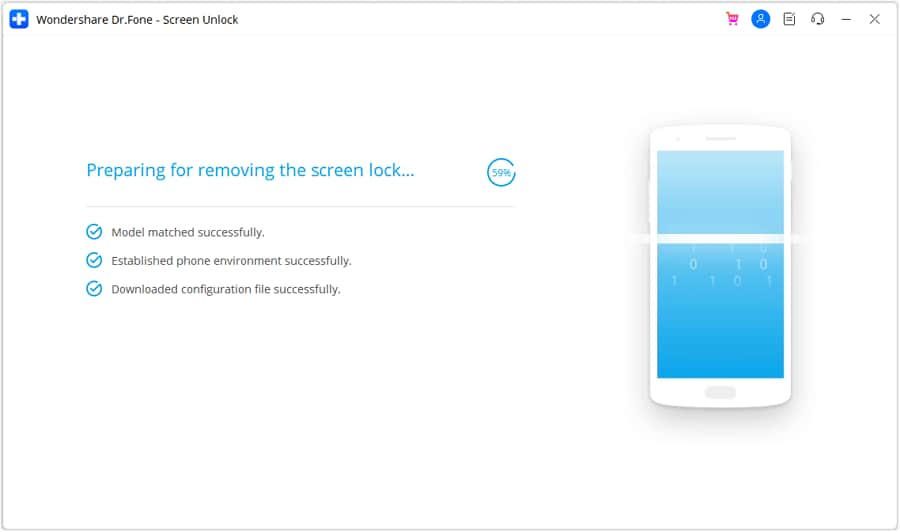
On the completion of the process, you can access your phone without entering any lock password. Whether you are looking for OPPO a3s hard reset, OPPO a37 hard reset, or any other model, the above method can be used.
You can watch the video below to find out how to reset OPPO without password/pattern
Method 3: Reset OPPO Phone Remotely with PC When Lost
The above listed are the methods that can be used when you have access to your OPPO devices. What if your phone is lost or stolen and you want to reset it to prevent unauthorized access to your device data? In this situation, the Google Find My Device of the Android Device Manager feature can be used that will help you to reset the phone.
Prerequisites of the method
- The phone must be turned on.
- The WIFI or internet connection is active.
- Your Google Account is active on your lost or stolen phone and you know these Google credentials.
- The account is visible on Google Play.
- The ADM and the location must be activated.
Steps to factory reset OPPO phone using Android Device Manager
- Step 1. On your PC or Mac or any other phone, or browser go to Google Find My Device.
- Step 2. Sign in using the same Google Account that was used for initializing the lost or stolen phone.
- Step 3. Now the options of Play Sound, Lock, and Erase will appear.
- Step 4. Click on the Erase option and then select Erase all data.
- Step 5. As the option is selected all the data on your phone will be deleted.

Part 4: Ways to OPPO HP Factory Reset
When a soft reset does not serve your purpose, a hard reset has to be performed, where the phone gets back to the factory settings stage. This method will delete all the present phone settings and once the reset option is operated it cannot be revoked.
Steps to factory reset OPPO
- Step 1. On your OPPO phone, go to Settings > System Settings > Backup and reset > Reset phone.
- Step 2. The device will show multiple options to reset which include- Reset network settings, Reset System Settings Only, erase contacts and call logs stored on this phone, Erase SMS and MMS messages stored on this phone and Erase All Data.
- Step 3. Choose the desired option and your device will reset.
The above-given reset guide is for OPPO devices running on ColorOS 12 and above. The guide for the other OS versions can be checked at this link.
Conclusion
Resetting a smartphone is a tricky task and must be done using the right tools and the method. Above we have listed several ways for resetting your OPPO phone and after analyzing the issues you are facing and your requirements, choose the most suitable method. When it comes to a reliable, safe, effortless, and quick method, we reconned Dr.Fone – Screen Unlock (Android) as the best software.
OPPO Manage
- OPPO Unlock
- 1. Unlock OPPO A53
- 2. Unlock OPPO A37
- 3. Unlock OPPO A3s
- 4. Unlock OPPO CPH 2127
- 5. Unlock OPPO Phone Tips
- 6. OPPO Screen Unlock Tools
- 7. Bypass OPPO FRP with FRP Code
- 8. Bypass FRP OPPO Without PC
- OPPO Reset
- 1. Hard Reset OPPO A3s
- 2. Hard Reset OPPO A5s
- 3. Hard Reset OPPO A15
- 4. Hard Reset OPPO A37
- 5. Hard Reset OPPO A53
- 6. Hard Reset OPPO Full Guide
- 7. Reset OPPO Without Password
- 8. Reset Privacy Password in OPPO
- OPPO Problems
- 1. Unresponsive OPPO Screen
- 3. Android App Not Installed Error
- 4. Bricked Your Android Phone
- 5. Encryption Unsuccessful Error
- 6. Android Stuck in Download Mode
- 7. Flash Dead Android Phone Safely
- OPPO Tips
- ● Manage/transfer/recover data
- ● Unlock screen/activate/FRP lock
- ● Fix most iOS and Android issues
- Manage Now Manage Now Manage Now Manage Now




Alice MJ
staff Editor