
Bypass FRP OPPO All Series like a Pro With/Without PC
Sep 27, 2024 • Filed to: Remove Screen Lock • Proven solutions
If you're facing the frustrating OPPO FRP lock screen on your OPPO phone, don't worry, you're not alone - many users have encountered this issue while attempting to factory reset their devices. The OPPO FRP code 2024 is a security feature designed to protect your phone's data, but it can be a major obstacle if you don't know the Google ID and password required to unlock the screen. If you're stuck at the FRP lock page, there's no need to panic; instead, explore the various OPPO FRP bypass methods and tools available online. This article will take you through the OPPO FRP tool for bypassing frp can be used without a PC.
- Part 1: How to bypass FRP on OPPO devices without using a computer?
- Method 1: Use OPPO Emergency FRP Code to Bypass FRP Lock
- Method 2: Use Talkback Method to Bypass OPPO FRP
- Part 2: How to efficiently bypass FRP on an OPPO device using a PC?

- Bonus Tips: How to bypass OPPO screen locks without a password?
Important Note: The below-given methods should only be used by the legal owner of the device and for educational purposes. Using these methods on the stolen devices will be a severe crime, and you can also be sent to jail for this.
Part 1: How to bypass FRP on OPPO devices without using a computer?
In the following parts, we will discuss the methods to OPPO FRP bypass tools without a PC. Check out these methods and then choose the best suitable one.
Method 1: Use OPPO Emergency FRP Code to Bypass FRP Lock
For OPPO users struggling with the FRP lock, one of the most effective methods to bypass the FRP code is by utilizing the OPPO Emergency FRP code. This technique involves dialing a specific code via the OPPO emergency dial, which can instantly unlock the device. The OPPO FRP bypass code varies depending on the language setting of your phone - for English-speaking users, the OPPO FRP Code 2024 is *#813#, while for Chinese-speaking users, the code is *#812#.
Steps for bypassing FRP lock using OPPO Emergency FRP Code:
- Step 1. Turn on your OPPO Android phone and then select the Language option and click on the Next button.
- Step 2. Next, your OPPO device needs to be connected to a Wi-Fi network.
- Step 3. After successfully connected to the Wi-Fi, go back to the first Welcome page and then click on the Emergency Call button.
- Step 4. Now dial the code *#813# or *#812# and then tap on the OK button.
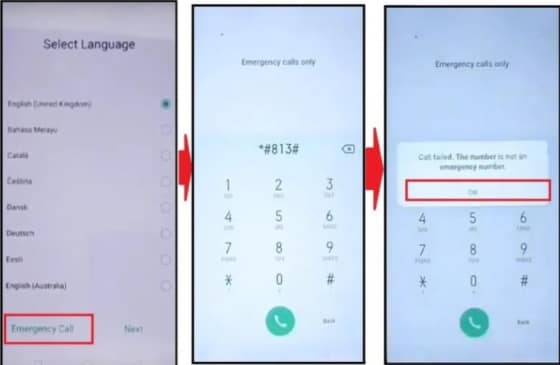
- Step 5. Now wait and do not touch any button till the Home screen of your OPPO device appears.
- Step 6. After the home screen appears, go to Settings > About Phone > Click 7–10 times on the version.
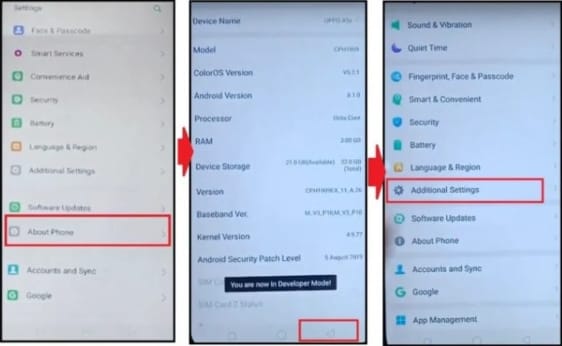
- Step 7. Next, on your device screen, a message saying You are now a developer will appear.
- Step 8. Click on the back button and go back to the Settings menu and choose Developer Options > OEM to unlock & USB Debugging enable from here.
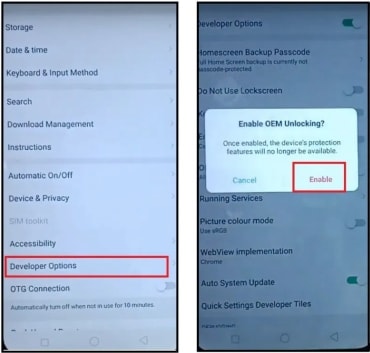
- Step 9. Again, go back to the settings and select Home > Additional Settings > Backup & Factory Reset > Erase All data.
- Step 10. Next, you need to wait for your OPPO device to power on. Now you can set up all the initial setup, and it's done.
Method 2: Use Talkback Method to Bypass OPPO FRP
For OPPO users seeking alternative methods to bypass the FRP lock, leveraging the Talkback voice assistant is another viable option. This approach requires a series of precise steps to be executed in order to successfully remove the lock, making it a more technical solution. It's essential to note that the Talkback method is only compatible with older Android versions, typically Android 5.0 to 8.0, and may not work on newer models or devices running the latest Android 11 or 12. However, for those using older OPPO phones, such as the OPPO F1 or OPPO A37, this method can be an effective way to bypass the FRP lock without requiring the Google ID and password.
Before starting with the Talkback FRP bypass method, ensure that your phone is charged 50-50% and is connected to Wi-Fi.
Steps for FRP bypass using the Talkback method:
- Step 1. Turn on your OPPO device and go to the Homepage and long-press the Volume up and down button together, that will turn on the Talkback feature.
- Step 2. Next, on the pop-up screen, click on the Turn on option to enable the Talkback shortcut.
- Step 3. Now long clock on the Volume Up and Down button together and this will turn on the Talkback. Now choose the close option and then double-tap on it.
- Step 4. Again, double tap on the Close of the pop-up window.
- Step 5. At the hello screen, you now need to draw the letter “L” by swiping down to the right and then double-click on the Talkback Settings option.
- Step 6. Swipe down using 2 fingers and double-click on the Braille Keyboard. Next, go to Setup Braille Keyboard > Settings.
- Step 7. Now you need to turn on the Talkback Braille keyboard and then go back to the Add Network screen and turn off Talkback by long-pressing the Volume Up and Down button.
- Step 8. Click on the Keyboard icon in the lower right corner and go to Talkback Braille Keyboard.
- Step 9. Enable accessibility settings and then go to the General option by swiping to the right.
- Step 10. Next, go to Accessibility Menu > Settings > Help & Feedback.
- Step 11. Click on “Control your Android device with switch access” on the Play icon and then click on the 3 dots that will appear in the video corner.
- Step 12. Next, you need to click on the Share Arroe and then click on the 3 dots present next to the Twitter icon.
- Step 13. Click on the Profile icon and go to Settings. Next, choose History and Privacy > YouTube terms of service.
- Step 14. Now drag the YouTube video down and then click on the Profile icon and go to Settings.
- Step 15. Next, select History and Privacy > YouTube Terms of Service and then finally go to Accept & Continue > Next > No Thanks.
Part 2. How to efficiently bypass FRP on an OPPO device using a PC?
Of course, besides the above methods, there is also an alternative way to bypass FRP on PC with a powerful software-Wondershare Dr.Fone - Screen Unlock (Android). It allows you to bypass FRP of various brands of phones, including OPPO, Xiaomi, Redmi, Vivo, Realme, and Samsung.

Dr.Fone - Screen Unlock (Android)
OPPO FRP Bypass Made Easy
- Remove 4 screen lock types: pattern, PIN, password & fingerprints.
- Bypass Android FRP lock without a PIN or Google account.

- Unlock mainstream Android brands like Samsung, Huawei, OPPO, Xiaomi, etc.
- No tech knowledge required, Simple, click-through, process.
Let’s take a look at how to bypass OPPO F21 FRP with Dr.Fone.
- Step 1. Launch Wondershare Dr.Fone on your computer and click Toolbox>Screen Unlock.
- Step 2. Choose Android, and then you will see Remove Google FRP Lock button.

- Step 3. Since we are going to bypass FPR on OPPO, click OPPO among the options. Once you have selected the phone brand, Dr.Fone will start to download the relevant driver.
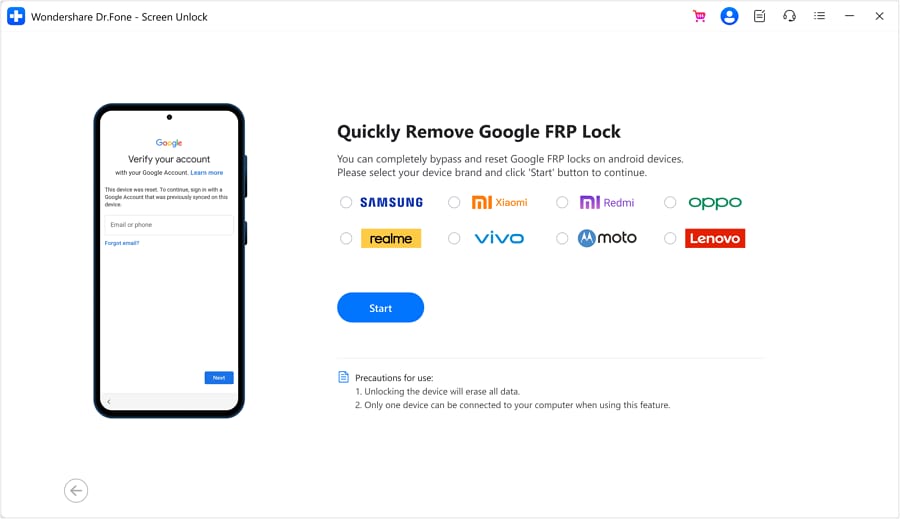
- Step 4. After the downloading process is done, please turn off your device and connect it to the computer, during which you need to press the Volume Up and Down buttons at the same time for about 3 seconds.
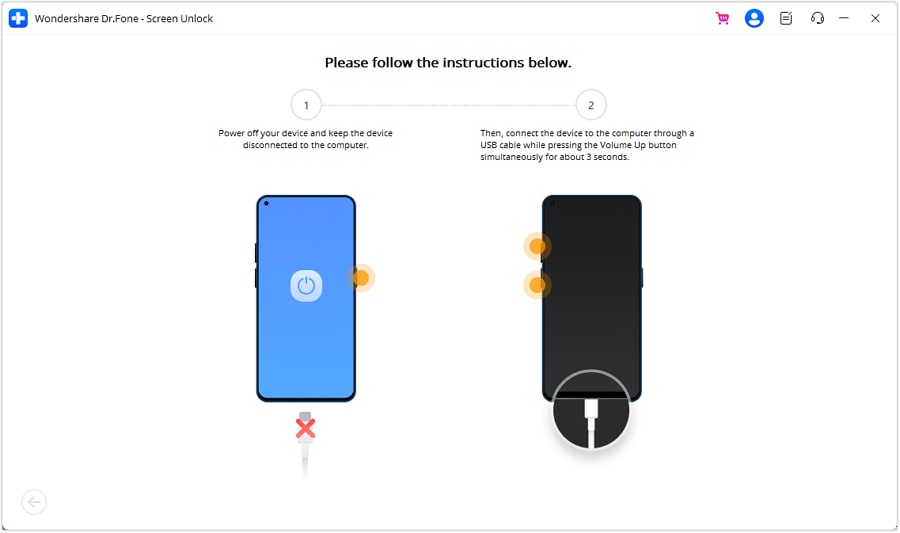
- Step 5. It will start to remove FRP and this process will take a few minutes.
- Step 6. Click the Done button when the lock is removed.

You might also interest:
Bypass Android Lock Screen Using Camera
Bonus Tips. How to bypass OPPO screen locks without a password?
Another lock that can bother a lot of OPPO device owners is the screen lock. Several times it happens that you may forget the passcode, PIN, or pattern that you have set as a lock screen for your device. In such situations, the best tool that we recommend here is Dr.Fone - Screen Unlock (Android). Using this reliable tool, all types of screen locks including passwords, PINs, patterns, and fingerprints can be easily removed from OPPO as well as other Android devices like Xiaomi, LG, Huawei, Samsung, and more.
The software is compatible working on all popular Android versions, including the latest Android 13. The process of removing the lock is simple and safe and does not require any specialized knowledge or know-how.
Here is a video guide to get your Oppo unlocked:
Steps for screen-unlocking using Dr.Fone - Screen Unlock (Android)
- Step 1. Download, install, and launch the Dr.Fone software, and on the main interface choose the Screen Unlock option.
- Step 2. Using a USB cable, connect your phone to your system and select Unlock Android Screen option on the software interface.
- Step 3. Select the brand from the given screen.

- Step 4. The next step entails entering a specific mode on your phone, after which the unlocking process will initiate the download.
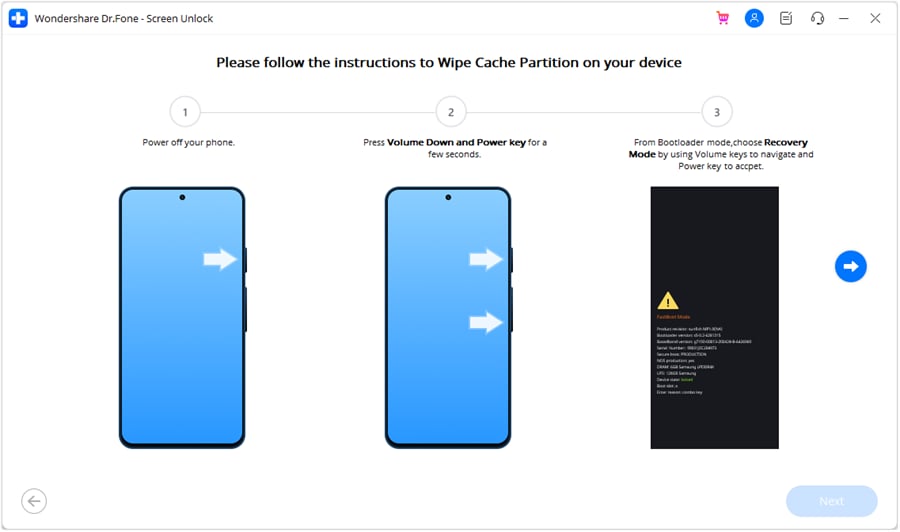
- Step 5. With the completion of the process, your screen lock will be removed, and you can access your OPPO phone without a password.

Conclusion
Removing the FRP lock on your OPPO device, as well as other Android smartphones, can be a daunting task, particularly when seeking methods that don't require a PC. However, with the right approaches, you can successfully bypass the FRP lock and regain access to your device. The methods listed above, including the OPPO Emergency FRP code and Talkback voice assistant, can be effective solutions for those seeking a non-PC based approach.
For removing the lock screen on your OPPO device, the one-stop solution is Dr.Fone – Screen Unlock stands out for removing all types of screen locks, including FRP, pattern, PIN, and password locks, on OPPO devices. Compatible with both Windows and Mac, this software offers a hassle-free experience, allowing you to effortlessly bypass the FRP lock and unlock your OPPO phone, including models like the OPPO A15 and OPPO A3 Pro, without requiring extensive technical expertise.
OPPO Manage
- OPPO Unlock
- 1. Unlock OPPO A53
- 2. Unlock OPPO A37
- 3. Unlock OPPO A3s
- 4. Unlock OPPO CPH 2127
- 5. Unlock OPPO Phone Tips
- 6. OPPO Screen Unlock Tools
- 7. Bypass OPPO FRP with FRP Code
- 8. Bypass FRP OPPO Without PC
- OPPO Reset
- 1. Hard Reset OPPO A3s
- 2. Hard Reset OPPO A5s
- 3. Hard Reset OPPO A15
- 4. Hard Reset OPPO A37
- 5. Hard Reset OPPO A53
- 6. Hard Reset OPPO Full Guide
- 7. Reset OPPO Without Password
- 8. Reset Privacy Password in OPPO
- OPPO Problems
- 1. Unresponsive OPPO Screen
- 3. Android App Not Installed Error
- 4. Bricked Your Android Phone
- 5. Encryption Unsuccessful Error
- 6. Android Stuck in Download Mode
- 7. Flash Dead Android Phone Safely
- OPPO Tips
- ● Manage/transfer/recover data
- ● Unlock screen/activate/FRP lock
- ● Fix most iOS and Android issues
- Manage Now Manage Now Manage Now Manage Now




Alice MJ
staff Editor