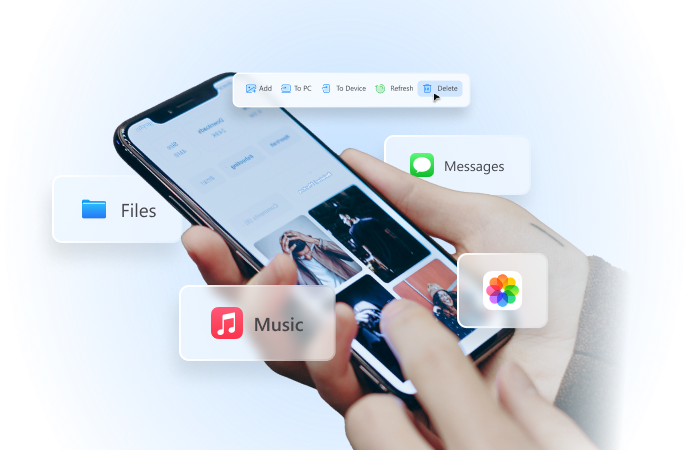
How to Play Monster Hunter Now on PC
Jul 30, 2024 • Filed to: Virtual Location Solutions • Proven solutions

Augmented Reality (AR) games are nothing new. We’ve had Pokémon Go for eight years already. Ingress has been available since 2012. However, Niantic’s latest release – Monster Hunter Now – takes things to a whole new level.
With over 10 million downloads in just the first month of its release, Monster Hunter Now is gearing up to become the next big thing in mobile gaming. The only problem with it? It’s solely available on smartphones.
If you’re an old-school gamer who prefers the PC experience, you won’t be able to just download the game and start playing from the comfort of your home. Still, you can bring Monster Hunter Now to your PC with a few helpful tools and workarounds.
Take a look below to learn how you can enjoy Monster Hunter Now on PC and elevate your gaming experience.
- About Monster Hunter Now
- System Requirements for Monster Hunter on PC
- How to Play Monster Hunter Now on PC Using BlueStacks
- How to Play Monster Hunter Now on PC Using MEmu
- Advantages/Disadvantages of Playing Monster Hunter Now on PC

Wondershare Dr.Fone
All Solutions in One Toolkit
- Dr.Fone offers a comprehensive solution to tackle all your phone management issues in one go.
- Effortlessly manage and unlock your device, repair system glitches, recover data, transfer files, and much more.
- Take care of 19+ phone data all at once, hassle-free.
- Manage, transfer, and mirror your phone whenever you need. Wireless, worry less.
- Experience the power of Dr.Fone combined with AI technology, making the impossible possible.
About Monster Hunter Now

Published by Niantic, the same developer behind Pokémon Go, Monster Hunter Now is a location-based AR game that requires you to physically get out of your house and walk around your neighborhood to be able to explore the in-game map.
It relies on your phone’s GPS information to place your avatar in-game, give you access to resource nodes, and put monsters of varying levels on your path.
Unfortunately, though, due to the nature of the game, it’s only available for Android and iOS devices. You cannot technically play the game on PC since much of the gameplay requires you to be out and about exploring your surroundings.
While Monster Hunter Now is solely reserved for smartphone gamers, there are other games in the series, such as Monster Hunter: World and Monster Hunter Rise, for PC and console players.
Still, just because you can’t technically play Monster Hunter Now on PC doesn’t mean you can’t go around the built-in restrictions and still enjoy a full PC experience with Monster Hunter Now.
System Requirements for Monster Hunter on PC

For most games, your PC needs to have higher-than-average specs. Otherwise, you would be more likely to experience game bugs and glitches. You would also increase your risks of overheating your PC and even crashing your system.
Things are a bit different with Monster Hunter Now. As it’s primarily a smartphone-only game, it’s not particularly heavy or resource-hogging. Therefore, using the right tools and software, you can run Monster Hunter Now on virtually any run-of-the-mill PC.
The minimum system requirements for playing Monster Hunter Now on PC using a smartphone emulator are outlined below:
|
Operating System |
Microsoft Windows 7 or above (32-bit and 64-bit) |
|
Processor |
Intel or AMD processor |
|
Memory |
4GB of RAM |
|
Storage |
5GB of free disk space |
How to Play Monster Hunter Now on PC Using BlueStacks
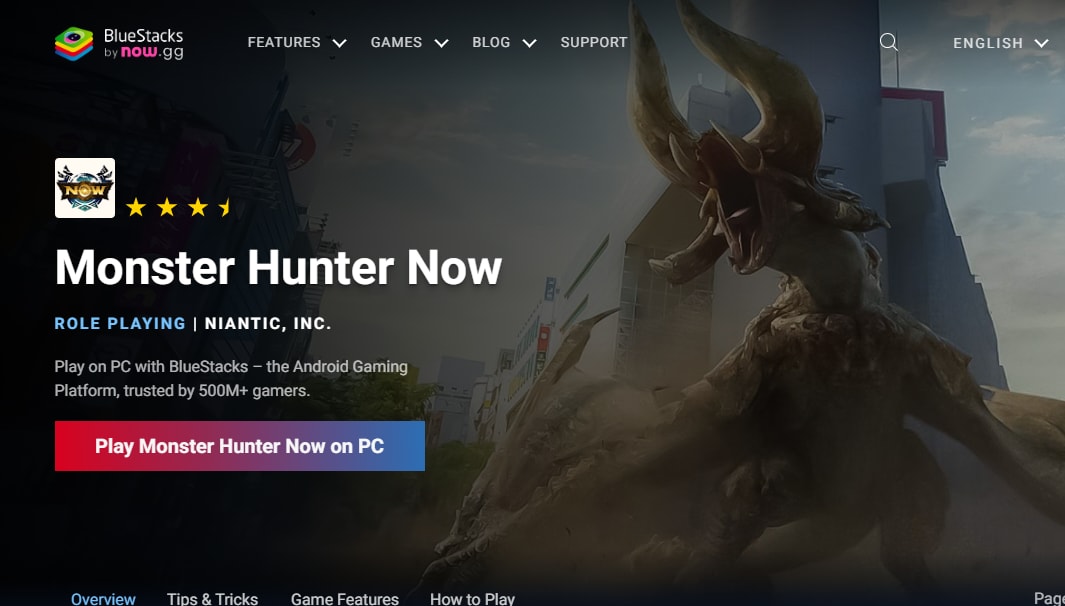
As established, you can’t play Monster Hunter Now directly on your PC as it’s a mobile-only game. Therefore, you’ll need a tool that can help you “fool” the game into mistaking your PC for a smartphone, and that’s where BlueStacks comes in.
BlueStacks is one of the best-known Android emulators that works on Windows and Mac devices. It’s fully customizable so you can finetune your gaming experience and use game controls in whichever way suits you best, whether you prefer using a gamepad or mouse and keyboard.
The best part is that it’s incredibly easy to use, so you can start playing Monster Hunter Now on PC in just a few easy steps:
- Download and launch BlueStacks on your PC;
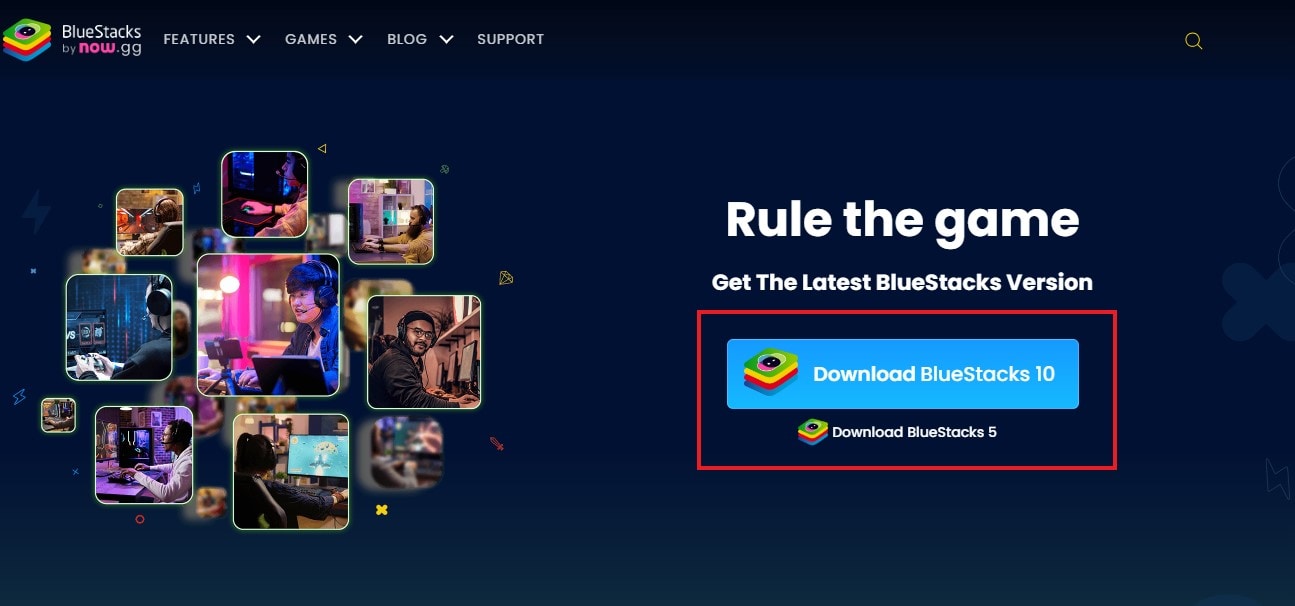
- Sign in to BlueStacks using your Google Account;
- In BlueStacks, search for Monster Hunter Nowand click Install;
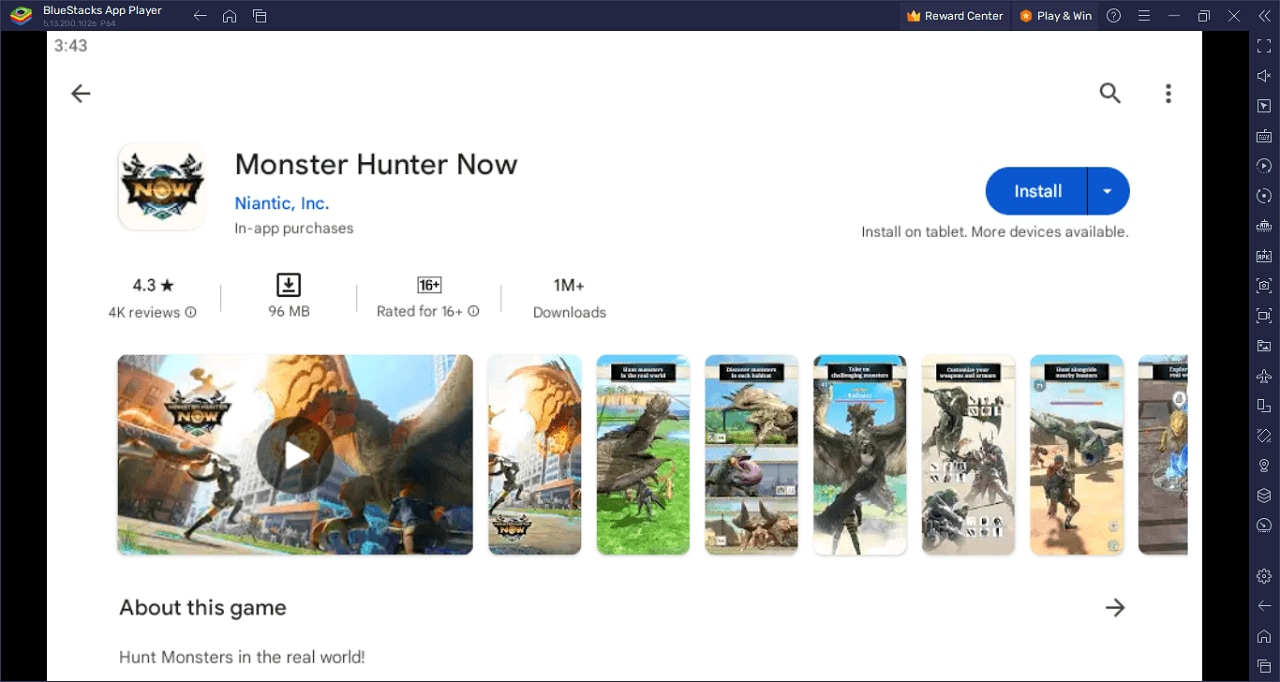
- Click on the Monster Hunter Now iconto start playing.
With BlueStacks, you’ll get a fully immersive experience in Monster Hunter Now on your PC. All the game’s features will be completely available to you, just like if you were playing on your smartphone. Moreover, you can play by installing the game on your PC or by using your browser – whichever option suits you better.
How to Play Monster Hunter Now on PC Using MEmu
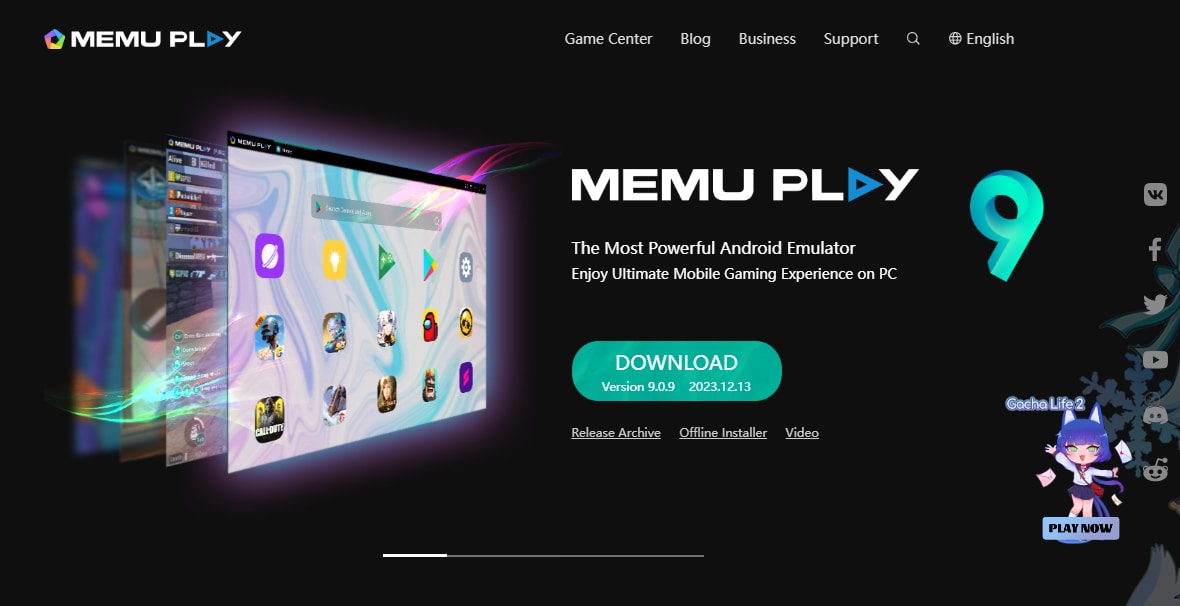
Though BlueStacks is the most popular Android emulator, it’s not the only one. If you aren’t satisfied with it or it simply doesn’t work for you, the best alternative you could use is MEmu. Intuitive and completely free to use, MEmu comes jam-packed with useful features to improve your gaming experience.
It enables you to enjoy outstanding performance and excellent graphics. It boasts smart controls with built-in hey mappings. It even allows you to play the same game using different accounts or to play multiple games simultaneously.
If you want to play Monster Hunter Now on PC with the help of MEmu, you just have to follow a few simple steps:
- Download MEmu and follow the on-screen instructions to set it up;
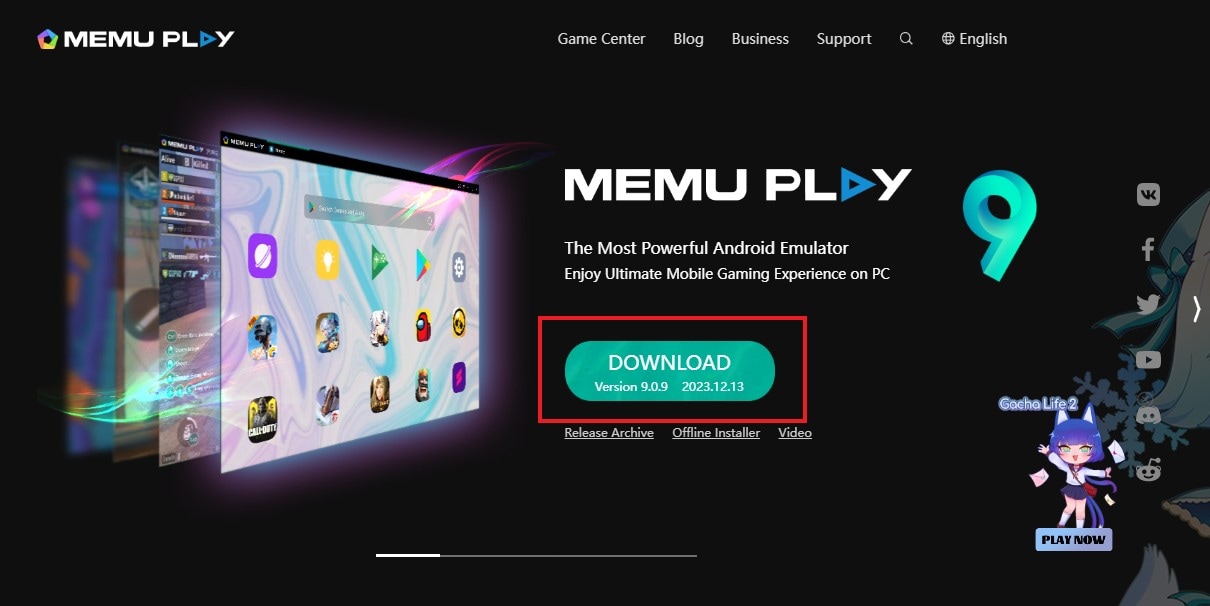
- After installing it, use MEmu to access the Google Play Store;
- Search for Monster Hunter Nowand click Install.
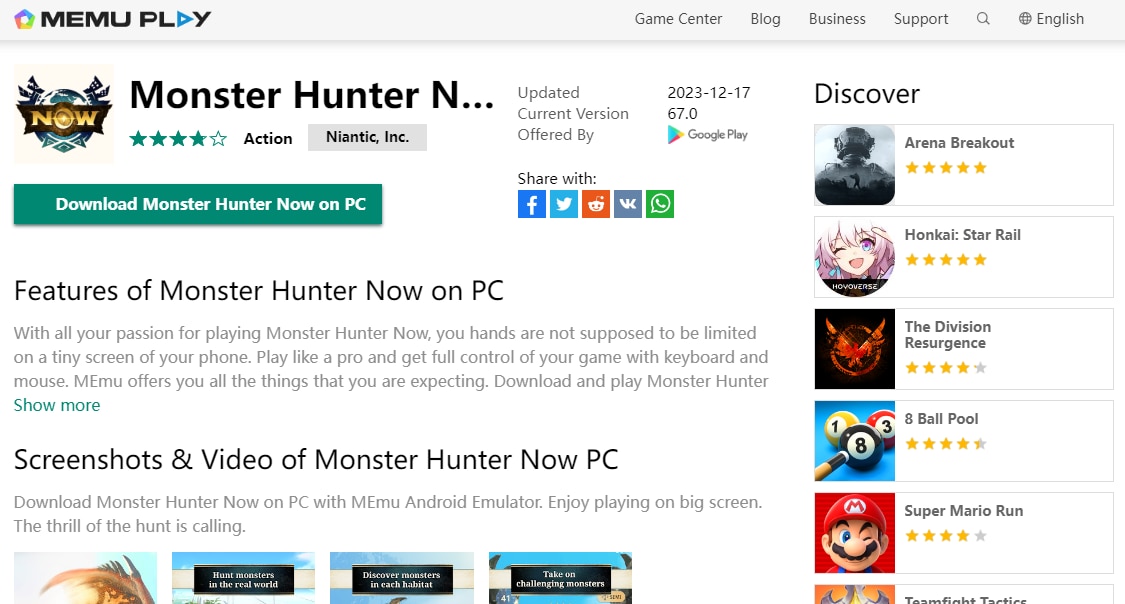
From there, you can start playing the game without any issues, just as if you were on your Android phone.
MEmu has thousands of Android games you can enjoy without spending a dime. Regardless of your system specs, you can seamlessly download the app and enjoy everything it has to offer.
Advantages/Disadvantages of Playing Monster Hunter Now on PC
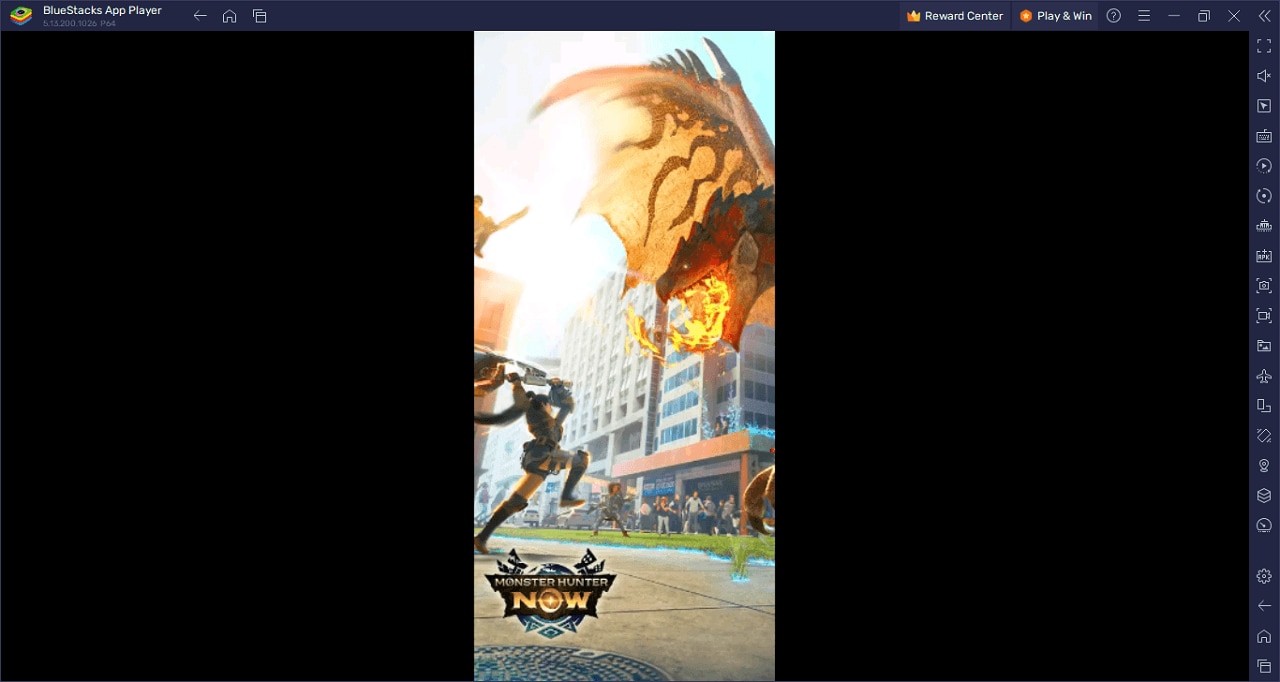
Since Monster Hunter Now is designed to be played on your Android or iOS device, you might wonder why you should bother trying to run it on your PC. Moreover, are there any disadvantages to doing so? Let’s find out.
Advantages
Playing Monster Hunter Now on your PC instead of on your smartphone offers many useful benefits. Some of them are outlined below.
1. Play your favorite games on a larger screen
While highly immersive, smartphone games can put a strain on your eyes. Staring at a small screen for hours is neither pleasant nor beneficial to you. Using a reliable smartphone emulator, you can play more comfortably and enjoy all the benefits of playing on a much bigger screen.
2. Enjoy easier game controls
Most hardcore games have developed impeccable muscle memory and find it much easier to use a mouse and keyboard or a gamepad to play their favorite games. After all, it’s much easier to control your avatar’s movements and execute precise attacks on the keyboard than on your smartphone.
Precise attacks are especially crucial in Monster Hunter Now, as you’ll often find yourself needing to find the monster’s weak spot to defeat them in combat.
3. Take advantage of multiple game accounts
Depending on your smartphone emulator, you can take full advantage of multiple game accounts. For instance, you can only conveniently use one Google account on your Android. While you can switch between different accounts, it requires a lot of back and forth.
With smartphone emulators, the entire process of switching accounts is streamlined. In many instances, you can even simultaneously use different accounts to play different games.
4. Enjoy excellent performance
Of course, one of the most significant benefits of playing your favorite games like Monster Hunter Now on PC rather than on your smartphone is that you’ll get to enjoy a much-improved performance. After all, regardless of what smartphone you have, the chances are that your PC will have significantly better specs.
You’ll be less likely to encounter glitches or bugs caused by resource-hogging apps. Moreover, you’ll get to enjoy better graphics and more seamless gameplay.
Disadvantages
While using smartphone emulators to play Monster Hunter Now on your PC has numerous benefits, there are also some drawbacks. You’ll need to remember them when deciding which device to use to play the game.
1. Risks of account bans
While using your PC won’t get you an account ban, getting caught using a location spoofer might if you’re not careful. If you frequently change locations or jump from one fake location to another all the time, Monster Hunter Now might catch on and restrict your account.
That’s why you must be exceptionally careful when using location spoofers. Try to emulate realistic movements at realistic speeds. In Wondershare Dr.Fone, for example, you can customize your movement speed and add stops along the route just for this reason.
2. There could be compatibility issues
BlueStacks and MEmu are fully compatible with Monster Hunter Now and with all PCs running Microsoft Windows 7 or newer operating systems. However, some smartphone emulators might have compatibility issues – either with the game or with your device.
Before installing a smartphone emulator, double-check its compatibility stats to avoid problems down the line.
3. Security concerns
Regardless of which smartphone emulator you use, you’ll always need to log into your Google Play Store or Apple App Store accounts to download any apps or games on your PC with it. That means you’ll need to give the emulator access to your sensitive information.
If you use an unreliable emulator, your data could be put at risk, and you could encounter countless security issues.
Therefore, ensure you’re downloading trusted, reliable, and secure smartphone emulators if you want to run Monster Hunter Now on your PC.
Conclusion
Just because Monster Hunter Now is designed solely for mobile gaming doesn’t mean you can’t play it on your PC.
In addition when playing this game on a computer, please also be aware of some possible risks mentioned above.
Play AR Games
- Pokemon GO Spoofing Tips
- 1. Teleport in Pokémon GO
- 2. Play Pokémon Go Without Moving
- 3. Best Pokemon Go Spoofers
- 4. Pokemon Go Hack Android
- 5. Fake Pokémon Go Location on iPhone
- 6. Hatch Eggs Without Walking
- 7. Best Pokemon Go Joysticks
- 8. Play Pokemon Go With Joystick
- 9. Pokémon Go Joystick Android
- 10. Safest Pokémon GO Joystick
- 11. Modified Apps for Pokemon GO
- 12. Pokémon GO scanner
- 13. Go-tcha Classic for Pokémon Go
- 14. iSpoofer Alternatives
- 15. Cydia Impactor Alternatives
- 16. iPogo for Pokemon Go
- 17. FGL Pro on Pokemon Go
- 18. Silph Road Pokemon GO Alternatives
- Pokémon GO Guides
- 1. Pokemon Related Discord Servers
- 2. Play Pokemon Go on PC
- 3. CP Calculator Tips
- 4. Pokémon Go Community Day
- 5. Top Pokemon in Pokémon Go
- 6. Special Trade Tips
- 7. Level-up Tips
- 8. PLucky Trade Tips
- 9. Get Pokemon GO Incubators
- 10. Transferring Tips
- 11. Trade Distance Guide
- 12. Spotlight Hour Guide
- 13. Get More Pokeballs
- 14. Get More Rare Candies
- 15. Get 100 IV Pokemons
- 16. Unable to Authenticate
- 17. Pokémon Go Black Screen Error
- 18. Pokémon Go Error 11
- 19. Pokemon GO Error 12
- 20. Pokemon Evolving With Calculator
- Fake GPS on Games
- 1. Top Games like Pokémon Go
- 2. Best GPS Games To Play Outdoors
- 3. Must-Have Apps for Harry Potter
- 4. Tips To Play The AR Game-Anomaly
- 5. Fake GPS on Mobile Legends
- 6. Tips To Play Ingress Prime
- 7. Ingress vs. Ingress Prime
- 8. Spoof Ingress Prime Location
- 9. Spoof Location on Jurassic World Alive
- 10. Tips for Captain Tsubasa
- 11. Captain Tsubasa Dream Team Player
- ● Teleport GPS location to anywhere
- ● Play AR games without moving
- ● Spoof Location on the popular Apps
- Manage Now Manage Now Manage Now






James Davis
staff Editor