
3 Workable Solutions to Play Pokemon Go on Your Computer
Jul 12, 2024 • Filed to: Virtual Location Solutions • Proven solutions
“Is there any working solution to play Pokemon Go on PC? I have looked up so many PC Pokemon Go simulators, but nothing seems to work on my iPhone!”
This is a query recently posted about playing Pokemon Go on PC on a Reddit forum. This made me realize that a lot of people look for ways to play their favorite games on PC, like Pokemon Go. The good news is that you can easily learn how to play Pokemon Go on PC in 2022 using either an Android or iOS device. In this guide, I’m going to answer your queries about the same and include 3 different Pokemon Go for PC 2022 solutions. Let’s get it started!

- Part 1: Why do People Choose to Play Pokemon Go on PC?
- Part 2: Are there Risks for Pokemon Go Gameplay on PC?
- Part 3: How to Play Pokemon Go on Computer with iOS spoofer?
- Part 4: How to Play Pokemon Go on Computer with PC-based Mobile Emulators
- Part 5: How to Play Pokemon Go on Computer with a Screen Mirror
Part 1: Why do People Choose to Play Pokemon Go on PC?
Although Pokemon Go is a location-based augmented reality game, a lot of users prefer playing it on a PC instead due to the following reasons:
Streets are not the safest place to play anymore
Gone are the days when streets used to be safe places for kids to play. Particularly at night, you might encounter an unwanted situation if you go out to unknown places to play Pokemon Go.
Poor road conditions
Not every path can be well-maintained and just because it is listed on Pokemon Go, it doesn’t mean it is safe. You might get into an accident while walking on a poorly constructed road.
Possibility of getting into an accident
If you are driving a car, bike, or even a scooter while playing Pokemon Go, then you might get distracted and get into an accident.
Phone battery issues
Chances are that your phone might run out of battery while playing Pokemon Go for a long time when you are out. This can leave you strangled in the middle of an unknown location.
Pokemon Go not friendly for people with disabilities
Needless to say, Pokemon Go is not designed to keep the needs of people with disabilities in mind. If you find it hard to walk properly, then playing Pokemon Go on PC would be the best option.
Other issues
You can’t go out and play Pokemon Go in the middle of thunderstorms or heavy snowfall. Similarly, playing in the night time is not the best thing to do, which leads to users playing Pokemon Go online on PC.
Part 2: Are there Risks for Pokemon Go Gameplay on PC?
With the rise of PC Pokemon Go simulators, it has become easier for users to play Pokemon Go at home. Though, this move has its own risks and you should be vigilant while playing Pokemon Go on PC in 2022.
- If Pokemon Go would detect that you are using a simulator or cheating, then it can ban your account.
- To avoid this, it is recommended to get a secondary Pokemon Go account while using a simulator.
- Avoid using a simulator all the time or changing your locations to different places frequently.
- Use a reliable tool that would support the simulation of your device's movement. This will make Pokemon Go believe that you are actually moving somewhere.
- Consider cooling down in between and staying in one place for a while before changing your location again.
- Do not solely rely on a simulator and also play Pokemon Go on your phone every once in a while.
- If you have got a soft or temporary ban on your account, then consider using a reliable simulator or switching to another account to avoid its permanent ban.
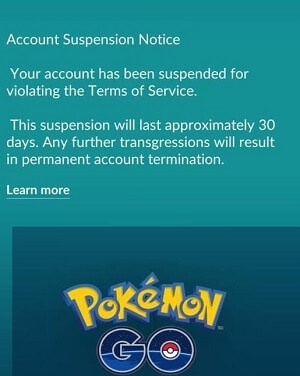
Part 3: How to Play Pokemon Go on Computer with iOS spoofer?
The easiest way to play Pokemon Go on PC in 2022 is by using a reliable location spoofer like Dr. Fone - Virtual Location (iOS). There are different modes that the application supports to change your location or simulate your movement. That is, you can directly teleport to another location or simulate your movement from one place to another at the speed of your choice. This will help you catch more Pokemons or hatch eggs without getting noticed by Pokemon Go. The best thing is that you don’t need to jailbreak your iPhone to use the application as well.
Step 1: Launch the Virtual Location tool
Firstly, install and launch the Dr.Fone – Virtual Location application on your system. From the welcome screen of Dr.Fone, pick the “Virtual Location” feature.

Furthermore, connect your iPhone to the system using working cables and click on the “Get Started” button to proceed.

The application will automatically detect your current location and would display it on a map-like interface. You can click on the “Center On” button to fix it as well.

Step 2: Teleport to another location
With Dr.Fone – Virtual Location, you can readily fake your location. To do this, click on the Teleport mode (the third option on the top-right) and just enter the name of the location or its coordinates.

Adjust your location on the map and drop the pin to anywhere you want. In the end, just click on the “Move Here” button to change your location.

That’s it! You can now launch Pokemon Go on your iPhone or open any other GPS application to view your changed location.
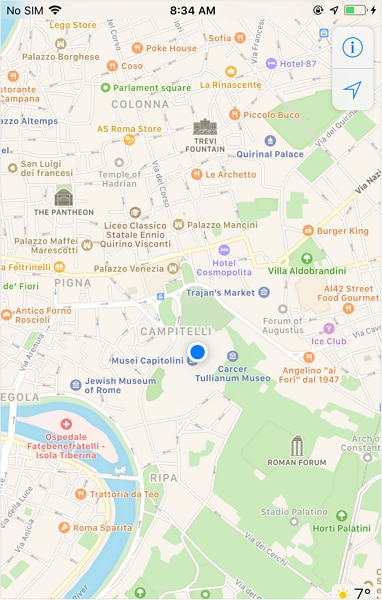
Step 3: Simulate your movement between two spots
To simulate your movement between two different spots, click on the one-stop Mode, which is the first option on the top-right corner. Firstly, drop the pin to the starting point and then drop the location of the point you wish to move to.
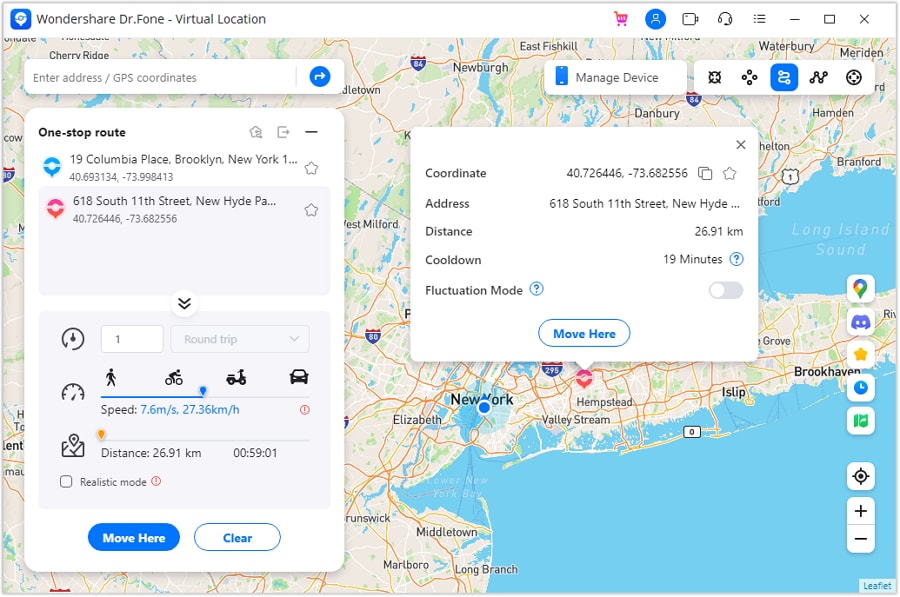
Afterward, you can just adjust the speed of walking, cycling, driving, etc. and enter the number of times you wish to move. Click on the “March” button after applying these settings and start the simulation.
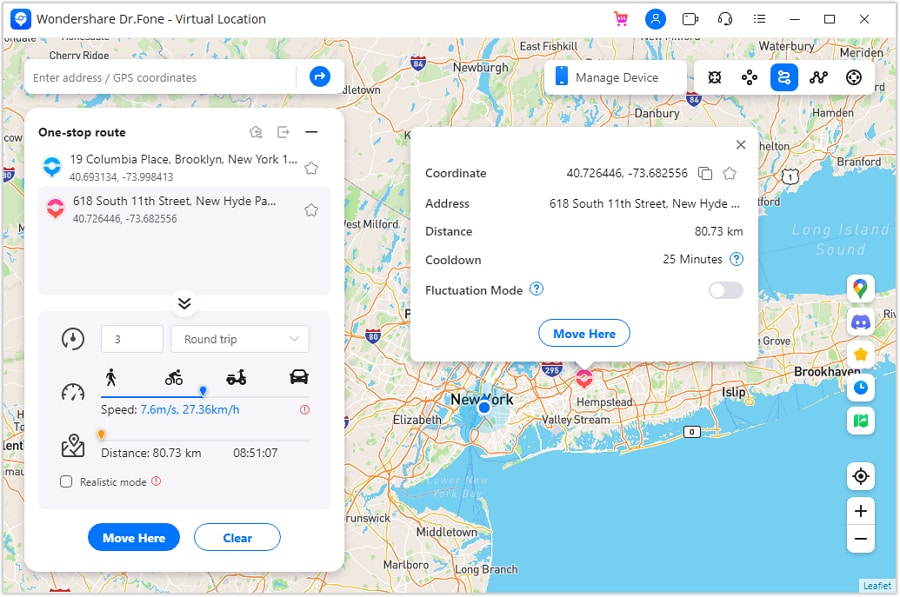
Step 4: Simulate movement across a route
Lastly, you can also simulate movement across an entire route as well by clicking on the multi-stop Mode (the second option). Now, you need to drop different locations on the map across the same path to cover a route.
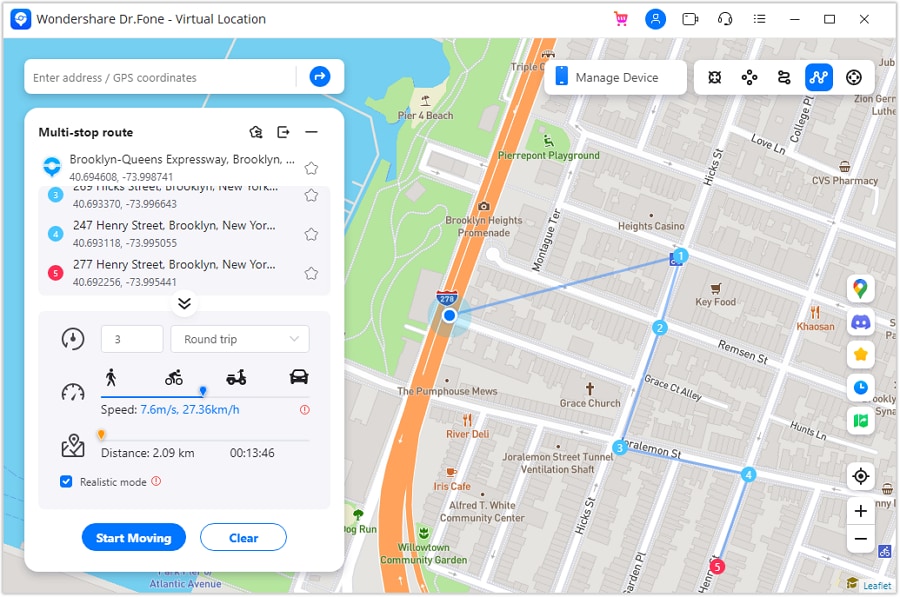
Once it is done, adjust the movement speed, the number of times you wish to cover the route, and click on the “March” button to start things.
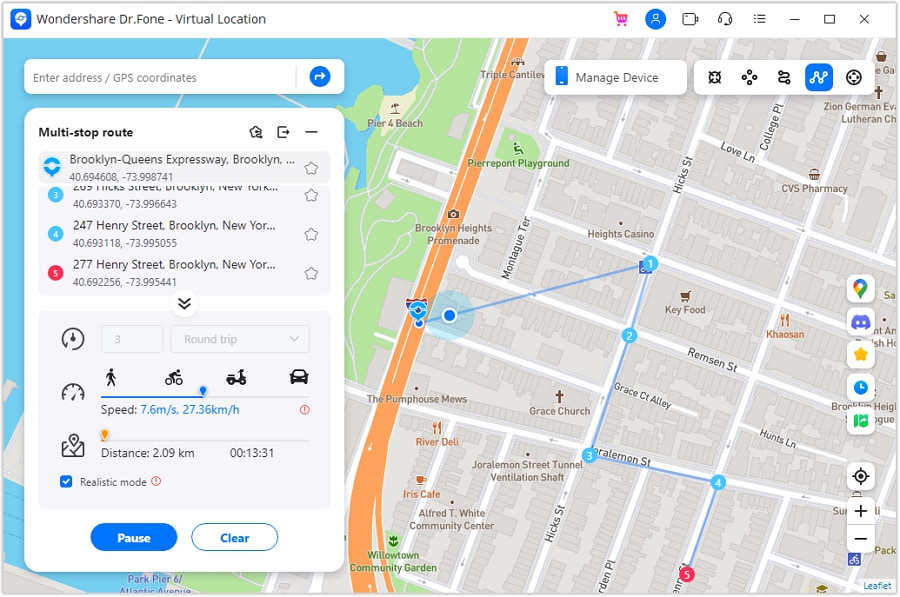
Part 4: How to Play Pokemon Go on Computer with PC-based Mobile Emulators
Another way to play Pokemon Go for PC 2022 is by using a reliable Android emulator like BlueStacks. An Android emulator would give a smartphone experience on your system, making you access all the major Android apps without any trouble. In this way, you can easily install the needed apps on your PC and play Pokemon Go without stepping out. Though, the chances of getting your Pokemon Go account banned increase drastically with this method.
Step 1: Install BlueStacks on your system
To start with, you can just go to the official website of BlueStacks and install it on your system. You can perform a standard or customized installation to complete the process.
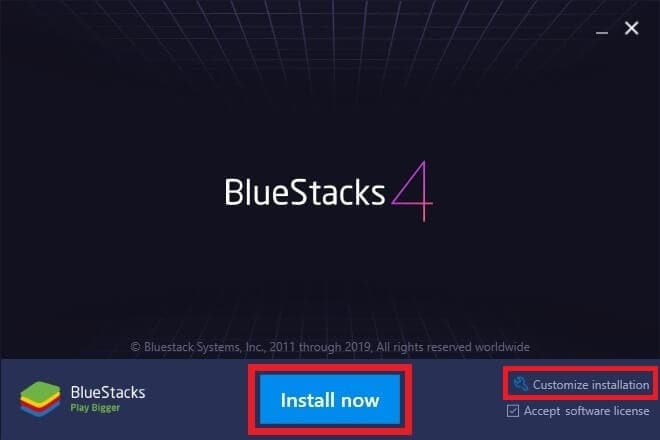
Step 2: Install Pokemon Go on BlueStacks
Once BlueStacks has been installed, you can launch it and go to the Play Store to look for Pokemon Go. You can also look for it on the search bar as well.
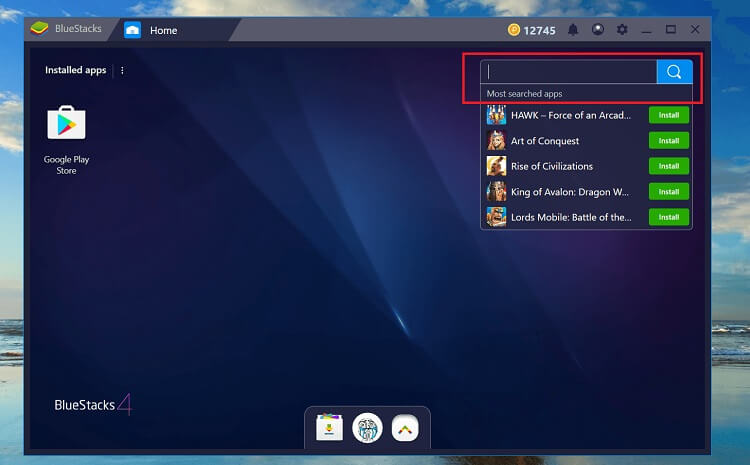
Complete the installation and restart BlueStacks to find Pokemon Go installed on your system. After that, you need to install and run KingRoot on BlueStacks as well to gain administrator access.
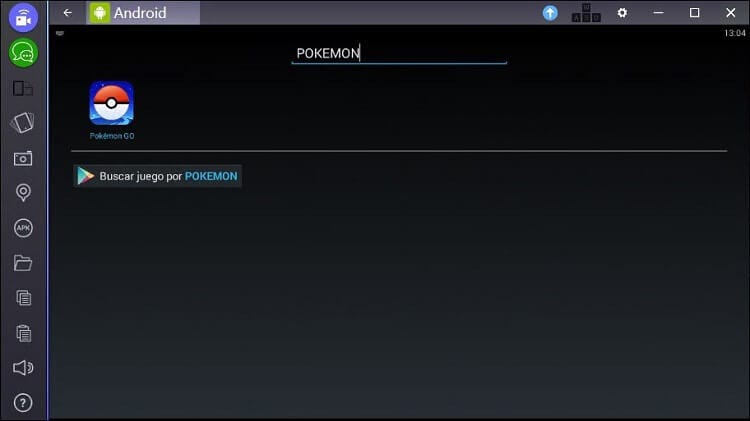
Step 3: Change your location and play
Great! You are almost there. Since you would have to change your location, you can again go to the Play Store and download a fake GPS app on your system. Afterward, launch the location spoofer and manually change your location to anywhere you want.
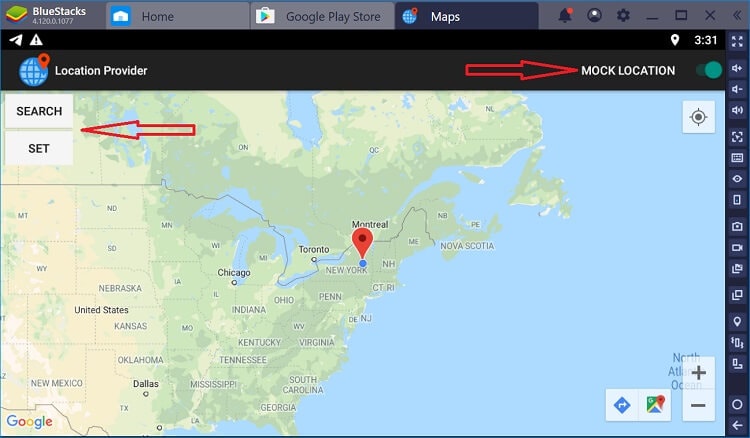
That’s it! Once you have changed your location, you can launch Pokemon Go once again and access the new location on the app. You can now catch tons of new Pokemons on the go.
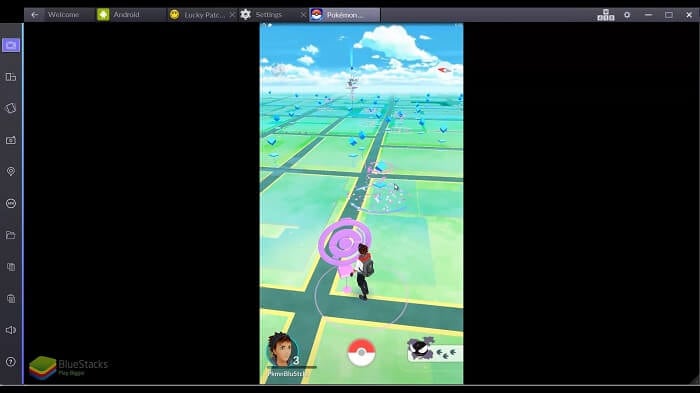
Part 5: How to Play Pokemon Go on Computer with a Screen Mirror
Another way to play Pokemon Go on PC is by using a screen mirroring application that can mirror your smartphone’s screen on your Windows or Mac. One of the applications that you can try is AceThinker Mirror that can mirror the screen of almost every iOS or Android device. In this way, you can watch videos, browse apps, and play all sorts of games like Pokemon Go on PC. Besides using a screen mirroring application, you would also need a location spoofing tool as well.
Step 1: Install AceThinker Mirror
Firstly, you can go to the official website of AceThinker Mirror and install the application on your system as well as your mobile phone. Launch it and select the kind of device that you own and how you wish to connect it.
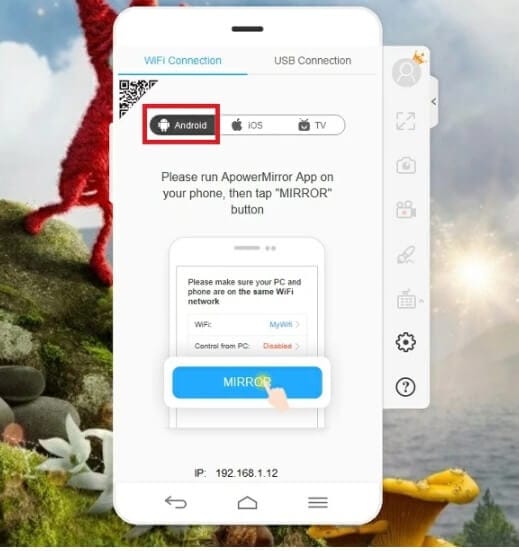
If you own an Android device, then enable the Developer Options on it and turn on the USB Debugging feature (for USB connection). If you are connecting both the devices wirelessly, then make sure they are connected to the same WiFi network.
Step 2: Connect your Phone to the PC
Launch the application on your phone and the system and connect them wirelessly or by using a USB cable. Tap on the “M” button on the app and accept the screen mirroring connection on your system.
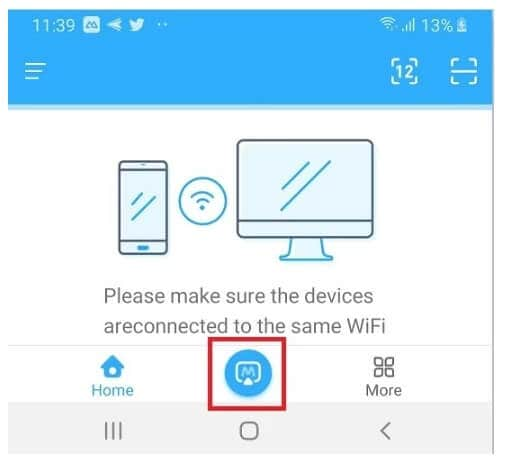
Step 3: Start playing Pokemon Go on PC
That’s it! Once you have successfully mirrored your device, you can launch Pokemon Go and start playing it. If you want, you can also launch a fake GPS app on your device and change your location on Pokemon Go as well.
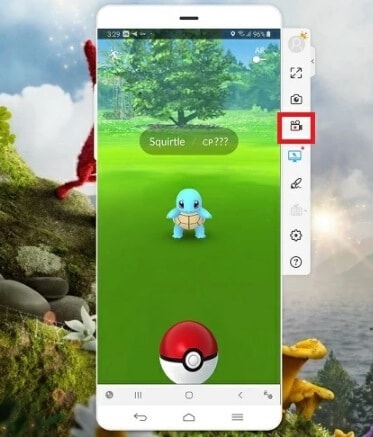
That’s a wrap, everyone! Now when you know three different ways to play Pokemon Go on PC, you can easily play your favorite game at ease. Out of all the provided options, Dr.Fone - Virtual Location (iOS) is certainly the best way to play Pokemon Go on PC in 2022. If you use an Android, then you can try the other two options as well. Since Dr.Fone – Virtual Location allows us to simulate our movement at the desired speed, you would never have to worry about warnings on Pokemon Go or getting your account banned.
Virtual Location
- Change iOS Location
- 1. Best iOS Location Changers
- 2. Fake iPhone GPS Location
- 3. Change iPhone Home Address
- 4. Change iPad Weather Location
- 5. See Someone's Location on iPhone
- 6. iPhone GPS not Working
- 7. iPhone “No Location Found”
- 8. iPhone “Location Not Available”
- 9. iTools Alternatives
- 10. DoPokeGo++ Alternatives
- 11. 3uTools Alternatives
- 12. Foneazy MockGo Alternatives
- 13. "No Location Found" Vs."Location Not Available"
- Change Android Location
- 1. Best Android Fake GPS Apps
- 2. Free Android Location Spoofers
- 3. Fake Android GPS Location
- 4. Android Location Settings
- 5. Fake GPS No Root
- 6. Fake GPS on Huawei
- 7. Fake GPS without Mock Location
- Hide GPS Location
- 1. Change Location on Find My iPhone
- 2. Fake Location on Find My Friends
- 3. Stop Google Tracking Your Location
- 4. Fake Location on Google Maps
- 5. Spoof Location on Life360
- 6. Turn Off Life 360 Without Knowing
- 7. Stop Life360 from Tracking You
- 8. Life360 Circle: Tips & Tricks
- 9. Google Maps Giving Voice Directions
- 10. Stop From Being Tracked
- 11. Can Life360 Track You When Your Phone is Off
- Fake GPS on Games
- 1. Play Pokémon Go Without Moving
- 2. Celebrate National Pokémon Day
- 3. Fake GPS on Mobile Legends
- 4. Spoof Ingress Prime Location
- 5. Spoof Location on Jurassic World Alive
- Fake Location on Social Apps
- 1. Fake Location on Whatsapp
- 2. Fake Location on Facebook
- 3. Fake Location on Telegram
- 4. Fake Location on Tiktok
- 5. Fake Location on YikYak
- 6. Fake Location on Snapchat
- 7. Add Location Filters on Snapchat
- 8. Change Location on Twitter
- 9. Change Instagram Business Location
- 10. Change Instagram Region/Country
- 11. Stop mSpy from Spying You
- 12. Change Location On Linkedin
- Fake Location on Dating Apps
- 1. Fake Hinge GPS
- 2. Top Funny Hinge Prompts
- 3. Apps Like Tinder
- 4. Enjoy Tinder Gold
- 5. Fake Tinder GPS
- 6.Tinder Keeps Crashing
- 7. Find People on Tinder
- 8. Use Grindr on a PC
- 9. Grindr Web app explained
- 10. Fake Grindr GPS
- 11. Grindr Unable to Refresh
- 12. Fake Bumble GPS
- 13. Bumble Snooze Mode Guide
- 14. Tinder vs Bumble vs Hinge
- Get Around Geo-blocking




James Davis
staff Editor