
[Easy Tips] Set Your Preferred Job Location on LinkedIn
Sep 21, 2024 • Filed to: Virtual Location Solutions • Proven solutions
LinkedIn is the most widely used professional network that allows you to connect with professional people, learn new skills, and look out for the desired jobs. LinkedIn can be accessed from your desktop system as well as mobile phones. The need for changing the job location on LinkedIn arises when you are planning to move to a new city or a country and want to search for prospective job options. Changing the location will help the employers in the destination city to locate you and consider you for the job even before you move into the location. At times, when LinkedIn shows jobs in the wrong location, you need to change and update the location. Learn in detail about how to change job location LinkedIn.
How to set a preferred job location on LinkedIn?
To change your preferred job location on LinkedIn, below mentioned are the methods and steps.
Method 1: Change LinkedIn Location on Computer [Windows/Mac]
To change your location on LinkedIn through your Windows and Mac systems, below listed are the steps.
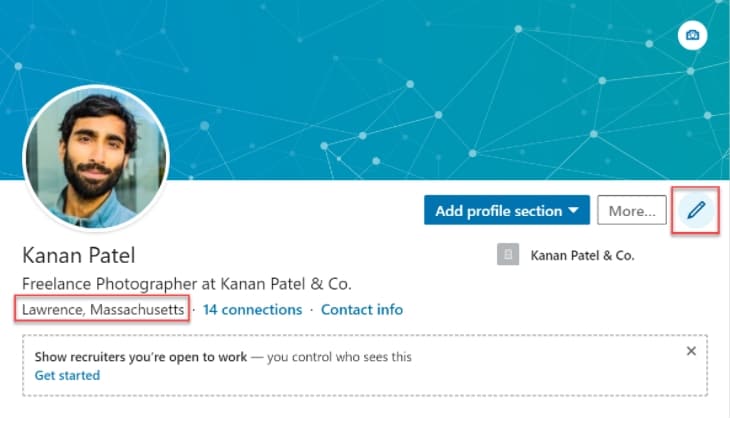
- Step 1. Open your LinkedIn account on your system and tap on the Me icon at the homepage.
- Step 2. Next, tap on View profile and then click on the Edit icon in the introduction section.
- Step 3. A pop-up window will appear where you need to move down to reach the Country/Region section.
- Step 4. Here you can now select the desired Country/Region from the drop-down list. Additionally, you can also choose the city/district and the postal code.
- Step 5. Finally, click on the Save button to confirm the selected location.
Method 2: Change LinkedIn Location on Mobile Devices [iOS & Android]
LinkedIn can also be accessed from your Android and iOS devices, and the steps to change the location on these devices are as follows.
- Step 1. Open the LinkedIn app on your mobile phone and click on the profile picture and then select the View Profile option.
- Step 2. At the introduction section, click on the Edit icon and then scroll down to the section of Country/Region.
- Step 3. From the drop-down list, choose the desired Country/Region. As per the selection made, the city and the postal code also have to be added.
- Step 4. Tap on the Save button to confirm the selection.
Method 3: Change the LinkedIn location by Drone – Virtual Location [iOS & Android]
Another simple and quick way to change your location for your LinkedIn profile is by using a software called Dr.Fone - Virtual Location. This versatile tool is compatible with working for your iOS and Android devices and allows changing the location of your device and several apps, including LinkedIn. With just a single click, you can teleport your GPS location anywhere in the world. Additionally, you can also simulate the GOS movements as you move along the route.

Dr.Fone - Virtual Location
1-Click Location Changer for both iOS and Android
- Teleport from one location to another across the world from the comfort of your home.
- With just a few selections on your computer, you can make members of your circle believe you’re anywhere you want.
- Stimulate and imitate movement and set the speed and stops you take along the way.
- Compatible with both iOS and Android systems.
- Work with location-based apps, like Pokemon Go, Snapchat, Instagram, Facebook, etc.
Quick to download, the software has a simple interface, and the process of changing location is quick, let's dive into it now.
Steps to change LinkedIn job search location using Drone-Virtual Location
Step 1. Download, install and run the Drone software on your system, and from the main interface, choose the Virtual Location option.

Step 2. Click on Get Started at the main software interface and then connect your iPhone or your Android device to your system.
Step 3. After the device is connected, a new window will open, which will show your present device location on the map.

Step 4. Now you need to activate the teleport mode, and for this, click on the teleport icon at the upper-right corner.

Step 5. Next, choose the desired location at the upper-left field from the drop-down list and then tap on the Go button.

Step 6. At the new pop-up box, click on the Move Here button to set the new location as your current location. All the location-based apps on your phone, including LinkedIn, will now show this new location as their current location.
The benefits of setting up a customized location on LinkedIn
Changing and setting a customized location on your LinkedIn profile can be beneficial in several ways, as listed below.
- Get the job in the new location: If you are anytime soon planning to relocate to a new location, searching for a new job after reaching the place can be a time-consuming and hassled task. To prevent this, you can update your LinkedIn location so that prospective employers can search you from the list of job seekers at this new location. Moreover, when you update your location before actually moving, you get more time to search for your choice of job.
- Probability of salary raise: Updating your LinkedIn location will create chances of getting a better salary hike as the prospective employers consider you to be from the same location as theirs and for them, there will be no hassles of work permit issues, and additional cost of relocation.
- More job options: When you update your LinkedIn location, your options for jobs increase, and you become eligible for the jobs which otherwise were not applicable for your location or profile. Thus, access to more job profiles gives you better chances of growing and negotiating.
FAQ: All you want to know about changing location on LinkedIn
1. Should I change my location on LinkedIn, although I haven’t relocated yet?
If you are planning to relocate to a new place soon, updating your LinkedIn location is fine. Location update will help you target the job market and with job-seeking to get the desired job. It is suggested that suppose if you are moving to ABC location soon, you can update your LinkedIn location to ABC but at the same time mention your present current location, somewhere in the profile. Mentioning your current location will not create any feeling of being cheated or misled by the people who visit your profile.
2. How do I hide my location on LinkedIn?
There is no option on LinkedIn to hide your location. You can only provide incorrect information by changing, customizing, or setting a fake location but cannot hide it. By default, Linkedin keeps your profile visible to all. You can change it by following the steps given below:
- 1. Log in to your LinkedIn profile.
- 2. Go to settings, click on the "Privacy" tab in the menu.
- 3. Click on the "Edit your public profile" link.
Final Words
LinkedIn location on your systems as well as mobile devices can be changed either by changing it through app settings or using a professional tool like Dr.Fone - Virtual Location . Using the software, you can change the location of your device that will automatically update all the GPS and location-based apps, including LinkedIn, accordingly.
Virtual Location
- Change iOS Location
- 1. Best iOS Location Changers
- 2. Fake iPhone GPS Location
- 3. Change iPhone Home Address
- 4. Change iPad Weather Location
- 5. See Someone's Location on iPhone
- 6. iPhone GPS not Working
- 7. iPhone “No Location Found”
- 8. iPhone “Location Not Available”
- 9. iTools Alternatives
- 10. DoPokeGo++ Alternatives
- 11. 3uTools Alternatives
- 12. Foneazy MockGo Alternatives
- 13. "No Location Found" Vs."Location Not Available"
- Change Android Location
- 1. Best Android Fake GPS Apps
- 2. Free Android Location Spoofers
- 3. Fake Android GPS Location
- 4. Android Location Settings
- 5. Fake GPS No Root
- 6. Fake GPS on Huawei
- 7. Fake GPS without Mock Location
- Hide GPS Location
- 1. Change Location on Find My iPhone
- 2. Fake Location on Find My Friends
- 3. Stop Google Tracking Your Location
- 4. Fake Location on Google Maps
- 5. Spoof Location on Life360
- 6. Turn Off Life 360 Without Knowing
- 7. Stop Life360 from Tracking You
- 8. Life360 Circle: Tips & Tricks
- 9. Google Maps Giving Voice Directions
- 10. Stop From Being Tracked
- 11. Can Life360 Track You When Your Phone is Off
- Fake GPS on Games
- 1. Play Pokémon Go Without Moving
- 2. Celebrate National Pokémon Day
- 3. Fake GPS on Mobile Legends
- 4. Spoof Ingress Prime Location
- 5. Spoof Location on Jurassic World Alive
- Fake Location on Social Apps
- 1. Fake Location on Whatsapp
- 2. Fake Location on Facebook
- 3. Fake Location on Telegram
- 4. Fake Location on Tiktok
- 5. Fake Location on YikYak
- 6. Fake Location on Snapchat
- 7. Add Location Filters on Snapchat
- 8. Change Location on Twitter
- 9. Change Instagram Business Location
- 10. Change Instagram Region/Country
- 11. Stop mSpy from Spying You
- 12. Change Location On Linkedin
- Fake Location on Dating Apps
- 1. Fake Hinge GPS
- 2. Top Funny Hinge Prompts
- 3. Apps Like Tinder
- 4. Enjoy Tinder Gold
- 5. Fake Tinder GPS
- 6.Tinder Keeps Crashing
- 7. Find People on Tinder
- 8. Use Grindr on a PC
- 9. Grindr Web app explained
- 10. Fake Grindr GPS
- 11. Grindr Unable to Refresh
- 12. Fake Bumble GPS
- 13. Bumble Snooze Mode Guide
- 14. Tinder vs Bumble vs Hinge
- Get Around Geo-blocking




Alice MJ
staff Editor