
8 Ways to Fix Tinder Keeps Crashing
Jul 12, 2024 • Filed to: Virtual Location Solutions • Proven solutions
It may happen that you are scrolling through your Tinder feed and suddenly your screen freezes and the Tinder app keeps crashing. The reasons are manifold, including inactive internet, servers, outdated app, etc. This article focuses on the reasons that cause this problem and highlights the methods or ways by which you can resolve it efficiently and effectively.
Part 1: The Main Reasons Cause Tinder Crashing
1. Faulty servers
The problem of Tinder crashes can occur due to faulty servers. Faulty servers refer to the situation when too many users are online, thus creating a crowd in the server, which causes Tinder to crash. You can solve this problem of a faulty server by contacting the official Tinder team.
2. Improper device configurations
The Tinder app cannot load can also happen due to improper device configurations. For example, your device software maybe not be updated, or the Tinder app you are using is not updated. To solve this problem, you can check whether there is any software update for your device or update for your Tinder app. This solution is discussed in the next part below.
3. Slow internet connection
Since Tinder is an online app, the app cannot function properly if there is an unstable or weak internet connection. To solve this unstable or weak internet connection, you can refresh your internet connection further discussed in the next part.
4. Third-party applications
Tinder crashes can also occur due to interruption in the app through third-party applications. Sometimes we need third-party applications that can help run certain apps more efficiently. But it is not always helpful to fix this problem due to third-party applications. Instead, you can uninstall and then reinstall the app again to prevent interruptions of third-party applications.
5. Corrupted or broken installation files
Sometimes Tinder can malfunction due to corrupted or broken installation files. Broken installation files interrupt the proper functioning of any app. You can fix this by reinstalling the latest version of the Tinder application.
Part 2: 8 Ways to Save Tinder from Crashing
There are numerous methods available on the internet to fix this problem. Then, you might think about why you should use these methods mentioned below. The ways to fix your Tinder crash discussed below in this article are a hundred percent tested and very efficient. In addition, these methods are compatible with both Android and iOS users.
1. Force restart Tinder
One of the most common reasons behind Tinder crashing is cache files. So, what you can do to fix this problem is clear cache files and force restart the application. This is the first method used to fix Tinder not working. The steps to clear cache files and force restart Tinder are:
- Step 1: Go to the "Settings" menu of your device.
- Step 2: Then select the "App Manager" option.
- Step 3: A sub-menu appears, showing the list of applications installed on your phone.
- Step 4: Select the app "Tinder."
- Step 5: A new window appears, and options like "Force Stop", "Clear Data" and "Clear Cache" will appear on your screen.
- Step 6: Hit the "Clear Cache" option.
- Step 7: Then click on the "Force Stop" button.
Then you can go back and rerun Tinder. Again, this method will improve Tinder's performance.
2. Check Tinder's Servers
If you find there is an issue in Tinder's service, which is why the Tinder app keeps crashing, you can address this problem with the official team of Tinder, who can fix the server problems. If this step does not fix the Tinder crash, you can try these other methods mentioned below.

3. Reboot Your Phone
Tinder app crashing can occur due to some temporary system error. This problem can be solved if you give it a chance by restarting your device. The restarting device steps include:
If you're using Android OS, follow these steps to reboot your device.
- Step 1: Long press the power button at the side of your device.
- Step 2: A small menu with different options pops up.
- Step 3: Click on the "Restart"/ "Reboot" option.
- Step 4: Your device will reboot automatically.
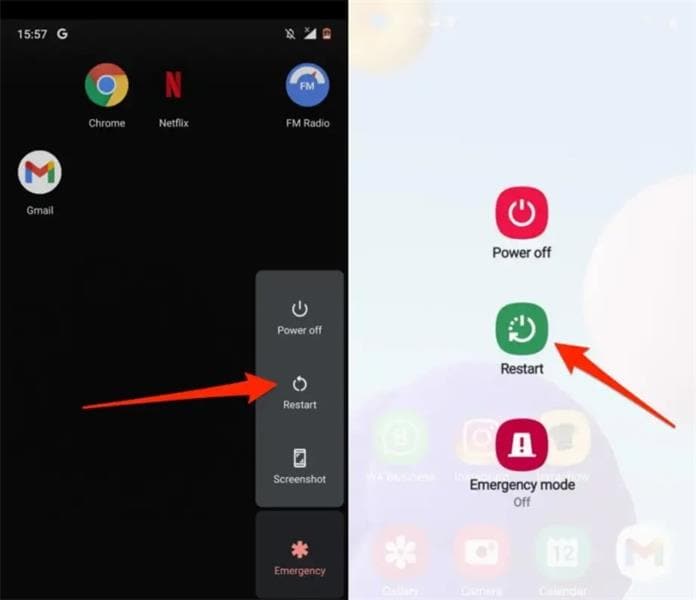
If you are using iOS, follow these steps to reboot your device:
- Step 1: Go to the Assistive Touch option of your phone and then select the "Device tab" option.
- Step 2: Then click on the "More" option.
- Step 3: Now, tap on the "Restart" button to reboot your iOS device.
- Step 4: After rebooting your device, rerun the Tinder app and check if the problem persists.
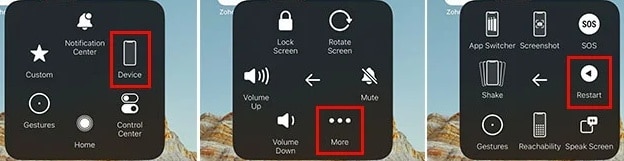
4. Update Tinder
Another common reason behind Tinder keeps crashing is the outdated Tinder version. To fix this problem, you can check whether there is any update for the Tinder app. If you see an update, you just need to update the Tinder app to solve your problems.
If you're an Android OS user, follow these steps to update Tinder:
- Step 1: Go to the "Play Store" app on your Android phone.
- Step 2: Click on your profile.
- Step 3: Go to the "Manage Apps & Device" option.
- Step 4: Now click on the "Updates Available" option and look if there is any update on Tinder.
- Step 5: Click on the "Update" button beside Tinder if any update is available.
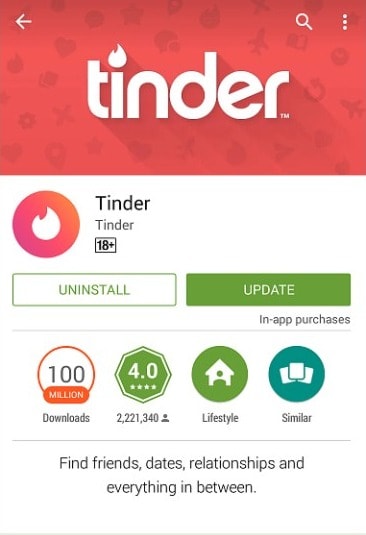
If you're an iOS user, follow these steps to update Tinder:
- Step 1: Click on the "App Store" app on your device and run it.
- Step 2: Go to your profile and look for the "Tinder" app.
- Step 3: If there is any update, an "Update" button will appear beside Tinder.
- Step 4: Click on the "Update" button beside Tinder to install the updated version of Tinder.
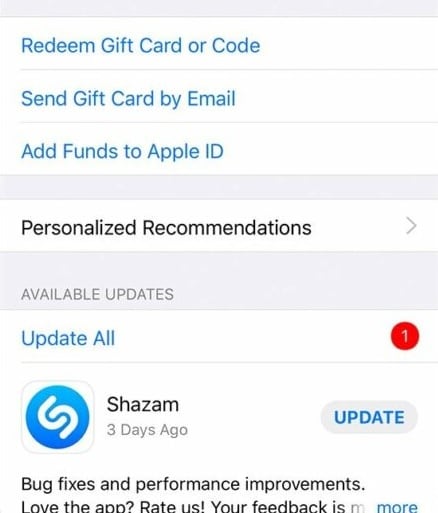
5. Reinstall Tinder on your phone
Sometimes, Tinder installation files get corrupted, which causes the Tinder app to crash. The best thing to solve this problem is to reinstall the latest version of Tinder on your device. The steps to reinstall Tinder are:
- Step 1: Go to your applications list and long-press the "Tinder" icon.
- Step 2: A selection screen will appear.
- Step 3: Click on the "Remove App" (for iOS users or click on the "Uninstall" option (for Android users) to delete the Tinder app.
- Step 4: Go to Appstore (iOS) or Playstore (Android) and reinstall the Tinder app.
6. Check VPN services
Sometimes this Tinder app crashing problem occurs due to VPN issues. To fix this problem, the best option is to disable the VPN.
However, if you don't want to use Tinder without network protection, you can use the best location spoofing tool, Dr.Fone - Virtual Location . You can change your location or protect your location before going online with just one click. This software will help you protect your IP address, filter your online activity, and protect your data online.
This software can be used for Tinder and any other app that needs your location data in just a few simple steps. The best part is that this software is free and provides you with amazing features.

Dr.Fone - Virtual Location
1-Click Location Changer for both iOS and Android
- Teleport from one location to another across the world from the comfort of your home.
- With just a few selections on your computer, you can make members of your circle believe you’re anywhere you want.
- Stimulate and imitate movement and set the speed and stops you take along the way.
- Compatible with both iOS and Android systems.
- Work with location-based apps, like Pokemon Go, Snapchat, Instagram, Facebook, etc.
7. Check Your Network Connection
Like any other online application, Tinder needs a stable internet connection to function properly. If you find that Tinder is not loading, it may happen due to a weak or unstable internet connection. To check if you have a stable internet connection, do a quick speed test to see how stable your internet connection is.
- If you find a problem with your internet connection, then unplug your Wi-Fi router, wait for a few seconds, and plug it back.
- If you are using your Mobile data, turn on your mobile data, wait for a few seconds and then turn the airplane mode off, this will refresh your internet connection and give you proper internet speed.
8. Turn to Tinder Official
If you find that none of the above methods can fix the "Tinder keeps crashing" problem, you need to address your problem with the Tinder official team.
- Step 1: Go to the help center of the Tinder app.
- Step 2: Report the problem and submit a request to solve the problem you're facing on the app.
- Step 3: When you are requesting help, be sure that you provide all the necessary information to make it easier for the Tinder team to solve your problem.
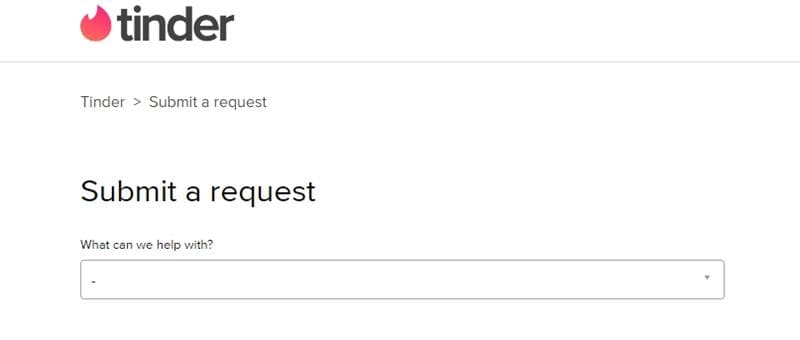
Conclusion
Now you know what the main causes behind the Tinder app keep crashing. The main reasons behind this Tinder crash can be solved easily. This article has thoroughly discussed the methods or ways to fix the problem.
The most common reasons can be solved by yourself or by following this guide which helps you with methods to solve your problem. However, if you cannot fix the Tinder crash, contact the official Tinder team.
Virtual Location
- Change iOS Location
- 1. Best iOS Location Changers
- 2. Fake iPhone GPS Location
- 3. Change iPhone Home Address
- 4. Change iPad Weather Location
- 5. See Someone's Location on iPhone
- 6. iPhone GPS not Working
- 7. iPhone “No Location Found”
- 8. iPhone “Location Not Available”
- 9. iTools Alternatives
- 10. DoPokeGo++ Alternatives
- 11. 3uTools Alternatives
- 12. Foneazy MockGo Alternatives
- 13. "No Location Found" Vs."Location Not Available"
- Change Android Location
- 1. Best Android Fake GPS Apps
- 2. Free Android Location Spoofers
- 3. Fake Android GPS Location
- 4. Android Location Settings
- 5. Fake GPS No Root
- 6. Fake GPS on Huawei
- 7. Fake GPS without Mock Location
- Hide GPS Location
- 1. Change Location on Find My iPhone
- 2. Fake Location on Find My Friends
- 3. Stop Google Tracking Your Location
- 4. Fake Location on Google Maps
- 5. Spoof Location on Life360
- 6. Turn Off Life 360 Without Knowing
- 7. Stop Life360 from Tracking You
- 8. Life360 Circle: Tips & Tricks
- 9. Google Maps Giving Voice Directions
- 10. Stop From Being Tracked
- 11. Can Life360 Track You When Your Phone is Off
- Fake GPS on Games
- 1. Play Pokémon Go Without Moving
- 2. Celebrate National Pokémon Day
- 3. Fake GPS on Mobile Legends
- 4. Spoof Ingress Prime Location
- 5. Spoof Location on Jurassic World Alive
- Fake Location on Social Apps
- 1. Fake Location on Whatsapp
- 2. Fake Location on Facebook
- 3. Fake Location on Telegram
- 4. Fake Location on Tiktok
- 5. Fake Location on YikYak
- 6. Fake Location on Snapchat
- 7. Add Location Filters on Snapchat
- 8. Change Location on Twitter
- 9. Change Instagram Business Location
- 10. Change Instagram Region/Country
- 11. Stop mSpy from Spying You
- 12. Change Location On Linkedin
- Fake Location on Dating Apps
- 1. Fake Hinge GPS
- 2. Top Funny Hinge Prompts
- 3. Apps Like Tinder
- 4. Enjoy Tinder Gold
- 5. Fake Tinder GPS
- 6.Tinder Keeps Crashing
- 7. Find People on Tinder
- 8. Use Grindr on a PC
- 9. Grindr Web app explained
- 10. Fake Grindr GPS
- 11. Grindr Unable to Refresh
- 12. Fake Bumble GPS
- 13. Bumble Snooze Mode Guide
- 14. Tinder vs Bumble vs Hinge
- Get Around Geo-blocking




Selena Lee
chief Editor